Tutorial
Apache Basics: Installation and Configuration Troubleshooting

###Introduction
The Apache web server is an open-source web server popular for its flexibility, power, and widespread support. In this guide, we’ll go over some common procedures for managing the Apache server, including stopping, starting, and enabling the service, working with virtual host files and directories, and locating important files and directories on your server.
This guide is oriented around users working with Apache on Ubuntu. Users working on CentOS and other RHEL-based distributions can check out section one in this tutorial for information about installing Apache on CentOS.
How To Use This Guide:
- Each section can be used independently of others, so feel free to skip to sections that are relevant to your needs.
- Each command is self-contained, allowing you to substitute your own values for those in red.
- Each section has linked resources, which you can consult for more information about covered topics.
##Installing the Apache Service
To install the Apache service, update your package indexes, then install:
- sudo apt-get update
- sudo apt-get install apache2
For more details on the installation process, follow our tutorial on How To Install the Apache Web Server on Ubuntu 16.04.
##Enabling and Disabling the Apache Unit
Our Apache service is configured to start automatically at boot. If we wanted to modify this behavior, however, we could type the following:
- sudo systemctl disable apache2.service
To allow Apache to start up again at boot:
- sudo systemctl enable apache2.service
##Stopping, Starting, and Reloading Apache
To stop the Apache server, type the following command:
- sudo systemctl stop apache2
To start the Apache server, type:
- sudo systemctl start apache2
To stop the service and start it again, type:
- sudo systemctl restart apache2
If you are making configuration changes, you can reload Apache without dropping connections. Type the following command:
- sudo systemctl reload apache2
To learn more about the systemd init system and the systemctl command, check out this introduction to systemd essentials.
##Checking the Server Status
To check the status of your Apache server, type:
- sudo systemctl status apache2
The output from this command will tell you whether or not Apache is running, and will show you the last few lines in the log files.
##Creating a Document Root Directory for a Static Website
When using Apache to build websites, developers frequently utilize virtual hosts—units that comprise individual sites or domains. This process involves creating a directory for the document root, the top-level directory Apache checks when serving content.
Create the directory:
- sudo mkdir -p /var/www/example.com/public_html
Assign ownership of the directory to your non-root user:
- sudo chown -R $USER:$USER /var/www/example.com/public_html
Allow read access to the general web directory:
- sudo find /var/www -type d -exec chmod 775 {} \;
For more about permissions, see our introduction to Linux permissions. Keep in mind that your permissions may change with your needs and use cases.
##Creating a Document Root Directory for Dynamic Processing Modules
If you are working with a dynamic processing module like PHP, you will create your document root directory as follows:
- sudo mkdir -p /var/www/example.com/public_html
Assign ownership of the directory to your non-root user, and group ownership to the www-data group:
- sudo chown -R sammy:www-data /var/www/example.com/public_html
##Modifying Configuration Settings
When working with virtual hosts, it is necessary to modify configuration settings to reflect domain specifics, so that Apache can respond correctly to domain requests.
Open your virtual host configuration file:
- sudo nano /etc/apache2/sites-available/example.com.conf
Modify the following:
ServerAdmin admin@example.com
ServerName example.com
ServerAlias www.example.com
DocumentRoot /var/www/example.com/public_html
With modifications, the file should look like this (provided it has not been modified before):
<VirtualHost *:80>
ServerAdmin admin@example.com
ServerName example.com
ServerAlias www.example.com
DocumentRoot /var/www/example.com/public_html
ErrorLog ${APACHE_LOG_DIR}/error.log
CustomLog ${APACHE_LOG_DIR}/access.log combined
</VirtualHost>
When troubleshooting, be sure to double check this file and its directives.
For more detail about working with virtual hosts, see our discussion on working with Apache virtual hosts on Ubuntu 16.04.
##Enabling and Disabling Configuration Files
###Virtual Host Files
To enable virtual host configuration files:
- sudo a2ensite example.com.conf
To disable configuration files (in this particular example, the Apache default virtual host configuration file):
- sudo a2dissite 000-default.conf
###Modules
To enable the modules found in /etc/apache2/mods-available, use the following command:
- sudo a2enmod example_mod
To disable a specific module:
- sudo a2dismod example_mod
###Configuration Files
To enable the configuration files in /etc/apache2/conf-available—files not associated with virtual hosts—type:
- sudo a2enconf example-conf
To disable a configuration file:
- sudo a2disconf example-conf
##Configuration Testing
Any time you make changes to configuration files in Apache, be sure to run the following command to check for syntax errors:
- sudo apache2ctl configtest
##Important Files and Directories
As you continue working with Apache, you will encounter the following directories and files:
###Content
/var/www/html: This directory holds the web content of your site, and is its default root. You can modify Apache’s default configuration settings to point to other directories withinvar/www.
###Server Configuration
-
/etc/apache2: The configuration directory in Apache, home to all of its configuration files. -
/etc/apache2/apache2.conf: Apache’s primary configuration file, which stores its global configuration settings. Other files in the configuration directory are loaded from this file. It also stores theFollowSymLinksdirectives, which control configuration enabling and disabling. -
/etc/apache2/sites-available/: This directory holds virtual host configuration files, which are enabled through links to thesites-enableddirectory. Modification to server block files happens in this directory, and is enabled through thea2ensitecommand. -
/etc/apache2/sites-enabled/: Activated virtual host configuration files are stored here. When Apache starts or reloads, it reads the configuration files and links in this directory as it complies a full configuration. -
/etc/apache2/conf-availableand/etc/apache2/conf-enabled: In the same relationship assites-availableandsites-enabled, these directories house configuration fragments that are unattached to virtual host configuration files. -
/etc/apache2/mods-availableand/etc/apache2/mods-enabled: Containing modules that are available and enabled, these directories have two components: files ending in.load, which contain fragments that load particular modules, and files ending in.conf, which store the configurations of these modules.
###Server Logs
-
/var/log/apache2/access.log: This file contains every request to the web server unless Apache’s configuration settings have been modified. -
/var/log/apache2/error.log: This file contains errors. To modify the amount of detail in the error logs, modify theLogLeveldirective in/etc/apache2/apache2.conf.
Another way to access information about the Apache unit is through the journald component, which collects log information from applications and the kernel. To see entries for the Apache unit, type:
- sudo journalctl -u apache2
##Conclusion
In this guide, we’ve covered some common procedures for managing the Apache server, including stopping, starting, and enabling the service, working with virtual host files and directories, and locating important files and directories on your server. To learn more about working with Apache, take a look at the following resources:
- How To Install a LAMP Stack on Ubuntu 16.04.
- How To Move an Apache Web Root to a New Location on Ubuntu 16.04.
- How To Secure Apache with Let’s Encrypt on Ubuntu 16.04.
- How To Use the .htaccess File.
- How To Rewrite URLs with mod_rewrite for Apache on Ubuntu 16.04.
- How To Use Apache as a Reverse Proxy with mod_proxy on Ubuntu 16.04.
Thanks for learning with the DigitalOcean Community. Check out our offerings for compute, storage, networking, and managed databases.
This textbox defaults to using Markdown to format your answer.
You can type !ref in this text area to quickly search our full set of tutorials, documentation & marketplace offerings and insert the link!
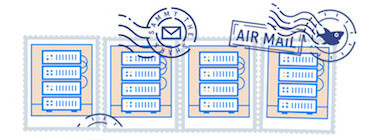
Get our biweekly newsletter
Sign up for Infrastructure as a Newsletter.

Hollie's Hub for Good
Working on improving health and education, reducing inequality, and spurring economic growth? We'd like to help.
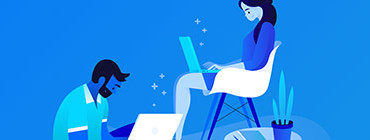
Become a contributor
Get paid to write technical tutorials and select a tech-focused charity to receive a matching donation.


Every command an every example was tested in a brand new droplet with Ubuntu 18.04, Great!
To disable a configuration file, a2disconf should be run. There is a typo in the article.