Status: Deprecated
This article is deprecated and no longer maintained.
Reason
Ubuntu 12.04 reached end of life (EOL) on April 28, 2017 and no longer receives security patches or updates.
See Instead
This article may still be useful as a reference, but may not follow best practices or work on this or other Ubuntu releases. We strongly recommend using a recent article written for the version of Ubuntu you are using.
If you are currently operating a server running Ubuntu 12.04, we highly recommend upgrading or migrating to a supported version of Ubuntu:
Introduction
VNC stands for Virtual Network Computing, which allows you to connect to your server remotely, and be able to use your keyboard, mouse, and monitor to interface with that server.
Step 1 - Install VNC server and XFCE 4 desktop.
To get started, we will install a VNC server on Ubuntu 12.10 x64 Server droplet. Login as root and install packages:
apt-get -y install ubuntu-desktop tightvncserver xfce4 xfce4-goodies
Step 2 - Add a VNC user and set its password.
adduser vncpasswd vncIf you would like to get root as user vnc you would have to add it to sudoers file. Make sure you are logged in as root:echo "vnc ALL=(ALL) ALL" >> /etc/sudoersSet user vnc’s VNC Server password:su - vncvncpasswdexitThis step sets the VNC password for user ‘vnc’. It will be used later when you connect to your VNC server with a VNC client:

Now you can login as user ‘vnc’ and obtain root by running ‘sudo su -‘ and entering your password:

Step 3 - Install VNC As A Service
Login as root and edit /etc/init.d/vncserver and add the following lines:
#!/bin/bash
PATH="$PATH:/usr/bin/"
export USER="vnc"
DISPLAY="1"
DEPTH="16"
GEOMETRY="1024x768"
OPTIONS="-depth ${DEPTH} -geometry ${GEOMETRY} :${DISPLAY}"
. /lib/lsb/init-functions
case "$1" in
start)
log_action_begin_msg "Starting vncserver for user '${USER}' on localhost:${DISPLAY}"
su ${USER} -c "/usr/bin/vncserver ${OPTIONS}"
;;
stop)
log_action_begin_msg "Stoping vncserver for user '${USER}' on localhost:${DISPLAY}"
su ${USER} -c "/usr/bin/vncserver -kill :${DISPLAY}"
;;
restart)
$0 stop
$0 start
;;
esac
exit 0
Edit /home/vnc/.vnc/xstartup and replace with:
#!/bin/sh
xrdb $HOME/.Xresources
xsetroot -solid grey
startxfce4 &
Update file permissions and allow any user to start X Server:
chown -R vnc. /home/vnc/.vnc && chmod +x /home/vnc/.vnc/xstartup
sed -i 's/allowed_users.*/allowed_users=anybody/g' /etc/X11/Xwrapper.config
Make /etc/init.d/vncserver executable and start VNC server:
chmod +x /etc/init.d/vncserver && service vncserver start
Add your VNC server to automatically start on reboot:
update-rc.d vncserver defaults
Step 4 - Connect to your droplet with TightVNC
TightVNC is a great VNC client that allows SSH tunnel. It can be downloaded from http://www.tightvnc.com/download.php
Make sure to use IP::port as your remote host, where IP is your droplet’s IP and port is 5901:

You will be asked for VNC password that you specified in step 2 with vncpasswd:
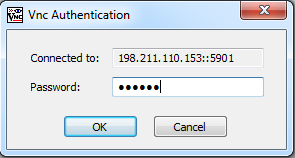
And now you are connected:

Step 5 - Secure your VNC server session with encryption
A basic VNC server setup has no encryption, which makes it vulnerable to snooping.
We will create an SSH tunnel with Putty and connect to VNC via this tunnel.
First, we need to make sure VNC server only listens on localhost.
Edit /etc/init.d/vncserver and add -localhost to OPTIONS:
OPTIONS="-depth ${DEPTH} -geometry ${GEOMETRY} :${DISPLAY} -localhost"

Restart VNC server:
/etc/init.d/vncserver restart
Make sure VNC server is only listening on localhost IP:
netstat -alpn | grep :5901

Download Putty from http://www.chiark.greenend.org.uk/~sgtatham/putty/download.html
For Windows: http://the.earth.li/~sgtatham/putty/latest/x86/putty.exe
Start Putty and enter your droplet IP under Session:

Don’t connect just yet.
Scroll down to Connection -> SSH -> Tunnels and Add New Forwarded Port and click Add:

Now you can connect by clicking Open. You can login as user vmc:

Make sure you don’t close this SSH session, as it creates a tunnel between your PC (localhost) and your droplet, mapping ports 5901 on both ends.
Connect with TightVNC to localhost::5901

Enter your VNC password from Step 3 above:

And you are now connected via a secure connection:

And you are all done!
Thanks for learning with the DigitalOcean Community. Check out our offerings for compute, storage, networking, and managed databases.
This textbox defaults to using Markdown to format your answer.
You can type !ref in this text area to quickly search our full set of tutorials, documentation & marketplace offerings and insert the link!

Hi! I’m getting the following error: “sed: can’t read /etc/X11/Xwrapper.config: No such file or directory”
Can you help?
it works, but on file manager, why the icon for file & folder missing ?
Thx dude.
Hi,
How can i add another user for vnc
can i get help setting this up… i cant seem to do step 2 i did the adduser vnc part but cant do any thing after that as i dont no how…
i need help as i m new to all this i am stuck at step 2 i did the adduser vnc and password then dont no how to put this echo “vnc ALL=(ALL) ALL” >> /etc/sudoers in or what to do?
i installed TightVNC using wine in ubuntu 12.04
in step 5 at last i install putty in ubuntu 12.04 using after i added my ip as host name and click on “connect” so it give me “Connection refuse” error
hi, i follow your four step but confuse in fifth step i download tightvnc-1.3.10_unixsrc.tar.gz from http://www.tightvnc.com/download.php but how to install tightvnc-1.3.10 in ubuntu 12.04
Brilliant article, thank you. Had to take a few more steps to get it working, but all sorted. However, now I have one issue… I need to run Synaptic to repair broken dependencies so I can install memcached. Any ideas as to how I can run it under VNC? As VNC user is NOT root… I’d love to hear how and if it’s possible? The only reason I did this, was literally for Synaptic as I need to repair dependencies
Many thanks!
I just want to share something different I’ve done.
Instead of using TightVNC I’ve used Vinagre 3.10.2 as my VNC client, on top of my Ubuntu 10.4 local machine.
It’s advantage is that it offers natively the SSH tunnel connection, so that you don’t need to run Putty and TightVNC together, but only Vinagre.