- Log in to:
- Community
- DigitalOcean
- Sign up for:
- Community
- DigitalOcean

Tiki Wiki is an easy to use content management system written in PHP, that can be used to create forums, blogs, file and image galleries, and so on.
To begin we will spin up a Ubuntu 12.10 x64 cloud server:

Step 1 - Install LAMP stack
export DEBIAN_FRONTEND=noninteractive apt-get -y install apache2 mysql-server mysql-client php5 php5-mysql php5-gd
Step 2 - Create a Database and User for Tiki Wiki
Make sure to replace PassWord with your own value below:
mysqladmin create tiki mysql -Bse "create user 'tiki'@'localhost' identified by 'PassWord';" mysql -Bse "grant all privileges on \`tiki\`.* to 'tiki'@'localhost';" mysqladmin flush-privileges
Step 3 - Download Tiki Wiki
cd /root wget "http://downloads.sourceforge.net/project/tikiwiki/Tiki_10.x_Sun/10.2/tiki-10.2.tar.gz" tar xvfz tiki-10.2.tar.gz rm -rf /var/www/* && cp -Rf /root/tiki-10.2/* /var/www/
Step 4 - Install Tiki Wiki
You can press Enter for all of these questions:
cd /var/www bash setup.sh
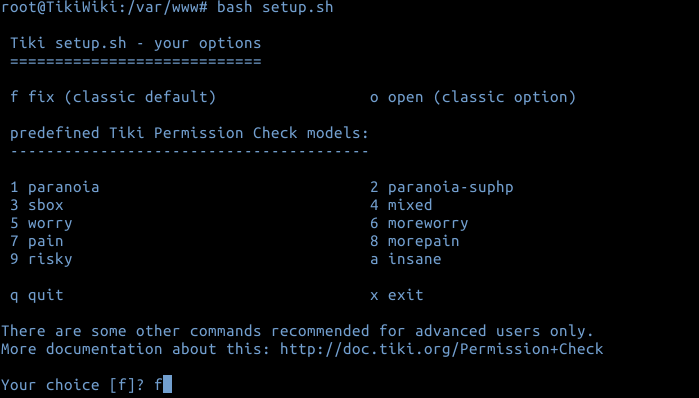
Now you would need to proceed with installation from browser.
Navigate over to your cloud server's IP /tiki-install.php (http://198.199.88.201/tiki-install.php in our case):
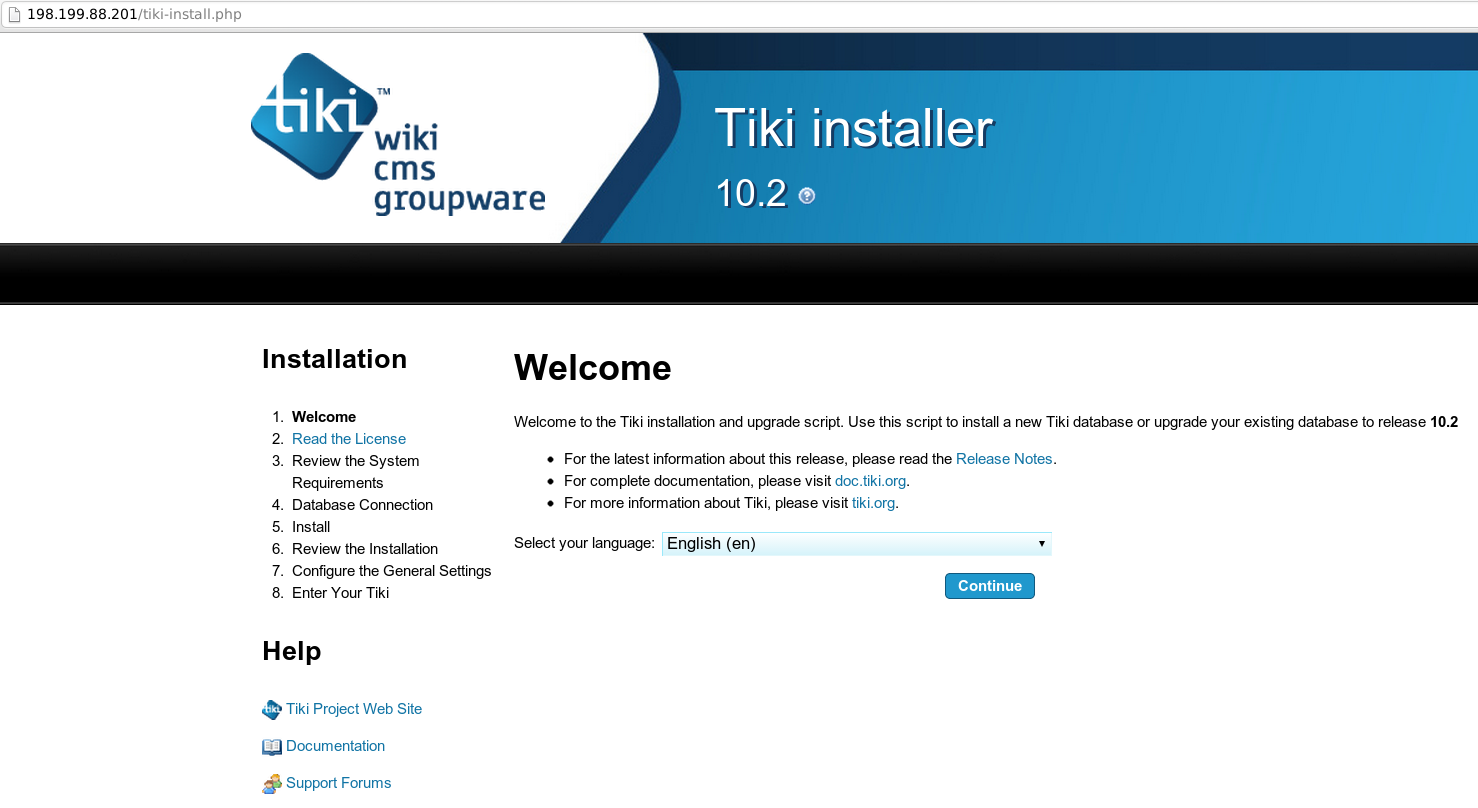
Hit Continue, Accept License Agreement, and once you get to Database settings, put the following credentials:
Database type: MYSQL improved (mysqli) Host name: localhost Database name: tiki User name: tiki Password: PassWord (or one you specified in Step 2 above)
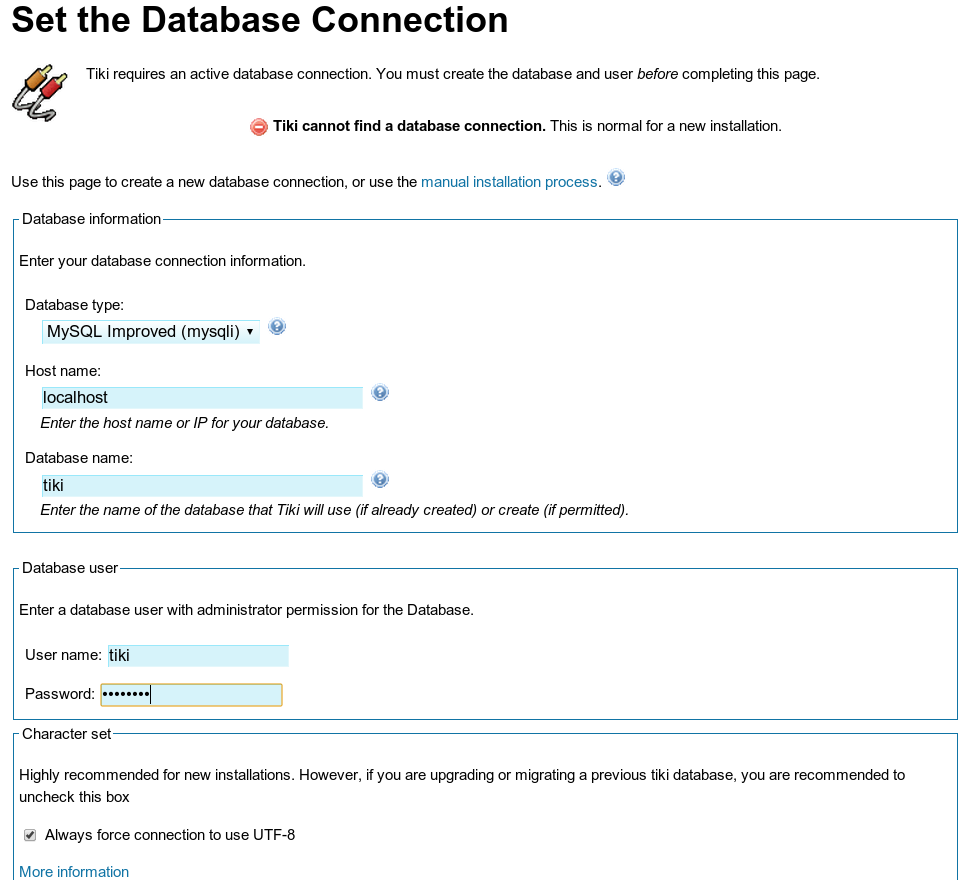
For database type, select InnoDB:
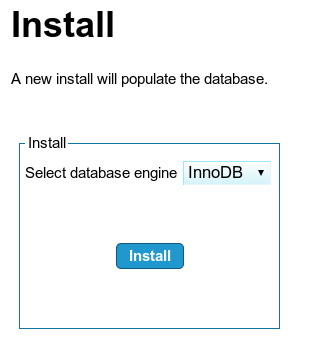
Note that the default username is admin and password is admin
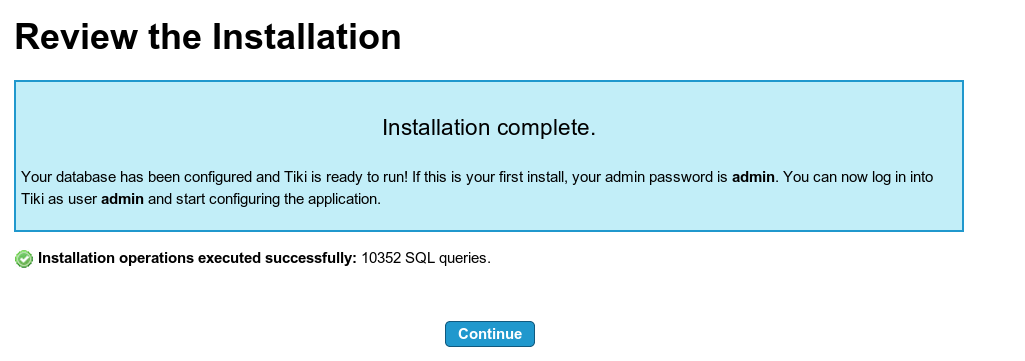
Select whether you want to use HTTPS (SSL), enter your e-mail, and select Visible To Admin Only for PHP error reporting:
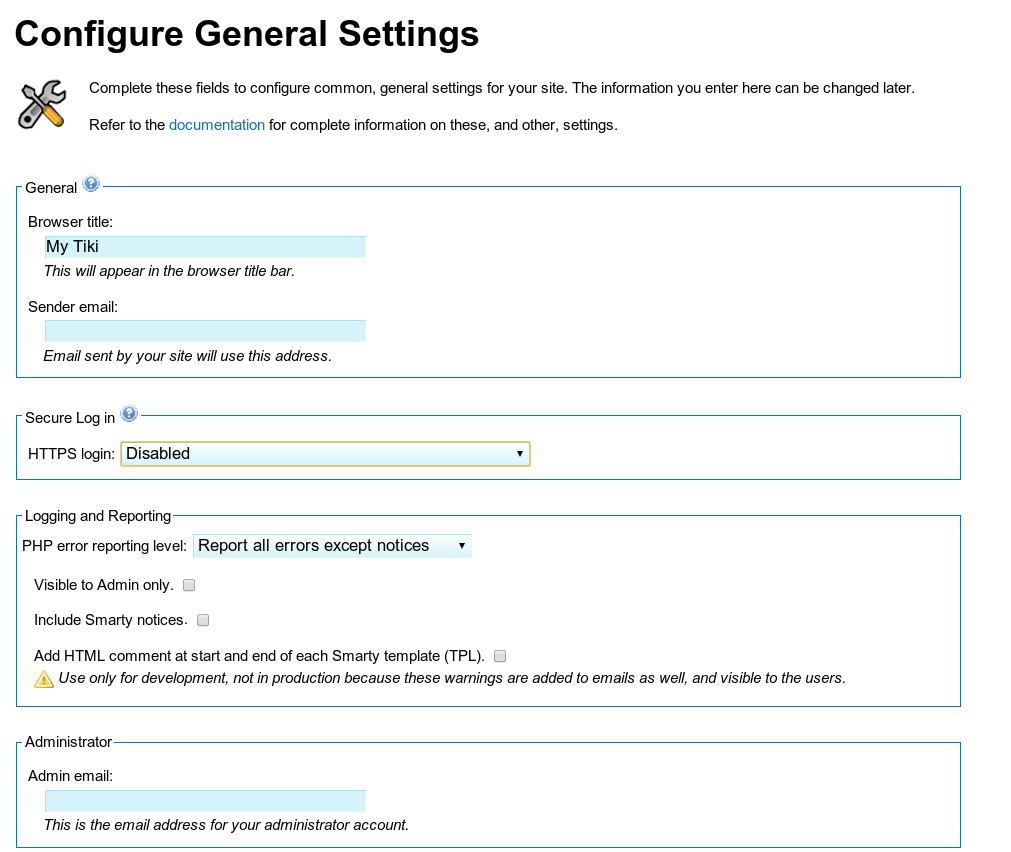
Next, Enter the Wiki and Lock Installer:
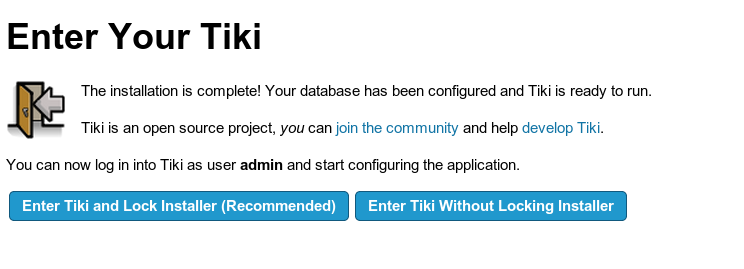
You will be required to change your admin password:
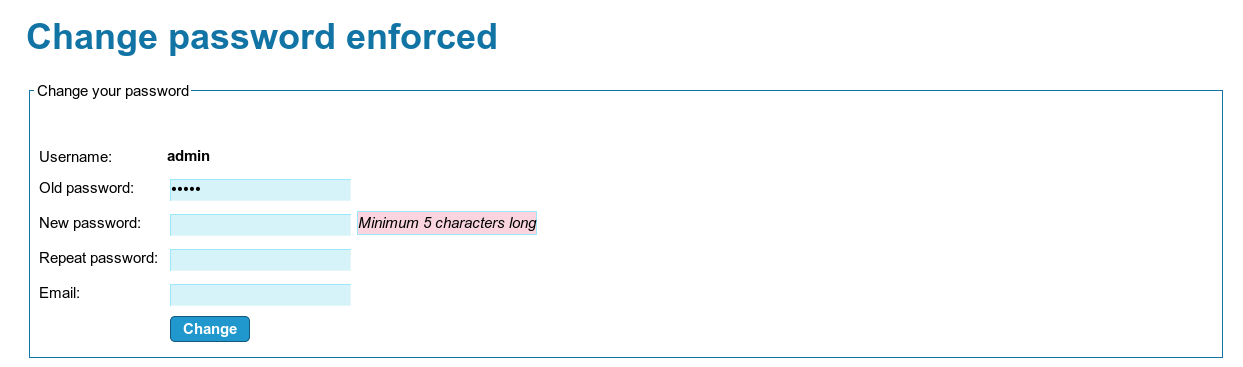
And you are all done!
Thanks for learning with the DigitalOcean Community. Check out our offerings for compute, storage, networking, and managed databases.
Still looking for an answer?
This textbox defaults to using Markdown to format your answer.
You can type !ref in this text area to quickly search our full set of tutorials, documentation & marketplace offerings and insert the link!
- Table of contents
Deploy on DigitalOcean
Click below to sign up for DigitalOcean's virtual machines, Databases, and AIML products.
Become a contributor for community
Get paid to write technical tutorials and select a tech-focused charity to receive a matching donation.
DigitalOcean Documentation
Full documentation for every DigitalOcean product.
Resources for startups and SMBs
The Wave has everything you need to know about building a business, from raising funding to marketing your product.
Get our newsletter
Stay up to date by signing up for DigitalOcean’s Infrastructure as a Newsletter.
New accounts only. By submitting your email you agree to our Privacy Policy
The developer cloud
Scale up as you grow — whether you're running one virtual machine or ten thousand.
Get started for free
Sign up and get $200 in credit for your first 60 days with DigitalOcean.*
*This promotional offer applies to new accounts only.
