- Log in to:
- Community
- DigitalOcean
- Sign up for:
- Community
- DigitalOcean
By Erika Heidi
Developer Advocate
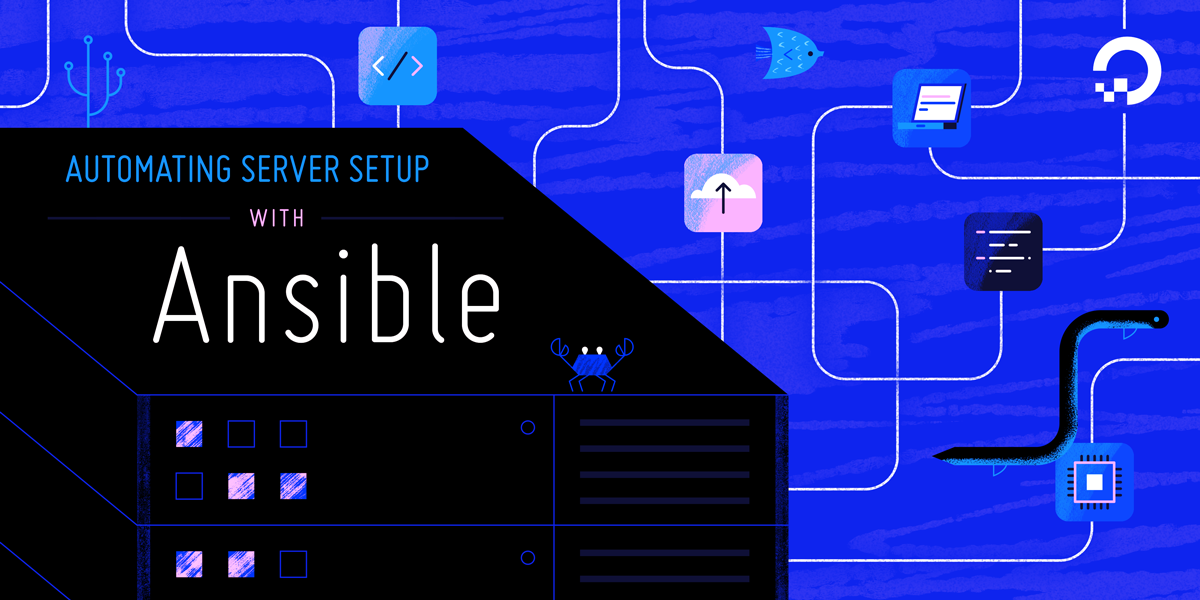
Automating Server Setup with Ansible Workshop Kit Materials
This workshop kit is designed to help a technical audience become familiar with configuration management concepts and how to use Ansible to automate server infrastructure setup.
The aim is to provide a complete set of resources for a speaker to host an event and deliver an introductory talk on Ansible. It includes:
- Slides and speaker notes including short demo videos and commands for running an optional live demo. This talk runs for roughly 50 minutes.
- A GitHub repository containing the demo app code and the necessary Ansible scripts to deploy that application to an Ubuntu server.
- This tutorial, which walks a user through rolling out the Travellist demo Laravel application on a remote server.
This tutorial is intended to supplement the talk demo with additional detail and elucidation. It also serves as a reference for readers seeking to deploy a Laravel application to a remote Ubuntu server using Ansible.
Introduction
Server automation now plays an essential role in systems administration, due to the disposable nature of modern application environments. Configuration management tools such as Ansible are typically used to streamline the process of automating server setup by establishing standard procedures for new servers. This has the benefit of reducing human error associated with manual setups.
Ansible offers a simplified architecture that doesn’t require special software to be installed on nodes. It also provides a robust set of features and built-in modules which facilitate writing automation scripts.
This tutorial, designed to accompany the Slides and speaker notes for the Automating Server Setup with Ansible Workshop Kit, will show you how to set up an inventory file and execute a set of provisioning scripts to fully automate the process of setting up a remote LEMP server (Linux, (E)Nginx, MariaDB and PHP-FPM) on Ubuntu 18.04 and to deploy a demo Laravel application to this system.
Note: This material is intended to demonstrate how to use playbooks to automate server setup with Ansible. Although our demo consists of a Laravel application running on a LEMP server, readers are encouraged to modify and adapt the included setup to suit their own needs.
Prerequisites
To follow this tutorial, you will need:
- One Ansible control node: an Ubuntu 18.04 machine with Ansible installed and configured to connect to your Ansible hosts using SSH keys. Make sure the control node has a regular user with sudo permissions and a firewall enabled, as explained in our Initial Server Setup guide, and a set of valid SSH keys. To set up Ansible, please follow our guide on How to Install and Configure Ansible on Ubuntu 18.04.
- One or more Ansible Hosts: one or more remote Ubuntu 18.04 servers. Each host must have the control node’s public key added to its
authorized_keysfile, as explained in Step 2 of the How to Set Up SSH Keys on Ubuntu 18.04 guide. In case you are using DigitalOcean Droplets as nodes, you can use the control panel to add your public key to your Ansible hosts.
Step 1 — Cloning the Demo Repository
The first thing we need to do is clone the repository containing the Ansible provisioning scripts and the demo Laravel application that we’ll deploy to the remote servers. All the necessary files can be found at the do-community/ansible-laravel-demo Github repository.
After logging in to your Ansible control node as your sudo user, clone the repository and navigate to the directory created by the git command:
- git clone https://github.com/do-community/ansible-laravel-demo.git
- cd ansible-laravel-demo
Now, you can run an ls command to inspect the contents of the cloned repository:
- ls -l --group-directories-first
You’ll see output like this:
drwxrwxr-x 3 sammy sammy 4096 Mar 24 15:24 application
drwxrwxr-x 2 sammy sammy 4096 Mar 24 15:24 group_vars
drwxrwxr-x 7 sammy sammy 4096 Mar 24 15:24 roles
-rw-rw-r-- 1 sammy sammy 102 Mar 24 15:24 inventory-example
-rw-rw-r-- 1 sammy sammy 1987 Mar 24 15:24 laravel-deploy.yml
-rw-rw-r-- 1 sammy sammy 794 Mar 24 15:24 laravel-env.j2
-rw-rw-r-- 1 sammy sammy 920 Mar 24 15:24 readme.md
-rw-rw-r-- 1 sammy sammy 318 Mar 24 15:24 server-setup.yml
Here’s an overview of each of these folders and files and what they are:
application/: This directory contains the demo Laravel application that is going to be deployed on the remote server by the end of the workshop.group_vars/: This directory holds variable files containing custom options for the application setup, such as database credentials and where to store the application files on the remote server.roles/: This directory contains the different Ansible roles that handle the provisioning of an Ubuntu LEMP server.inventory-example: This file can be used as a base to create a custom inventory for your infrastructure.laravel-deploy.yml: This playbook will deploy the demo Laravel application to the remote server.laravel-env.j2: This template is used by thelaravel-deploy.ymlplaybook to set up the application environment file.readme.md: This file contains general information about the provisioning contained in this repository.server-setup.yml: This playbook will provision a LEMP server using the roles defined in theroles/directory.
Step 2 — Setting Up the Inventory File and Testing Connection to Nodes
We’ll now create an inventory file to list the hosts we want to manage using Ansible. First, copy the inventory-example file to a new file called hosts:
- cp inventory-example hosts
Now, use your text editor of choice to open the new inventory file and update it with your own servers. Here, we’ll use nano:
- nano hosts
The example inventory that comes with the workshop kit contains two Ansible groups: dev and production. This is meant to demonstrate how to use group variables to customize deployment in multiple environments. If you wish to test this setup with a single node, you can use either the dev or the production group and remove the other one from the inventory file.
[dev]
203.0.113.0.101
[prod]
203.0.113.0.102
[all:vars]
ansible_python_interpreter=/usr/bin/python3
Note: the ansible_python_interpreter variable defines the path to the Python executable on the remote host. Here, we’re telling Ansible to set this variable for all hosts in this inventory file.
Save and close the file when you’re done. If you are using nano, you can do that by hitting CTRL+X, then Y and ENTER to confirm.
Once you’re done adjusting your inventory file, you can execute the ping Ansible module to test whether the control node is able to connect to the hosts:
- ansible all -i hosts -m ping -u root
Let’s break down this command:
all: This option tells Ansible to run the following command on all hosts from the designated inventory file.-i hosts: Specifies which inventory should be used. When this option is not provided, Ansible will try to use the default inventory, which is typically located at/etc/ansible/hosts.-m ping: This will execute thepingAnsible module, which will test connectivity to nodes and whether or not the Python executable can be found on the remote systems.-u root: This option specifies which remote user should be used to connect to the nodes. We’re using the root account here as an example because this is typically the only account available on fresh new servers. Other connection options might be necessary depending on your infrastructure provider and SSH configuration.
If your SSH connection to the nodes is properly set up, you’ll get the following output:
Output203.0.113.0.101 | SUCCESS => {
"changed": false,
"ping": "pong"
}
203.0.113.0.102 | SUCCESS => {
"changed": false,
"ping": "pong"
}
The pong response means your control node is able to connect to your managed nodes, and that Ansible is able to execute Python commands on the remote hosts.
Step 3 — Setting Up Variable Files
Before running the playbooks that are included in this workshop kit, you’ll first need to edit the variable file that contains settings such as the name of the remote user to create and the database credentials to set up with MariaDB.
Open the group_vars/all file using your text editor of choice:
- nano group_vars/all.yml
---
# Initial Server Setup
remote_user: sammy
# MySQL Setup
mysql_root_password: MYSQL_ROOT_PASSWORD
mysql_app_db: travellist
mysql_app_user: travellist_user
mysql_app_pass: DB_PASSWORD
# Web Server Setup
http_host: "{{ ansible_facts.eth0.ipv4.address }}"
remote_www_root: /var/www
app_root_dir: travellist-demo
document_root: "{{ remote_www_root }}/{{ app_root_dir }}/public"
# Laravel Env Variables
app_name: Travellist
app_env: dev
app_debug: true
app_url: "http://{{ http_host }}"
db_host: localhost
db_port: 3306
db_database: "{{ mysql_app_db }}"
db_user: "{{ mysql_app_user }}"
db_pass: "{{ mysql_app_pass }}"
The variables that need your attention are:
remote_user: The specified user will be created on the remote server and grantedsudoprivileges.mysql_root_password: This variable defines the database root password for the MariaDB server. Note that this should be a secure password of your own choosing.mysql_app_db: The name of the database to create for the Laravel application. You don’t need to change this value, but you are free to do so if you wish. This value will be used to set up the.envLaravel configuration file.mysql_app_user: The name of the database user for the Laravel application. Again, you are not required to change this value, but you are free to do so.mysql_app_pass: The database password for the Laravel application. This should be a secure password of your choosing.http_host: The domain name or IP address of the remote host. Here, we’re using an Ansible fact that contains the ipv4 address for theeth0network interface. In case you have domain names pointing to your remote hosts, you may want to create separate variable files for each of them, overwriting this value so that the Nginx configuration contains the correct hostname for each server.
When you are finished editing these values, save and close the file.
Creating additional variable files for multiple environments
If you’ve set up your inventory file with multiple nodes, you might want to create additional variable files to configure each node accordingly. In our example inventory, we have created two distinct groups: dev and production. To avoid having the same database credentials and other settings in both environments, we need to create a separate variable file to hold production values.
You might want to copy the default variable file and use it as base for your production values:
- cp group_vars/all.yml group_vars/production.yml
- nano group_vars/production.yml
Because the all.yml file contains the default values that should be valid for all environments, you can remove all the variables that won’t need changing from the new production.yml file. The variables that you should update for each environment are highlighted here:
---
# Initial Server Setup
remote_user: prod_user
# MySQL Setup
mysql_root_password: MYSQL_PROD_ROOT_PASSWORD
mysql_app_pass: MYSQL_PROD_APP_PASSWORD
# Laravel Env Variables
app_env: prod
app_debug: false
Notice that we’ve changed the app_env value to prod and set the app_debug value to false. These are recommended Laravel settings for production environments.
Once you’re finished customizing your production variables, save and close the file.
Encrypting variable files with Ansible Vault
If you plan on sharing your Ansible setup with other users, it is important to keep the database credentials and other sensitive data in your variable files safe. This is possible with Ansible Vault, a feature that is included with Ansible by default. Ansible Vault allows you to encrypt variable files so that only users with access to the vault password can view, edit or unencrypt these files. The vault password is also necessary to run a playbook or a command that makes use of encrypted files.
To encrypt your production variable file, run:
- ansible-vault encrypt group_vars/production.yml
You will be prompted to provide a vault password and confirm it. Once you’re finished, if you check the contents of that file, you’ll see that the data is now encrypted.
If you want to view the variable file without changing its contents, you can use the view command:
- ansible-vault view group_vars/production.yml
You will be prompted to provide the same password you defined when encrypting that file with ansible-vault. After providing the password, the file’s contents will appear in your terminal. To exit the file view, type q.
To edit a file that was previously encrypted with Ansible Vault, use the edit vault command:
- ansible-vault edit group_vars/production.yml
This command will prompt you to provide the vault password for that file. Your default terminal editor will then be used to open the file for editing. After making the desired changes, save and close the file, and it will be automatically encrypted again by Ansible Vault.
You have now finished setting up your variable files. In the next step, we’ll run the playbook to set up Nginx, PHP-FPM, and MariaDB (which, along with a Linux-based operating system like Ubuntu, form the LEMP stack) on your remote server(s).
Step 4 — Running the LEMP Playbook
Before deploying the demo Laravel app to the remote server(s), we need to set up a LEMP environment that will serve the application. The server-setup.yml playbook includes the Ansible roles necessary to set this up. To inspect its contents, run:
- cat server-setup.yml
---
- hosts: all
become: true
roles:
- { role: setup, tags: ['setup'] }
- { role: mariadb, tags: ['mysql', 'mariadb', 'db', 'lemp'] }
- { role: php, tags: ['php', 'web', 'php-fpm', 'lemp'] }
- { role: nginx, tags: ['nginx', 'web', 'http', 'lemp'] }
- { role: composer, tags: ['composer'] }
Here’s an overview of all the roles included within this playbook:
setup: Contains the tasks necessary to create a new system user and grant themsudoprivileges, as well as enabling theufwfirewall.mariadb: Installs the MariaDB database server and creates the application database and user.php: Installsphp-fpmand PHP modules that are necessary in order to run a Laravel application.nginx: Installs the Nginx web server and enables access on port80.composer: Installs Composer globally.
Notice that we’ve set up a few tags within each role. This is to facilitate re-running only parts of this playbook, if necessary. If you make changes to your Nginx template file, for instance, you might want to run only the Nginx role.
The following command will execute this playbook on all servers from your inventory file. The --ask-vault-pass is only necessary in case you have used ansible-vault to encrypt variable files in the previous step:
- ansible-playbook -i hosts server-setup.yml -u root --ask-vault-pass
You’ll get output similar to this:
OutputPLAY [all] **********************************************************************************************
TASK [Gathering Facts] **********************************************************************************
ok: [203.0.113.0.101]
ok: [203.0.113.0.102]
TASK [setup : Install Prerequisites] ********************************************************************
changed: [203.0.113.0.101]
changed: [203.0.113.0.102]
...
RUNNING HANDLER [nginx : Reload Nginx] ******************************************************************
changed: [203.0.113.0.101]
changed: [203.0.113.0.102]
PLAY RECAP **********************************************************************************************
203.0.113.0.101 : ok=31 changed=27 unreachable=0 failed=0 skipped=0 rescued=0 ignored=1
203.0.113.0.102 : ok=31 changed=27 unreachable=0 failed=0 skipped=0 rescued=0 ignored=1
Your node(s) are now ready to serve PHP applications using Nginx+PHP-FPM, with MariaDB as database server. In the next step, we’ll deploy the included demo Laravel app with the laravel-deploy.yml Ansible playbook.
Step 5 — Deploying the Laravel Application
Now that you have a working LEMP environment on your remote server(s), you can execute the laravel-deploy.yml playbook. This playbook will execute the following tasks:
- Create the application document root on the remote server, if it hasn’t already been created.
- Synchronize the local application folder to the remote server using the
syncmodule. - Use the
aclmodule to set permissions for the www-data user on the storage folder. - Set up the
.envapplication file based on thelaravel-env.j2template. - Install application dependencies with Composer.
- Generate application security key.
- Set up a public link for the
storagefolder. - Run database migrations and seeders.
This playbook should be executed by a non-root user with sudo permissions. This user should have been created when you executed the server-setup.yml playbook in the previous step, using the name defined by the remote_user variable.
When you’re ready, run the laravel-deploy.yml playbook with:
- ansible-playbook -i hosts laravel-deploy.yml -u sammy --ask-vault-pass
The --ask-vault-pass is only necessary in case you have used ansible-vault to encrypt variable files in the previous step.
You’ll get output similar to this:
OutputPLAY [all] **********************************************************************************************
TASK [Gathering Facts] **********************************************************************************
ok: [203.0.113.0.101]
ok: [203.0.113.0.102]
TASK [Make sure the remote app root exists and has the right permissions] *******************************
ok: [203.0.113.0.101]
ok: [203.0.113.0.102]
TASK [Rsync application files to the remote server] *****************************************************
ok: [203.0.113.0.101]
ok: [203.0.113.0.102]
...
TASK [Run Migrations + Seeders] *************************************************************************
ok: [203.0.113.0.101]
ok: [203.0.113.0.102]
PLAY RECAP **********************************************************************************************
203.0.113.0.101 : ok=10 changed=9 unreachable=0 failed=0 skipped=0 rescued=0 ignored=0
203.0.113.0.102 : ok=10 changed=9 unreachable=0 failed=0 skipped=0 rescued=0 ignored=0
When the execution is finished, you can access the demo application by pointing your browser to your node’s domain name or IP address:
http://node_domain_or_IP
You will see a page like this:

Conclusion
This tutorial demonstrates how to set up an Ansible inventory file and connect to remote nodes, and how to run Ansible playbooks to set up a LEMP server and deploy a Laravel demo application to it. This guide compliments the Automating Server Setup with Ansible Workshop Kit’s slides and speaker notes, and is accompanied by a demo GitHub repository containing all necessary files to follow up with the demo component of this workshop.
Thanks for learning with the DigitalOcean Community. Check out our offerings for compute, storage, networking, and managed databases.
About the author
Dev/Ops passionate about open source, PHP, and Linux. Former Senior Technical Writer at DigitalOcean. Areas of expertise include LAMP Stack, Ubuntu, Debian 11, Linux, Ansible, and more.
Still looking for an answer?
This textbox defaults to using Markdown to format your answer.
You can type !ref in this text area to quickly search our full set of tutorials, documentation & marketplace offerings and insert the link!
- Table of contents
- Prerequisites
- Step 1 — Cloning the Demo Repository
- Step 2 — Setting Up the Inventory File and Testing Connection to Nodes
- Step 3 — Setting Up Variable Files
- Step 4 — Running the LEMP Playbook
- Step 5 — Deploying the Laravel Application
- Conclusion
Deploy on DigitalOcean
Click below to sign up for DigitalOcean's virtual machines, Databases, and AIML products.
Become a contributor for community
Get paid to write technical tutorials and select a tech-focused charity to receive a matching donation.
DigitalOcean Documentation
Full documentation for every DigitalOcean product.
Resources for startups and SMBs
The Wave has everything you need to know about building a business, from raising funding to marketing your product.
Get our newsletter
Stay up to date by signing up for DigitalOcean’s Infrastructure as a Newsletter.
New accounts only. By submitting your email you agree to our Privacy Policy
The developer cloud
Scale up as you grow — whether you're running one virtual machine or ten thousand.
Get started for free
Sign up and get $200 in credit for your first 60 days with DigitalOcean.*
*This promotional offer applies to new accounts only.
