Tutorial
How To Create Nagios Plugins With Python On CentOS 6

Status: Deprecated
This article covers a version of CentOS that is no longer supported. If you are currently operating a server running CentOS 6, we highly recommend upgrading or migrating to a supported version of CentOS.
Reason: CentOS 6 reached end of life (EOL) on November 30th, 2020 and no longer receives security patches or updates. For this reason, this guide is no longer maintained.
See Instead:
This guide might still be useful as a reference, but may not work on other CentOS releases. If available, we strongly recommend using a guide written for the version of CentOS you are using.
Introduction
Python is a popular programming language that allows you to quickly create scripts and install additional libraries.
We have previously covered how to install Nagios monitoring server on CentOS 6 x64.
This time, we will expand on this idea and create Nagios plugins using Python. These plugins will be running on client VPS, and be executed via NRPE.
Step 1 - Install RPMForge Repository and NRPE on client VPS
rpm -ivh http://pkgs.repoforge.org/rpmforge-release/rpmforge-release-0.5.3-1.el6.rf.x86_64.rpm yum -y install python nagios-nrpe useradd nrpe && chkconfig nrpe on
Step 2 - Create your Python Script
It would be a good idea to keep your plugins in same directory as other Nagios plugins (/usr/lib64/nagios/plugins/ for example).
For our example, we will create a script that checks current disk usage by calling "df" from shell, and throw an alert if it is over 85% used:
#!/usr/bin/python
import os, sys
used_space=os.popen("df -h / | grep -v Filesystem | awk '{print $5}'").readline().strip()
if used_space < "85%":
print "OK - %s of disk space used." % used_space
sys.exit(0)
elif used_space == "85%":
print "WARNING - %s of disk space used." % used_space
sys.exit(1)
elif used_space > "85%":
print "CRITICAL - %s of disk space used." % used_space
sys.exit(2)
else:
print "UKNOWN - %s of disk space used." % used_space
sys.exit(3)
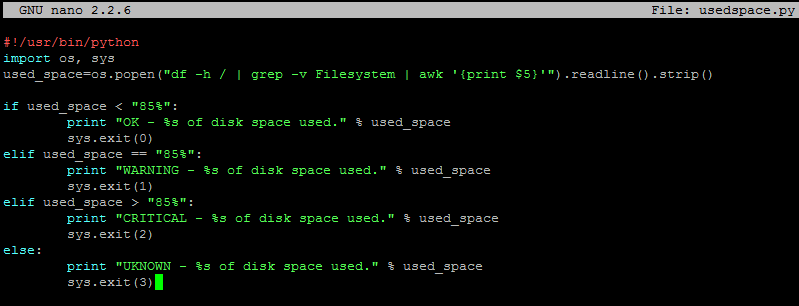
We will save this script in /usr/lib64/nagios/plugins/usedspace.py and make it executable:
chmod +x /usr/lib64/nagios/plugins/usedspace.py
The entire Nagios NRPE plugin boils down to using exit codes to trigger alerts.
You introduce your level of logic to the script, and if you want to trigger an alert (whether it is OK, WARNING, CRITICAL, or UNKNOWN) - you specify an exit code.
Refer to the following Nagios Exit Codes:
Nagios Exit Codes
| Exit Code | Status |
| 0 | OK |
| 1 | WARNING |
| 2 | CRITICAL |
| 3 | UNKNOWN |
Step 3 - Add Your Script to NRPE configuration on client host
Delete original /etc/nagios/nrpe.cfg and add the following lines to it:
log_facility=daemon pid_file=/var/run/nrpe/nrpe.pid server_port=5666 nrpe_user=nrpe nrpe_group=nrpe allowed_hosts=198.211.117.251 dont_blame_nrpe=1 debug=0 command_timeout=60 connection_timeout=300 include_dir=/etc/nrpe.d/ command[usedspace_python]=/usr/lib64/nagios/plugins/usedspace.py
Where 198.211.117.251 is our monitoring server from previous articles. Change these to your own values.
Make sure to restart Nagios NRPE service:
service nrpe restart
Step 4 - Add Your New Command to Nagios Checks on Nagios Monitoring Server
Define new command in /etc/nagios/objects/commands.cfg
define command{
command_name usedspace_python
command_line $USER1$/check_nrpe -H $HOSTADDRESS$ -c usedspace_python
}
As you can see, it uses NRPE to make TCP connections to port 5666 and run command 'usedspace_python', which we defined in /etc/nagios/nrpe.cfg on that remote host.
Add this check to your Nagios configuration file for client VPS.
For our example, we will monitor a server called CentOSDroplet and edit /etc/nagios/servers/CentOSDroplet.cfg
define service {
use generic-service
host_name CentOSDroplet
service_description Custom Disk Checker In Python
check_command usedspace_python
}

Restart Nagios:
service nagios restart
Verify that the new check is working:

And you are all done!
Thanks for learning with the DigitalOcean Community. Check out our offerings for compute, storage, networking, and managed databases.
This textbox defaults to using Markdown to format your answer.
You can type !ref in this text area to quickly search our full set of tutorials, documentation & marketplace offerings and insert the link!