- Log in to:
- Community
- DigitalOcean
- Sign up for:
- Community
- DigitalOcean
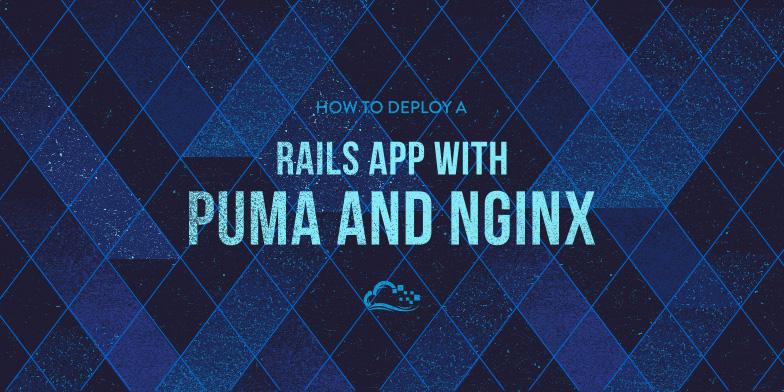
Introduction
When you are ready to deploy your Ruby on Rails application, there are many valid setups to consider. This tutorial will help you deploy the production environment of your Ruby on Rails application, with PostgreSQL as the database, using Puma and Nginx on Ubuntu 14.04.
Puma is an application server, like Passenger or Unicorn, that enables your Rails application to process requests concurrently. As Puma is not designed to be accessed by users directly, we will use Nginx as a reverse proxy that will buffer requests and responses between users and your Rails application.
Prerequisites
This tutorial assumes that you have an Ubuntu 14.04 server with the following software installed, on the user that will deploy the application:
If you do not have that set up already, follow the tutorials that are linked above. We will assume that your user is called deploy.
Also, this tutorial does not cover how to set up your development or test environments. If you need help with that, follow the example in the PostgreSQL with Rails tutorial.
Create Rails Application
Ideally, you already have a Rails application that you want to deploy. If this is the case, you may skip this section, and make the appropriate substitutions while following along. If not, the first step is to create a new Rails application that uses PostgreSQL as its database.
This command will create a new Rails application, named “appname” that will use PostgreSQL as the database. Feel free to substitute the highlighted “appname” with something else:
rails new appname -d postgresql
Then change into the application directory:
cd appname
Let’s take a moment to create the PostgreSQL user that will be used by the production environment of your Rails application.
Create Production Database User
To keep things simple, let’s name the production database user the same as your application name. For example, if your application is called “appname”, you should create a PostgreSQL user like this:
sudo -u postgres createuser -s appname
We want to set the database user’s password, so enter the PostgreSQL console like this:
sudo -u postgres psql
Then set the password for the database user, “appname” in the example, like this:
\password appname
Enter your desired password and confirm it.
Exit the PostgreSQL console with this command:
\q
Now we’re ready to configure the your application with the proper database connection information.
Configure Database Connection
Ensure that you are in your application’s root directory (cd ~/appname).
Open your application’s database configuration file in your favorite text editor. We’ll use vi:
vi config/database.yml
Update the production section so it looks something like this:
production:
<<: *default
host: localhost
adapter: postgresql
encoding: utf8
database: appname_production
pool: 5
username: <%= ENV['APPNAME_DATABASE_USER'] %>
password: <%= ENV['APPNAME_DATABASE_PASSWORD'] %>
Note that the database username and password are configured to be read by environment variables, APPNAME_DATABASE_USER and APPNAME_DATABASE_PASSWORD. It is considered best practice to keep production passwords and secrets outside of your application codebase, as they can easily be exposed if you are using a distributed version control system such as Git. We will go over how to set up the database authentication with environment variables next.
Save and exit.
Install rbenv-vars Plugin
Before deploying a production Rails application, you should set the production secret key and database password using environment variables. An easy way to manage environment variables, which we can use to load passwords and secrets into our application at runtime, is to use the rbenv-vars plugin.
To install the rbenv-vars plugin, simply change to the .rbenv/plugins directory and clone it from GitHub. For example, if rbenv is installed in your home directory, run these commands:
cd ~/.rbenv/plugins
git clone https://github.com/sstephenson/rbenv-vars.git
Set Environment Variables
Now that the rbenv-vars plugin is installed, let’s set up the required environment variables.
First, generate the secret key, which will be used to verify the integrity of signed cookies:
cd ~/appname
rake secret
Copy the secret key that is generated, then open the .rbenv-vars file with your favorite editor. We will use vi:
vi .rbenv-vars
Any environment variables that you set here can be read by your Rails application.
First, set the SECRET_KEY_BASE variable like this (replace the highlighted text with the secret that you just generated and copied):
SECRET_KEY_BASE=your_generated_secret
Next, set the APPNAME_DATABASE_USER variable like this (replace the highlighted “APPNAME” with your your application name, and “appname” with your production database username):
APPNAME_DATABASE_USER=appname
Lastly, set the APPNAME_DATABASE_PASSWORD variable like this (replace the highlighted “APPNAME” with your your application name, and “prod_db_pass” with your production database user password):
APPNAME_DATABASE_PASSWORD=prod_db_pass
Save and exit.
You may view which environment variables are set for your application with the rbenv-vars plugin by running this command:
rbenv vars
If you change your secret or database password, update your .rbenv-vars file. Be careful to keep this file private, and don’t include it any public code repositories.
Create Production Database
Now that your application is configured to talk to your PostgreSQL database, let’s create the production database:
RAILS_ENV=production rake db:create
Generate a Controller
If you are following along with the example, we will generate a scaffold controller so our application will have something to look at:
rails generate scaffold Task title:string note:text
Now run this command to update the production database:
RAILS_ENV=production rake db:migrate
You should also precompile the assets:
RAILS_ENV=production rake assets:precompile
To test out if your application works, you can run the production environment, and bind it to the public IP address of your server (substitute your server’s public IP address):
RAILS_ENV=production rails server --binding=server_public_IP
Now visit this URL in a web browser:
http://server_public_IP:3000/tasks
If it’s working properly, you should see this page:

Go back to your Rails server, and press Ctrl-c to stop the application.
Install Puma
Now we are ready to install Puma.
An easy way to do this is to add it to your application’s Gemfile. Open the Gemfile in your favorite editor (make sure you are in your application’s root directory):
vi Gemfile
At the end of the file, add the Puma gem with this line:
gem 'puma'
Save and exit.
To install Puma, and any outstanding dependencies, run Bundler:
bundle
Puma is now installed, but we need to configure it.
Configure Puma
Before configuring Puma, you should look up the number of CPU cores your server has. You can easily do that with this command:
grep -c processor /proc/cpuinfo
Now, let’s add our Puma configuration to config/puma.rb. Open the file in a text editor:
vi config/puma.rb
Copy and paste this configuration into the file:
# Change to match your CPU core count
workers 2
# Min and Max threads per worker
threads 1, 6
app_dir = File.expand_path("../..", __FILE__)
shared_dir = "#{app_dir}/shared"
# Default to production
rails_env = ENV['RAILS_ENV'] || "production"
environment rails_env
# Set up socket location
bind "unix://#{shared_dir}/sockets/puma.sock"
# Logging
stdout_redirect "#{shared_dir}/log/puma.stdout.log", "#{shared_dir}/log/puma.stderr.log", true
# Set master PID and state locations
pidfile "#{shared_dir}/pids/puma.pid"
state_path "#{shared_dir}/pids/puma.state"
activate_control_app
on_worker_boot do
require "active_record"
ActiveRecord::Base.connection.disconnect! rescue ActiveRecord::ConnectionNotEstablished
ActiveRecord::Base.establish_connection(YAML.load_file("#{app_dir}/config/database.yml")[rails_env])
end
Change the number of workers to the number of CPU cores of your server.
Save and exit. This configures Puma with the location of your application, and the location of its socket, logs, and PIDs. Feel free to modify the file, or add any other options that you require.
Now create the directories that were referred to in the configuration file:
mkdir -p shared/pids shared/sockets shared/log
Create Puma Upstart Script
Let’s create an Upstart init script so we can easily start and stop Puma, and ensure that it will start on boot.
Download the Jungle Upstart tool from the Puma GitHub repository to your home directory:
cd ~
wget https://raw.githubusercontent.com/puma/puma/master/tools/jungle/upstart/puma-manager.conf
wget https://raw.githubusercontent.com/puma/puma/master/tools/jungle/upstart/puma.conf
Now open the provided puma.conf file, so we can configure the Puma deployment user:
vi puma.conf
Look for the two lines that specify setuid and setgid, and replace “apps” with the name of your deployment user and group. For example, if your deployment user is called “deploy”, the lines should look like this:
setuid deploy
setgid deploy
Save and exit.
Now copy the scripts to the Upstart services directory:
sudo cp puma.conf puma-manager.conf /etc/init
The puma-manager.conf script references /etc/puma.conf for the applications that it should manage. Let’s create and edit that inventory file now:
sudo vi /etc/puma.conf
Each line in this file should be the path to an application that you want puma-manager to manage. Add the path to your application now. For example:
/home/deploy/appname
Save and exit.
Now your application is configured to start at boot time, through Upstart. This means that your application will start even after your server is rebooted.
Start Puma Applications Manually
To start all of your managed Puma apps now, run this command:
sudo start puma-manager
You may also start a single Puma application by using the puma Upstart script, like this:
sudo start puma app=/home/deploy/appname
You may also use stop and restart to control the application, like so:
sudo stop puma-manager
sudo restart puma-manager
Now your Rails application’s production environment is running under Puma, and it’s listening on the shared/sockets/puma.sock socket. Before your application will be accessible to an outside user, you must set up the Nginx reverse proxy.
Install and Configure Nginx
Install Nginx using apt-get:
sudo apt-get install nginx
Now open the default server block with a text editor:
sudo vi /etc/nginx/sites-available/default
Replace the contents of the file with the following code block. Be sure to replace the the highlighted parts with the appropriate username and application name (two locations):
upstream app {
# Path to Puma SOCK file, as defined previously
server unix:/home/deploy/appname/shared/sockets/puma.sock fail_timeout=0;
}
server {
listen 80;
server_name localhost;
root /home/deploy/appname/public;
try_files $uri/index.html $uri @app;
location @app {
proxy_pass http://app;
proxy_set_header X-Forwarded-For $proxy_add_x_forwarded_for;
proxy_set_header Host $http_host;
proxy_redirect off;
}
error_page 500 502 503 504 /500.html;
client_max_body_size 4G;
keepalive_timeout 10;
}
Save and exit. This configures Nginx as a reverse proxy, so HTTP requests get forwarded to the Puma application server via a Unix socket. Feel free to make any changes as you see fit.
Restart Nginx to put the changes into effect:
sudo service nginx restart
Now the production environment of your Rails application is accessible via your server’s public IP address or FQDN. To access the Tasks controller that we created earlier, visit your application server in a web browser:
http://server_public_IP/tasks
You should see the same page that you saw the first time you tested your application, but now it’s being served through Nginx and Puma.
Conclusion
Congratulations! You have deployed the production environment of your Ruby on Rails application using Nginx and Puma.
If you are looking to improve your production Rails application deployment, you should check out our tutorial series on How To Use Capistrano to Automate Deployments. The series is based on CentOS, but it should still be helpful in automating your deployments.
Thanks for learning with the DigitalOcean Community. Check out our offerings for compute, storage, networking, and managed databases.
About the author
Software Engineer @ DigitalOcean. Former Señor Technical Writer (I no longer update articles or respond to comments). Expertise in areas including Ubuntu, PostgreSQL, MySQL, and more.
Still looking for an answer?
This textbox defaults to using Markdown to format your answer.
You can type !ref in this text area to quickly search our full set of tutorials, documentation & marketplace offerings and insert the link!
I’m getting this error: “Job failed to start” when I run sudo start puma-manager.
Hi I get the error “start: Job failed to start” when i typed sudo start puma-manager
My site loads, but when I click a link, I get the following error:
2015/04/29 21:47:20 [crit] 5512#0: *120 connect() to unix:/var/www/myapp/shared/sockets/puma.sock failed (2: No such file or directory) while connecting to upstream, client: 96.125.117.12, server: localhost, request: “GET /pages/faq.html HTTP/1.1”, upstream: “http://unix:/var/www/myapp/shared/sockets/puma.sock:/pages/faq.html”, host: “myserver.amazonaws.com”, referrer: “http://myserver.amazonaws.com/”
Using this setup, how do you trigger a restart with capistrano after a deploy? I’m not familiar with Puma, I’m mainly a Unicorn guy.
@manicas I’m using puma with preinstalled dokku. Everything is alright but on deploy my uploaded images are deleted from “public/images/products”.
What can I do? Thanks!.
This comment has been deleted
Hi Manicas,
Thanks for the great how-to guide.
I am facing problems in starting the puma server with upstart.
sudo service puma start start: Unknown parameter: app
the logs from sudo tail -f /var/log/upstart/puma-_home_deploy_apps_myapp.log /bin/bash: line 26: exec: bundle: not found /bin/bash: line 26: exec: bundle: not found
Puma starts okay with “rails server” and I can event load the web page.
manicas:
Yes bundler is installed
I am using rvm
rvm -v rvm 1.26.11 (latest) by Wayne E. Seguin wayneeseguin@gmail.com, Michal Papis mpapis@gmail.com [https://rvm.io/] deploy@akticiti:~/apps/akticiti.com$ ruby -v ruby 2.2.1p85 (2015-02-26 revision 49769) [x86_64-linux] deploy@akticiti:~/apps/akticiti.com$ rails -v Rails 4.2.2
http://server-ip/tasks gives me a 403 Forbidden
Here is ls -l of my public folder
-rw-r–r-- 1 root root 1564 Aug 4 02:27 404.html -rw-r–r-- 1 root root 1547 Aug 4 02:27 422.html -rw-r–r-- 1 root root 1477 Aug 4 02:27 500.html drwxr-xr-x 2 root root 4096 Aug 4 03:01 assets -rw-r–r-- 1 root root 0 Aug 4 02:27 favicon.ico -rw-r–r-- 1 root root 202 Aug 4 02:27 robots.txt
I do the following and still there is no puma.sock created.
sudo start puma app=app_path puma (app_path) start/running, process 30059
ps aux|grep [p]uma
Returns nothing
Now the app throws, 502 Bad Gateway instead of 403
lsof -i gives the following output
nginx 31087 root 6u IPv4 219652 0t0 TCP *:http (LISTEN) nginx 31089 www-data 6u IPv4 219652 0t0 TCP *:http (LISTEN) nginx 31090 www-data 6u IPv4 219652 0t0 TCP *:http (LISTEN) nginx 31091 www-data 6u IPv4 219652 0t0 TCP *:http (LISTEN) nginx 31092 www-data 6u IPv4 219652 0t0 TCP *:http (LISTEN)
- Table of contents
- Prerequisites
- Create Rails Application
- Create Production Database User
- Configure Database Connection
- Install rbenv-vars Plugin
- Create Production Database
- Install Puma
- Configure Puma
- Create Puma Upstart Script
- Install and Configure Nginx
- Conclusion
Deploy on DigitalOcean
Click below to sign up for DigitalOcean's virtual machines, Databases, and AIML products.
Become a contributor for community
Get paid to write technical tutorials and select a tech-focused charity to receive a matching donation.
DigitalOcean Documentation
Full documentation for every DigitalOcean product.
Resources for startups and SMBs
The Wave has everything you need to know about building a business, from raising funding to marketing your product.
Get our newsletter
Stay up to date by signing up for DigitalOcean’s Infrastructure as a Newsletter.
New accounts only. By submitting your email you agree to our Privacy Policy
The developer cloud
Scale up as you grow — whether you're running one virtual machine or ten thousand.
Get started for free
Sign up and get $200 in credit for your first 60 days with DigitalOcean.*
*This promotional offer applies to new accounts only.
