Tutorial
How To Deploy a Rails App with Unicorn and Nginx on Ubuntu 14.04
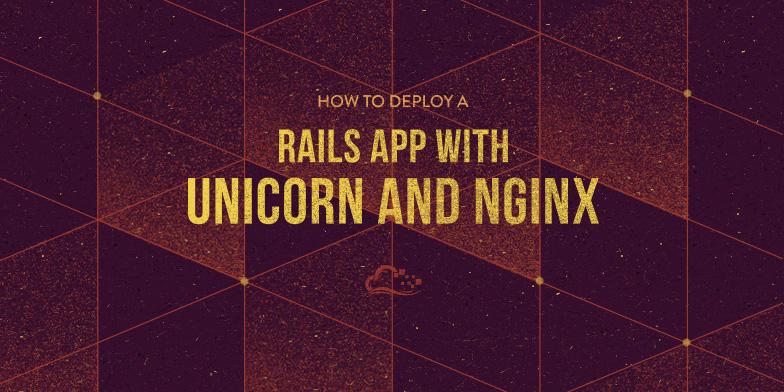
Introduction
When you are ready to deploy your Ruby on Rails application, there are many valid setups to consider. This tutorial will help you deploy the production environment of your Ruby on Rails application, with PostgreSQL as the database, using Unicorn and Nginx on Ubuntu 14.04.
Unicorn is an application server, like Passenger or Puma, that enables your Rails application to process requests concurrently. As Unicorn is not designed to be accessed by users directly, we will use Nginx as a reverse proxy that will buffer requests and responses between users and your Rails application.
Prerequisites
This tutorial assumes that you have an Ubuntu 14.04 server with the following software installed, on the user that will deploy the application:
If you do not have that set up already, follow the tutorials that are linked above. We will assume that your user is called deploy.
Also, this tutorial does not cover how to set up your development or test environments. If you need help with that, follow the example in the PostgreSQL with Rails tutorial.
Create Rails Application
Ideally, you already have a Rails application that you want to deploy. If this is the case, you may skip this section, and make the appropriate substitutions while following along. If not, the first step is to create a new Rails application that uses PostgreSQL as its database.
This command will create a new Rails application, named “appname” that will use PostgreSQL as the database. Feel free to substitute the highlighted “appname” with something else:
Then change into the application directory:
Let’s take a moment to create the PostgreSQL user that will be used by the production environment of your Rails application.
Create Production Database User
To keep things simple, let’s name the production database user the same as your application name. For example, if your application is called “appname”, you should create a PostgreSQL user like this:
We want to set the database user’s password, so enter the PostgreSQL console like this:
Then set the password for the database user, “appname” in the example, like this:
Enter your desired password and confirm it.
Exit the PostgreSQL console with this command:
Now we’re ready to configure the your application with the proper database connection information.
Configure Database Connection
Ensure that you are in your application’s root directory (cd ~/appname).
Open your application’s database configuration file in your favorite text editor. We’ll use vi:
Under the default section, find the line that says “pool: 5” and add the following line under it (if it doesn’t already exist):
host: localhost
If you scroll to the bottom of the file, you will notice that the production section is set the following:
username: appname
password: <%= ENV['APPNAME_DATABASE_PASSWORD'] %>
If your production username doesn’t match the database user that you created earlier, set it now.
Note that the database password is configured to be read by an environment variable, APPNAME_DATABASE_PASSWORD. It is considered best practice to keep production passwords and secrets outside of your application codebase, as they can easily be exposed if you are using a distributed version control system such as Git. We will go over how to set up the database authentication with environment variables next.
Install rbenv-vars Plugin
Before deploying a production Rails application, you should set the production secret key and database password using environment variables. An easy way to manage environment variables, which we can use to load passwords and secrets into our application at runtime, is to use the rbenv-vars plugin.
To install the rbenv-vars plugin, simply change to the .rbenv/plugins directory and clone it from GitHub. For example, if rbenv is installed in your home directory, run these commands:
Set Environment Variables
Now that the rbenv-vars plugin is installed, let’s set up the required environment variables.
First, generate the secret key, which will be used to verify the integrity of signed cookies:
Copy the secret key that is generated, then open the .rbenv-vars file with your favorite editor. We will use vi:
Any environment variables that you set here can be read by your Rails application.
First, set the SECRET_KEY_BASE variable like this (replace the highlighted text with the secret that you just generated and copied):
SECRET_KEY_BASE=your_generated_secret
Next, set the APPNAME_DATABASE_PASSWORD variable like this (replace the highlighted “APPNAME” with your your application name, and “prod_db_pass” with your production database user password):
APPNAME_DATABASE_PASSWORD=prod_db_pass
Save and exit.
You may view which environment variables are set for your application with the rbenv-vars plugin by running this command:
If you change your secret or database password, update your .rbenv-vars file. Be careful to keep this file private, and don’t include it any public code repositories.
Create Production Database
Now that your application is configured to talk to your PostgreSQL database, let’s create the production database:
Generate a Controller
If you are following along with the example, we will generate a scaffold controller so our application will have something to look at:
Now run this command to update the production database:
Precompile Assets
At this point, the application should work but you will need to precompile its assets so that any images, CSS, and scripts will load. To do so, run this command:
Test Application
To test out if your application works, you can run the production environment, and bind it to the public IP address of your server (substitute your server’s public IP address):
Now visit this URL in a web browser:
http://server_public_IP:3000/tasks
If it’s working properly, you should see this page:

Go back to your Rails server, and press Ctrl-c to stop the application.
Install Unicorn
Now we are ready to install Unicorn.
An easy way to do this is to add it to your application’s Gemfile. Open the Gemfile in your favorite editor (make sure you are in your application’s root directory):
At the end of the file, add the Unicorn gem with this line:
gem 'unicorn'
Save and exit.
To install Unicorn, and any outstanding dependencies, run Bundler:
Unicorn is now installed, but we need to configure it.
Configure Unicorn
Let’s add our Unicorn configuration to config/unicorn.rb. Open the file in a text editor:
Copy and paste this configuration into the file:
# set path to application
app_dir = File.expand_path("../..", __FILE__)
shared_dir = "#{app_dir}/shared"
working_directory app_dir
# Set unicorn options
worker_processes 2
preload_app true
timeout 30
# Set up socket location
listen "#{shared_dir}/sockets/unicorn.sock", :backlog => 64
# Logging
stderr_path "#{shared_dir}/log/unicorn.stderr.log"
stdout_path "#{shared_dir}/log/unicorn.stdout.log"
# Set master PID location
pid "#{shared_dir}/pids/unicorn.pid"
Save and exit. This configures Unicorn with the location of your application, and the location of its socket, logs, and PIDs. Feel free to modify the file, or add any other options that you require.
Now create the directories that were referred to in the configuration file:
Create Unicorn Init Script
Let’s create an init script so we can easily start and stop Unicorn, and ensure that it will start on boot.
Create a script and open it for editing with this command (replace the highlighted part with your application name, if you wish):
Copy and paste the following code block into it, and be sure to substitute USER and APP_NAME (highlighted) with the appropriate values:
#!/bin/sh
### BEGIN INIT INFO
# Provides: unicorn
# Required-Start: $all
# Required-Stop: $all
# Default-Start: 2 3 4 5
# Default-Stop: 0 1 6
# Short-Description: starts the unicorn app server
# Description: starts unicorn using start-stop-daemon
### END INIT INFO
set -e
USAGE="Usage: $0 <start|stop|restart|upgrade|rotate|force-stop>"
# app settings
USER="deploy"
APP_NAME="appname"
APP_ROOT="/home/$USER/$APP_NAME"
ENV="production"
# environment settings
PATH="/home/$USER/.rbenv/shims:/home/$USER/.rbenv/bin:$PATH"
CMD="cd $APP_ROOT && bundle exec unicorn -c config/unicorn.rb -E $ENV -D"
PID="$APP_ROOT/shared/pids/unicorn.pid"
OLD_PID="$PID.oldbin"
# make sure the app exists
cd $APP_ROOT || exit 1
sig () {
test -s "$PID" && kill -$1 `cat $PID`
}
oldsig () {
test -s $OLD_PID && kill -$1 `cat $OLD_PID`
}
case $1 in
start)
sig 0 && echo >&2 "Already running" && exit 0
echo "Starting $APP_NAME"
su - $USER -c "$CMD"
;;
stop)
echo "Stopping $APP_NAME"
sig QUIT && exit 0
echo >&2 "Not running"
;;
force-stop)
echo "Force stopping $APP_NAME"
sig TERM && exit 0
echo >&2 "Not running"
;;
restart|reload|upgrade)
sig USR2 && echo "reloaded $APP_NAME" && exit 0
echo >&2 "Couldn't reload, starting '$CMD' instead"
$CMD
;;
rotate)
sig USR1 && echo rotated logs OK && exit 0
echo >&2 "Couldn't rotate logs" && exit 1
;;
*)
echo >&2 $USAGE
exit 1
;;
esac
Save and exit. This will allow you to use service unicorn_appname to start and stop your Unicorn and your Rails application.
Update the script’s permissions and enable Unicorn to start on boot:
Let’s start it now:
Now your Rails application’s production environment is running under Unicorn, and it’s listening on the shared/sockets/unicorn.sock socket. Before your application will be accessible to an outside user, you must set up the Nginx reverse proxy.
Install and Configure Nginx
Install Nginx using apt-get:
Now open the default server block with a text editor:
Replace the contents of the file with the following code block. Be sure to replace the the highlighted parts with the appropriate username and application name:
upstream app {
# Path to Unicorn SOCK file, as defined previously
server unix:/home/deploy/appname/shared/sockets/unicorn.sock fail_timeout=0;
}
server {
listen 80;
server_name localhost;
root /home/deploy/appname/public;
try_files $uri/index.html $uri @app;
location @app {
proxy_pass http://app;
proxy_set_header X-Forwarded-For $proxy_add_x_forwarded_for;
proxy_set_header Host $http_host;
proxy_redirect off;
}
error_page 500 502 503 504 /500.html;
client_max_body_size 4G;
keepalive_timeout 10;
}
Save and exit. This configures Nginx as a reverse proxy, so HTTP requests get forwarded to the Unicorn application server via a Unix socket. Feel free to make any changes as you see fit.
Restart Nginx to put the changes into effect:
Now the production environment of your Rails application is accessible via your server’s public IP address or FQDN. To access the Tasks controller that we created earlier, visit your application server in a web browser:
http://server_public_IP/tasks
You should see the same page that you saw the first time you tested your application, but now it’s being served through Nginx and Unicorn.
Conclusion
Congratulations! You have deployed the production environment of your Ruby on Rails application using Nginx and Unicorn.
If you are looking to improve your production Rails application deployment, you should check out our tutorial series on How To Use Capistrano to Automate Deployments. The series is based on CentOS, but it should still be helpful in automating your deployments.
Thanks for learning with the DigitalOcean Community. Check out our offerings for compute, storage, networking, and managed databases.
This textbox defaults to using Markdown to format your answer.
You can type !ref in this text area to quickly search our full set of tutorials, documentation & marketplace offerings and insert the link!
I’ve set the environment variables following the steps above and when I try to connect to the production database I keep getting this error:
" Missing
secret_tokenandsecret_key_basefor ‘production’ environment, set these values inconfig/secrets.yml"I’ve tried to google an answer but am running around in circles! Here is what I have in my secrets.yml file:
development: secret_key_base: (mysecretkey)
test: secret_key_base: (mysecretkey)
Do not keep production secrets in the repository,
instead read values from the environment.
production: secret_key_base: <%= ENV[“SECRET_KEY_BASE”] %>
And here is the .rbenv-vars file:
SECRET_KEY_BASE=‘mysecretkey’ export YAMAMA_DATABASE_PASSWORD=‘mydatabasepassword’
Any thoughts would be greatly appreciated!
The location of your .rbenv-vars file matters. Make sure when you run
rbenv varsin the directory that you are running your Rails app from shows the environment variables that you set.Thanks for the quick response! When I run rbenv vars from the home directory of my Rails app I get
SECRET_KEY_BASE=‘my secret key’ export YAMAMA_DATABASE_PASSWORD=‘my database password’
So I am assuming the file is in the correct location. Still can’t get it working.
I’m not sure if it matters or not, but it’s worth noting that the development environment will run - I only get this message when running RAILS_ENV=production --binding=MyIPAddress
Did you install Rails with rbenv, like in the prerequisites? If not, try setting the environment variables manually. e.g. run
before
RAILS_ENV=production rails server --binding=ip_address.If that doesn’t work, your database.yml could be misconfigured (or your PostgreSQL user isn’t set up).
You can check the log at
log/production.logfor errors about the database connection.You know (and I believe this is where my general knowledge is showing itself even more) I’m pretty sure that I used the tutorial on how to install with RVM and then jumped over to this one…I have about a million tabs open and wasn’t being careful.
https://www.digitalocean.com/community/tutorials/how-to-install-ruby-on-rails-on-ubuntu-14-04-using-rvm
In any event, setting the variables manually did the trick! I can now see the scaffolded page I made on the server.
Is there something I can do so that I don’t have to manually do this each time now that we’ve established I didn’t do something correctly with regard to rbenv (I’d like to continue with your tutorial but want to make sure I’m not setting myself up for even more problems with subsequent steps)?
Thanks for your patience and help!
The easiest thing to do is to start from scratch (create a new droplet, if you’re using DigitalOcean), then start with the prerequisite tutorials that install RoR with rbenv and PostgreSQL. If you don’t have that option, I believe RVM can be removed by using
rvm implode(I’ve never used this), then you can install rbenv/RoR.The rbenv-vars variables only get loaded if you used rbenv to install Ruby.
Ok, I’ve made it to the end and want to see if I can get this working before I scrap it and start over - Unicorn and Nginx are both up and running. But when I connect to http://my_public_IP/tasks the browser displays that it can’t establish a connection to the server. I know there are a million things that could’ve gone wrong, but anything off the top of your head I should check to see why it’s not seeing my app?
Is Nginx listening on port 80? Sometimes you’ll run into this issue if some other software is using the port.
Did code
sudo netstat -nap | grep :80but nothing happened. Where should I start looking from what is wrong with my setup?Thanks for the great tutorial. Took me about a day and a half and rebuilding my server 4 times(plain ubuntu and unicorn+nginx). But finally got it to work. from plain ubuntu. I would suggest adding to your prerequisite postgreSQL tutorial the issues that might arise if locales aren’t set correctly before installing postgresql(fought with that for quite some time until I finally figured what the problem was),
But otherwise great tutorial.
When I get to the part where I install unicorn and try to start it, using:
sudo service unicorn_appname startI get this error:
(I literally named the app “appname”, just for testing purposes, fyi) I’m certain that all users can bundle. I’m lost and this error makes no sense to me. If anybody else has run into this error, I would appreciate your insight. Thanks.
Did you set USER variable in the init script?
Yes, I set the USER variable in the init script, there was only one user for the system and the database. I destroyed and rebuilt my droplet and tried again and got the exact same error. I’m going to try one more time.
I solved the problem, in case anyone else runs into this. This first tutorial in this series, where I installed rbenv, I strayed from the tutorial and used .bashrc instead of .bash_profile. The reason I did this was because using “exec $SHELL” doesn’t work. The trick is at the bottom of that particular page in that article. One commenter said to use .bashrc (which works and makes you feel awesome till you get to a point…it fails at the point where I had the problem…hence my roadblock, su can’t read .bashrc, so it’s basically lost). The other commenter said to use “source ~/.bash_profile” instead of “exec $SHELL”…This is what I was doing wrong…Summary: if anyone else tried doing .bashrc in the first of these tutorials it’s the wrong choice, use .bash_profile and “source ~/.bash_profile”.
Having the same issue. No solution in sight :/
I know it’s an old post but whoever is stuck on this can try this:
In Unicorn Init Script just replace the CMD line with the following.
and save and exit
Thanks Mitchell. This worked for me (although I did have to use
source ~/.bash_profileinstead ofexec $SHELL)One thing that’s not working as expected is re-deploying code. When I issue
sudo service unicorn_appname restart, it doesn’t reload the new codebase (models, controllers, config, etc.). The Digital Ocean Nginx/Unicorn/Rails image refreshes the code upon a unicorn restart. Is there something I’m missing?Also, maybe this is a similar problem, but when I issue
sudo service unicorn_appname stop, and thensudo service unicorn_appname startthe prompt says “Already running”Thanks for the great tutorial.
Any update on this? Thanks!
When I try …sudo service unicorn_myapp start. I get this message
/etc/init.d/unicorn_myfriendlyroad: 13: /etc/init.d/unicorn_myfriendlyroad: Syntax error: “(” unexpected
I tried setting up a new droplet and starting over and still get the same message.
Help?!
Fixed it, just realized I had a couple of missed line breaks when I copied and pasted. … Now I will figure out my bash issues … got this message
bash: cannot set terminal process group (-1): Inappropriate ioctl for device bash: no job control in this shell
I have the same issue. what do you mean by “missed line breaks”? My error is : /home/ec2-user/rails_projects/firstapp/config/unicorn.rb: line 1: syntax error near unexpected token
(' /home/ec2-user/rails_projects/firstapp/config/unicorn.rb: line 1:app_dir = File.expand_path(“…/…”, FILE)’Sorry for the late reply on this. What I meant by line breaks was, be careful with copy and paste. It turns out when I pasted, my nano editor added some extra line breaks and did not copy the file correctly. That created this error syntax error near unexpected token `(’ … When I edited my file to make sure it matched the content in the tutorial, the error went away.
I managed to fix the bash issue. However, I can’t get my site to run on port 80. I can see it on http:myapp.com:8080 but not on port 80. The connection is refused. I have a UFW and port 80 is added. I will post a question on the community board, seperately.
Which port is Nginx configured to listen on? It should have a line like
listen 80;in the server block.My nginx configuration followed the tutorial exactly, when I enter example.com in my browser, I get ERR_CONNECTION_REFUSED. If I add port 8080 example.com:8080, I can see my site. In dev, I was able to get it working on port 3000 using
My nginx configuration follows the configuration in the tutorial. I think it has something to do with the rbenv, or ? When I loaded my production database, I my database.yml would not read my password. By typing rbenv vars in the console, get the exports, but it would not take it when I tried to set up the production database. So, I copied and pasted them in place of the <%=ENV… > in mydatabase.ym. and secrets.yml (not ideal, but wanted to see if it worked). When I run RAILS_ENV=production rails server --binding=my-ip-address I see only HTML When I run sudo service unicorn_myapp start, I get … Starting my app and then bash: cannot set terminal process group (-1): Inappropriate ioctl for device bash: no job control in this shell I logged a service ticket and they say “something isn’t working as expected in the init script unicorn_app”
I stuck with the config in the tutorial for Unicorn.rb and unicorn_myapp and followed the steps in the tutorial. I also made sure I have unicorn in my gems and did a gem install and bundle update to make sure.
I am able to use the command unicorn. (not unicorn_myapp) … and it gets this result I, [2015-06-01T21:22:52.143309 #22595] INFO – : listening on addr=0.0.0.0:8080 fd=9 I, [2015-06-01T21:22:52.144178 #22595] INFO – : worker=0 spawning… I, [2015-06-01T21:22:52.145277 #22595] INFO – : master process ready I, [2015-06-01T21:22:52.146540 #22639] INFO – : worker=0 spawned pid=22639 I, [2015-06-01T21:22:52.147100 #22639] INFO – : Refreshing Gem list I, [2015-06-01T21:22:54.089793 #22639] INFO – : worker=0 ready
typo above meant to say… when I run sudo service unicorn_myapp, I get the weird bash error …
Hi there, thanks for the tutorial, although, I can’t actually save my unicorn_appname file because it tells me “Unable to save /etc/init.d/unicorn_klein_and_sons - Error: No such file or directory”. I am using Sublime as an editor is that part of the problem?
I am trying to install rbenv-vars by cd-ing into the directory above after I "cd ~"and it doesn’t exist. I tried doing the same thing in my “/home/rails” and it doesn’t exist either. So where is this file or folder? how exactly do i navigate there?
Did you follow the rbenv tutorial?
ok I will do that
Are you using the Rails one-click image? If so, you shouldn’t use this tutorial (use this one instead).
I am trying to start service unicorn by using this command.
But, getting the error :
Can any one help me please?
Thanks! Your tutorial is awesome. I followed it step by step. Finally, I can access http://server_public_IP/tasks from a browser. But after I added a task, I could not destroy it in the page. It went to the show page of the task. Also, I found in developer tools that http://server_public_IP/stylesheets/application.css and http://server_public_IP/javascripts/application.js are not found. Would you give me any clue?
I checked the directory app_name/public/assets/. The 2 files exist.
application-0723cb9a2dd5a514d954f70e0fe0b89f6f9f1ae3a375c182f43b5f2b57e9c869.css application-a8b5e641d816fad411210989c7f4227a2bfd2ce3f4038925fb02a7864c1fb618.js
Regarding the assets, I have just run into the same issue -try adding this file into the nginx default file:
when i run the RAILS_ENV=production rails server --binding=myiphere, the webrick client runs normally but i ca’nt acces the page and the webrick wint recive any call what can be that?
I think you need to bind to an IP address.
what do you mean with bind IP? i’m using my pulic ip served by DigitalOcean 45.55.20.30, so i use RAILS_ENV=production rails server --binding=45.55.20.30
Yes, that’s correct. So you should be able to access your rails server at the IP address on port 3000 (the default).
in the http://45.55.20.30:3000/ correct? if so i’m doing this and my webrick wont recive any requests and the page wont load =/, i miss something?
Do you have a firewall that is blocking the incoming requests?
Sorry i made a huge mistake, i cant acces because here in my work port 3000 is bloked so i changed to port 8080 and it Works!!, thanks and sorry 'bout that. But is normal the webrick wont show the requests? before i start to try deploy on digital ocean i’ve used a server wich has a webrick it was show every request on console.
If a firewall was blocking the requests, webrick can’t show the requests because it never received them in the first place. It sounds like you resolved the issue though.
Thanx for the tutorial! I am using sqlite for production. I was getting 500 error in production and couldn’t find the real reason. First it is a good idea to test in production with WEBrick:
rails s -b **droplet_ip** -e production, but you should enableconfig.serve_static_files = truein config/environments/production.rb temporary in order for webrick to serve static assets. But don’t forget to comment that line when you’ll switch to nginx+unicorn combo. Also log at~/app_path/log/production.loggave me a hint that something was wrong with database connection, but I didrake db:migrate rails_env=productionbefore. I did it again but again I have got just an empty production.sqlite3 file .cp development.sqlite3 production.sqlite3did the trick. And I think it would be great to keep all of the config files in~/app_path/config/and link to/etc/init.d/unicorn_app_nameand/etc/nginx/sites-enabled/app_name. IMHO it would be logical and easier to understand. Two configs for nginx and two for unicorn in different places is confusing to deal with. If you are inexperienced in linux it is a true nightmare as it was for me for last 3 weeks. Here you can simply pull from your git repo.Hello, i have a question,
I configured the Unicorn and Nginx and when i go to my http://server_public_IP it show me a message that say: Welcome to Nginx.
Then when i run this command: RAILS_ENV=production rails server --binding=server_public_IP
I can see in my Rails app in the http://serve_public_IP:3000, but i want to configure to see my Rails App in http://server_public_IP or something better like http://mydomain.com i have made this before with Passenger and Nginx, it can be do it with Unicorn and Nginx?
Yes, if you follow this tutorial it should result in a setup like you described.
Ok thanks, i have done everything from the beginning and it works!
Another question,
Why in my domain name there is something called DreamFactory?
My domain is kodfocus.com
Hi, thank you for this great tutorial! I just have a couple of questions.
When I use the unicorn init script to start my unicorn server: sudo service unicorn_app start
I receive an error: Could not find minitest-5.7.0 in any of the sources Run
bundle installto install missing gemsLooks like this happens because the script prepends the start command with su - user -c su - user -c “cd /home/user/app && bundle exec unicorn -c config/unicorn.rb -E production -D” #This throws the error cd /home/user/app && bundle exec unicorn -c config/unicorn.rb -E production -D # This works
But I don’t understand why, could it be related to rbenv?
Also, is there a way to make sure unicorn is listening on the specified socket? when I try to access http://server_public_IP/tasks I get a 404 by nginx
Thank you
Hi there! I’ve followed everything as it is in tutorial, there was no errors, notices or warnings during the tutorial setup. When I run
rails servereverything is okay (I set my ip_address:3000, and I can see actual app in the browser), BUT when I run my app after the last step in this tutorial, justUnable to connectshows up. I’m a bit confused about that. What should I do, where to start looking from? Waiting for you help, people! Thanks in advance.P.S. When I open firebug, I can see there is
GETstatus ABORTED in Net tab.Hello Guys,
I recently run into a problem, i can’t start unicorn service, everything was working perfectly i stop unicorn service and want to start it again using the command
sudo service unicorn_appname startbut it show me this message:I Have fixit! It was a environment variable bad declared.
Amazingly detailed and helpful tutorial. Thank you @manicas!
when i run
sudo service unicorn_appxyz startit gives me-su: bundle: command not founderrorruby, rail and bundle are installed correctly under the user that owns the rails app.
If I run
bundle exec unicorn -c config/unicorn.rb -E production -Dunder the app folder as ‘joe’ the server starts fine.If I run the expanded out bash script under root it does not work and says bundler is not installed please install bundler.
the expanded startup script extracted from the init.d/unicorn_appxyz upstart script’s is the following.
I’m assuming it is root that will run the init.d files when i boot the machine. The above bash should first switch to user joe and run the bundle command under the app folder. However this is not the case for some reason.
My understanding is rbenv is for single user. Shouldn’t everything work even rbenv is not installed for root?
I have posted this on Stackoverflow with full init.d script. http://stackoverflow.com/questions/31971806/unicorn-service-upstart-script-throws-su-bundle-command-not-found
I figured out the issue.
When root excuted su - joe. the login does not run .bashrc file. Since all the path for bundle in include in .bashrc this causes bundle to be not found.
I included the PATH to the .profile file and it works.
When I run this command …
… I get the message that he can’t create the database. As you can see in the message the password is nil
Did you follow the steps in Create Production Database User? You need to make sure that the
usernamein database.yml matches the PostgreSQL user that you created (“appname” in the example).Also, you need to be sure to set the database user’s password in the
USER_DATABASE_PASSWORDenvironment variable. Right now, it’s not set and it shows as “nil”. The tutorial says to use rbenv-vars to set the password, but you can also do something likeexport USER_DATABASE_PASSWORD=passwordbefore running rake.@manicas I follow the steps and successfully created a user (appname) and added the APPNAME__DATABASE__PASSWORD to the .rbenv-vars file.
Ok, so now make sure that your database.yml has the proper lines in set. Assuming the username is “appname”:
You may also want to check that your
APPNAME_DATABASE_PASSWORDenv variable is working correctly by running this command in your app’s root directory:@manicas when I do
export USER_DATABASE_PASSWORD=passwordit says that theexport command was not found.Which shell are you using? I’m assuming you’re using bash.
By the way, you need to make sure that the environment variable name matches whatever you specified in your
database.ymlfile (so the app will know the database password).@manicas I’m quite sure that I set everything correctly. Created the .rbenv-vars file and I set the variables (as explained in the tutorial in the file). The token and the password from the user that I created in the previous step.
Are you getting the same error message still?
Followed the instrucitons on this page in setting up unicorn. However, I get this message when I try starting unicorn service:
No passwd entry for user ‘deploy’
Please advice. Thanks.
The tutorial assumes that you are using a user called
deploy. You are probably using a different user. You need to replace “deploy” with your actual username in the following locations:/etc/init.d/unicorn_appname/etc/nginx/sites-available/defaultThis guide was great until I actually got to deploying the Rails application I was building. Here they just create a dummy application rather than deploy something prebuilt. I put together a git gist explaining the steps I took here
Hey, I have done all this, step by step, and I have almost everything going well. Excepto for the assets, I mean, the images and the CSS files and the JS files are not loaded, my app looks like a simple HTML. in the console these errors are shown:
I’m using VMWare Fusion with a virtual machine with Ubuntu Server 14.04, but I don’t think it is the problem, Isn’t it?
Please help me out and thanks for reading!
You’ll need to precompile your assets. Use this command in your app’s directory:
sudo -u postgres createuser -s appname This partiucular command is asking for password and i have no clue what password to enter here.Can I get some help?
It’s asking for your user’s password.
sudoasks the system to run the command as a superuser (i.e. same privileges as root), so your user needs to be set up: Initial Server Setup with Ubuntu 14.04.Just FYI…I may have missed or overlooked something, but I kept getting 502 errors. When I checked the nginx log, it was being denied permission on the socket. I updated the user name on the first line in the /etc/nginx/nginx.conf file (the default was “www-data”) and that solved the problem.
Thanks for a great tutorial!
This comment has been deleted
Any idea on why am getting blank response here - http://www.practoline.com/ ?
Am using Rails4, Unicorn and Nginx. No error log in tail “unicorn.log” also app log file is empty, Got no idea where to check the error detail
As a user, you are connecting to Nginx, which is a reverse proxy to Unicorn. So you should check your Nginx configuration and logs, then make sure Unicorn is running.
Great tutorial, thanks! But, how I redirect no-www to www domain?
I tried this, but unsuccessfully:
location / { if ($http_host ~* “^seusite.com.br”){ rewrite ^(.*)$ http://www.seusite.com.br/$1 redirect; } }
Check out this tutorial (Option 2).
Great tutorial. I’m still at the middle of it, and just as a reminder, don’t forget if you’re doing things locally and then deploying in a remote server, that just created directories in shared folder, are not going to be included in git unless you explicitly say so (like with an .keep file)
Unicorn couldn’t start until I realized that.
Hey but I got a question, is it necessary to start rails server? Or just starting unicorn and nginx should work? I think I’ve gone through but I can’t see anything on the http://public.app.site/
And no errors on terminal.
I guess I have to point to port 80, right?
Unicorn is the Rails server. So Nginx needs to be configured to connect to the unicorn.sock to work. Nginx should be configured to listen on port 80, so you should be able to access the application as you mentioned if
public.app.siteresolves to your server’s IP address.Hi manicas thanks for your answer. I finally managed to make it work, works great, but I’m facing a problem with unicorn workers.
It works really fast, but intermittently just freezes, and the workers get killed because of a timeout.
I’ve been searching how to workaround this, and I found this: http://serverfault.com/questions/655430/unicorn-workers-timing-out-intermittently which explains pretty much the same problem I’m facing. It says
Once in every 10 minutes or so. And after refreshing twice, page works fine again.
I’m not using any middleware software, just rails+unicorn+nginx, and my postgres db is in other machine.
Maybe check your Postgres query logs?
In ngnix log got error, unix:/home/azureuser/lovebeer_dev/shared/sockets/unicorn.sock failed (13: Permission denied) while connecting to upstream, Dont understand what happen the permission of my file socket are ‘srwxrwxrwx. 1 azureuser azureuser 0 Feb 24 14:21 unicorn.sock’
When i try to run
sudo service unicorn start
I get the following error message any ideas?
Job for unicorn.service failed. See “systemctl status unicorn.service” and “journalctl -xe” for details.
and this is from inside systemctl status unicorn.service
● unicorn.service - LSB: starts the unicorn app server Loaded: loaded (/etc/init.d/unicorn) Active: failed (Result: exit-code) since Tue 2016-03-01 02:01:15 UTC; 57s ago Docs: man:systemd-sysv-generator(8) Process: 14941 ExecStart=/etc/init.d/unicorn start (code=exited, status=127)
Which distribution of linux are you using?
I am running on Ubuntu 15.04 x64
This comment has been deleted
Had the same problem, modified config a bit and it works now. Replace CMD variable with this:
Hope this helps!
That works!
Thanks!
This also worked for me. Surprising that others aren’t having the same issue.
This worked for me too! Took me two days to figure this out…
This comment has been deleted
I followed this tutorial using the sample app (I called it appname) except I edited routes.rb for the root to direct to tasks#index. When I got to the end I was able to see a ‘welcome to nginx’ message at the ip address, and I had to add /tasks to get to the sample app page. I realized that I had made a typo on my routes.rb file, so I corrected it, tried restarting the unicorn and nginx services, and failed. The app works perfectly when I test it with ‘RAILS_ENV=production rails server --binding=server_public_IP’, but no matter how many times and ways I try to restart the other services nothing works. Can you help me?
nevermind - it turns out an extra bracket had found it’s way into /etc/nginx/sites-enabled/default . I hadn’t noticed that nginx was sending me a fail message when I tried to restart it.
I have found an issue with the service shell script above.
The restart command does not kill the old unicorn instance. According to the unicorn manual linked below
(https://unicorn.bogomips.org/SIGNALS.html)
“USR2 - reexecute the running binary. A separate QUIT should be sent to the original process once the child is verified to be up and running.”
Therefore the first line of the restart case should be sig USR2 && oldsig QUIT && echo “reloaded $APP_NAME” && exit 0
Thanks
Awesome tutorial! It help a lot.
Just a minor fix:
in the text:
… you guys forgot to highlight the “appname” to remind the reader to change for his/her application.
But it is still awesome as I say. Thanks! :D
after I run
sudo service unicorn startI got an error saying:When I run
after following the tutorial to the section on creating the init unicorn file I get this error…
It didn’t have unicorn.pid in the
rails/shared/pidsfolder I created in my app/rails directory so I created one usingtouch unicorn.pidI notice there also isn’tunicorn.sockin the/shared/socketsI also created another one. I tried giving permission by usingchmod u+w unicorn.pidbut nothing works. I have not sure what I need to do.Please help!
When I run
after following the tutorial to the section on creating the init unicorn file I get this error…
It didn’t have unicorn.pid in the
rails/shared/pidsfolder I created in my app/rails directory so I created one usingtouch unicorn.pidI notice there also isn’tunicorn.sockin the/shared/socketsI also created another one. I tried giving permission by usingchmod u+w unicorn.pidbut nothing works. I have not sure what I need to do.Please help!
Sorry for multiple posts, I couldn’t see my answer when refreshed so I thought it didn’t work.
How is nobody pointing out the fact that SSL is not being forced?
Great tutorial. I ended up using most of your steps, but used Passenger instead. I’ve created a mini tutorial here for those interested: https://neeto.io/b69AwLSK
Need your help, Ruby on Rails, Nginx, Unicorn I followed same blog but don’t know where I’m missing.
Please have a look to my question and please suggest me for right way to do that.
http://stackoverflow.com/questions/43393960/deploy-rails-app-with-nginx-and-unicorn-not-opening-application-home-page
Hi! How can i change de Database Manager to MySql?