Tutorial
How To Install and Configure DKIM with Postfix on Debian Wheezy

Introduction
The frustration of getting falsely flagged as a spammer is not strange to most of the mail server admins. By excluding the possibility of a compromised server, a false flag is usually caused by one of the following:
- the server is an open mail relay
- the sender’s or server’s IP address is blacklisted
- the server does not have a Fully Qualified Domain Name (FQDN) and a PTR record
- the Sender Policy Framework (SPF) DNS record is missing or it is misconfigured
- the DomainKeys Identified Mail (DKIM) implementation is missing or it’s not properly set up
These are some of the basic properties that are being checked by the majority of proprietary and open source spam filters (including SpamAssassin). Passing these tests is extremely important for a well configured mail server.
This tutorial will focus on installing and configuring OpenDKIM]: an open source implementation of the DKIM sender authentication system.
It is assumed that the reader knows how to access the server over SSH, Postfix and Dovecot is already installed and configured (tutorial), the host name and the FQDN are set up (tutorial, tutorial) and the SPF record is in place (tutorial).
About DKIM
DKIM is an Internet Standard that enables a person or organisation to associate a domain name with an email message. This, in effect, serves as a method of claiming responsibility for a message. At its core, DKIM is powered by asymmetric cryptography. The sender’s Mail Transfer Agent (MTA) signs every outgoing message with a private key. The recipient retrieves the public key from the sender’s DNS records and verifies if the message body and some of the header fields were not altered since the message signing took place.
Install OpenDKIM
Before starting the installation, a system update is recommended:
sudo apt-get update
sudo apt-get dist-upgrade
Install OpenDKIM and it’s dependencies:
sudo apt-get install opendkim opendkim-tools
Additional packages will be listed as dependencies, type yes and press Enter to continue.
Configure OpenDKIM
A couple of files must be created and edited in order to configure OpenDKIM.
Nano will be used as an editor because it’s installed by default on DigitalOcean droplets and it’s simple to operate:
- navigate with the arrow keys
- exit without saving changes: press
CTRL + Xand thenN - exit and save changes: press
CTRL + Xand thenY, and finally pressEnter
Important: replace every instance of example.com with your own domain in all commands and configuration files. Don’t forget to save your files after editing.
Let’s start with the main configuration file:
sudo nano /etc/opendkim.conf
Append the following lines to the end of the conf file (each parameter is explained below). Optionally, you can choose a custom port number for the Socket. Make sure that it’s not used by a different application.
AutoRestart Yes
AutoRestartRate 10/1h
UMask 002
Syslog yes
SyslogSuccess Yes
LogWhy Yes
Canonicalization relaxed/simple
ExternalIgnoreList refile:/etc/opendkim/TrustedHosts
InternalHosts refile:/etc/opendkim/TrustedHosts
KeyTable refile:/etc/opendkim/KeyTable
SigningTable refile:/etc/opendkim/SigningTable
Mode sv
PidFile /var/run/opendkim/opendkim.pid
SignatureAlgorithm rsa-sha256
UserID opendkim:opendkim
Socket inet:12301@localhost
-
AutoRestart: auto restart the filter on failures
-
AutoRestartRate: specifies the filter’s maximum restart rate, if restarts begin to happen faster than this rate, the filter will terminate;
10/1h- 10 restarts/hour are allowed at most -
UMask: gives all access permissions to the user group defined by
UserIDand allows other users to read and execute files, in this case it will allow the creation and modification of a Pid file. -
Syslog, SyslogSuccess, *LogWhy: these parameters enable detailed logging via calls to syslog
-
Canonicalization: defines the canonicalization methods used at message signing, the
simplemethod allows almost no modification while therelaxedone tolerates minor changes such as whitespace replacement;relaxed/simple- the message header will be processed with therelaxedalgorithm and the body with thesimpleone -
ExternalIgnoreList: specifies the external hosts that can send mail through the server as one of the signing domains without credentials
-
InternalHosts: defines a list of internal hosts whose mail should not be verified but signed instead
-
KeyTable: maps key names to signing keys
-
SigningTable: lists the signatures to apply to a message based on the address found in the
From:header field -
Mode: declares operating modes; in this case the milter acts as a signer (
s) and a verifier (v) -
PidFile: the path to the Pid file which contains the process identification number
-
SignatureAlgorithm: selects the signing algorithm to use when creating signatures
-
UserID: the opendkim process runs under this user and group
-
Socket: the milter will listen on the socket specified here, Posfix will send messages to opendkim for signing and verification through this socket;
12301@localhostdefines a TCP socket that listens onlocalhost, port12301
This simple configuration is meant to allow message signing for one or more domains, to learn about other options please go here.
Connect the milter to Postfix:
sudo nano /etc/default/opendkim
Add the following line, edit the port number only if a custom one is used:
SOCKET="inet:12301@localhost"
Configure postfix to use this milter:
sudo nano /etc/postfix/main.cf
Make sure that these two lines are present in the Postfix config file and are not commented out:
milter_protocol = 2
milter_default_action = accept
It is likely that a filter (SpamAssasin, Clamav etc.) is already used by Postfix; if the following parameters are present, just append the opendkim milter to them (milters are separated by a comma), the port number should be the same as in opendkim.conf:
smtpd_milters = unix:/spamass/spamass.sock, inet:localhost:12301
non_smtpd_milters = unix:/spamass/spamass.sock, inet:localhost:12301
If the parameters are missing, define them as follows:
smtpd_milters = inet:localhost:12301
non_smtpd_milters = inet:localhost:12301
Create a directory structure that will hold the trusted hosts, key tables, signing tables and crypto keys:
sudo mkdir /etc/opendkim
sudo mkdir /etc/opendkim/keys
Specify trusted hosts:
sudo nano /etc/opendkim/TrustedHosts
We will use this file to define both ExternalIgnoreList and InternalHosts, messages originating from these hosts, domains and IP addresses will be trusted and signed.
Because our main configuration file declares TrustedHosts as a regular expression file (refile), we can use wildcard patters, *.example.com means that messages coming from example.com’s subdomains will be trusted too, not just the ones sent from the root domain.
Customize and add the following lines to the newly created file. Multiple domains can be specified, do not edit the first three lines:
127.0.0.1
localhost
192.168.0.1/24
*.example.com
#*.example.net
#*.example.org
Create a key table:
sudo nano /etc/opendkim/KeyTable
A key table contains each selector/domain pair and the path to their private key. Any alphanumeric string can be used as a selector, in this example mail is used and it’s not necessary to change it.
mail._domainkey.example.com example.com:mail:/etc/opendkim/keys/example.com/mail.private
#mail._domainkey.example.net example.net:mail:/etc/opendkim/keys/example.net/mail.private
#mail._domainkey.example.org example.org:mail:/etc/opendkim/keys/example.org/mail.private
Create a signing table:
sudo nano /etc/opendkim/SigningTable
This file is used for declaring the domains/email addresses and their selectors.
*@example.com mail._domainkey.example.com
#*@example.net mail._domainkey.example.net
#*@example.org mail._domainkey.example.org
Generate the public and private keys
Change to the keys directory:
cd /etc/opendkim/keys
Create a separate folder for the domain to hold the keys:
sudo mkdir example.com
cd example.com
Generate the keys:
sudo opendkim-genkey -s mail -d example.com
-s specifies the selector and -d the domain, this command will create two files, mail.private is our private key and mail.txt contains the public key.
Change the owner of the private key to opendkim:
sudo chown opendkim:opendkim mail.private
Add the public key to the domain’s DNS records
Open mail.txt:
sudo nano -$ mail.txt
The public key is defined under the p parameter. Do not use the example key below, it’s only an illustration and will not work on your server.
mail._domainkey IN TXT "v=DKIM1; k=rsa; p=MIGfMA0GCSqGSIb3DQEBAQUAA4GNADCBiQKBgQC5N3lnvvrYgPCRSoqn+awTpE+iGYcKBPpo8HHbcFfCIIV10Hwo4PhCoGZSaKVHOjDm4yefKXhQjM7iKzEPuBatE7O47hAx1CJpNuIdLxhILSbEmbMxJrJAG0HZVn8z6EAoOHZNaPHmK2h4UUrjOG8zA5BHfzJf7tGwI+K619fFUwIDAQAB" ; ----- DKIM key mail for example.com
Copy that key and add a TXT record to your domain’s DNS entries:
Name: mail._domainkey.example.com.
Text: "v=DKIM1; k=rsa; p=MIGfMA0GCSqGSIb3DQEBAQUAA4GNADCBiQKBgQC5N3lnvvrYgPCRSoqn+awTpE+iGYcKBPpo8HHbcFfCIIV10Hwo4PhCoGZSaKVHOjDm4yefKXhQjM7iKzEPuBatE7O47hAx1CJpNuIdLxhILSbEmbMxJrJAG0HZVn8z6EAoOHZNaPHmK2h4UUrjOG8zA5BHfzJf7tGwI+K619fFUwIDAQAB"

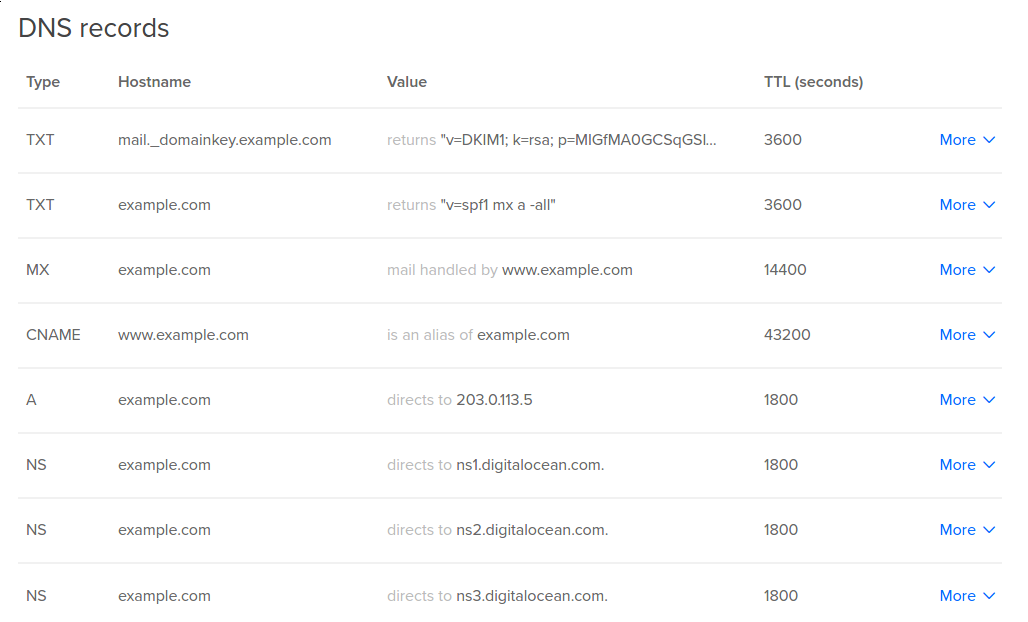
Please note that the DNS changes may take a couple of hours to propagate.
Restart Postfix and OpenDKIM:
sudo service postfix restart
sudo service opendkim restart
Congratulations! You have successfully configured DKIM for your mail server!
The configuration can be tested by sending an empty email to check-auth@verifier.port25.com and a reply will be received. If everything works correctly you should see DKIM check: pass under Summary of Results.
==========================================================
Summary of Results
==========================================================
SPF check: pass
DomainKeys check: neutral
DKIM check: pass
Sender-ID check: pass
SpamAssassin check: ham
Alternatively, you can send a message to a Gmail address that you control, view the received email’s headers in your Gmail inbox, dkim=pass should be present in the Authentication-Results header field.
Authentication-Results: mx.google.com;
spf=pass (google.com: domain of contact@example.com designates --- as permitted sender) smtp.mail=contact@example.com;
dkim=pass header.i=@example.com;
<div class=“author”>Submitted by: P. Sebastian</a></div>
Thanks for learning with the DigitalOcean Community. Check out our offerings for compute, storage, networking, and managed databases.
This textbox defaults to using Markdown to format your answer.
You can type !ref in this text area to quickly search our full set of tutorials, documentation & marketplace offerings and insert the link!
I went over this again and again and still get: DKIM check: neutral Can you update the pictures with new links? This might help. Thank you.
Heya, @sianios
Keep in mind that DNS changes might take up to 48 hours in order to update. This is mainly due to DNS cache and general propagation DNS time.
Regards
Hi. how to pass “DomainKeys check” ?
Please refer to my recent response to “Jon” (in this same thread), regarding DomainKeys authentication deprecation.
-xxar
DomainKeys (DK) is an old and obsolete email authentication method that was replaced by DKIM (DomainKeys Identified Mail).
If your DKIM check passes, you can ignore the “DomainKeys check” result in tools like check-auth@verifier.port25.com or mail-tester.com.
Regards
Hey, I followed your article to a tee, but am still having some problems. Also, I am performing these steps on Ubuntu 14.04.
Everything seems perfect, but I got the two following errors from opendkim that I can’t figure out the fix for:
opendkim[8078]: AC355401B9: SSL error:0D07207B:asn1 encoding routines:ASN1_get_object:header too long opendkim[8078]: AC355401B9: dkim_eom(): resource unavailable: d2i_PrivateKey_bio() failed
My searches suggest that the problem may be with the cert itself so I re-did that step slowly (including the updated TXT record), but I still get the errors. I also thought maybe it was a simple permissions issue with opendkim reading the cert itself, but after chown -R opendkim:opendkim /etc/opendkim it still didn’t work.
Thank you for getting me this far, if you have further insight, please help.
SSL error:0D07207B:asn1 encoding routines:ASN1_get_object:header too longThis error suggests that OpenDKIM is trying to read a file that is either corrupted, not in the correct format, or not what it expects (e.g., a private key instead of a certificate or vice versa).
resource unavailable: d2i_PrivateKey_bio() failedThis error indicates that OpenDKIM is unable to load the private key, likely because the file is invalid or unreadable.
The private key must be in PEM format. You can verify this by checking the file:
It should start with:
or:
If the file doesn’t look right, regenerate the key using:
Replace
selectorwith your DKIM selector andyourdomain.comwith your domain.Regards
I solved the problem that I was having. The formatting of the tutorial was the problem. In the section where you create the KeyTable the formatting makes it appear that this stanza is on two lines instead of one:
mail._domainkey.example.com example.com:mail:/etc/opendkim/keys/example.com/mail.private
By joining those lines together with a space between them, everything finally worked as expected.
It was quite satisfying to see the dkim=pass!
Thanks for the howto!
Heya,
I’m glad that you’ve sorted this! Adding the public DKIM record can sometimes be tricky and different providers might have an alternative way of joing long CNAME and TXT records.
Regards
Hi, I receive error:
sudo apt-get install opendkim opendkim-tools Reading package lists… Done Building dependency tree Reading state information… Done E: Unable to locate package opendkim E: Unable to locate package opendkim-tools
can you consult? thank you.
You can ensure that the
universerepository is enabled, asopendkimresides there. To check and enable:After updating and verifying your repositories, install the packages:
Hope that this helps!
ournet.biz, I remember that error of “Unable to locate package opendkim” happens because you have not ran the “apt-get update” before starting with the install option. Try and see…
You can ensure that the
universerepository is enabled, asopendkimresides there. To check and enable:After updating and verifying your repositories, install the packages:
Hope that this helps!
Hello, im getting this:
========================================================== Summary of Results
SPF check: pass DomainKeys check: neutral DKIM check: pass DKIM check: pass Sender-ID check: pass SpamAssassin check: ham
But my email is still being flagged as spam on gmail, what is wrong?
how did you solve this? got the same now
I have the same too!
Even if your email passes SPF, DKIM, and SpamAssassin checks, Gmail has a sophisticated spam detection system that evaluates multiple factors beyond these checks.
You can use sites like https://www.mail-tester.com/ to check the overall score of your outgoing emails. The site will return result with recommended actions which you can implement to increase the score of your emails.
Also you can set up a Gmail Postmaster account (https://postmaster.google.com/) to monitor your domain’s reputation and receive feedback on deliverability issues.
Hope that this helps!
Some webhosters don’t allow to add capital letters in the IN TEXT field, they automatically change every letter to lowercase, so it will be difficult to enter the base64-encoded Key, it will look like:
Which will not be the correct key. You have to contact your webhoster then to change the interface.
You can check if you Key is valid with: http://dkimcore.org/tools/keycheck.html
Heya,
Use the DKIM Core Key Checker to test your key before submission:
mail._domainkey.example.com).Also If your hosting platform supports splitting TXT records, divide the DKIM key into smaller chunks (less common but worth trying). For example:
This method preserves the case while adhering to the host’s limitations. Ensure the platform supports this.
Regards
If my mail server is sub.domain.com, is it still safe to replace all example.com with sub.domain.com in the tutorial?
My DKIM is still showing neutral.
same here! i have a domain.com hosted on bluehost and subdomain.domain.com poting A to the serveer. how should i installl in this case?
Yes, if your mail server is
sub.domain.com, you should replaceexample.comwithsub.domain.comin most cases. However, there are some important exceptions where you still need to usedomain.cominstead ofsub.domain.com.sub.domain.comhere.domain.com), not your mail server subdomain.domain.com, notsub.domain.com.Regards
Do you have more info on config to pass **DomainKeys **test?
DomainKeys != DKIM.
DomainKeys authentication is deprecated: DKIM is the successor to DomainKeys.
Trying to “pass” the DomainKeys component of the check recommended in this guide (provided by check-auth@verifier.port25.com), is absolutely unnecessary.
If you see “DKIM check: pass” in the authentication report, then you’re good.
-xxar
You’re absolutely right! DomainKeys (DK) is an old, deprecated authentication method, and DKIM has fully replaced it.
There’s no need to worry about passing the DomainKeys check when verifying email authentication.
Regards
While DKIM has largely replaced DomainKeys, some older systems (or specific mail servers) may still check for it.
domainkeys.private→ Private key (kept on the mail server)domainkeys.txt→ Public key (added to DNS)domainkeys.txtfile:You’ll see something like:
domainkeys._domainkeyk=rsa; p=MIGfMA0G...QAB(from the file)Regards
in /var/log/mail.warn
To anyone else having this issue, there is an open bug with the service file not reading the config file correctly. The fix is here: https://bugs.debian.org/cgi-bin/bugreport.cgi?bug=864162#32
To summarize (on Ubuntu for me):
sudo nano /lib/systemd/system/opendkim.service(change the line: ExecStart=/usr/sbin/opendkim -P … to ExecStart=/usr/sbin/opendkim -x /etc/opendkim.conf)
sudo systemctl daemon-reloadservice opendkim restartCheers!
This appears to be fixed in the version I just installed last week (mid-October 2018).
Thanks for sharing this fix!
Regards
The “connect to Milter service inet:localhost:12301: Connection refused” error in Postfix means that Postfix cannot communicate with OpenDKIM via the configured Milter socket (
inet:localhost:12301).If using an INET socket, check if OpenDKIM is listening:
127.0.0.1:Restart OpenDKIM:
Regards
Works like a charm! The only thing that’s really annoying is those example.com URLs… it would be so easy to add a simple JS (based on jQuery or whatever) that would give us the option of auto-replacing ALL occurrences of “example.com” on this page with whatever domain name we need to set and gone is the tedious step of “copy into text editor - edit - copy again”. I could volunteer to write such a thing if you want.
That’s a fantastic idea! A simple JavaScript snippet could allow users to enter their domain once and dynamically replace all instances of
example.comon the page. It would make following tutorials much easier.Regards
Theres also a nice website to test the email: http://www.mail-tester.com/
Mail tester is a great tool indeed! I’ve used it numerous times and have recommended it a lot in past. It is really useful when it comes to improving your outgoing mail score!
Regards
I’m a getting a public key not available message my TXT entry looks like:
my MX entry looks like:
any help is appreciated.
i feel like there’s weird formatting with the opendkim keygen but i have no idea how to change that other than manually remove whitespace which seems like it would mess things up.
but i don’t know anything.
u can check ur dns record in here:
http://www.protodave.com/tools/dkim-key-checker/
Your issue is likely caused by incorrect DNS formatting or wrong DKIM selector configuration. Let’s troubleshoot and fix this step by step.
mail._domainkey.mailshould likely bemail._domainkey.example.com, whereexample.comis your actual domain.Once the changes are made and DNS has propagated, you can send an email to mail-tester.com or DKIM Validator to verify.
Hope that this helps!
in the digital ocean DNS records its wrong its not
mail._domainkey.example.com.it’s
mail._domainkey.I was gettin this error:
Result: permerror (key "mail._domainkey.mydomain.com" doesn't exist)thank you for the tutorial, worked like a charm! :) anyway the check-auth@verifier.port25.com is still failing, but on gmail I got
When I added the TXT record on digitalocean DNS I was missing the “.” at the end of the domain and getting “permerror” ej. mail._domainkey.example.com. <- that last dot makes a difference ;) 2 hours later I check on http://www.protodave.com/tools/dkim-key-checker/ and all good. I <3 this article.
It doesn’t accept the dot (.) at the end. Every time I try to enter the domain with the dot (.) at the end, it just disappears and leaves just the mail._domainkey in the field. How did you force it to allow the dot at the end?
Oh, I saw in the Zone File below the entries, that DO is adding the domain with the dot (.) at the end, automagically. So no need to enter in the TXT record mail._domainkey**.yourdomain.tld.** If you just enter mail._domainkey and check the Zone File below, you’ll see that the domain will get attached at the end.
I had the same doubt but on gandi.net adding the final ‘.’ throws a syntax error, so you don’t even have an option. I suppose it adds “automagically” as @petsoukos reported too.
Yes! That final dot (
.) at the end of the domain name is critical in many DNS setups.In fully qualified domain names (FQDNs), the dot at the end indicates that the domain is absolute and should not be appended with any additional suffixes. Without it, some DNS providers may automatically append the domain name again, causing issues.
Regards
Yes! That’s a very important clarification.
Gmail warns that your DKIM key is 1024-bit, which is now considered weak. You should upgrade to a 2048-bit DKIM key.
Once updated, Gmail will stop flagging your DKIM as insecure.
For some reason I get DKIM check details:
Result: neutral (message not signed)
This comment has been deleted
Solved
how u solved it? please help me :)
The “Result: neutral (message not signed)” error indicates that OpenDKIM is not signing outgoing emails. This means either:
Regards
Restarting OpenDKIM: No /usr/sbin/opendkim found running; none killed. opendkim: /etc/opendkim.conf: refile:/etc/opendkim/SigningTable: dkimf_db_open(): No such file or directory opendkim.
I am getting above error on sudo service opendkim restart. Please help!!!
Some file is corrupt. Try to recreate /etc/opendkim.conf with the same content. And restart opendkim.
No such file or directory" in OpenDKIM usually means that the referenced
SigningTablefile in/etc/opendkim.confis either missing, misconfigured, or OpenDKIM doesn’t have permission to read it.You can check if the
SigningTablefile exists at the specified location:If the file doesn’t exist, you need to create it.
Regards
Whtas this? OpenDKIM Filter: Unable to create listening socket
The error “OpenDKIM Filter: Unable to create listening socket” occurs when OpenDKIM cannot bind to the specified socket for communication, often due to configuration or permission issues.
You can verify the Socket Path: Check if the directory exists:
If it doesn’t exist, create it:
Ensure the
opendkimuser has permission to create and access the socket:Restart OpenDKIM:
Hope that this helps!
If Domainkey is neutural… Check your postfix version with command below
If Postfix version higher than 2.6, set “milter_protocol” value 6 instead of 2.
And it is more easier to spam test from http://www.mail-tester.com/
Hope this helps anyone who has same issue with me.
Thanks for sharing this!
Also ail tester is a great tool indeed! I’ve used it numerous times and have recommended it a lot in past. It is really useful when it comes to improving your outgoing mail score!
Regards
If you have multiple domains and you are using 1 mailserver: mailserver is for example: mail.fap.com other domains: fup.com fop.com Use the same mailserver in the signingTable: nano /etc/opendkim/SigningTable
should contain: *@fap.com mail._domainkey.fap.com *@fup.com mail._domainkey**.fap.com** *@fop.com mail._domainkey.fap.com
OTHERWISE it gives an error on the email addresses of the other domains: “requested action aborted: error in processing”
Hope this will save some people some time. It took me some debugging :p
By the way: this tutorial also works for ubuntu
Great tip! This approach is spot on for a shared mail server setup with multiple domains, and it will definitely save time for anyone dealing with multi-domain configurations.
If you’re using a single mail server (e.g.,
mail.fap.com) to handle emails for multiple domains (e.g.,fup.com,fop.com), OpenDKIM requires proper configuration to ensure emails are signed correctly for all domains.The
SigningTablemust map all domains to the DKIM key associated with the mail server’s domain (fap.comin this case).Regards
I am getting a Your DKIM signature is not valid error when testing my email with mail-tester Any ideas why?
The “Your DKIM signature is not valid” error in mail-tester typically indicates a mismatch or issue in the DKIM setup.
You can use a tool like
digor an online checker to verify the DKIM TXT record for your domain and ensure the record is correctly published and matches the public key you generated:If you recently updated the DNS record, wait for full propagation (up to 24-48 hours).
Regards
Hm, I have done everything and still my messages get into spam folder each time (gmail inbox and other private mail account).
I had the same issue! The actual most important thing is to send your ip to (for example) hotmail and get them to whitelist it like you can here
This is a really good idea. You can also consider the following:
Hope that this helps!
@maxmitch thanks for the link, will try this There could be another possibility why “perfectly setup” mail ends up as spam. I was running a mail server on the same IP but under a different domain name for about 2 month. Maybe it takes some time to get the same IP associated with a new domain name. Since people at digitalocean link new domains to the same IPs all the time this problem should be widespread. I wonder if DO staff could elaborate on this issue.
@sugarhill I think the idea behind hotmail (I only have tested mine through hotmail) is that it is not actually perfect because it is not a ‘known’ IP and nothing will be perfect up until then. I even removed the DKIM records from the domain and it still worked with hotmail once I had registered the IP. It is just another one of those ‘there is no guaranteed way to do it’ things (like google and geting your website to the top (but a good place to start is to add meta tags and register the domain on google… OFF TOPIC)) Let me know if you need any help with anything else! What you said about “Maybe it takes some time to get the same IP associated with a new domain name.” seems pretty irrelevant to me, I can’t really imagine that being the issue as at the end of the day a domain is just a reference to the IP.
Gmail have a more strict policy than most of the mail providers. I’ll double check if the mail server IP is not blacklisted and also add the sender email as trusted to by-pass the Gmail filter just temporary so it will be more permisive and allow future emails originating from the same domain name.
Regards
If you’re scoring 10/10 on mail-tester.com, passing DKIM, SPF, and DMARC checks, and not being blacklisted, the problem often lies with sender reputation, content, or email engagement history.
Even though you’re not blacklisted, new or low-volume IPs often start with a neutral or low reputation, causing emails to land in spam.
Hope that this helps!
Hi; I did this how to with success +change into /etc/opendkim.conf Canonicalization relaxed/simple for Canonicalization relaxed/relaxed like G**gle is
now my next question/challenge is to have an 2048bit key because with this how to you finish with an 1024bit key
Anybody know where you interact with this parameter ?
Cheers to all!
Great to hear that your setup is working! Switching to
relaxed/relaxedcanonicalization is a good move for compatibility with email providers like Gmail.The default
opendkim-genkeycommand generates a 1024-bit key. To create a 2048-bit key, you need to use the-bflag to specify the key size.Once the private and public keys are updated ypu can send a test email and analyze it with mail-tester.com or dkimvalidator.com.
Regards
Hello! First of all it was a very helpful tutorial! However I get the following error: Starting OpenDKIM: opendkim: /etc/opendkim.conf: configuration error at line 3: illegal value opendkim.
I attache the file code…
The error “illegal value opendkim” suggests there’s an issue with the
Modedirective or another configuration value.depending on your OpenDKIM version,
svmight not be a valid value. Instead, omit theModedirective entirely to enable both signing and verification, as it’s the default behavior.You can comment out or remove the
Modeline:Here’s a cleaned-up version of your
opendkim.conf:Then send a test email to a tool like mail-tester.com to confirm DKIM signing works.
Regards
Thanks for this useful guide. After I done everything, testing with www.mail-tester.com, I am in this situation:
DKIM key record in message : v=1; a=rsa-sha256; c=relaxed/simple; d=mydomain.com; s=mail; t=1442826194; bh=g3zLYH4xKxcPrHOD18z9YfpQcnk/GaJedfustWU5uGs=; h=Subject:From:To:Date:From; b=kx1bsgRUKZ01I90IEokp/BK9cArsRMaALGFOt7g4oBqUfSeINq9f2EfLejE/fZAxpW3mNfpePu4Y3yGxYMH1ZR0QKBpfV+J2dSUv//akyqShgtjAxRMjr4ipgXDrmXDUHgP765RK0IAVJvKsk6cqJ1wuLRIvw60PP0k/SU3RTmo=
Public DKIM key in dns record: “v=DKIM1; k=rsa; p=MIGfMA0GCSqGSIb3DQEBAQUAA4GNADCBiQKBgQC5N3lnvvrYgPCRSoqn+awTpE+iGYcKBPpo8HHbcFfCIIV10Hwo4PhCoGZSaKVHOjDm4yefKXhQjM7iKzEPuBatE7O47hAx1CJpNuIdLxhILSbEmbMxJrJAG0HZVn8z6EAoOHZNaPHmK2h4UUrjOG8zA5BHfzJf7tGwI+K619fFUwIDAQAB”
(key length: 1024bit)
The response is that my DKIM key is invalid
What is my error?
Can help me?
Your DKIM setup looks almost correct, but the issue lies in the mismatch between your DKIM signature (the value in the email header) and the public key in your DNS TXT record.
Use
digto retrieve your DNS TXT record and ensure it matches your public key:p=value in the DNS record matches the public key in yourdefault.txtfile (or equivalent key file generated withopendkim-genkey).Correct Format:
Changes to DNS records can take up to 24-48 hours to propagate fully. If you’ve made recent updates, wait and test again after propagation.
Regards
Thanks, works perfectly. Debian 8.
I followed this exact same step but keep on getting dkim=fail on port25 and gmail checks. DKIM check details:
Result: fail (signature doesn’t verify) ID(s) verified: Canonicalized Headers: subject:GetBlu’0D’‘0A’ to:check-auth-jeet=getblu.in@verifier.port25.com’0D’‘0A’ date:Sun,‘20’13’20’Dec’20’2015’20’01:28:18’20’-0500’20’(EST)‘0D’‘0A’ from:promotion@getblu.in’20’(GetBlu)‘0D’‘0A’ dkim-signature:v=1;'20’a=rsa-sha256;'20’c=relaxed/simple;'20’d=getblu.in;'20’s=mail;'20’t=1449988098;'20’bh=TsD52s2OJWaKdEZxTmVeh4bTpuEBIDAX7t1cN+s4ag0=;'20’h=Subject:To:Date:From:From;'20’b=
0.0 T_DKIM_INVALID DKIM-Signature header exists but is not valid
I have tried uninstalling and reinstalling, redoing the whole process again ,remove extra quotes and brackets in my mail.txt file. Still the same issue. Any help?
The error “DKIM-Signature header exists but is not valid” suggests that while the DKIM signature is present, there’s a problem with either how it was generated or how it’s being verified.
The
mail._domainkeyTXT record might have formatting errors or an incomplete key. Also some email providers like Gmail require a key length of at least 1024 or 2048 bits.You can also use the following tools to validate your DKIM setup:
Regards
Wow, this was incredibly helpful! Great guide. Thank you!
Nice guide, thanks.
Just a little question: It seems the InternalHosts and ExternalIgnoreHosts mechanisms don’t accept FQDNs, even with the refile: prefix. It works fine with IP Addresses, but I can’t get it to work with subdomains nor wildcards… I keep getting “not authenticated” and “no signatude data” with FQDNs in the TrustedHosts file, but it works if I replace them with their corresponding IPs.
Is that an error in the howto, or am I somehow missing something?
Thank you for your kind words! Regarding your question, you’re absolutely correct: the
InternalHostsandExternalIgnoreHostsmechanisms in OpenDKIM typically do not work as expected with Fully Qualified Domain Names (FQDNs) or wildcards, even when using therefile:prefix.The simplest and most reliable solution is to replace FQDNs with their corresponding IP addresses in the
InternalHostsandExternalIgnoreHostsfiles. Example:If your FQDN resolves to multiple IPs, list all of them explicitly.
Regards
Hi, thanks for the tutorial. When i run
I get the following warnings (sorry, the output is quite long).
Line 48 and 49 have the following:
If the two lines of code above are being overridden, should i therefore remove them?
Restarting OpenDkim runs fine with no errors or warnings.
Thanks in advance :)
Problem solved! I commented out line 48 and 49. Postfix restarted with no error or warning messages and the DKIM check came back as a pass.
I’m glad you’ve sorted this!
The warning indicates that the
smtpd_miltersandnon_smtpd_miltersdirectives are being overridden, likely because they were already defined earlier in themain.cffile.Regards
on mx tools i get the error DKIM Selector is required
I think it has something todo with the entry <selector>._domainkey.<domain.com>
so lets say i have the domain xxxx.info
is this then the entry i have to make mail._domainkey.xxxx.info
and the: v=DKIM1; k=rsa; p=MIGfMA0GCSqGSIb3DQEBAQUAA4GNADCBiQKBgQC5N3lnvvrYgPCRSoqn+awTpE+iGYcKBPpo8HHbcFfCIIV10Hwo4PhCoGZSaKVHOjDm4yefKXhQjM7iKzEPuBatE7O47hAx1CJpNuIdLxhILSbEmbMxJrJAG0HZVn8z6EAoOHZNaPHmK2h4UUrjOG8zA5BHfzJf7tGwI+K619fFUwIDAQAB
with or without the " " at the beginning and the end ?
Your DNS TXT record should follow this format:
Record Name (Host):
mail._domainkeyRecord Value: The public key string generated by
opendkim-genkey.For your example:
Record Name (Host):
mail._domainkey(Note: Do not append the domain manually; most DNS providers, including DigitalOcean, will automatically append the domain name.)Record Value:
You can then wait for the DNS to propagate and re-test using MXtoolbox or similar DMS check tool
Regards
Thank you, works well on my server ubuntu 14.04. I used the -b 2048 additional option in the key generation command since Google recommends that length and all went well.
(Just a side note that with floating IP, the droplet IP must be included in the SPF to get spf=pass from Google. This defeats the purpose of floating IP. Also, a PTR record still points to droplet IP and not floating IP and this may be an issue. These facts rule out a floating IP for me unfortunately.)
If you’re running an email server, it’s often best to use the droplet’s static IP instead of a floating IP to ensure alignment of SPF, DKIM, and rDNS configurations.
PTR records are linked to the droplet’s actual IP address because DigitalOcean ties reverse DNS (rDNS) to the droplet, not the floating IP. This is why the PTR points to the droplet’s hostname, not the floating IP.
Since the actual sending server’s IP (the droplet’s IP) must be included in the SPF record, it does undermine the purpose of a floating IP, which is supposed to abstract away the underlying infrastructure.
Unfortunately, SPF requires specifying the exact IPs that can send mail on behalf of your domain. Google checks this against the droplet’s IP, even if you’re using a floating IP for external connections.
To sidestep these issues, you can offload email delivery to services like SendGrid, Mailgun, or Postmark. These services handle rDNS, SPF, DKIM, and DMARC alignment for you.
Regards
Looks like it works as the result on DKIM key checker:
DNS QUERY: mail._domainkey.lolla.net.br QUERY STATUS: Success
BUT… my e-mails still does not get to the destiny. I send, Roundcube says the message was sent, but never no one can receive it. I can receive e-mails from gmail normally.
What it could be wrong? I’ve rebuilt my droplet so many times, tryied everything, please help me guys.
Your emails might be stuck in the Postfix (or other MTA) queue due to delivery issues. Run the following command to inspect the mail queue:
If there are emails in the queue, they will show up with error messages (e.g., “connection timed out” or “relay denied”).
To clear the queue:
You can also check your mail server’s logs for detailed information about why the emails aren’t being delivered. For Postfix, the log is typically located at:
Hope that this helps!
I spent quite freaking several hours trying to make this thing work, DKIM test services all kept saying no such key, key not found bla bla bla.
Solution is: DO NOT add mail._domainkey.example.com TXT record, instead DO it this way - mail._domainkey
Yes, just mail._domainkey as record name.
That was it.
Yes, that is correct the record name should be mail._domainkey, in general DKIM public records can be confusing to configure in first place.
Regards
OMG, Gmail no longer puts my mails in spam!
Works for me exactly like described for Ubuntu 16.04 LTS. Cool, thanks a lot!!
Whenever I try to verify the settings by sending mail, I get the following in the logs
When I run
hostnameI get “sub.example.com”, and when I runhostname -fI get “sub”What am I not doing right?
The error message “no signing table match for ‘root@sub.example.com’” indicates that OpenDKIM is unable to find a matching entry in your
SigningTablefor the email addressroot@sub.example.com. This issue typically arises due to a mismatch between the domain configuration and your hostname.The hostname on your server may not be configured correctly.
Run the following to verify your current hostname:
hostnameshould returnsub.example.com(fully qualified domain name).hostname -fshould also returnsub.example.com.hostname -freturnssub, fix it by updating your hostname configuration:Update your
/etc/hostsfile:Ensure there’s a line that looks like this:
Restart services to apply changes:
Hope that this helps!
This is great tutorial! I was having strange errors ad issues with DKIM pass on my domain, and I decided to try your solution from start and it worked for me! Thank you for this!
I’m glad the tutorial helped you resolve your DKIM issues and get everything working properly. Email authentication can sometimes feel tricky to set up, so hearing that you successfully implemented it is fantastic feedback. :)
Regards
i configured my spf and dkim accordingly but when I test by sending empty email I cannot see “Sender-ID check: pass” this line in the test result. What may be the problem.
My test result The Port25 Solutions, Inc. team
========================================================== Summary of Results
SPF check: pass DomainKeys check: neutral DKIM check: pass DKIM check: pass SpamAssassin check: ham
Heya,
The absence of a “Sender-ID check: pass” line in your test result typically means that the receiving email service did not perform a Sender ID check. This is not necessarily a problem, as Sender ID is an older email authentication method that has been largely deprecated in favor of SPF, DKIM, and DMARC.
You can use tool like MxToolbox SPF Lookup to verify the record. If SPF passes (as it does in your test result), Sender ID should also theoretically pass since they use the same data.
Regards
I checked my key for DKIM and it says my key must be base64 encoded. I don’t know how to fix that, as my key has caps and lowercase in it. Anyone? I replaced my IP, email and domain for security reasons: SPF: PASS with IP IP_ADDRESS DKIM: UNKNOWN with domain null
Received-SPF: pass (google.com: domain of me@myemail.com designates IP_ADDRESS as permitted sender) client-ip=IP_ADDRESS; Authentication-Results: mx.google.com; dkim=temperror (no key for signature) header.i=@myemail.com; spf=pass (google.com: domain of me@myemail.com designates IP_ADDRESS as permitted sender) smtp.mailfrom=me@myemail.com Received: by myemail.com (Postfix, from userid 1000) id 37970FD580; Wed, 8 Mar 2017 21:42:58 +0000 (UTC) DKIM-Signature: v=1; a=rsa-sha256; c=relaxed/simple; d=myemail.com; s=mail; t=1489009378; bh=WBggpZrfs7F0OzQkyE7LiZPHyfFFhl7N4CNav2f5YVw=; h=Date:To:From:From; b=hKo9/Pr3g+SzLFCGplEnxtmDdGZGPXailDssMTiJj5dXeC6QDAccLrktr55K+Pzzc R3uM7E2W1eqfSUZOW9uZqjKFmfML64ki6Fyz2JaVrquASeiQtDURiXwbOaESamewc3 4iyU7eL0ciJrXfWllCqrD/E1mGdT5CEIu9wlaUIE= Date: Wed, 08 Mar 2017 21:42:58 +0000
The error stating that your DKIM key must be base64-encoded typically indicates an issue with how the public key is formatted in your DNS TXT record.
When you generate a DKIM key pair using
opendkim-genkeyor another tool, the public key is provided in thedefault.txtfile.Open the
default.txtfile:Example:
Copy everything after
p=(the key itself). Ensure it contains no whitespace, newlines, or invalid characters.After updating your keys, test your DKIM configuration with mail-tester.com to verify that your emails are being signed with the correct key and length.
Regards
Configure postfix to use this milter:
sudo nano /etc/postfix/main.cf
After following all the steps, the directory postfix doesn’t exist on my server and hence nano /etc/postfix/main.cf command gives an error. Am I supposed to have done something prior to this?
Yes, the absence of the
/etc/postfixdirectory indicates that Postfix is not installed on your server. You can go and install Postfix and then follow the article to configure the OpenDKIM.After installation, check if Postfix is running:
If it’s not running, start and enable the service:
Regards
I have followed this and been through the instructions a few times to make sure I hadn’t missed a step but connections to the OpenDKIM milter are refused and looking at the log it isn’t loading properly:
However checking as SU I can see the contents of this file so I am guessing it is some type of permissions problem but I am not sure what permissions I need to give to /var/run/opendkim/.
This article was written for a much older version of Ubuntu so maybe this is the issue. I am running on 17.04.
Please can anyone give me some tips as to how to resolve this? Thanks Robin
Also in the instructions it says to append the lines to opendkim.conf:
But when you do it means Syslog and UMask are specified twice so I had to comment these lines out otherwise I feel confident I followed all steps.
It appears my last comment was deleted?
I have gone over these instructions over and over again but when trying to start the OpenDKIM service it always fails with this error:
This looks to be some sort of permission issue but doing a stat on the file it shows this:
Please can someone advise me how to resolve this. I have already searched online and cannot find a solution.
There is a slight error to these instructions where it says to append text to opendkim.conf as you must also comment out the lines above otherwise you get options specified more than once (as some are already specified with other values above where you append).
Thanks Robin
Heya, Robin
Ensure that the
/var/run/opendkim/directory has the correct ownership and permissions:If the directory does not exist, create it manually:
As you pointed out, duplicate options in
opendkim.confcan cause issues. Comment out any lines that repeat the same settings with different values. For example:Keep only the necessary line (e.g.,
Socket inet:8891@localhost).Regards
This tutorial has two bugs: https://serverfault.com/questions/892660/opendkim-testkey-returns-invalid-data-set-type-while-if-i-specify-domain-and/892672#892672
https://serverfault.com/questions/861642/opendkim-not-signing-mail
This should be:
cat /etc/opendkim/KeyTable
example.com example.com:mail:/etc/opendkim/keys/example.com/mail.private
and remove refile before referencing KeyTable in conf file
This tutorial is out of date as the provided configs do not work for Ubuntu 18.04 LTS. Working configurations can be found here:
https://www.skelleton.net/2015/03/21/how-to-eliminate-spam-and-protect-your-name-with-dmarc/
Thanks for sharing this!
The basic concepts of adding the public records should still be valid, as for the postfix comnfiguration this is likely to need futher tweak to work on latest Ubuntu releases, indeed.
Regards
Nice!!. receber sms online
This tutorial got me most of the way to getting DKIM going. Thank you so much. As others have commented, there was an important omission which was commented below. However, the commenter made a typo.
The contents of the SigningTable were missing. They should read (consistent with the example.com):
Also, when adding your TXT record, you don’t need to append your domain to the key value, you just need to enter:
Since DigitalOcean appends your domain on your behalf.
Thank you for pointing this out!
DigitalOcean automatically appends your domain to the record name (
mail._domainkey), so entering the fullmail._domainkey.example.comwould result in an incorrect DNS entry (mail._domainkey.example.com.example.com).After updating your keys, test your DKIM configuration with mail-tester.com to verify that your emails are being signed with the correct key and length.
Regards
Please make sure your mail.txt file format is correct!
When I output my newly created DKIM record, the public key had multiple speech marks and spaces, remove all of them and your DKIM record should be fine.
The public DNS record can be different format with each DNS provider. For DigitalOcean the format will be the following:
https://www.digitalocean.com/community/questions/how-to-configure-a-cname-record-to-use-proton-mail-for-dkim-protection#:~:text=Add the public key to the domain’s DNS records
Regards
Hi,
I really can’t suggest enough to use ‘-b 2048’ parameter when generating keys. Microsoft’s Outlook servers and gmail are not accepting mails with 256bit signed DKIM keys. They expect at least 1048bit signed keys. I thought, to be on the safe side 2048bit would be better… Some of my mails were been rejected and most of the rest were ending in spam folders (even the transactional ones, not bulk sendings) Now it’s much better, quite satisfactory inbox delivery.
Maybe the tutorial could be updated as well…
btw. I found this how-to linked from an Ubuntu 16.04 tutorial and used for Ubuntu 18.04 recently, and it works.
Heya, Koray
Using
-b 2048(or higher) when generating DKIM keys is a best practice to ensure email deliverability, especially given that major email providers like Gmail and Microsoft Outlook have stricter requirements for DKIM key sizes.Many email providers, including Google and Microsoft, have deprecated the use of 1024-bit or smaller DKIM keys due to their reduced security.
Also if your DKIM keys are too short, emails may be rejected outright or flagged as spam, regardless of your SPF or DMARC configuration.
After updating your keys, test your DKIM configuration with mail-tester.com to verify that your emails are being signed with the correct key and length.
Regards
From the official OpenDKIM manpage:
The official manpage indicates that the directions found in this and many other tutorials on OpenDKIM are flawed. The contents of the InternalHosts file should be more akin to postfix
mynetworks. That is, IP addresses or IP ranges (CIDRs), not hostnames. The list should consist of hosts that may relay email through this host and, as it passes through, the relayed email is what gets digitally signed by this host. The contents of the ExternalIgnoreList file indicates hosts that may send on behalf of any of the domains in SigningTable without being logged in the log file. That is, ExternalIgnoreList just suppresses warnings in the log.This perspective also makes more sense once you see that ExternalIgnoreList and InternalHosts causes OpenDKIM to fail to start when used with MySQL strings while KeyTable and SigningTable works just fine with MySQL strings. The ‘refile’ prefix seen in the tutorial probably doesn’t do anything.
TL;DR, your TrustedHosts file should, generally, only contain IP addresses:
The last lines are optional and obviously get replaced with real IP addresses associated with the droplet running OpenDKIM. Using ‘localhost’ in the 4th line lets the system resolver decide to use IPv4 or IPv6 for an exact IP match. OpenDKIM prioritizes exact IPs over inexact IPs for performance reasons.
The way the tutorial here is written makes it seem like your domain names should go into the TrustedHosts file. However, based on the manpage, that is most certainly not what is supposed to happen. Tutorials like these should be checked thoroughly for correctness, preferably by the developers of the software in question, before publishing them because they end up ranking highly on Google and spread misinformation. There are probably a bunch of poorly configured droplets and other servers out there where the person who set it up put domains into their TrustedHosts file because of this tutorial.
I always try to find a second, in-depth tutorial when doing stuff like this. That way I can spot the differences and pick the best options instead of just following along verbatim. I use MySQL with postfix + dovecot, so I have to adapt tutorials like these anyway.
The best DKIM tester is, IMO, mail-tester.com. They only let 3 emails through per 24 hour period for free but their service provides far more depth of reporting and analysis than the port25.com address does. Since the report is web-based, is also avoids mail routing issues with the return path + DKIM (e.g. an improperly configured DKIM setup might block the return message).
Heya, cube
mail-tester.com is indeed a great tool, I’ve personally used it numerous times. You can also use tools like https://mxtoolbox.com/dkim.aspx to check if the public DNS record is set correctly!
Regards
thanks for the excellent tutorial.
use this check after running through this tutorial. ignore the key: not secure.
Thanks for sharing this! You can also use other tools like https://mxtoolbox.com/dkim.aspx to check if the DKIM public record is set correctly.
Regards
Even after following the full article my mails were not getting signed.
The Fix was that in the TrustedHosts file remove the * It should be like .domain.com
Heya,
I’m glad that you’ve sorted this! The * servers as a wildcard so it can cover all subdomains for the domain name. Usually it should not prevent the signing for the main domain, but you can also set it only as the main domain and not use the wildcard - *
Regards