Tutorial
How To Secure Apache with Let's Encrypt on Ubuntu 14.04
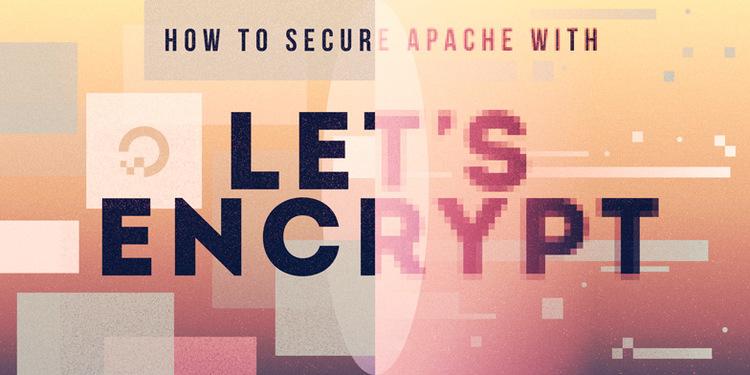
Not using Ubuntu 14.04?Choose a different version or distribution.
###Introduction
This tutorial will show you how to set up a TLS/SSL certificate from Let’s Encrypt on an Ubuntu 14.04 server running Apache as a web server.
SSL certificates are used within web servers to encrypt the traffic between the server and client, providing extra security for users accessing your application. Let’s Encrypt provides an easy way to obtain and install trusted certificates for free.
##Prerequisites
In order to complete this guide, you will need:
- An Ubuntu 14.04 server with a non-root sudo user, which you can set up by following our Initial Server Setup guide
- The Apache web server installed with one or more domain names properly configured
When you are ready to move on, log into your server using your sudo-enabled account.
##Step 1 — Download the Let’s Encrypt Client
The first step to using Let’s Encrypt to obtain an SSL certificate is to install the certbot software on your server. The Certbot developers maintain their own Ubuntu software repository with up-to-date versions of the software. Because Certbot is in such active development it’s worth using this repository to install a newer Certbot than provided by Ubuntu.
First, add the repository:
You’ll need to press ENTER to accept. Afterwards, update the package list to pick up the new repository’s package information:
And finally, install Certbot from the new repository with apt-get:
The certbot Let’s Encrypt client is now ready to use.
##Step 2 — Set Up the SSL Certificate
Generating the SSL Certificate for Apache using the certbot Let’s Encrypt client is quite straightforward. The client will automatically obtain and install a new SSL certificate that is valid for the domains provided as parameters.
To execute the interactive installation and obtain a certificate that covers only a single domain, run the certbot command with:
If you want to install a single certificate that is valid for multiple domains or subdomains, you can pass them as additional parameters to the command. The first domain name in the list of parameters will be the base domain used by Let’s Encrypt to create the certificate, and for that reason we recommend that you pass the bare top-level domain name as first in the list, followed by any additional subdomains or aliases:
For this example, the base domain will be example.com.
You will be prompted to provide an email address for lost key recovery and notices, and you will be need to agree to the Let’s Encrypt terms of service. You’ll then be asked to choose between enabling both http and https access or force all requests to redirect to https.
When the installation is finished, you should be able to find the generated certificate files at /etc/letsencrypt/live. You can verify the status of your SSL certificate with the following link (don’t forget to replace example.com with your base domain):
https://www.ssllabs.com/ssltest/analyze.html?d=example.com&latest
You should now be able to access your website using a https prefix.
Step 3 — Verifying Certbot Auto-Renewal
Let’s Encrypt certificates only last for 90 days. However, the certbot package we installed takes care of this for us by running certbot renew twice a day via a systemd timer. On non-systemd distributions this functionality is provided by a cron script placed in /etc/cron.d. The task runs twice daily and will renew any certificate that’s within thirty days of expiration.
To test the renewal process, you can do a dry run with certbot:
If you see no errors, you’re all set. When necessary, Certbot will renew your certificates and reload Apache to pick up the changes. If the automated renewal process ever fails, Let’s Encrypt will send a message to the email you specified, warning you when your certificate is about to expire.
##Conclusion
In this guide, we saw how to install a free SSL certificate from Let’s Encrypt in order to secure a website hosted with Apache. We recommend that you check the official Let’s Encrypt blog for important updates from time to time, and read the Certbot documentation for more details about the Certbot client.
Thanks for learning with the DigitalOcean Community. Check out our offerings for compute, storage, networking, and managed databases.
This textbox defaults to using Markdown to format your answer.
You can type !ref in this text area to quickly search our full set of tutorials, documentation & marketplace offerings and insert the link!
I had had problem in ubuntu 14.04 server with python. So i add ppa for never python version (it is bad idea lol) Also if you have TLS cert it is good idea to enable HTTP/2 in your server too.
I’ve been unable to successfully install this cert. Every time I try to install it, I’m thrown to a screen stating “We were unable to find a vhost with a ServerName or Address of mydomain.com
Which virtual host would you like to choose?”
No matter which option I choose, I’m then faced with the following error message. “Error while running apache2ctl configtest. Action ‘configtest’ failed. The Apache error log may have more information. AH00526: Syntax error on line 14 of /etc/apache2/sites-enabled/000-default.conf.save-le-ssl.conf: ServerName takes one argument, The hostname and port of the server”
Any idea how I can get this working?
Hi @danK010 ! It seems like Let’s Encrypt is unable to find your domain in the default website configuration file. Do you have the
ServerNamedirective set up with this domain name?I had the same problem for me the solution was first to have a separate vhost file on etc/apache2/sites-available for each website/domain (previously had all the virtual hosts on 000-default.conf) and second, very important at least on Debian 8 and Apache 2.4, each vhost file should end in .conf
Also in your: sites-available/what-ever-your-vh-file-is-called.conf
Add this to the bottom of the file (of course changing EXAMPLE.COM to the directory where letsencrypt put your certs)
Hi Erika, what about installing on centos?
i think i should go with the Docker method!
Great Article.I just set up for my domain. Just set up the virtual host as per https://www.digitalocean.com/community/tutorials/how-to-set-up-apache-virtual-hosts-on-ubuntu-14-04-lts if you are getting the default.conf tab.
Hi @erikaheidi, thanks for this article and renewal script! I recently made a blog post describing how to set it up with nginx, in this post I’ve added a link to this post, and a link to an edited le-renew script which I’ve made to run with nginx, based on the script you provide in this post. I hope you don’t mind :)
The blog post can be read here
Solved
"I tried following these instructions but seem to get an error that says
"IMPORTANT NOTES:
The following ‘urn:acme:error:connection’ errors were reported by the server:
Domains: mydomain.com Error: The server could not connect to the client to verify the domain"
I had to unblock port 443 in ufw
Thanks for the tutorial.
Thanks, this helped me out!
How did you unblock the port 443? I’m having the same problem.
I looked over the internet for a way to open this port, but I didn’t find nothing that solved my problem.
Thank you for the help!
Hej there, I am always getting the following error when hitting
./letsencrypt-auto --apache --d iamjannik.me:Maybe, one of you can help me… :/
It looks like python-cffi and python-cryptography are failing to install. Try running
sudo apt-get install libffi-devfirst if it isn’t already installed.Is there a away for Apache to force visitors to use HTTPS only. I had the option selected but I can still browse my site on http://www.mysite.com - https://www.mysite.com does also work.
It’s been a while, but here are two options for the /etc/apache2/sites-enabled/xxx.conf files
Thanks for the tutorial. Very helpful.
Seems the default version of python supplied with Ubuntu 14.04 may need some extra updates to run letsencrypt. I needed to update python’s ssl libraries:
Then I needed to import ssl into python.
Also, I found my domain name
example.commust have an A record on the DNS server and it must be the same IP address as the A record forwww.example.comA CNAME DNS record forwww.example.comis not sufficient – it must be an A record.Thanks for the article. Although the script will generate an error if you have multiple vhosts, it does generate the certificate even though it does not update the apache configuration. This is easily fixed by manually adding the statements to the vhost file for each site and restarting apache.
le-renewscript depends onbc(not installed on Debian 8.2 Jessie). You need toapt-get install bcbefore running the script. Otherwise it seems to renew the certificate even if it’s not expired.Is it possible to modify the let’s encrypt script to cover all name virtual host you might have on a Apache instance? I host about 10 sites on one moderate sized server.
Hi, i tried this on CentOS, but i can’t get past the ./letsencrypt-auto part. It just tells me that phyton 2.6 is experimental, and then ends. If i use the --debug flag, it ends with “Too many flags setting configurators/installers/authenticators ‘webroot’ -> ‘apache’”
some help please?
This is legit! I got it to work after some mucking around.
echo “alias python=python3” >> ~/.bashrc
&
removing my https > http redirect in .htaccess cuz mailinabox forwarded traffic https
now to legitimize mailinabox cert as well,
ty!
Just a heads up you need to have
apache 2.4This method will not work with
apache 2.2and lessIf you’re hosting multiple domains (e.g. example.com and test.com) on the same VPS, here is the tutorial to follow: How to Set Up Let’s Encrypt for Multiple Apache Virtual Hosts.
Has anyone else tried to follow this tutorial on a DO instance that was setup with a free serverpilot account? Any luck? I tried… and… total disaster so far.
Edit: Ah. I should have read this article first:
How to set up a LetsEncrypt SSL Certificate for your WordPress Website on a Digital Ocean Server managed with a Serverpilot Free account
I get this error
Requesting root privileges to run letsencrypt… sudo /home/mohamed/.local/share/letsencrypt/bin/letsencrypt --no-self-upgrade --apache -d adove Requested domain is not a FQDN
Errors with the auto renew script - I get this, on a domain I was pretty sure that was already renewed? It’s possible it wasn’t since LE had domain issues yesterday, but pretty sure I did.
But the script is kicking out these errors even if you try one domain or two with le-renew. They were both subdomains though?
It also seemed to downgrade letsencrypt-auto, rather than upgrade?
sudo le-renew sub.domain.com /usr/local/sbin/le-renew: line 46: bc: command not found Checking expiration date for sub.domain.com… /usr/local/sbin/le-renew: line 50: [: : integer expression expected The certificate for sub.domain.com is about to expire soon. Starting renewal request… Checking for new version… Upgrading letsencrypt-auto 0.4.0.dev0 to 0.3.0… Replacing letsencrypt-auto… cp /tmp/tmp.i1TNmYlbW2/letsencrypt-auto /opt/letsencrypt/letsencrypt-auto Requesting root privileges to run letsencrypt… /home/tim/.local/share/letsencrypt/bin/letsencrypt --no-self-upgrade certonly --apache --renew-by-default --domains None Requested domain is not a FQDN Restarting Apache… * Renewal process finished for domain sub.domain.com
We stack on installing on muliti domains.