- Log in to:
- Community
- DigitalOcean
- Sign up for:
- Community
- DigitalOcean
By Erika Heidi
Developer Advocate
Not using Ubuntu 16.04?
Choose a different version or distribution.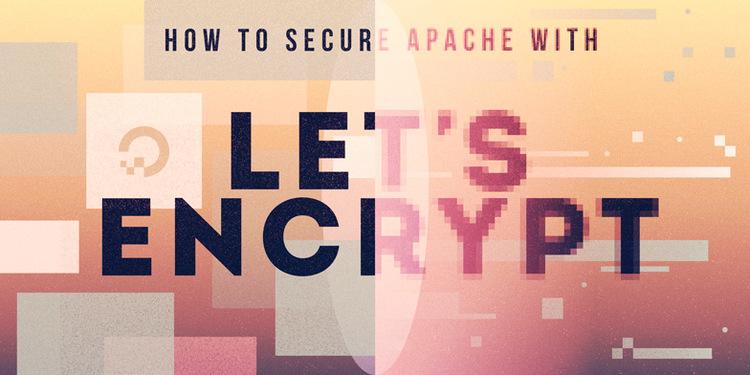
Introduction
This tutorial will show you how to set up a TLS/SSL certificate from Let’s Encrypt on an Ubuntu 16.04 server running Apache as a web server.
SSL certificates are used within web servers to encrypt the traffic between the server and client, providing extra security for users accessing your application. Let’s Encrypt provides an easy way to obtain and install trusted certificates for free.
Prerequisites
In order to complete this guide, you will need:
- An Ubuntu 16.04 server with a non-root sudo-enabled user, which you can set up by following our Initial Server Setup guide
- The Apache web server installed with one or more domain names properly configured through Virtual Hosts that specify
ServerName.
When you are ready to move on, log into your server using your sudo-enabled account.
Step 1 — Install the Let’s Encrypt Client
Let’s Encrypt certificates are fetched via client software running on your server. The official client is called Certbot, and its developers maintain their own Ubuntu software repository with up-to-date versions. Because Certbot is in such active development it’s worth using this repository to install a newer version than Ubuntu provides by default.
First, add the repository:
- sudo add-apt-repository ppa:certbot/certbot
You’ll need to press ENTER to accept. Afterwards, update the package list to pick up the new repository’s package information:
- sudo apt-get update
And finally, install Certbot from the new repository with apt-get:
- sudo apt-get install python-certbot-apache
The certbot Let’s Encrypt client is now ready to use.
Step 2 — Set Up the SSL Certificate
Generating the SSL certificate for Apache using Certbot is quite straightforward. The client will automatically obtain and install a new SSL certificate that is valid for the domains provided as parameters.
To execute the interactive installation and obtain a certificate that covers only a single domain, run the certbot command like so, where example.com is your domain:
- sudo certbot --apache -d example.com
If you want to install a single certificate that is valid for multiple domains or subdomains, you can pass them as additional parameters to the command. The first domain name in the list of parameters will be the base domain used by Let’s Encrypt to create the certificate, and for that reason we recommend that you pass the bare top-level domain name as first in the list, followed by any additional subdomains or aliases:
- sudo certbot --apache -d example.com -d www.example.com
For this example, the base domain will be example.com.
If you have multiple virtual hosts, you should run certbot once for each to generate a new certificate for each. You can distribute multiple domains and subdomains across your virtual hosts in any way.
After the dependencies are installed, you will be presented with a step-by-step guide to customize your certificate options. You will be asked to provide an email address for lost key recovery and notices, and you will be able to choose between enabling both http and https access or forcing all requests to redirect to https. It is usually safest to require https, unless you have a specific need for unencrypted http traffic.
When the installation is finished, you should be able to find the generated certificate files at /etc/letsencrypt/live. You can verify the status of your SSL certificate with the following link (don’t forget to replace example.com with your base domain):
https://www.ssllabs.com/ssltest/analyze.html?d=example.com&latest
You should now be able to access your website using a https prefix.
Step 3 — Verifying Certbot Auto-Renewal
Let’s Encrypt certificates only last for 90 days. However, the certbot package we installed takes care of this for us by running certbot renew twice a day via a systemd timer. On non-systemd distributions this functionality is provided by a cron script placed in /etc/cron.d. The task runs twice daily and will renew any certificate that’s within thirty days of expiration.
To test the renewal process, you can do a dry run with certbot:
- sudo certbot renew --dry-run
If you see no errors, you’re all set. When necessary, Certbot will renew your certificates and reload Apache to pick up the changes. If the automated renewal process ever fails, Let’s Encrypt will send a message to the email you specified, warning you when your certificate is about to expire.
Conclusion
In this guide, we saw how to install a free SSL certificate from Let’s Encrypt in order to secure a website hosted with Apache. We recommend that you check the official Let’s Encrypt blog for important updates from time to time, and read the Certbot documentation for more details about the Certbot client.
Thanks for learning with the DigitalOcean Community. Check out our offerings for compute, storage, networking, and managed databases.
About the author
Dev/Ops passionate about open source, PHP, and Linux. Former Senior Technical Writer at DigitalOcean. Areas of expertise include LAMP Stack, Ubuntu, Debian 11, Linux, Ansible, and more.
Still looking for an answer?
This textbox defaults to using Markdown to format your answer.
You can type !ref in this text area to quickly search our full set of tutorials, documentation & marketplace offerings and insert the link!
The first domain name in the list of parameters will be the base domain used by Let’s Encrypt to create the certificate, and for that reason we recommend that you pass the bare top-level domain name as first in the list, followed by any additional subdomains or aliases
Unfortunately, it doesn’t seem to work like this.
I did it on mine as follows:
./letsencrypt-auto --apache -d example.com -d www.example.com -d foo.example.com -d bar.example.com -d baz.example.com
And when I test my server by going to ssllabs.com/ssltest/analyze.html?d=example.com, it says
Subject baz.example.com
Common names baz.example.com
Alternative names bar.example.com example.com foo.example.com www.example.com
It seems like it took the last parameter given, and is displaying the alternative names in alphabetical order, although with my sample size of one I can’t say that for certain.
But other than that (and it really doesn’t matter all that much, anyway – all the domains are encrypted just fine), I was really impressed with the whole process. Both with how easy Let’s Encrypt is to use, and with the succinctness of this tutorial. It gets an A on SSL Labs, and I was only able to get to a B using other SSL providers, and that after a hell of a lot of work.
Thanks a heap for providing this.
I get the following error on a fresh installed ubuntu 16.04 server:
Checking for new version...
Creating virtual environment...
Traceback (most recent call last):
File "/usr/lib/python3/dist-packages/virtualenv.py", line 2363, in <module>
main()
File "/usr/lib/python3/dist-packages/virtualenv.py", line 719, in main
symlink=options.symlink)
File "/usr/lib/python3/dist-packages/virtualenv.py", line 988, in create_environment
download=download,
File "/usr/lib/python3/dist-packages/virtualenv.py", line 918, in install_wheel
call_subprocess(cmd, show_stdout=False, extra_env=env, stdin=SCRIPT)
File "/usr/lib/python3/dist-packages/virtualenv.py", line 812, in call_subprocess
% (cmd_desc, proc.returncode))
OSError: Command /home/christian/.loc...ncrypt/bin/python2.7 - setuptools pkg_resources pip wheel failed with error code 1
Any suggestions on that? Thanks.
Hi,
After I enter this step:
./letsencrypt-auto --apache -d example.com -d www.example.com
I get this error:
Requesting root privileges to run letsencrypt...
/root/.local/share/letsencrypt/bin/letsencrypt --apache -d example.com -d www.example.com
The apache plugin is not working; there may be problems with your existing configuration.
The error was: NoInstallationError()
Note - I was literally testing this out, and used the example.com domain.
Any idea what the issue might be?
Thank you for a great post!
In the Let’s Encrypt tutorial for nginx, there was a section on adding the Diffie-Hellman Group cert as well, resulting in a A+ grading from ssllabs. How would one go about doing the same with the apache server? (This, as well as the tutorials for older versions of Ubuntu skip this section)
Please, for the sake of the letsencrypt servers, don’t just copy the crontab config from this article, but rather put in some other arbitrary numbers (another weekday & time)! Otherwise thousands of clients will renew exactly at the same time every Monday at 2:30 am, which will potentially DDoS the servers.
HI, thanks for the tutorial. i’m not sure why the https://www domain got 403 forbidden error You don’t have permission to access / on this server. , the rest is perfect. so i can access https://domain.com , but again the problem 403 shows in https://www.domain.com
thanks
just a heads up that this generates an additional config file for your virtual host, with -le-ssl.conf appended on the end. I didn’t realise and spent ages editing my virtualhosts config file to allow htaccess override and it wasn’t working. I was editing:
/etc/apache2/sites-enabled/website.com.conf
when i should’ve edited:
/etc/apache2/sites-enabled/website.com-le-ssl.conf
Hopefully that’ll save someone else a headache!
I was wondering how you’d go about adding another domain to the base domain so that a single certificate is valid for multiple domains. I set up a base domain already, but wasn’t sure exactly how I’d go about adding additional domains in the future. If the base domain I already created and added is myfirstdomain.com (I also added www.myfirstdomain.com when setting this up), is the following command correct? Not sure if I need to just basically add all domains all over again.
./letsencrypt-auto --apache -d myfirstdomain.com -d www.myfirstdomain.com -d seconddomain.com -d www.seconddomain.com
Thanks!
I am getting an error message. Kindly help Creating virtual environment… Traceback (most recent call last): File “/usr/lib/python3/dist-packages/virtualenv.py”, line 2363, in <module> main() File “/usr/lib/python3/dist-packages/virtualenv.py”, line 719, in main symlink=options.symlink) File “/usr/lib/python3/dist-packages/virtualenv.py”, line 988, in create_environment download=download, File “/usr/lib/python3/dist-packages/virtualenv.py”, line 918, in install_wheel call_subprocess(cmd, show_stdout=False, extra_env=env, stdin=SCRIPT) File “/usr/lib/python3/dist-packages/virtualenv.py”, line 812, in call_subprocess % (cmd_desc, proc.returncode)) OSError: Command /root/.local/share/letsencrypt/bin/python2.7 - setuptools pkg_resources pip wheel failed with error code 1 root@misg:/opt/letsencrypt# cd root@misg:~# cd /etc/letsencrypt/live -bash: cd: /etc/letsencrypt/live: No such file or directory
- Table of contents
- Prerequisites
- Step 1 — Install the Let's Encrypt Client
- Step 2 — Set Up the SSL Certificate
- Step 3 — Verifying Certbot Auto-Renewal
- Conclusion
Deploy on DigitalOcean
Click below to sign up for DigitalOcean's virtual machines, Databases, and AIML products.
Become a contributor for community
Get paid to write technical tutorials and select a tech-focused charity to receive a matching donation.
DigitalOcean Documentation
Full documentation for every DigitalOcean product.
Resources for startups and SMBs
The Wave has everything you need to know about building a business, from raising funding to marketing your product.
Get our newsletter
Stay up to date by signing up for DigitalOcean’s Infrastructure as a Newsletter.
New accounts only. By submitting your email you agree to our Privacy Policy
The developer cloud
Scale up as you grow — whether you're running one virtual machine or ten thousand.
Get started for free
Sign up and get $200 in credit for your first 60 days with DigitalOcean.*
*This promotional offer applies to new accounts only.
