- Log in to:
- Community
- DigitalOcean
- Sign up for:
- Community
- DigitalOcean
Not using Ubuntu 14.04?
Choose a different version or distribution.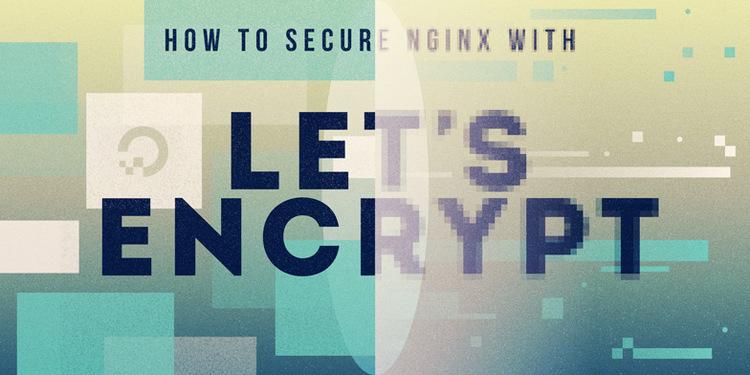
Introduction
Let’s Encrypt is a new Certificate Authority (CA) that provides an easy way to obtain and install free TLS/SSL certificates, thereby enabling encrypted HTTPS on web servers. It simplifies the process by providing a software client, Certbot, that attempts to automate most (if not all) of the required steps. Currently, the entire process of obtaining and installing a certificate is fully automated on both Apache and Nginx web servers.
In this tutorial, we will show you how to use Certbot to obtain a free SSL certificate and use it with Nginx on Ubuntu 14.04 LTS. We will also show you how to automatically renew your SSL certificate.
We will use the default Nginx configuration file in this tutorial instead of a separate server block file. We recommend creating new Nginx server block files for each domain because it helps to avoid some common mistakes and maintains the default files as a fallback configuration as intended. If you want to set up SSL using server blocks instead, you can follow this Nginx server blocks with Let’s Encrypt tutorial.
Prerequisites
Before following this tutorial, you’ll need a few things.
- An Ubuntu 14.04 server with a non-root user who has
sudoprivileges. You can learn how to set up such a user account by following our initial server setup for Ubuntu 14.04 tutorial. - Nginx installed, How To Install Nginx on Ubuntu 14.04 LTS
- You must own or control the registered domain name that you wish to use the certificate with. If you do not already have a registered domain name, you may register one with one of the many domain name registrars out there (e.g. Namecheap, GoDaddy, etc.).
- A DNS A Record that points your domain to the public IP address of your server. You can follow this hostname tutorial for details on how to add them. This is required because of how Let’s Encrypt validates that you own the domain it is issuing a certificate for. For example, if you want to obtain a certificate for
example.com, that domain must resolve to your server for the validation process to work. Our setup will useexample.comandwww.example.comas the domain names, so both DNS records are required.
Once you have all of the prerequisites out of the way, let’s move on to installing Certbot, the Let’s Encrypt client software.
Step 1 — Installing Certbot
The first step to using Let’s Encrypt to obtain an SSL certificate is to install the certbot software on your server. The Certbot developers maintain their own Ubuntu software repository with up-to-date versions of the software. Because Certbot is in such active development it’s worth using this repository to install a newer Certbot than provided by Ubuntu.
First, add the repository:
- sudo add-apt-repository ppa:certbot/certbot
You’ll need to press ENTER to accept. Afterwards, update the package list to pick up the new repository’s package information:
- sudo apt-get update
And finally, install Certbot with apt-get:
- sudo apt-get install python-certbot-nginx
The certbot Let’s Encrypt client is now ready to use.
Step 2 — Setting up Nginx
Certbot can automatically configure SSL for Nginx, but it needs to be able to find the correct server block in your config. It does this by looking for a server_name directive that matches the domain you’re requesting a certificate for. If you’re starting out with a fresh Nginx install, you can update the default config file:
- sudo nano /etc/nginx/sites-available/default
Find the existing server_name line:
server_name localhost;
Replace localhost with your domain name:
server_name example.com www.example.com;
Save the file and quit your editor. Verify the syntax of your configuration edits with:
- sudo nginx -t
If that runs with no errors, reload Nginx to load the new configuration:
- sudo service nginx reload
Certbot will now be able to find the correct server block and update it. Now we’ll update our firewall to allow HTTPS traffic.
Step 3 — Obtaining an SSL Certificate
Certbot provides a variety of ways to obtain SSL certificates, through various plugins. The Nginx plugin will take care of reconfiguring Nginx and reloading the config whenever necessary:
- sudo certbot --nginx -d example.com -d www.example.com
This runs certbot with the --nginx plugin, using -d to specify the names we’d like the certificate to be valid for.
If this is your first time running certbot, you will be prompted to enter an email address and agree to the terms of service. After doing so, certbot will communicate with the Let’s Encrypt server, then run a challenge to verify that you control the domain you’re requesting a certificate for.
If that’s successful, certbot will ask how you’d like to configure your HTTPS settings:
OutputPlease choose whether or not to redirect HTTP traffic to HTTPS, removing HTTP access.
-------------------------------------------------------------------------------
1: No redirect - Make no further changes to the webserver configuration.
2: Redirect - Make all requests redirect to secure HTTPS access. Choose this for
new sites, or if you're confident your site works on HTTPS. You can undo this
change by editing your web server's configuration.
-------------------------------------------------------------------------------
Select the appropriate number [1-2] then [enter] (press 'c' to cancel):
Select your choice then hit ENTER. The configuration will be updated, and Nginx will reload to pick up the new settings. certbot will wrap up with a message telling you the process was successful and where your certificates are stored:
OutputIMPORTANT NOTES:
- Congratulations! Your certificate and chain have been saved at
/etc/letsencrypt/live/example.com/fullchain.pem. Your cert will
expire on 2017-10-23. To obtain a new or tweaked version of this
certificate in the future, simply run certbot again with the
"certonly" option. To non-interactively renew *all* of your
certificates, run "certbot renew"
- Your account credentials have been saved in your Certbot
configuration directory at /etc/letsencrypt. You should make a
secure backup of this folder now. This configuration directory will
also contain certificates and private keys obtained by Certbot so
making regular backups of this folder is ideal.
- If you like Certbot, please consider supporting our work by:
Donating to ISRG / Let's Encrypt: https://letsencrypt.org/donate
Donating to EFF: https://eff.org/donate-le
Your certificates are now downloaded, installed, and configured. Try reloading your website using https:// and notice your browser’s security indicator. It should represent that the site is properly secured, usually with a green lock icon. If you test your server using the SSL Labs Server Test, it will get an A grade.
Step 4 — Verifying Certbot Auto-Renewal
Let’s Encrypt’s certificates are only valid for ninety days. This is to encourage users to automate their certificate renewal process. The certbot package we installed takes care of this for us by running ‘certbot renew’ twice a day via a systemd timer. On non-systemd distributions this functionality is provided by a script placed in /etc/cron.d. This task runs twice a day and will renew any certificate that’s within thirty days of expiration.
To test the renewal process, you can do a dry run with certbot:
- sudo certbot renew --dry-run
If you see no errors, you’re all set. When necessary, Certbot will renew your certificates and reload Nginx to pick up the changes. If the automated renewal process ever fails, Let’s Encrypt will send a message to the email you specified, warning you when your certificate is about to expire.
Conclusion
In this tutorial we’ve installed the Let’s Encrypt client certbot, downloaded SSL certificates for our domain, configured Nginx to use these certificates, and set up automatic certificate renewal. If you have further questions about using Certbot, their documentation is a good place to start.
Thanks for learning with the DigitalOcean Community. Check out our offerings for compute, storage, networking, and managed databases.
About the author
Software Engineer @ DigitalOcean. Former Señor Technical Writer (I no longer update articles or respond to comments). Expertise in areas including Ubuntu, PostgreSQL, MySQL, and more.
Still looking for an answer?
This textbox defaults to using Markdown to format your answer.
You can type !ref in this text area to quickly search our full set of tutorials, documentation & marketplace offerings and insert the link!
Great article, and you were crazy-fast with the publication - a jiffy after the public beta is out. Kudos!
great job, i was looking for how to do it on nginx, set it up easy enough for an owncloud server running apache, this made it super easy to secure a reverse proxy i am running using nginx, which i prefer. thanks!
Line
netstat -na | 'grep :80.*LISTEN'
should be
netstat -na | grep ':80.*LISTEN'
Does port 80 have to be always open in order for this to work? I mean, what if I have some websites that are still http, so nginx would be listening to port 80 for them…
Do I have to set https for all my websites and make sure the the port 80 is not used by nginx ever, in order for this standalone plugin to work?
This is a great tutorial on lets encrypt with nginx. I have got pretty much everything working as expected. I’m not certain if it’s required but I made the ‘root’ directory as specified in the .ini file to be writeable by the user under which the web server runs. I will experiment further to see if this is really necessary.
A question :
The script that is run under cron to check for the renewal status of the certificates - does this need to be run as a user that can ‘sudo’ without a password ? I would have thought this to be the case but it is not mentioned here or in the tutorial for setting sudo up to which is referred. If so, would it be wise to limit the commands that can be run by this user to be just the renewal script and nothing else ?
Great article!
Small detail: you are downloading the le-renew-webroot script to /usr/local/sbin, but have /usr/sbin/le-renew-webroot in the crontab
Great article, thank you very much!
I’ve followed the steps to allow only the most secure SSL protocols and ciphers. However, Chromium says my web is encrypted with an obsolete ciphersuite (roughly, because I’m using the Spanish version). It uses AES-256-CBC, HMAC-SHA1 and ECDHE_RSA. Should it use HMAC-SHA256 instead? Why is this happening?
The ./letsencrypt-auto certonly --standalone command seems to fail, telling me that the domain name contains invalid characters.
I believe this is supposed to be:
./letsencrypt-auto certonly --standalone -d example.com
- Table of contents
- Prerequisites
- Step 1 — Installing Certbot
- Step 2 — Setting up Nginx
- Step 3 — Obtaining an SSL Certificate
- Step 4 — Verifying Certbot Auto-Renewal
- Conclusion
Deploy on DigitalOcean
Click below to sign up for DigitalOcean's virtual machines, Databases, and AIML products.
Become a contributor for community
Get paid to write technical tutorials and select a tech-focused charity to receive a matching donation.
DigitalOcean Documentation
Full documentation for every DigitalOcean product.
Resources for startups and SMBs
The Wave has everything you need to know about building a business, from raising funding to marketing your product.
Get our newsletter
Stay up to date by signing up for DigitalOcean’s Infrastructure as a Newsletter.
New accounts only. By submitting your email you agree to our Privacy Policy
The developer cloud
Scale up as you grow — whether you're running one virtual machine or ten thousand.
Get started for free
Sign up and get $200 in credit for your first 60 days with DigitalOcean.*
*This promotional offer applies to new accounts only.
