- Log in to:
- Community
- DigitalOcean
- Sign up for:
- Community
- DigitalOcean
Not using Ubuntu 14.04?
Choose a different version or distribution.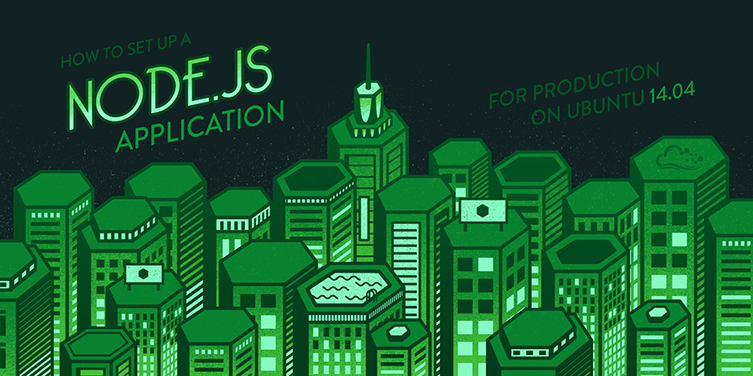
Introduction
Node.js is an open source Javascript runtime environment for easily building server-side and networking applications. The platform runs on Linux, OS X, FreeBSD, and Windows, and its applications are written in JavaScript. Node.js applications can be run at the command line but we will teach you how to run them as a service, so they will automatically restart on reboot or failure, so you can use them in a production environment.
In this tutorial, we will cover setting up a production-ready Node.js environment that is composed of two Ubuntu 14.04 servers; one server will run Node.js applications managed by PM2, while the other will provide users with access to the application through an Nginx reverse proxy to the application server.
The CentOS version of this tutorial can be found here.
Prerequisites
This guide uses two Ubuntu 14.04 servers with private networking (in the same datacenter). We will refer to them by the following names:
- app: The server where we will install Node.js runtime, your Node.js application, and PM2
- web: The server where we will install the Nginx web server, which will act as a reverse proxy to your application. Users will access this server’s public IP address to get to your Node.js application.
It is possible to use a single server for this tutorial, but you will have to make a few changes along the way. Simply use the localhost IP address, i.e. 127.0.0.1, wherever the app server’s private IP address is used.
Here is a diagram of what your setup will be after following this tutorial:
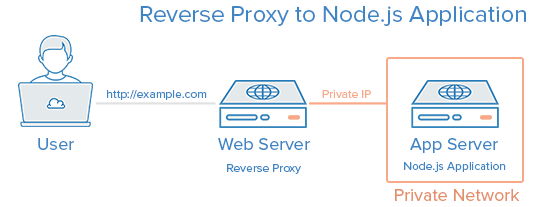
Before you begin this guide, you should have a regular, non-root user with sudo privileges configured on both of your servers–this is the user that you should log in to your servers as. You can learn how to configure a regular user account by following steps 1-4 in our initial server setup guide for Ubuntu 14.04.
If you want to be able to access your web server via a domain name, instead of its public IP address, purchase a domain name then follow these tutorials:
- How To Set Up a Host Name with DigitalOcean
- How to Point to DigitalOcean Nameservers From Common Domain Registrars
Let’s get started by installing the Node.js runtime on the app server.
Install Node.js
We will install the latest LTS release of Node.js, on the app server.
On the app server, let’s update the apt-get package lists with this command:
- sudo apt-get update
Then use apt-get to install the git package, which npm depends on:
- sudo apt-get install git
Go to the Node.js Downloads page and find the Linux Binaries (.tar.xz) download link. Right-click it, and copy its link address to your clipboard. At the time of this writing, the latest LTS release is 4.2.3. If you prefer to install the latest stable release of Node.js, go to the appropriate page and copy that link.
Change to your home directory and download the Node.js source with wget. Paste the download link in place of the highlighted part:
- cd ~
- wget https://nodejs.org/dist/v4.2.3/node-v4.2.3-linux-x64.tar.gz
Now extract the tar archive you just downloaded into the node directory with these commands:
- mkdir node
- tar xvf node-v*.tar.?z --strip-components=1 -C ./node
If you want to delete the Node.js archive that you downloaded, since we no longer need it, change to your home directory and use this rm command:
- cd ~
- rm -rf node-v*
Next, we’ll configure the global prefix of npm, where npm will create symbolic links to installed Node packages, to somewhere that it’s in your default path. We’ll set it to /usr/local with this command:
- mkdir node/etc
- echo 'prefix=/usr/local' > node/etc/npmrc
Now we’re ready to move the node and npm binaries to our installation location. We’ll move it into /opt/node with this command:
- sudo mv node /opt/
At this point, you may want to make root the owner of the files:
- sudo chown -R root: /opt/node
Lastly, let’s create symbolic links of the node and npm binaries in your default path. We’ll put the links in /usr/local/bin with these commands:
- sudo ln -s /opt/node/bin/node /usr/local/bin/node
- sudo ln -s /opt/node/bin/npm /usr/local/bin/npm
Verify that Node is installed by checking its version with this command:
- node -v
The Node.js runtime is now installed, and ready to run an application! Let’s write a Node.js application.
Create Node.js Application
Now we will create a Hello World application that simply returns “Hello World” to any HTTP requests. This is a sample application that will help you get your Node.js set up, which you can replace it with your own application–just make sure that you modify your application to listen on the appropriate IP addresses and ports.
Because we want our Node.js application to serve requests that come from our reverse proxy server, web, we will utilize our app server’s private network interface for inter-server communication. Look up your app server’s private network address.
If you are using a DigitalOcean droplet as your server, you may look up the server’s private IP address through the Metadata service. On the app server, use the curl command to retrieve the IP address now:
- curl -w "\n" http://169.254.169.254/metadata/v1/interfaces/private/0/ipv4/address
You will want to copy the output (the private IP address), as it will be used to configure our Node.js application.
Hello World Code
Next, create and open your Node.js application for editing. For this tutorial, we will use vi to edit a sample application called hello.js:
- cd ~
- vi hello.js
Insert the following code into the file, and be sure to substitute the app server’s private IP address for both of highlighted APP_PRIVATE_IP_ADDRESS items. If you want to, you may also replace the highlighted port, 8080, in both locations (be sure to use a non-admin port, i.e. 1024 or greater):
var http = require('http');
http.createServer(function (req, res) {
res.writeHead(200, {'Content-Type': 'text/plain'});
res.end('Hello World\n');
}).listen(8080, 'APP_PRIVATE_IP_ADDRESS');
console.log('Server running at http://APP_PRIVATE_IP_ADDRESS:8080/');
Now save and exit.
This Node.js application simply listens on the specified IP address and port, and returns “Hello World” with a 200 HTTP success code. This means that the application is only reachable from servers on the same private network, such as our web server.
Test Application (Optional)
If you want to test if your application works, run this node command on the app server:
- node hello.js
Note: Running a Node.js application in this manner will block additional commands until the application is killed by pressing CTRL+C.
In order to test the application, open another terminal session and connect to your web server. Because the web server is on the same private network, it should be able to reach the private IP address of the app server using curl. Be sure to substitute in the app server’s private IP address for APP_PRIVATE_IP_ADDRESS, and the port if you changed it:
- curl http://APP_PRIVATE_IP_ADDRESS:8080
If you see the following output, the application is working properly and listening on the proper IP address and port:
Output:Hello World
If you do not see the proper output, make sure that your Node.js application is running, and configured to listen on the proper IP address and port.
On the app server, be sure to kill the application (if you haven’t already) by pressing CTRL+C.
Install PM2
Now we will install PM2, which is a process manager for Node.js applications. PM2 provides an easy way to manage and daemonize applications (run them as a service).
We will use Node Packaged Modules (NPM), which is basically a package manager for Node modules that installs with Node.js, to install PM2 on our app server. Use this command to install PM2:
- sudo npm install pm2 -g
Manage Application with PM2
PM2 is simple and easy to use. We will cover a few basic uses of PM2.
Start Application
The first thing you will want to do is use the pm2 start command to run your application, hello.js, in the background:
- pm2 start hello.js
This also adds your application to PM2’s process list, which is outputted every time you start an application:
Output:┌──────────┬────┬──────┬──────┬────────┬───────────┬────────┬────────────┬──────────┐
│ App name │ id │ mode │ PID │ status │ restarted │ uptime │ memory │ watching │
├──────────┼────┼──────┼──────┼────────┼───────────┼────────┼────────────┼──────────┤
│ hello │ 0 │ fork │ 5871 │ online │ 0 │ 0s │ 9.012 MB │ disabled │
└──────────┴────┴──────┴──────┴────────┴───────────┴────────┴────────────┴──────────┘
As you can see, PM2 automatically assigns an App name (based on the filename, without the .js extension) and a PM2 id. PM2 also maintains other information, such as the PID of the process, its current status, and memory usage.
Applications that are running under PM2 will be restarted automatically if the application crashes or is killed, but an additional step needs to be taken to get the application to launch on system startup (boot or reboot). Luckily, PM2 provides an easy way to do this, the startup subcommand.
The startup subcommand generates and configures a startup script to launch PM2 and its managed processes on server boots. You must also specify the platform you are running on, which is ubuntu, in our case:
- pm2 startup ubuntu
The last line of the resulting output will include a command (that must be run with superuser privileges) that you must run:
Output:[PM2] You have to run this command as root
[PM2] Execute the following command :
[PM2] sudo su -c "env PATH=$PATH:/opt/node/bin pm2 startup ubuntu -u sammy --hp /home/sammy"
Run the command that was generated (similar to the highlighted output above) to set PM2 up to start on boot (use the command from your own output):
- sudo su -c "env PATH=$PATH:/opt/node/bin pm2 startup ubuntu -u sammy --hp /home/sammy"
Other PM2 Usage (Optional)
PM2 provides many subcommands that allow you to manage or look up information about your applications. Note that running pm2 without any arguments will display a help page, including example usage, that covers PM2 usage in more detail than this section of the tutorial.
Stop an application with this command (specify the PM2 App name or id):
- pm2 stop example
Restart an application with this command (specify the PM2 App name or id):
- pm2 restart example
The list of applications currently managed by PM2 can also be looked up with the list subcommand:
- pm2 list
More information about a specific application can be found by using the info subcommand (specify the PM2 App name or id)::
- pm2 info example
The PM2 process monitor can be pulled up with the monit subcommand. This displays the application status, CPU, and memory usage:
- pm2 monit
Now that your Node.js application is running, and managed by PM2, let’s set up the reverse proxy.
Set Up Reverse Proxy Server
Now that your application is running, and listening on a private IP address, you need to set up a way for your users to access it. We will set up an Nginx web server as a reverse proxy for this purpose. This tutorial will set up an Nginx server from scratch. If you already have an Nginx server setup, you can just copy the location block into the server block of your choice (make sure the location does not conflict with any of your web server’s existing content).
On the web server, let’s update the apt-get package lists with this command:
- sudo apt-get update
Then install Nginx using apt-get:
- sudo apt-get install nginx
Now open the default server block configuration file for editing:
- sudo vi /etc/nginx/sites-available/default
Delete everything in the file and insert the following configuration. Be sure to substitute your own domain name for the server_name directive (or IP address if you don’t have a domain set up), and the app server private IP address for the APP_PRIVATE_IP_ADDRESS. Additionally, change the port (8080) if your application is set to listen on a different port:
server {
listen 80;
server_name example.com;
location / {
proxy_pass http://APP_PRIVATE_IP_ADDRESS:8080;
proxy_http_version 1.1;
proxy_set_header Upgrade $http_upgrade;
proxy_set_header Connection 'upgrade';
proxy_set_header Host $host;
proxy_cache_bypass $http_upgrade;
}
}
This configures the web server to respond to requests at its root. Assuming our server is available at example.com, accessing http://example.com/ via a web browser would send the request to the application server’s private IP address on port 8080, which would be received and replied to by the Node.js application.
You can add additional location blocks to the same server block to provide access to other applications on the same web server. For example, if you were also running another Node.js application on the app server on port 8081, you could add this location block to allow access to it via http://example.com/app2:
location /app2 {
proxy_pass http://APP_PRIVATE_IP_ADDRESS:8081;
proxy_http_version 1.1;
proxy_set_header Upgrade $http_upgrade;
proxy_set_header Connection 'upgrade';
proxy_set_header Host $host;
proxy_cache_bypass $http_upgrade;
}
Once you are done adding the location blocks for your applications, save and exit.
On the web server, restart Nginx:
- sudo service nginx restart
Assuming that your Node.js application is running, and your application and Nginx configurations are correct, you should be able to access your application via the reverse proxy of the web server. Try it out by accessing your web server’s URL (its public IP address or domain name).
Conclusion
Congratulations! You now have your Node.js application running behind an Nginx reverse proxy on Ubuntu 14.04 servers. This reverse proxy setup is flexible enough to provide your users access to other applications or static web content that you want to share. Good luck with your Node.js development!
Also, if you are looking to encrypt transmissions between your web server and your users, here is a tutorial that will help you get HTTPS (TLS/SSL) support set up.
Thanks for learning with the DigitalOcean Community. Check out our offerings for compute, storage, networking, and managed databases.
About the author
Software Engineer @ DigitalOcean. Former Señor Technical Writer (I no longer update articles or respond to comments). Expertise in areas including Ubuntu, PostgreSQL, MySQL, and more.
Still looking for an answer?
This textbox defaults to using Markdown to format your answer.
You can type !ref in this text area to quickly search our full set of tutorials, documentation & marketplace offerings and insert the link!
What could be the reason I’m getting the error EADDRNOTAVAIL when executing
node hello.js ?
If we are using nginx here, maybe we can use some additional cache settings? So nginx can serve all static files, and node will wake up only for executing some logic.
If I want to run my node.js app across 3 nodes with multi-core processors, PM2 can help me achieve that? I know PM2 helps me run my app across a single server with multi-core support, but if I have more nodes, Can I use PM2 or need a load-balancer like Haproxy or Nginx Proxy?
Digital Oceans always on top of their game. I have been using Monit and Upstart directly, but this seems like a quicker alternative. Thanks.
What are the advantages of suing PM2 vs using something like nodejs forever + nohup?
Great tutorial, but why you are not using NPM to install node instead? @manicas Secondly, if we are using only a single server to be APP and WEB, what would it affect?
hi Please could you tell me … Is it Ok (good ?) to use for creating the app server the image “Node -v 0.12 on 14.04” provided under the *“Create Droplet -Application” * menu ?
Hi! i have this:
g++: internal compiler error: Killed (program cc1plus) Please submit a full bug report, with preprocessed source if appropriate. See <file:///usr/share/doc/gcc-4.8/README.Bugs> for instructions. make[1]: *** [/root/node-v0.12.0/out/Release/obj.target/v8_base/deps/v8/src/api.o] Error 4 make[1]: Leaving directory `/root/node-v0.12.0/out’ make: *** [node] Error 2
What happened?
- Table of contents
- Prerequisites
- Install Node.js
- Create Node.js Application
- Test Application (Optional)
- Install PM2
- Manage Application with PM2
- Set Up Reverse Proxy Server
- Conclusion
Deploy on DigitalOcean
Click below to sign up for DigitalOcean's virtual machines, Databases, and AIML products.
Become a contributor for community
Get paid to write technical tutorials and select a tech-focused charity to receive a matching donation.
DigitalOcean Documentation
Full documentation for every DigitalOcean product.
Resources for startups and SMBs
The Wave has everything you need to know about building a business, from raising funding to marketing your product.
Get our newsletter
Stay up to date by signing up for DigitalOcean’s Infrastructure as a Newsletter.
New accounts only. By submitting your email you agree to our Privacy Policy
The developer cloud
Scale up as you grow — whether you're running one virtual machine or ten thousand.
Get started for free
Sign up and get $200 in credit for your first 60 days with DigitalOcean.*
*This promotional offer applies to new accounts only.
