- Log in to:
- Community
- DigitalOcean
- Sign up for:
- Community
- DigitalOcean
Not using Ubuntu 14.04?
Choose a different version or distribution.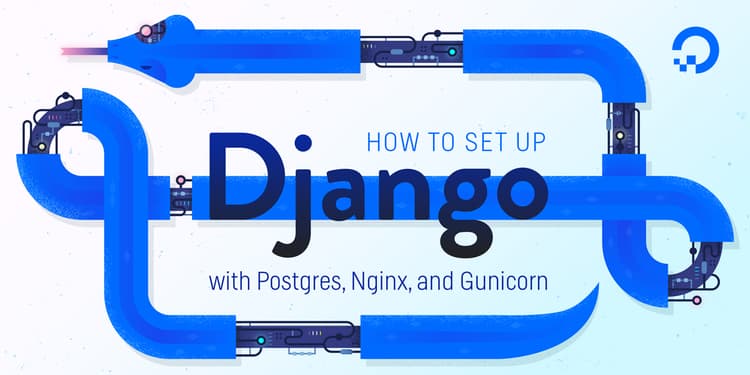
Introduction
Django is a powerful web framework that can help you get your Python application or website off the ground. Django includes a simplified development server for testing your code locally, but for anything even slightly production related, a more secure and powerful web server is required.
In this guide, we will demonstrate how to install and configure some components on Ubuntu 14.04 to support and serve Django applications. We will be setting up a PostgreSQL database instead of using the default SQLite database. We will configure the Gunicorn application server to interface with our applications. We will then set up Nginx to reverse proxy to Gunicorn, giving us access to its security and performance features to serve our apps.
Prerequisites and Goals
In order to complete this guide, you should have a fresh Ubuntu 14.04 server instance with a non-root user with sudo privileges configured. You can learn how to set this up by running through our initial server setup guide.
We will be installing Django within a virtual environment. Installing Django into an environment specific to your project will allow your projects and their requirements to be handled separately.
Once we have our database and application up and running, we will install and configure the Gunicorn application server. This will serve as an interface to our application, translating client requests in HTTP to Python calls that our application can process. We will then set up Nginx in front of Gunicorn to take advantage of its high performance connection handling mechanisms and its easy-to-implement security features.
Let’s get started.
Install the Packages from the Ubuntu Repositories
To begin the process, we’ll download and install all of the items we need from the Ubuntu repositories. We will use the Python package manager pip to install additional components a bit later.
First, update the local package index and then download and install the packages:
sudo apt-get update
sudo apt-get install python-pip python-dev libpq-dev postgresql postgresql-contrib nginx
This will install pip, the Python development files needed to build Gunicorn later, the Postgres database system and the libraries needed to interact with it, and the Nginx web server.
Create the PostgreSQL Database and User
We’re going to jump right in and create a database and database user for our Django application.
To work with Postgres in its default configuration, it is best to change to the postgres system user temporarily. Do that now by typing:
sudo su - postgres
When operating as the postgres user, you can log right into a PostgreSQL interactive session with no further authentication by typing:
psql
You will be given a PostgreSQL prompt where we can set up our requirements.
First, create a database for your project:
CREATE DATABASE myproject;
Every command must end with a semi-colon, so check that your command ends with one if you are experiencing issues.
Next, create a database user for our project. Make sure to select a secure password:
CREATE USER myprojectuser WITH PASSWORD 'password';
Now, we can give our new user access to administer our new database:
GRANT ALL PRIVILEGES ON DATABASE myproject TO myprojectuser;
When you are finished, exit out of the PostgreSQL prompt by typing:
\q
Now, exit out of the postgres user’s shell session to get back to your normal user’s shell session by typing:
exit
Create a Python Virtual Environment for your Project
Now that we have our database ready, we can begin getting the rest of our project requirements ready. We will be installing our Python requirements within a virtual environment for easier management.
To do this, we first need access to the virtualenv command. We can install this with pip:
sudo pip install virtualenv
With virtualenv installed, we can start forming our project. Create a directory where you wish to keep your project and move into the directory afterwards:
mkdir ~/myproject
cd ~/myproject
Within the project directory, create a Python virtual environment by typing:
virtualenv myprojectenv
This will create a directory called myprojectenv within your myproject directory. Inside, it will install a local version of Python and a local version of pip. We can use this to install and configure an isolated Python environment for our project.
Before we install our project’s Python requirements, we need to activate the virtual environment. You can do that by typing:
source myprojectenv/bin/activate
Your prompt should change to indicate that you are now operating within a Python virtual environment. It will look something like this: (myprojectenv)user@host:~/myproject$.
With your virtual environment active, install Django, Gunicorn, and the psycopg2 PostgreSQL adaptor with the local instance of pip:
pip install django gunicorn psycopg2
Create and Configure a New Django Project
With our Python components installed, we can create the actual Django project files.
Create the Django Project
Since we already have a project directory, we will tell Django to install the files here. It will create a second level directory with the actual code, which is normal, and place a management script in this directory. The key to this is the dot at the end that tells Django to create the files in the current directory:
django-admin.py startproject myproject .
Adjust the Project Settings
The first thing we should do with our newly created project files is adjust the settings. Open the settings file in your text editor:
nano myproject/settings.py
Start by finding the section that configures database access. It will start with DATABASES. The configuration in the file is for a SQLite database. We already created a PostgreSQL database for our project, so we need to adjust the settings.
Change the settings with your PostgreSQL database information. We tell Django to use the psycopg2 adaptor we installed with pip. We need to give the database name, the database username, the database username’s password, and then specify that the database is located on the local computer. You can leave the PORT setting as an empty string:
DATABASES = {
'default': {
'ENGINE': 'django.db.backends.postgresql_psycopg2',
'NAME': 'myproject',
'USER': 'myprojectuser',
'PASSWORD': 'password',
'HOST': 'localhost',
'PORT': '',
}
}
Next, move down to the bottom of the file and add a setting indicating where the static files should be placed. This is necessary so that Nginx can handle requests for these items. The following line tells Django to place them in a directory called static in the base project directory:
STATIC_ROOT = os.path.join(BASE_DIR, "static/")
Save and close the file when you are finished.
Complete Initial Project Setup
Now, we can migrate the initial database schema to our PostgreSQL database using the management script:
cd ~/myproject
./manage.py makemigrations
./manage.py migrate
Create an administrative user for the project by typing:
./manage.py createsuperuser
You will have to select a username, provide an email address, and choose and confirm a password.
We can collect all of the static content into the directory location we configured by typing:
./manage.py collectstatic
You will have to confirm the operation. The static files will then be placed in a directory called static within your project directory.
Finally, you can test our your project by starting up the Django development server with this command:
./manage.py runserver 0.0.0.0:8000
In your web browser, visit your server’s domain name or IP address followed by :8000:
http://server_domain_or_IP:8000
You should see the default Django index page:

If you append /admin to the end of the URL in the address bar, you will be prompted for the administrative username and password you created with the createsuperuser command:

After authenticating, you can access the default Django admin interface:

When you are finished exploring, hit CTRL-C in the terminal window to shut down the development server.
Testing Gunicorn’s Ability to Serve the Project
The last thing we want to do before leaving our virtual environment is test Gunicorn to make sure that it can serve the application. We can do this easily by typing:
cd ~/myproject
gunicorn --bind 0.0.0.0:8000 myproject.wsgi:application
This will start Gunicorn on the same interface that the Django development server was running on. You can go back and test the app again. Note that the admin interface will not have any of the styling applied since Gunicorn does not know about the static content responsible for this.
We passed Gunicorn a module by specifying the relative directory path to Django’s wsgi.py file, which is the entry point to our application, using Python’s module syntax. Inside of this file, a function called application is defined, which is used to communicate with the application. To learn more about the WSGI specification, click here.
When you are finished testing, hit CTRL-C in the terminal window to stop Gunicorn.
We’re now finished configuring our Django application. We can back out of our virtual environment by typing:
deactivate
Create a Gunicorn Upstart File
We have tested that Gunicorn can interact with our Django application, but we should implement a more robust way of starting and stopping the application server. To accomplish this, we’ll make an Upstart script.
Create and open an Upstart file for Gunicorn with sudo privileges in your text editor:
sudo nano /etc/init/gunicorn.conf
We’ll start with a simple description string to state what our service file is for. We’ll then move on to defining the system runlevels where this service should be automatically started. The normal runlevels to run services are 2, 3, 4, and 5. We’ll run our service when the system is in any of those. We’ll tell it to stop when its in any other runlevel (such as when the system is rebooting, shutting down, or in single-user mode):
description "Gunicorn application server handling myproject"
start on runlevel [2345]
stop on runlevel [!2345]
Next, we’ll tell Upstart to automatically restart the service if it fails. We also want to specify the user and group to run under. We’ll use our normal user since all of our files are owned by that user. We’ll let the www-data group which Nginx belongs to be the group owners. We also need to change to our project’s directory so that the Gunicorn commands execute correctly:
description "Gunicorn application server handling myproject"
start on runlevel [2345]
stop on runlevel [!2345]
respawn
setuid user
setgid www-data
chdir /home/user/myproject
Now, we just need to give the command that will start the Gunicorn process. We need to give the path to the Gunicorn executable, which is stored within our virtual environment. We will tell it to use a Unix socket instead of a network port to communicate with Nginx, since both services will be running on this server. This is more secure and faster. You can add any other configuration for Gunicorn here as well. For instance, we’ll specify that we want 3 worker processses:
description "Gunicorn application server handling myproject"
start on runlevel [2345]
stop on runlevel [!2345]
respawn
setuid user
setgid www-data
chdir /home/user/myproject
exec myprojectenv/bin/gunicorn --workers 3 --bind unix:/home/user/myproject/myproject.sock myproject.wsgi:application
When you are finished, save and close the file.
Start the Gunicorn service by typing:
sudo service gunicorn start
Configure Nginx to Proxy Pass to Gunicorn
Now that Gunicorn is set up, we need to configure Nginx to pass traffic to the process.
Start by creating and opening a new server block in Nginx’s sites-available directory:
sudo nano /etc/nginx/sites-available/myproject
Inside, open up a new server block. We will start by specifying that this block should listen on the normal port 80 and that it should respond to our server’s domain name or IP address:
server {
listen 80;
server_name server_domain_or_IP;
}
Next, we will tell Nginx to ignore any problems with finding a favicon. We will also tell it where to find the static assets that we collected in our ~/myproject/static directory. All of these files have a standard URI prefix of “/static”, so we can create a location block to match those requests:
server {
listen 80;
server_name server_domain_or_IP;
location = /favicon.ico { access_log off; log_not_found off; }
location /static/ {
root /home/user/myproject;
}
}
Finally, we’ll create a location / {} block to match all other requests. Inside of this location, we’ll include the standard proxy_params file included with the Nginx installation and then we will pass the traffic to the socket that our Gunicorn process created:
server {
listen 80;
server_name server_domain_or_IP;
location = /favicon.ico { access_log off; log_not_found off; }
location /static/ {
root /home/user/myproject;
}
location / {
include proxy_params;
proxy_pass http://unix:/home/user/myproject/myproject.sock;
}
}
Save and close the file when you are finished. Now, we can enable the file by linking it to the sites-enabled directory:
sudo ln -s /etc/nginx/sites-available/myproject /etc/nginx/sites-enabled
Test your Nginx configuration for syntax errors by typing:
sudo nginx -t
If no errors are reported, go ahead and restart Nginx by typing:
sudo service nginx restart
You should now be able to go to your server’s domain or IP address to view your application.
Conclusion
In this guide, we’ve set up a Django project in its own virtual environment. We’ve configured Gunicorn to translate client requests so that Django can handle them. Afterwards, we set up Nginx to act as a reverse proxy to handle client connections and serve the correct project depending on the client request.
Django makes creating projects and applications simple by providing many of the common pieces, allowing you to focus on the unique elements. By leveraging the general tool chain described in this article, you can easily serve the applications you create from a single server.
Thanks for learning with the DigitalOcean Community. Check out our offerings for compute, storage, networking, and managed databases.
About the author
Former Senior Technical Writer at DigitalOcean, specializing in DevOps topics across multiple Linux distributions, including Ubuntu 18.04, 20.04, 22.04, as well as Debian 10 and 11.
Still looking for an answer?
This textbox defaults to using Markdown to format your answer.
You can type !ref in this text area to quickly search our full set of tutorials, documentation & marketplace offerings and insert the link!
Worked all the way up to restarting nginx, but now all I’m getting is a 502 Bad Gateway error. Anyone else seeing the same?
When I start “sudo nginx -t” nginx report a problem:
nginx: [emerg] open() "/etc/nginx/proxy_params" failed (2: No such file or directory)
All the parameters I filled followed by your tutorial.
What can be wrong?
I am also getting a 502 bad gateway after setting up the gunicorn service. There is a sock file project01.sock in my project directory. It’s inside the file with the settings.py and .wsgi files.
here is the ownership .sock file: mochi@projects:~/myproject/project01/project01$ ls -lh project01.sock srwxrwxrwx 1 mochi www-data 0 Apr 1 14:40 project01.sock
here is the log: Traceback (most recent call last): File "/home/mochi/myproject/myprojectenv/local/lib/python2.7/site-packages/gu$ worker.init_process() File "/home/mochi/myproject/myprojectenv/local/lib/python2.7/site-packages/gu$ self.wsgi = self.app.wsgi() File "/home/mochi/myproject/myprojectenv/local/lib/python2.7/site-packages/gu$ self.callable = self.load() File "/home/mochi/myproject/myprojectenv/local/lib/python2.7/site-packages/gu$ return self.load_wsgiapp() File "/home/mochi/myproject/myprojectenv/local/lib/python2.7/site-packages/gu$ return util.import_app(self.app_uri) File "/home/mochi/myproject/myprojectenv/local/lib/python2.7/site-packages/gu$ import(module) ImportError: No module named project01.wsgi
why am I getting this error? Inside my settings.py shows the wsgi should be named correctly: WSGI_APPLICATION = ‘project01.wsgi.application’
After installing postgres when trying to access with ‘psql’ command I get the following error:
psql: could not connect to server: No such file or directory Is the server running locally and accepting connections on Unix domain socket “/var/run/postgresql/.s.PGSQL.5432”?
Does any one has the same problem? How can I solve it?
Hi, so I just began getting a 502 error today. If it’s any coincidence I installed VNC yesterday following this link: https://www.digitalocean.com/community/tutorials/how-to-install-and-configure-vnc-on-ubuntu-14-04.
My log through Nginx says: connect() to unix:/home/elepolt/fanstats-website/fanstats/fanstats.sock failed (13: Permission denied) while connecting to upstream, client: 104.129.200.56, server: fanstatsapp.com, request: “GET / HTTP/1.1”, upstream: “http://unix:/home/elepolt/fanstats-website/fanstats/fanstats.sock:/”, host: “fanstatsapp.com”
ls -lh for sock gives: srwxrwxrwx 1 elepolt www-data 0 Apr 2 08:44 /home/elepolt/fanstats-website/fanstats/fanstats.sock
My gunicorn.conf file looks correct. And I’ve restarted all the services.
Any other thoughts?
VERY IMPORTANT: after finishing all the steps in this tutorial ensure that you cd /etc/nginx/sites-available and sudo rm -r default for nginx to pick up your new site, that is myproject.
Thanks for this wonderful tutorial.
Thanks for the great tutorial! I’m a newbie developer and this helped greatly. I’m having one issue, though. I was using gmail to send out Django password resets and running in this configuration has broken this feature for me. Here’s my Django error:
TypeError at /password_reset/
‘NoneType’ object is not iterable
Request Method: POST Request URL: http://10.1.0.12/password_reset/ Django Version: 1.8 Exception Type: TypeError Exception Value:
‘NoneType’ object is not iterable
Exception Location: /home/martin/.virtualenvs/dcc/local/lib/python2.7/site-packages/django/core/mail/message.py in sanitize_address, line 106 Python Executable: /home/martin/.virtualenvs/dcc/bin/python
The Nginx log is showing this:
2015/05/12 10:10:56 [error] 29422#0: *7 connect() to unix:/home/martin/dcc/dcc.sock failed (111: Connection refused) while connecting to upstream, client: 10.1.0.169, server: 10.1.0.12, request: “GET /password_reset/ HTTP/1.1”, upstream: “http://unix:/home/martin/dcc/dcc.sock:/password_reset/”, host: “10.1.0.12”, referrer: “http://10.1.0.12/login/”
Thanks in advance for any help! Also, let me know if my question isn’t appropriate to post in this comments section.
With these configurations as default and not tuning postgresql or gunicorn, how many concurrent users would my django app be able to handle?
This comment has been deleted
All right to:
sudo service gunicorn start
show the following error
Failed to start gunicorn.service: Unit gunicorn.service failed to load: No such file or directory.
- Table of contents
- Prerequisites and Goals
- Install the Packages from the Ubuntu Repositories
- Create the PostgreSQL Database and User
- Create a Python Virtual Environment for your Project
- Create and Configure a New Django Project
- Create a Gunicorn Upstart File
- Configure Nginx to Proxy Pass to Gunicorn
- Conclusion
Deploy on DigitalOcean
Click below to sign up for DigitalOcean's virtual machines, Databases, and AIML products.
Become a contributor for community
Get paid to write technical tutorials and select a tech-focused charity to receive a matching donation.
DigitalOcean Documentation
Full documentation for every DigitalOcean product.
Resources for startups and SMBs
The Wave has everything you need to know about building a business, from raising funding to marketing your product.
Get our newsletter
Stay up to date by signing up for DigitalOcean’s Infrastructure as a Newsletter.
New accounts only. By submitting your email you agree to our Privacy Policy
The developer cloud
Scale up as you grow — whether you're running one virtual machine or ten thousand.
Get started for free
Sign up and get $200 in credit for your first 60 days with DigitalOcean.*
*This promotional offer applies to new accounts only.
