- Log in to:
- Community
- DigitalOcean
- Sign up for:
- Community
- DigitalOcean
By DavidMuller and Kathryn Hancox
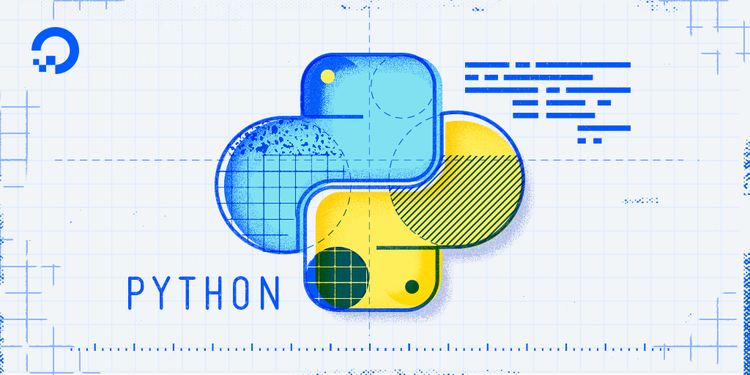
The author selected the COVID-19 Relief Fund to receive a donation as part of the Write for DOnations program.
Introduction
SQLite is a self-contained, file-based SQL database. SQLite comes bundled with Python and can be used in any of your Python applications without having to install any additional software.
In this tutorial, we’ll go through the sqlite3 module in Python 3. We’ll create a connection to a SQLite database, add a table to that database, insert data into that table, and read and modify data in that table.
For this tutorial, we’ll be working primarily with an inventory of fish that we need to modify as fish are added to or removed from a fictional aquarium.
Prerequisites
To get the most out of this tutorial, it is recommended to have some familiarity with programming in Python and some basic background with SQL.
You can review these tutorials for the necessary background information:
Step 1 — Creating a Connection to a SQLite Database
When we connect to a SQLite database, we are accessing data that ultimately resides in a file on our computer. SQLite databases are fully featured SQL engines that can be used for many purposes. For now, we’ll consider a database that tracks the inventory of fish at a fictional aquarium.
We can connect to a SQLite database using the Python sqlite3 module:
import sqlite3
connection = sqlite3.connect("aquarium.db")
import sqlite3 gives our Python program access to the sqlite3 module. The sqlite3.connect() function returns a Connection object that we will use to interact with the SQLite database held in the file aquarium.db. The aquarium.db file is created automatically by sqlite3.connect() if aquarium.db does not already exist on our computer.
We can verify we successfully created our connection object by running:
print(connection.total_changes)
If we run this Python code, we will see output like:
Output0
connection.total_changes is the total number of database rows that have been changed by connection. Since we have not executed any SQL commands yet, 0 total_changes is correct.
If, at any time, we find we want to start this tutorial again, we can delete the aquarium.db file from our computer.
Note: It is also possible to connect to a SQLite database that resides strictly in memory (and not in a file) by passing the special string ":memory:" into sqlite3.connect(). For example, sqlite3.connect(":memory:"). A ":memory:" SQLite database will disappear as soon as your Python program exits. This might be convenient if you want a temporary sandbox to try something out in SQLite, and don’t need to persist any data after your program exits.
Step 2 — Adding Data to the SQLite Database
Now that we have connected to the aquarium.db SQLite database, we can start inserting and reading data from it.
In a SQL database, data is stored in tables. Tables define a set of columns, and contain 0 or more rows with data for each of the defined columns.
We will create a table named fish that tracks the following data:
| name | species | tank_number |
|---|---|---|
| Sammy | shark | 1 |
| Jamie | cuttlefish | 7 |
The fish table will track a value for name, species, and tank_number for each fish at the aquarium. Two example fish rows are listed: one row for a shark named Sammy, and one row for a cuttlefish named Jamie.
We can create this fish table in SQLite using the connection we made in Step 1:
cursor = connection.cursor()
cursor.execute("CREATE TABLE fish (name TEXT, species TEXT, tank_number INTEGER)")
connection.cursor() returns a Cursor object. Cursor objects allow us to send SQL statements to a SQLite database using cursor.execute(). The "CREATE TABLE fish ..." string is a SQL statement that creates a table named fish with the three columns described earlier: name of type TEXT, species of type TEXT, and tank_number of type INTEGER.
Now that we have created a table, we can insert rows of data into it:
cursor.execute("INSERT INTO fish VALUES ('Sammy', 'shark', 1)")
cursor.execute("INSERT INTO fish VALUES ('Jamie', 'cuttlefish', 7)")
We call cursor.execute() two times: once to insert a row for the shark Sammy in tank 1, and once to insert a row for the cuttlefish Jamie in tank 7. "INSERT INTO fish VALUES ..." is a SQL statement that allows us to add rows to a table.
In the next section, we will use a SQL SELECT statement to inspect the rows we just inserted into our fish table.
Step 3 — Reading Data from the SQLite Database
In Step 2, we added two rows to a SQLite table named fish. We can retrieve those rows using a SELECT SQL statement:
rows = cursor.execute("SELECT name, species, tank_number FROM fish").fetchall()
print(rows)
If we run this code, we will see output like the following:
Output[('Sammy', 'shark', 1), ('Jamie', 'cuttlefish', 7)]
The cursor.execute() function runs a SELECT statement to retrieve values for the name, species, and tank_number columns in the fish table. fetchall() retrieves all the results of the SELECT statement. When we print(rows) we see a list of two tuples. Each tuple has three entries; one entry for each column we selected from the fish table. The two tuples have the data we inserted in Step 2: one tuple for Sammy the shark, and one tuple for Jamie the cuttlefish.
If we wanted to retrieve rows in the fish table that match a specific set of criteria, we can use a WHERE clause:
target_fish_name = "Jamie"
rows = cursor.execute(
"SELECT name, species, tank_number FROM fish WHERE name = ?",
(target_fish_name,),
).fetchall()
print(rows)
If we run this, we will see output like the following:
Output[('Jamie', 'cuttlefish', 7)]
As with the previous example, cursor.execute(<SQL statement>).fetchall() allows us to fetch all the results of a SELECT statement. The WHERE clause in the SELECT statement filters for rows where the value of name is target_fish_name. Notice that we use ? to substitute our target_fish_name variable into the SELECT statement. We expect to only match one row, and indeed we only see the row for Jamie the cuttlefish returned.
Warning: Never use Python string operations to dynamically create a SQL statement string. Using Python string operations to assemble a SQL statement string leaves you vulnerable to SQL injection attacks. SQL injection attacks can be used to steal, alter, or otherwise modify data stored in your database. Always use the ? placeholder in your SQL statements to dynamically substitute values from your Python program. Pass a tuple of values as the second argument to Cursor.execute() to bind your values to the SQL statement. This substitution pattern is demonstrated here and in other parts of this tutorial as well.
Step 4 — Modifying Data in the SQLite Database
Rows in a SQLite database can be modified using UPDATE and DELETE SQL statements.
Let’s say, for example, that Sammy the shark was moved to tank number 2. We can change Sammy’s row in the fish table to reflect this change:
new_tank_number = 2
moved_fish_name = "Sammy"
cursor.execute(
"UPDATE fish SET tank_number = ? WHERE name = ?",
(new_tank_number, moved_fish_name)
)
We issue an UPDATE SQL statement to change the tank_number of Sammy to its new value of 2. The WHERE clause in the UPDATE statement ensures we only change the value of tank_number if a row has name = "Sammy".
If we run the following SELECT statement, we can confirm our update was made correctly:
rows = cursor.execute("SELECT name, species, tank_number FROM fish").fetchall()
print(rows)
If we run this, we will see output like the following:
Output[('Sammy', 'shark', 2), ('Jamie', 'cuttlefish', 7)]
Notice that the row for Sammy now has the value of 2 for its tank_number column.
Let’s say that Sammy the shark was released into the wild and no longer held by the aquarium. Since Sammy no longer lives at the aquarium, it would make sense to remove the Sammy row from the fish table.
Issue a DELETE SQL statement to remove a row:
released_fish_name = "Sammy"
cursor.execute(
"DELETE FROM fish WHERE name = ?",
(released_fish_name,)
)
We issue a DELETE SQL statement to remove the row for Sammy the shark. The WHERE clause in the DELETE statement ensures we only delete a row if that row has name = "Sammy".
If we run the following SELECT statement, we can confirm our deletion was made correctly:
rows = cursor.execute("SELECT name, species, tank_number FROM fish").fetchall()
print(rows)
If we run this code, we will see output like the following:
Output[('Jamie', 'cuttlefish', 7)]
Notice that the row for Sammy the shark is now gone, and only Jamie the cuttlefish remains.
Step 5 — Using with Statements For Automatic Cleanup
with Statements For Automatic CleanupIn this tutorial, we’ve used two primary objects to interact with the "aquarium.db" SQLite database: a Connection object named connection, and a Cursor object named cursor.
In the same way that Python files should be closed when we are done working with them, Connection and Cursor objects should also be closed when they are no longer needed.
We can use a with statement to help us automatically close Connection and Cursor objects:
from contextlib import closing
with closing(sqlite3.connect("aquarium.db")) as connection:
with closing(connection.cursor()) as cursor:
rows = cursor.execute("SELECT 1").fetchall()
print(rows)
closing is a convenience function provided by the contextlib module. When a with statement exits, closing ensures that close() is called on whatever object is passed to it. The closing function is used twice in this example. Once to ensure that the Connection object returned by sqlite3.connect() is automatically closed, and a second time to ensure that the Cursor object returned by connection.cursor() is automatically closed.
If we run this code, we will see output like the following:
Output[(1,)]
Since "SELECT 1" is a SQL statement that always returns a single row with a single column with a value of 1, it makes sense to see a single tuple with 1 as its only value returned by our code.
Conclusion
The sqlite3 module is a powerful part of the Python standard library; it lets us work with a fully featured on-disk SQL database without installing any additional software.
In this tutorial, we learned how to use the sqlite3 module to connect to a SQLite database, add data to that database, as well as read and modify data in that database. Along the way, we also learned about the risks of SQL injection attacks and how to use contextlib.closing to automatically call close() on Python objects in with statements.
From here we can learn more about SQL databases in SQLite vs MySQL vs PostgreSQL: A Comparison Of Relational Database Management Systems.
Thanks for learning with the DigitalOcean Community. Check out our offerings for compute, storage, networking, and managed databases.
About the author(s)
Check out Intuitive Python: Productive Development for Projects that Last https://pragprog.com/titles/dmpython/intuitive-python/
Former Senior Technical Editor at DigitalOcean, with a strong focus on DevOps and System Administration content. Areas of expertise include Terraform, PyTorch, Python, and Django.
Still looking for an answer?
This textbox defaults to using Markdown to format your answer.
You can type !ref in this text area to quickly search our full set of tutorials, documentation & marketplace offerings and insert the link!
I see some tutorials show executing using the connections while others use cursor What is the difference ,
Thanks for this
After each insert or update use connection.commit() for make permanent records to database file. Next time you will can reuse that data.
- Table of contents
- Prerequisites
- Step 1 — Creating a Connection to a SQLite Database
- Step 2 — Adding Data to the SQLite Database
- Step 3 — Reading Data from the SQLite Database
- Step 4 — Modifying Data in the SQLite Database
- Step 5 — Using `with` Statements For Automatic Cleanup
- Conclusion
Deploy on DigitalOcean
Click below to sign up for DigitalOcean's virtual machines, Databases, and AIML products.
Become a contributor for community
Get paid to write technical tutorials and select a tech-focused charity to receive a matching donation.
DigitalOcean Documentation
Full documentation for every DigitalOcean product.
Resources for startups and SMBs
The Wave has everything you need to know about building a business, from raising funding to marketing your product.
Get our newsletter
Stay up to date by signing up for DigitalOcean’s Infrastructure as a Newsletter.
New accounts only. By submitting your email you agree to our Privacy Policy
The developer cloud
Scale up as you grow — whether you're running one virtual machine or ten thousand.
Get started for free
Sign up and get $200 in credit for your first 60 days with DigitalOcean.*
*This promotional offer applies to new accounts only.
