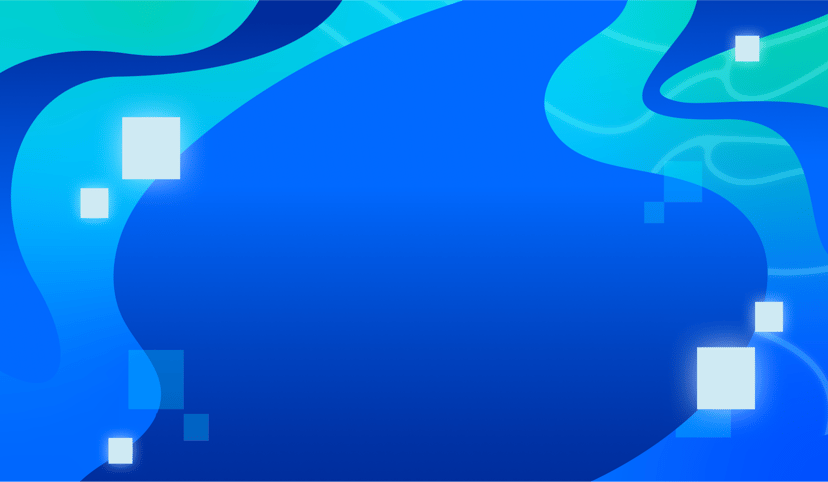Related Articles
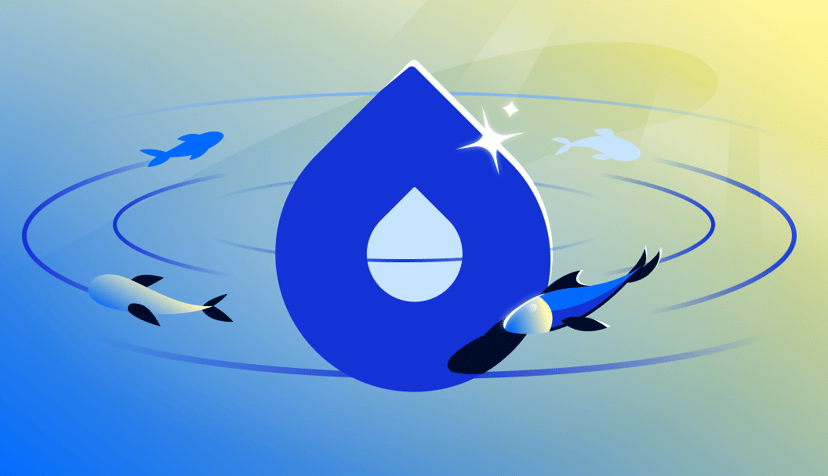
AI/ML
Powering the Next Leap in AI: GPU Droplets accelerated by NVIDIA HGX™ B300 are coming soon to DigitalOcean
- December 15, 2025
- 3 min read
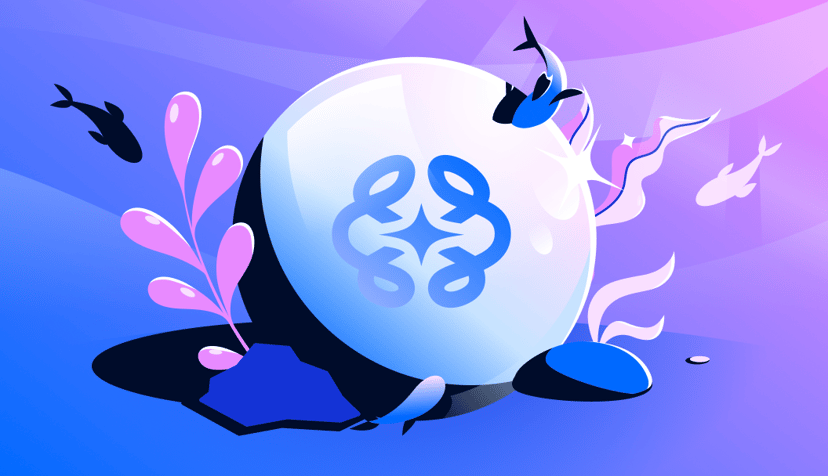
Product updates
Evaluate your AI agents faster and more effectively
- December 4, 2025
- 3 min read