- Log in to:
- Community
- DigitalOcean
- Sign up for:
- Community
- DigitalOcean
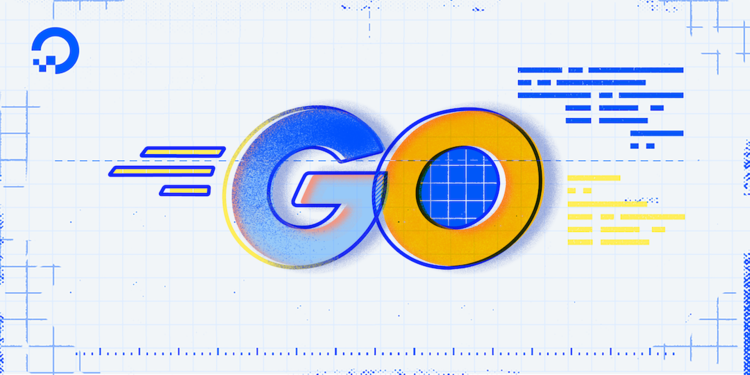
In software development, it is important to consider the operating system and underlying processor architecture that you would like to compile your binary for. Since it is often slow or impossible to run a binary on a different OS/architecture platform, it is a common practice to build your final binary for many different platforms to maximize your program’s audience. However, this can be difficult when the platform you are using for development is different from the platform you want to deploy your program to. In the past, for example, developing a program on Windows and deploying it to a Linux or a macOS machine would involve setting up build machines for each of the environments you wanted binaries for. You’d also need to keep your tooling in sync, in addition to other considerations that would add cost and make collaborative testing and distribution more difficult.
Go solves this problem by building support for multiple platforms directly into the go build tool, as well as the rest of the Go toolchain. By using environment variables and build tags, you can control which OS and architecture your final binary is built for, in addition to putting together a workflow that can quickly toggle the inclusion of platform-dependent code without changing your codebase.
In this tutorial, you will put together a sample application that joins strings together into a filepath, create and selectively include platform-dependent snippets, and build binaries for multiple operating systems and system architectures on your own system, showing you how to use this powerful capability of the Go programming language.
Prerequisites
To follow the example in this article, you will need:
- A Go workspace set up by following How To Install Go and Set Up a Local Programming Environment.
Possible Platforms for GOOS and GOARCH
GOOS and GOARCHBefore showing how to control the build process to build binaries for different platforms, let’s first inspect what kinds of platforms Go is capable of building for, and how Go references these platforms using the environment variables GOOS and GOARCH.
The Go tooling has a command that can print a list of the possible platforms that Go can build on. This list can change with each new Go release, so the combinations discussed here might not be the same on another version of Go. At the time of writing this tutorial, the current Go release is 1.13.
To find this list of possible platforms, run the following:
- go tool dist list
You will receive an output similar to the following:
Outputaix/ppc64 freebsd/amd64 linux/mipsle openbsd/386
android/386 freebsd/arm linux/ppc64 openbsd/amd64
android/amd64 illumos/amd64 linux/ppc64le openbsd/arm
android/arm js/wasm linux/s390x openbsd/arm64
android/arm64 linux/386 nacl/386 plan9/386
darwin/386 linux/amd64 nacl/amd64p32 plan9/amd64
darwin/amd64 linux/arm nacl/arm plan9/arm
darwin/arm linux/arm64 netbsd/386 solaris/amd64
darwin/arm64 linux/mips netbsd/amd64 windows/386
dragonfly/amd64 linux/mips64 netbsd/arm windows/amd64
freebsd/386 linux/mips64le netbsd/arm64 windows/arm
This output is a set of key-value pairs separated by a /. The first part of the combination, before the /, is the operating system. In Go, these operating systems are possible values for the environment variable GOOS, pronounced “goose”, which stands for Go Operating System. The second part, after the /, is the architecture. As before, these are all possible values for an environment variable: GOARCH. This is pronounced “gore-ch”, and stands for Go Architecture.
Let’s break down one of these combinations to understand what it means and how it works, using linux/386 as an example. The key-value pair starts with the GOOS, which in this example would be linux, referring to the Linux OS. The GOARCH here would be 386, which stands for the Intel 80386 microprocessor.
There are many platforms available with the go build command, but a majority of the time you’ll end up using linux , windows, or darwin as a value for GOOS. These cover the big three OS platforms: Linux, Windows, and macOS, which is based on the Darwin operating system and is thus called darwin. However, Go can also cover less mainstream platforms like nacl, which represents Google’s Native Client.
When you run a command like go build, Go uses the current platform’s GOOS and GOARCH to determine how to build the binary. To find out what combination your platform is, you can use the go env command and pass GOOS and GOARCH as arguments:
- go env GOOS GOARCH
In testing this example, we ran this command on macOS on a machine with an AMD64 architecture, so we will receive the following output:
Outputdarwin
amd64
Here the output of the command tells us that our system has GOOS=darwin and GOARCH=amd64.
You now know what the GOOS and GOARCH are in Go, as well as their possible values. Next, you will put together a program to use as an example of how to use these environment variables and build tags to build binaries for other platforms.
Write a Platform-Dependent Program with filepath.Join()
filepath.Join()Before you start building binaries for other platforms, let’s build an example program. A good sample for this purpose is the Join function in the path/filepath package in the Go standard library. This function takes a number of strings and returns one string that is joined together with the correct filepath separator.
This is a good example program because the operation of the program depends on which OS it is running on. On Windows, the path separator is a backslash, \, while Unix-based systems use a forward slash, /.
Let’s start with building an application that uses filepath.Join(), and later, you’ll write your own implementation of the Join() function that customizes the code to the platform-specific binaries.
First, create a folder in your src directory with the name of your app:
- mkdir app
Move into that directory:
- cd app
Next, create a new file in your text editor of choice named main.go. For this tutorial, we will use Nano:
- nano main.go
Once the file is open, add the following code:
package main
import (
"fmt"
"path/filepath"
)
func main() {
s := filepath.Join("a", "b", "c")
fmt.Println(s)
}
The main() function in this file uses filepath.Join() to concatenate three strings together with the correct, platform-dependent path separator.
Save and exit the file, then run the program:
- go run main.go
When running this program, you will receive different output depending on which platform you are using. On Windows, you will see the strings separated by \:
Outputa\b\c
On Unix systems like macOS and Linux, you will receive the following:
Outputa/b/c
This shows that, because of the different filesystem protocols used on these operating systems, the program will have to build different code for the different platforms. But since it already uses a different file separator depending on the OS, we know that filepath.Join() already accounts for the difference in platform. This is because the Go tool chain automatically detects your machine’s GOOS and GOARCH and uses this information to use the code snippet with the right build tags and file separator.
Let’s consider where the filepath.Join() function gets its separator from. Run the following command to inspect the relevant snippet from Go’s standard library:
- less /usr/local/go/src/os/path_unix.go
This will display the contents of path_unix.go. Look for the following part of the file:
. . .
// +build aix darwin dragonfly freebsd js,wasm linux nacl netbsd openbsd solaris
package os
const (
PathSeparator = '/' // OS-specific path separator
PathListSeparator = ':' // OS-specific path list separator
)
. . .
This section defines the PathSeparator for all of the varieties of Unix-like systems that Go supports. Notice all of the build tags at the top, which are each one of the possible Unix GOOS platforms associated with Unix. When the GOOS matches these terms, your program will yield the Unix-styled filepath separator.
Press q to return to the command line.
Next, open the file that defines the behavior of filepath.Join() when used on Windows:
- less /usr/local/go/src/os/path_windows.go
You will see the following:
. . .
package os
const (
PathSeparator = '\\' // OS-specific path separator
PathListSeparator = ';' // OS-specific path list separator
)
. . .
Although the value of PathSeparator is \\ here, the code will render the single backslash (\) needed for Windows filepaths, since the first backslash is only needed as an escape character.
Notice that, unlike the Unix file, there are no build tags at the top. This is because GOOS and GOARCH can also be passed to go build by adding an underscore (_) and the environment variable value as a suffix to the filename, something we will go into more in the section Using GOOS and GOARCH File Name Suffixes. Here, the _windows part of path_windows.go makes the file act as if it had the build tag // +build windows at the top of the file. Because of this, when your program is run on Windows, it will use the constants of PathSeparator and PathListSeparator from the path_windows.go code snippet.
To return to the command line, quit less by pressing q.
In this step, you built a program that showed how Go converts the GOOS and GOARCH automatically into build tags. With this in mind, you can now update your program and write your own implementation of filepath.Join(), using build tags to manually set the correct PathSeparator for Windows and Unix platforms.
Implementing a Platform-Specific Function
Now that you know how Go’s standard library implements platform-specific code, you can use build tags to do this in your own app program. To do this, you will write your own implementation of filepath.Join().
Open up your main.go file:
- nano main.go
Replace the contents of main.go with the following, using your own function called Join():
package main
import (
"fmt"
"strings"
)
func Join(parts ...string) string {
return strings.Join(parts, PathSeparator)
}
func main() {
s := Join("a", "b", "c")
fmt.Println(s)
}
The Join function takes a number of parts and joins them together using the strings.Join() method from the strings package to concatenate the parts together using the PathSeparator.
You haven’t defined the PathSeparator yet, so do that now in another file. Save and quit main.go, open your favorite editor, and create a new file named path.go:
nano path.go
Define the PathSeparator and set it equal to the Unix filepath separator, /:
package main
const PathSeparator = "/"
Compile and run the application:
- go build
- ./app
You’ll receive the following output:
Outputa/b/c
This runs successfully to get a Unix-style filepath. But this isn’t yet what we want: the output is always a/b/c, regardless of what platform it runs on. To add in the functionality to create Windows-style filepaths, you will need to add a Windows version of the PathSeparator and tell the go build command which version to use. In the next section, you will use build tags to accomplish this.
Using GOOS or GOARCH Build Tags
GOOS or GOARCH Build TagsTo account for Windows platforms, you will now create an alternate file to path.go and use build tags to make sure the code snippets only run when GOOS and GOARCH are the appropriate platform.
But first, add a build tag to path.go to tell it to build for everything except for Windows. Open up the file:
- nano path.go
Add the following highlighted build tag to the file:
// +build !windows
package main
const PathSeparator = "/"
Go build tags allow for inverting, meaning that you can instruct Go to build this file for any platform except for Windows. To invert a build tag, place a ! before the tag.
Save and exit the file.
Now, if you were to run this program on Windows, you would get the following error:
Output./main.go:9:29: undefined: PathSeparator
In this case, Go would not be able to include path.go to define the variable PathSeparator.
Now that you have ensured that path.go will not run when GOOS is Windows, add a new file, windows.go:
- nano windows.go
In windows.go, define the Windows PathSeparator, as well as a build tag to let the go build command know it is the Windows implementation:
// +build windows
package main
const PathSeparator = "\\"
Save the file and exit from the text editor. The application can now compile one way for Windows and another for all other platforms.
While the binaries will now build correctly for their platforms, there are further changes you must make in order to compile for a platform that you do not have access to. To do this, you will alter your local GOOS and GOARCH environment variables in the next step.
Using Your Local GOOS and GOARCH Environment Variables
GOOS and GOARCH Environment VariablesEarlier, you ran the go env GOOS GOARCH command to find out what OS and architecture you were working on. When you ran the go env command, it looked for the two environment variables GOOS and GOARCH; if found, their values would be used, but if not found, then Go would set them with the information for the current platform. This means that you can change GOOS or GOARCH so that they do not default to your local OS and architecture.
The go build command behaves in a similar manner to the go env command. You can set either the GOOS or GOARCH environment variables to build for a different platform using go build.
If you are not using a Windows system, build a windows binary of app by setting the GOOS environment variable to windows when running the go build command:
- GOOS=windows go build
Now list the files in your current directory:
- ls
The output of listing the directory shows there is now an app.exe Windows executable in the project directory:
Outputapp app.exe main.go path.go windows.go
Using the file command, you can get more information about this file, confirming its build:
- file app.exe
You will receive:
Outputapp.exe: PE32+ executable (console) x86-64 (stripped to external PDB), for MS Windows
You can also set one, or both environment variables at build time. Run the following:
- GOOS=linux GOARCH=ppc64 go build
Your app executable will now be replaced by a file for a different architecture. Run the file command on this binary:
- file app
You will receive output like the following:
app: ELF 64-bit MSB executable, 64-bit PowerPC or cisco 7500, version 1 (SYSV), statically linked, not stripped
By setting your local GOOS and GOARCH environment variables, you can now build binaries for any of Go’s compatible platforms without a complicated configuration or setup. Next, you will use filename conventions to keep your files neatly organized and build for specific platforms automatically wihout build tags.
Using GOOS and GOARCH Filename Suffixes
GOOS and GOARCH Filename SuffixesAs you saw earlier, the Go standard library makes heavy use of build tags to simplify code by separating out different platform implementations into different files. When you opened the os/path_unix.go file, there was a build tag that listed all of the possible combinations that are considered Unix-like platforms. The os/path_windows.go file, however, contained no build tags, because the suffix on the filename sufficed to tell Go which platform the file was meant for.
Let’s look at the syntax of this feature. When naming a .go file, you can add GOOS and GOARCH as suffixes to the file’s name in that order, separating the values by underscores (_). If you had a Go file named filename.go, you could specify the OS and architecture by changing the filename to filename_GOOS_GOARCH.go. For example, if you wished to compile it for Windows with 64-bit ARM architecture, you would make the name of the file filename_windows_arm64.go. This naming convention helps keep code neatly organized.
Update your program to use the filename suffixes instead of build tags. First, rename the path.go and windows.go file to use the convention used in the os package:
- mv path.go path_unix.go
- mv windows.go path_windows.go
With the two filenames changed, you can remove the build tag you added to path_windows.go:
- nano path_windows.go
Remove // +build windows so that your file looks like this:
package main
const PathSeparator = "\\"
Save and exit from the file.
Because unix is not a valid GOOS, the _unix.go suffix has no meaning to the Go compiler. It does, however, convey the intended purpose of the file. Like the os/path_unix.go file, your path_unix.go file still needs to use build tags, so keep that file unchanged.
By using filename conventions, you removed uneeded build tags from your source code and made the filesystem cleaner and clearer.
Conclusion
The ability to generate binaries for multiple platforms that require no dependencies is a powerful feature of the Go toolchain. In this tutorial, you used this capability by adding build tags and filename suffixes to mark certain code snippets to only compile for certain architectures. You created your own platorm-dependent program, then manipulated the GOOS and GOARCH environment variables to generate binaries for platforms beyond your current platform. This is a valuable skill, because it is a common practice to have a continuous integration process that automatically runs through these environment variables to build binaries for all platforms.
For further study on go build, check out our Customizing Go Binaries with Build Tags tutorial. If you’d like to learn more about the Go programming language in general, check out the entire How To Code in Go series.
Thanks for learning with the DigitalOcean Community. Check out our offerings for compute, storage, networking, and managed databases.
Tutorial Series: How To Code in Go
Go (or GoLang) is a modern programming language originally developed by Google that uses high-level syntax similar to scripting languages. It is popular for its minimal syntax and innovative handling of concurrency, as well as for the tools it provides for building native binaries on foreign platforms.
Browse Series: 53 tutorials
About the author
Gopher Guides is a training and consulting company specializing in Go and Go related technologies. Co-founder:s Mark Bates & Cory LaNou.
Still looking for an answer?
This textbox defaults to using Markdown to format your answer.
You can type !ref in this text area to quickly search our full set of tutorials, documentation & marketplace offerings and insert the link!
- Table of contents
- Prerequisites
- Possible Platforms for `GOOS` and `GOARCH`
- Write a Platform-Dependent Program with `filepath.Join()`
- Implementing a Platform-Specific Function
- Using `GOOS` or `GOARCH` Build Tags
- Using Your Local `GOOS` and `GOARCH` Environment Variables
- Using `GOOS` and `GOARCH` Filename Suffixes
- Conclusion
Deploy on DigitalOcean
Click below to sign up for DigitalOcean's virtual machines, Databases, and AIML products.
Become a contributor for community
Get paid to write technical tutorials and select a tech-focused charity to receive a matching donation.
DigitalOcean Documentation
Full documentation for every DigitalOcean product.
Resources for startups and SMBs
The Wave has everything you need to know about building a business, from raising funding to marketing your product.
Get our newsletter
Stay up to date by signing up for DigitalOcean’s Infrastructure as a Newsletter.
New accounts only. By submitting your email you agree to our Privacy Policy
The developer cloud
Scale up as you grow — whether you're running one virtual machine or ten thousand.
Get started for free
Sign up and get $200 in credit for your first 60 days with DigitalOcean.*
*This promotional offer applies to new accounts only.
