- Log in to:
- Community
- DigitalOcean
- Sign up for:
- Community
- DigitalOcean
By Safa Mulani
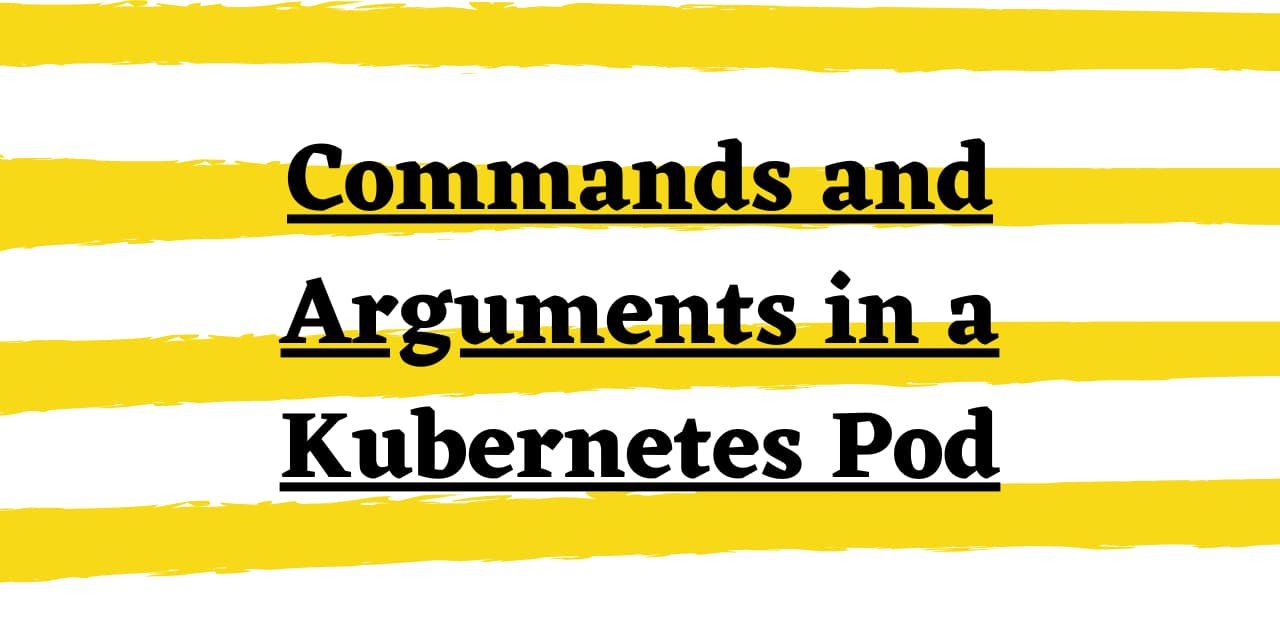
Hello, readers! This article talks about Using Commands and Arguments in a Kubernetes Pod with different scenarios for a better understanding.
If you’re looking for a managed Kubernetes hosting service, check out our simple, managed Kubernetes service built for growth.
So, let us begin!! :)
Use of Commands and Arguments - Process execution
When we say that an application runs within a Kubernetes Pod, we actually mean that the container is wrapped and presented as a Pod.
A container wraps up all the necessary dependencies and commands to execute processes together and sits within a Pod. During the creation of a Pod, we can define commands and arguments that will run within the container altogether.
Usually, the command and arguments that we define in a custom form override the default command and arguments of the base container image.
In the context of this topic, we will be dealing with ways to create and define commands and arguments for a container running as an application Pod.
Define Commands and Arguments for a Kubernetes Pod
In order to define an argument within a container, we can make use of the command field. The moment we define commands, we would be needing arguments to be passed to it. We can pass these arguments to the command using the args field.
In the below example, we have passed the command printenv to the container for it to print the values for the environment variable KUBECONFIG as an argument to it.
Example: pod.YAML
apiVersion: v1
kind: Pod
metadata:
name: demo-cmd
spec:
containers:
- name: cmd-arg-demo
image: debian
command: ["printenv"]
args: ["KUBECONFIG"]
restartPolicy: OnFailure
Let us now apply the above file and create a Pod.
kubectl apply -f pod.yaml
Once we create a Pod, we can get the logs of the pod and the specific container to look for the result of the command execution.
kubectl logs -f demo-cmd
Output:
The output returns the value for the command execution. That is, it displays the path of the KUBECONFIG file as the value.
/home/.kube
1. Using env variables to define arguments
As a variant, we can make use of environment variables to pass the value of the arguments to the commands. Let us have a look at the below section of code-
Example: Sample Code
env:
- name: data
value: "002234-welcome-message"
command: ["/bin/data"]
args: ["$(data)"]
Using the above block of code, we can pass the value of the arguments using an environment variable. Here, we pass the value of the argument to the command in the form of a variable named data whose value is specified as an environment variable.
Apart from environment variables, we can also parse the value in the form of a ConfigMap and a Secret in a similar manner.
2. Running commands within a shell
At times, when we wish to execute multiple commands altogether, we would need a shell to be running within the container for the execution.
This can be achieved through running a virtual shell at the run-time.
For the same, we define a command to run all the specified commands within the Pod in the shell as shown below-
command: ["/bin/sh"]
args: ["-c", "while true; do echo Welcome to JournalDev; sleep 100;done"]
Here, in this example, we have instructed the Pod to use a shell to run a BASH script executing multiple commands altogether such as the while loop execution.
Conclusion
By this, we have approached the end of this topic. Feel free to comment below, in case you come across any questions.
For more questions related to Docker and Kubernetes, Stay tuned with us.
Till then, Happy Learning! :)
Thanks for learning with the DigitalOcean Community. Check out our offerings for compute, storage, networking, and managed databases.
Still looking for an answer?
- Table of contents
- Use of Commands and Arguments - Process execution
- Define Commands and Arguments for a Kubernetes Pod
- 1\. Using env variables to define arguments
- 2\. Running commands within a shell
- Conclusion
Deploy on DigitalOcean
Click below to sign up for DigitalOcean's virtual machines, Databases, and AIML products.
Become a contributor for community
Get paid to write technical tutorials and select a tech-focused charity to receive a matching donation.
DigitalOcean Documentation
Full documentation for every DigitalOcean product.
Resources for startups and SMBs
The Wave has everything you need to know about building a business, from raising funding to marketing your product.
Get our newsletter
Stay up to date by signing up for DigitalOcean’s Infrastructure as a Newsletter.
New accounts only. By submitting your email you agree to our Privacy Policy
The developer cloud
Scale up as you grow — whether you're running one virtual machine or ten thousand.
Get started for free
Sign up and get $200 in credit for your first 60 days with DigitalOcean.*
*This promotional offer applies to new accounts only.
