- Log in to:
- Community
- DigitalOcean
- Sign up for:
- Community
- DigitalOcean
Sr Technical Writer
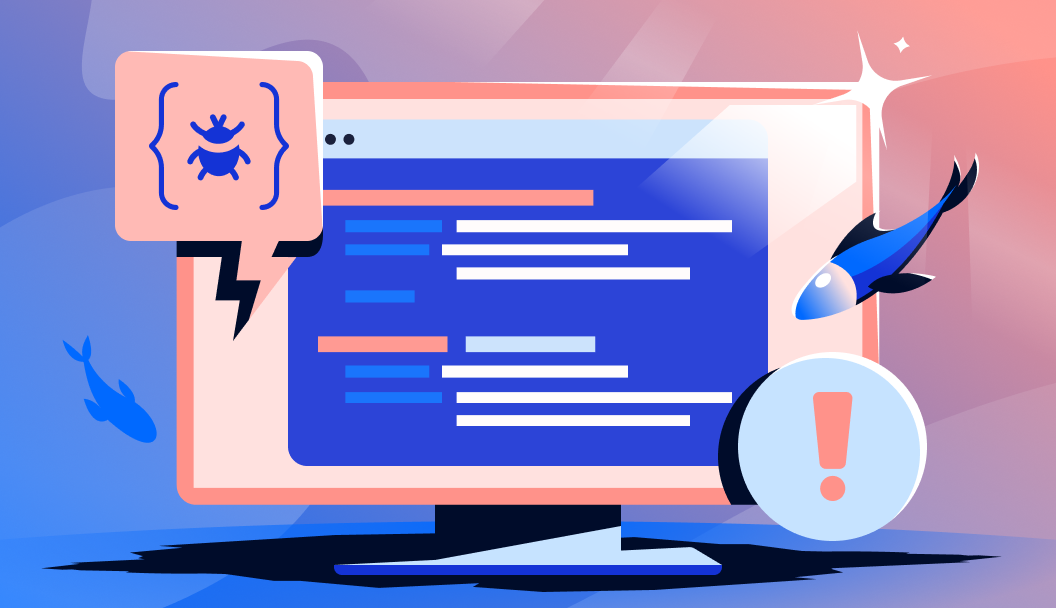
Introduction
Java is a powerful, platform-independent programming language widely used for developing applications. Understanding the differences between JDK, JRE, and JVM is crucial for Java developers. This article explains these three components in-depth, providing practical use cases and common debugging solutions.
The difference between JDK, JRE, and JVM is one of the popular interview questions. You might also be asked to explain JDK vs JRE vs JVM.
Understanding JDK, JRE, and JVM
Java Development Kit (JDK)
The Java Development Kit (JDK) is a software development kit that provides a set of tools and libraries for developing Java applications. It includes the Java Runtime Environment (JRE), which is necessary for running Java programs, as well as development tools such as compilers and debuggers. The JDK is essential for developers who want to write, compile, and run Java code.
Use Case: Install the JDK when developing Java applications, compiling Java code, or using Java frameworks like Spring Boot. For more information on setting up a Java development environment, refer to our tutorial on How to Install Java With Apt.
Java Runtime Environment (JRE)
The Java Runtime Environment (JRE) is a package that provides the libraries and JVM required to run Java applications. It does not include development tools, making it suitable for users who only need to run Java programs without developing them. The JRE is a subset of the JDK and is included in the JDK installation.
Use Case: Install the JRE when you only need to run Java applications but not develop them. This is typically the case for end-users who want to run Java-based software without modifying the code.
Java Virtual Machine (JVM)
The Java Virtual Machine (JVM) is a crucial component of the JRE that provides the runtime environment for Java programs. It is responsible for executing Java bytecode on any platform that supports JVM, making Java a “write once, run anywhere” language. The JVM is included in the JRE and is not installed separately.
Use Case: The JVM is automatically included with the JRE installation, so there is no need to install it separately.
Difference between JDK, JRE, and JVM
JDK, JRE, and JVM are core concepts of the Java programming language. We don’t use these concepts in programming. But, as a Java developer, we should know about them.
1. JDK
Java Development Kit aka JDK is the core component of Java Environment and provides all the tools, executables, and binaries required to compile, debug, and execute a Java Program. JDK is a platform-specific software and that’s why we have separate installers for Windows, Mac, and Unix systems. We can say that JDK is the superset of JRE since it contains JRE with Java compiler, debugger, and core classes.
2. JVM
JVM is the heart of the Java programming language. When we execute a Java program, JVM is responsible for converting the byte code to the machine-specific code. JVM is also platform-dependent and provides core java functions such as memory management, garbage collection, security, etc. JVM is customizable and we can use java options to customize it. For example, allocating minimum and maximum memory to JVM. JVM is called virtual because it provides an interface that does not depend on the underlying operating system and machine hardware. This independence from hardware and the operating system makes the Java programs write-once-run-anywhere.
3. JRE
JRE is the implementation of JVM. It provides a platform to execute java programs. JRE consists of JVM, Java binaries, and other classes to execute any program successfully. JRE doesn’t contain any development tools such as Java compiler, debugger, JShell, etc. If you just want to execute a java program, you can install only JRE. You don’t need JDK because there is no development or compilation of Java source code. Now that we have a basic understanding of JDK, JVM, and JRE, let’s examine the difference between them.
Comparison Table
| Component | Description | Includes | Platform-Dependent | Use Case | Installation Requirements | Development Tools | Execution Environment |
|---|---|---|---|---|---|---|---|
| JDK | Java Development Kit | JRE, Java compiler, debugger, core classes | Yes | For development, compilation, and execution of Java programs | Separate installers for Windows, Mac, and Unix | Java compiler, debugger, JShell | JVM |
| JVM | Java Virtual Machine | Converts byte code to machine-specific code | Yes | Automatically included with JRE installation | Included with JRE installation | None | JVM |
| JRE | Java Runtime Environment | JVM, Java binaries, other classes | Yes | For executing Java programs without development or compilation | Separate installers for Windows, Mac, and Unix | None | JVM |
Practical Use Cases
When to Install JDK vs JRE
If you are a developer, you will need to install the JDK. The JDK includes the JRE, but also provides additional tools such as the Java compiler and debugger. These tools are essential for compiling and debugging Java code.
If you only need to run Java applications, you can install the JRE. The JRE is a subset of the JDK and includes the JVM, which is necessary for running Java programs. However, it does not include the development tools provided by the JDK.
Checking Your Java Version and Environment Setup
To check your installed Java version, run:
java -version
javac -version # For JDK verification
Ensure the correct Java version is installed and configured properly.
Understanding JVM Configurations
JVM settings can impact application performance. Adjusting the heap size helps optimize memory management:
java -Xms512m -Xmx1024m MyApp
-
-Xmssets the initial heap size. -
-Xmxsets the maximum heap size.
In-depth JVM Breakdown
Just-In-Time (JIT) Compilation
The Just-In-Time (JIT) compiler is a crucial component of the JVM that significantly enhances Java performance. It dynamically converts Java bytecode into native machine code at runtime, allowing the JVM to execute Java programs more efficiently. This process occurs transparently, without the need for manual compilation or intervention. By compiling frequently executed code paths into native code, the JIT compiler reduces the overhead of interpretation and improves the overall execution speed of Java applications.
Garbage Collection
The JVM employs garbage collection to manage memory automatically, ensuring that memory is released from objects no longer in use and mitigating the risk of memory leaks. This process involves identifying objects that are no longer referenced or needed by the application and reclaiming their memory space. By doing so, garbage collection helps maintain the integrity of the system by preventing memory exhaustion and promoting efficient memory utilization.
Common Errors and Debugging
“Java Not Recognized” Error
This error often occurs due to an incorrect installation or a missing PATH variable.
Solution:
-
Ensure Java is installed correctly.
-
Add Java to the system PATH:
export PATH=$PATH:/path/to/java/bin # Linux/macOS
setx PATH "%PATH%;C:\Path\To\Java\bin" # Windows
Mismatch Between JDK and JVM Versions
A version mismatch can cause runtime errors.
Solution:
Check both versions:
java -version
javac -version
Ensure they match and update Java accordingly.
FAQs
1. What is JDK, JRE, JVM, and JIT in Java?
-
JDK (Java Development Kit) includes the tools needed for Java development.
-
JRE (Java Runtime Environment) provides libraries and JVM for running Java applications.
-
JVM (Java Virtual Machine) executes Java bytecode.
-
JIT (Just-In-Time compiler) improves execution speed by compiling bytecode to native machine code at runtime.
| Component | Description | Includes | Platform-Dependent | Use Case | Installation Requirements | Development Tools | Execution Environment |
|---|---|---|---|---|---|---|---|
| JDK | Java Development Kit | JRE, Java compiler, debugger, core classes | Yes | For development, compilation, and execution of Java programs | Separate installers for Windows, Mac, and Unix | Java compiler, debugger, JShell | JVM |
| JVM | Java Virtual Machine | Converts byte code to machine-specific code | Yes | Automatically included with JRE installation | Included with JRE installation | None | JVM |
| JRE | Java Runtime Environment | JVM, Java binaries, other classes | Yes | For executing Java programs without development or compilation | Separate installers for Windows, Mac, and Unix | None | JVM |
| JIT | Just-In-Time compiler | Improves execution speed by compiling bytecode to native machine code at runtime | Yes | Automatically included with JVM | Included with JVM | None | JVM |
2. What is the role of JDK in Java programming?
JDK provides the necessary tools for writing, compiling, and debugging Java applications.
3. Do I need JDK or JRE to run Java applications?
If you only need to run Java applications, JRE is sufficient. If you need to develop Java applications, you need JDK.
4. Why do I have JRE instead of JDK?
If you installed Java for running applications rather than development, JRE was likely installed instead of JDK.
5. What is the difference between JDK, JRE, and JVM?
| Component | Includes | Description |
|---|---|---|
| JDK | JRE, Development Tools | Java Development Kit, includes tools for development, compilation, and execution of Java programs |
| JRE | JVM, Runtime Libraries | Java Runtime Environment, provides libraries and JVM for running Java applications |
| JVM | - | Java Virtual Machine, executes Java bytecode |
6. What is the difference between JVM and JIT?
| Component | Description | Functionality |
|---|---|---|
| JVM | Java Virtual Machine | Executes Java bytecode |
| JIT | Just-In-Time compiler | Compiles bytecode into machine code for better performance |
JVM executes Java programs, while JIT compiles bytecode into machine code for better performance.
Conclusion
In conclusion, understanding the differences between JDK, JRE, and JVM is crucial for any Java developer. The JDK provides the tools needed for Java development, the JRE includes the JVM and libraries for running Java applications, and the JVM executes Java bytecode. The JIT compiler, included with the JVM, enhances execution speed by compiling bytecode to native machine code at runtime. By recognizing the roles of each component, developers can effectively choose the right tools for their projects and ensure efficient execution of their Java applications.
For more information on installing Java, refer to How to Install Java with apt.
To dive deeper into Java’s memory management, check out Java JVM Memory Model and Memory Management in Java.
Additionally, explore Getting Started with PyPy for an alternative to traditional Python execution.
Thanks for learning with the DigitalOcean Community. Check out our offerings for compute, storage, networking, and managed databases.
About the author
I help Businesses scale with AI x SEO x (authentic) Content that revives traffic and keeps leads flowing | 3,000,000+ Average monthly readers on Medium | Sr Technical Writer @ DigitalOcean | Ex-Cloud Consultant @ AMEX | Ex-Site Reliability Engineer(DevOps)@Nutanix
Still looking for an answer?
Thanks again for such good posts. One change in the current post suggested: The second point “JDK and JRE both comes with JVM.” under JDK vs JRE vs JVM may be read in ambiguous manner. Please make it more specific and clearer. Suggested conversions: “JDK and JRE both contain JVM.”; “JVM is pre-included in JDK and JRE.” These conversion indicate one-way containment.
- Rishi Raj
I’m confused when I go to Oracles site to download the JDK and they ask if you want JDK for Java EE or JDK for Java SE. What if I want to ability to develop both. Do I really have to install 2 separate JDKs?
- Mike
This is to just let you know that you could update regarding ‘Current JDK Version’ information.
- gansai
Hi Pankaj, Thanks for such useful tutorials. You are doing great. Keep it up. I have some doubt about JIT. You said that it optimizes byte code to machine specific language compilation by compiling similar byte codes at same time. My question is that while converting byte code into machine specific code do all the byte code passes through JIT. Because i have heared that only interpretor also have its role in converting byte code into machine specific code. Or only similar byte codes are passes through JIT and rest all passes through interpreter. It would be very useful if you can elaborate it with some example.
- debu
I wish to know step by step execution and impacts , functionalties for jdk, jvm (including memory areas )m jre ? I mean i wish to know end-to-end flow when a java program gets executed (specially through various section inside JVM - among those i also wish to know impacts on memory areas (heap,stack, native area ), class loaders e.t.c.
- Bibhu Prasad Tripathy
JVM is also platform dependent under JVM , i hope this is a TYPO.
- Sailendra
- Table of contents
- Understanding JDK, JRE, and JVM
- Difference between JDK, JRE, and JVM
- Practical Use Cases
- In-depth JVM Breakdown
- Common Errors and Debugging
- FAQs
- Conclusion
Deploy on DigitalOcean
Click below to sign up for DigitalOcean's virtual machines, Databases, and AIML products.
Become a contributor for community
Get paid to write technical tutorials and select a tech-focused charity to receive a matching donation.
DigitalOcean Documentation
Full documentation for every DigitalOcean product.
Resources for startups and SMBs
The Wave has everything you need to know about building a business, from raising funding to marketing your product.
Get our newsletter
Stay up to date by signing up for DigitalOcean’s Infrastructure as a Newsletter.
New accounts only. By submitting your email you agree to our Privacy Policy
The developer cloud
Scale up as you grow — whether you're running one virtual machine or ten thousand.
Get started for free
Sign up and get $200 in credit for your first 60 days with DigitalOcean.*
*This promotional offer applies to new accounts only.
