Tutorial
How To Get a User's Location with the Geolocator Plugin in Flutter

Introduction
Geolocation is the process of identifying a user’s current physical location when they are interacting with your application.
There is a geolocator package and a geocoding package for Flutter that can be used for geolocation.
In this article, you will create an example Flutter app that uses the geolocator and geocoding packages to determine the location of a user.
Prerequisites
To complete this tutorial, you will need:
- To download and install Flutter.
- To download and install Android Studio or Visual Studio Code.
- It is recommended to install plugins for your code editor:
This tutorial was verified with Flutter v1.22.2, Android SDK v30.0.2, and Android Studio v4.1. The code in this tutorial has been updated to support geolocator 6+ and geocoding 1+.
Step 1 — Setting Up the Project
Once you have your environment set up for Flutter, you can run the following to create a new application:
Navigate to the new project directory:
Using flutter create will produce a demo application that will display the number of times a button is clicked.
Open pubspec.yaml in your code editor and add the following plugins:
Note: You will need to make sure that your Android project uses AndroidX for this. If you have created a Flutter application after version 1.7, this comes by default. If not, follow this guide: AndroidX Migration.
You will then need to add permissions to both Android and iOS by editing ios/Runner/Info.plist and android/app/src/main/AndroidManifest.xml.
iOS Permissions
Open Info.plist in your code editor and add NSLocationWhenInUseUsageDescription, NSLocationAlwaysUsageDescription, and NSLocationAlwaysAndWhenInUseUsageDescription:
Starting with iOS and the Info.plist, add the following key/value pairs and customize them to your liking:
<key>NSLocationWhenInUseUsageDescription</key>
<string>This app needs access to location when open.</string>
<key>NSLocationAlwaysUsageDescription</key>
<string>This app needs access to location when in the background.</string>
<key>NSLocationAlwaysAndWhenInUseUsageDescription</key>
<string>This app needs access to location when open and in the background.</string>
If you do not intend to support iOS applications older than iOS 10 and you do not want to get user location when the application is not in use, you can forego the addition of NSLocationAlwaysUsageDescription and NSLocationAlwaysAndWhenInUseUsageDescription.
Android Permissions
Open AndroidManifest.xml in your code editor and add one of the following.
ACCESS_FINE_LOCATION:
Or ACCESS_COARSE_LOCATION:
ACCESS_FINE_LOCATION is the most precise, whereas ACCESS_COARSE_LOCATION gives results equal to about a city block.
With this setup complete, you can create the widget that will trigger and display the user’s current location.
Step 2 — Scaffolding the Project
Next, you will need to update the main.dart file and create a new home_page.dart file.
Open main.dart in your code editor and import home_page.dart and change the home from MyHomePage to HomePage:
import 'package:flutter/material.dart';
import 'home_page.dart';
void main() {
runApp(MyApp());
}
class MyApp extends StatelessWidget {
@override
Widget build(BuildContext context) {
return MaterialApp(
title: 'Flutter Demo',
theme: ThemeData(
primarySwatch: Colors.blue,
visualDensity: VisualDensity.adaptivePlatformDensity,
),
home: HomePage(),
);
}
}
Then, create a new home_page.dart file and add the following code:
import 'package:flutter/material.dart';
class HomePage extends StatefulWidget {
@override
_HomePageState createState() => _HomePageState();
}
class _HomePageState extends State<HomePage> {
@override
Widget build(BuildContext context) {
return Scaffold(
appBar: AppBar(
title: Text("Location"),
),
body: Center(
child: Column(
mainAxisAlignment: MainAxisAlignment.center,
children: <Widget>[
FlatButton(
child: Text("Get location"),
onPressed: () {
// Get location here
},
),
],
),
),
);
}
}
This will create a button with the message "Get location".
Step 3 — Getting the Latitude and Longitude
The next step is adding the geolocation functionality.
You can accomplish that by creating an instance of Geolocator and calling getCurrentPosition. This should ask the user whether they are interested in using the Location feature and if so, get the current location as a Position.
Revisit home_page.dart and add _getCurrentLocation():
import 'package:flutter/material.dart';
import 'package:geolocator/geolocator.dart';
class HomePage extends StatefulWidget {
@override
_HomePageState createState() => _HomePageState();
}
class _HomePageState extends State<HomePage> {
Position _currentPosition;
@override
Widget build(BuildContext context) {
return Scaffold(
appBar: AppBar(
title: Text("Location"),
),
body: Center(
child: Column(
mainAxisAlignment: MainAxisAlignment.center,
children: <Widget>[
if (_currentPosition != null) Text(
"LAT: ${_currentPosition.latitude}, LNG: ${_currentPosition.longitude}"
),
FlatButton(
child: Text("Get location"),
onPressed: () {
_getCurrentLocation();
},
),
],
),
),
);
}
_getCurrentLocation() {
Geolocator
.getCurrentPosition(desiredAccuracy: LocationAccuracy.best, forceAndroidLocationManager: true)
.then((Position position) {
setState(() {
_currentPosition = position;
});
}).catchError((e) {
print(e);
});
}
}
Compile your code and have it run in an emulator:
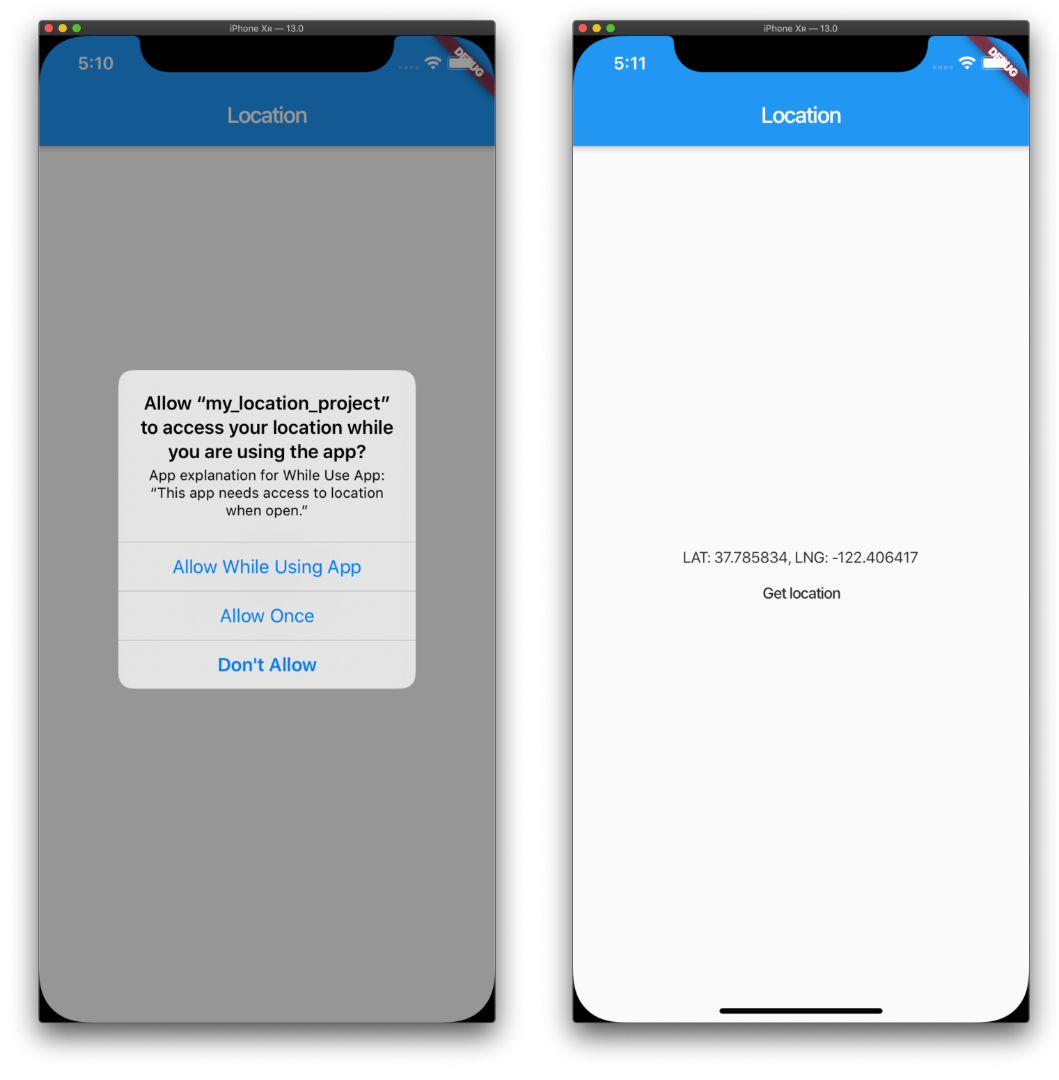
When you interact with the Get location button, you may initially see a prompt requesting access to your app. Once you allow access to your location, the latitude and longitude of your current location will appear on the screen.
Step 4 — Converting Latitude and Longitude to a Human-readable Address
The next step is converting the coordinates to display an address.
Passing latitude and longitude coordinates to placemarkFromCoordinates will return a Placemark. Placemark contains information like locality, postalCode, and country.
Revisit home_page.dart and add _getAddressFromLatLng_():
import 'package:flutter/material.dart';
import 'package:geocoding/geocoding.dart';
import 'package:geolocator/geolocator.dart';
class HomePage extends StatefulWidget {
@override
_HomePageState createState() => _HomePageState();
}
class _HomePageState extends State<HomePage> {
Position _currentPosition;
String _currentAddress;
@override
Widget build(BuildContext context) {
return Scaffold(
appBar: AppBar(
title: Text("Location"),
),
body: Center(
child: Column(
mainAxisAlignment: MainAxisAlignment.center,
children: <Widget>[
if (_currentAddress != null) Text(
_currentAddress
),
FlatButton(
child: Text("Get location"),
onPressed: () {
_getCurrentLocation();
},
),
],
),
),
);
}
_getCurrentLocation() {
Geolocator
.getCurrentPosition(desiredAccuracy: LocationAccuracy.best, forceAndroidLocationManager: true)
.then((Position position) {
setState(() {
_currentPosition = position;
_getAddressFromLatLng();
});
}).catchError((e) {
print(e);
});
}
_getAddressFromLatLng() async {
try {
List<Placemark> placemarks = await placemarkFromCoordinates(
_currentPosition.latitude,
_currentPosition.longitude
);
Placemark place = placemarks[0];
setState(() {
_currentAddress = "${place.locality}, ${place.postalCode}, ${place.country}";
});
} catch (e) {
print(e);
}
}
}
Compile your code and have it run in an emulator:

When you interact with the Get location button, you may initially see a prompt requesting access to your app. Once you allow access to your location, your locality, postalCode, and county will be displayed on the screen.
Conclusion
In this tutorial, you used geolocator and geocoding packages in a Flutter application.
If you’d like to learn more about Flutter, check out our Flutter topic page for exercises and programming projects.
Thanks for learning with the DigitalOcean Community. Check out our offerings for compute, storage, networking, and managed databases.
This textbox defaults to using Markdown to format your answer.
You can type !ref in this text area to quickly search our full set of tutorials, documentation & marketplace offerings and insert the link!
Same way to try but below error coming
MissingPluginException(No implementation found for method checkPermissionStatus on channel com.baseflow.flutter/location_permissions
you should use geocoding library now too otherwise will break
How can I get location automatically in the background without any user interaction even when the device is rebooted ?
Good tutorial. Any chance you could do an update to demonstrate how to handle location permissions? Specifically if a user has previously denied permission, and now would like the app to guide them to enable that permission. I’ve tried a few things with the updated geolocation package 7.0.3 but can’t seem to make it work the way I’ve seen other apps handle this.
How do I use geo-locators to prove that an individual has actually been in a certain location even though they are not there anymore.
you can use the getLastKnownPosition method (note that this can result in a null value when no location details are available):
Position? position = await Geolocator.getLastKnownPosition();
check: https://pub.dev/packages/geolocator
dear fellow developer, interesting tutorial. I encounter error when reaching step 4 with error message: LateInitializationError: Field ‘_currentPosition@22424138’ has not initialized.
position? _currentPosition;
Updates
Change home_page.dart line no 23 to
You can use the ! as a way of saying “I know it can be null, but I also know that at this point it definitely isn’t”.
LocationPermission permission; permission = await Geolocator.requestPermission();
good!