- Log in to:
- Community
- DigitalOcean
- Sign up for:
- Community
- DigitalOcean
By Jesin A

Introduction
OCSP stapling is a TLS/SSL extension which aims to improve the performance of SSL negotiation while maintaining visitor privacy. Before going ahead with the configuration, a short brief on how certificate revocation works. This article uses free certificates issued by StartSSL to demonstrate.
This tutorial will use the base configuration for Apache and Nginx outlined below:
- How To Set Up Multiple SSL Certificates on One IP with Apache on Ubuntu 12.04
- How To Set Up Multiple SSL Certificates on One IP with Nginx on Ubuntu 12.04
About OCSP
OCSP (Online Certificate Status Protocol) is a protocol for checking if a SSL certificate has been revoked. It was created as an alternative to CRL to reduce the SSL negotiation time. With CRL (Certificate Revocation List) the browser downloads a list of revoked certificate serial numbers and verifies the current certificate, which increases the SSL negotiation time. In OCSP the browser sends a request to a OCSP URL and receives a response containing the validity status of the certificate. The following screenshot shows the OCSP URI of digitalocean.com.

About OCSP stapling
OCSP has major two issues: privacy and heavy load on CA’s servers.
Since OCSP requires the browser to contact the CA to confirm certificate validity it compromises privacy. The CA knows what website is being accessed and who accessed it.
If a HTTPS website gets lots of visitors the CA’s OCSP server has to handle all the OCSP requests made by the visitors.
When OCSP stapling is implemented the certificate holder (read web server) queries the OCSP server themselves and caches the response. This response is “stapled” with the TLS/SSL Handshake via the Certificate Status Request extension response. As a result the CA’s servers are not burdened with requests and browsers no longer need to disclose users’ browsing habits to any third party.
Check for OCSP stapling support
OCSP stapling is supported on
- Apache HTTP Server (>=2.3.3)
- Nginx (>=1.3.7)
Please check the version of your installation with the following commands before proceeding.
Apache:
apache2 -v
Nginx:
nginx -v
CentOS/Fedora users replace apache2 with httpd.
Retrieve the CA bundle
Retrieve the root CA and intermediate CA’s certificate in PEM format and save them in a single file. This is for StartSSL’s Root and Intermediate CA certificates.
cd /etc/ssl
wget -O - https://www.startssl.com/certs/ca.pem https://www.startssl.com/certs/sub.class1.server.ca.pem | tee -a ca-certs.pem> /dev/null
If your CA provides certificates in DER format convert them to PEM. For example DigiCert provides certificates in DER format. To download them and convert to PEM use the following commands:
cd /etc/ssl
wget -O - https://www.digicert.com/CACerts/DigiCertHighAssuranceEVRootCA.crt | openssl x509 -inform DER -outform PEM | tee -a ca-certs.pem> /dev/null
wget -O - https://www.digicert.com/CACerts/DigiCertHighAssuranceEVCA-1.crt | openssl x509 -inform DER -outform PEM | tee -a ca-certs.pem> /dev/null
Both sets of commands use tee to write to the file, so you can use sudo tee if logged in as a non-root user.
Configuring OCSP Stapling on Apache
Edit the SSL virtual hosts file and place these lines inside the <VirtualHost></VirtualHost> directive.
sudo nano /etc/apache2/sites-enabled/example.com-ssl.conf
SSLCACertificateFile /etc/ssl/ca-certs.pem
SSLUseStapling on
A cache location has to be specified outside <VirtualHost></VirtualHost>.
sudo nano /etc/apache2/sites-enabled/example.com-ssl.conf
SSLStaplingCache shmcb:/tmp/stapling_cache(128000)
If you followed this article to setup SSL sites on Apache, the virtual host file will look this:
/etc/apache2/sites-enabled/example.com-ssl.conf
<IfModule mod_ssl.c>
SSLStaplingCache shmcb:/tmp/stapling_cache(128000)
<VirtualHost *:443>
ServerAdmin webmaster@localhost
ServerName example.com
DocumentRoot /var/www
SSLEngine on
SSLCertificateFile /etc/apache2/ssl/example.com/apache.crt
SSLCertificateKeyFile /etc/apache2/ssl/example.com/apache.key
SSLCACertificateFile /etc/ssl/ca-certs.pem
SSLUseStapling on
</VirtualHost>
</IfModule>
Do a configtest to check for errors.
apachectl -t
Reload if Syntax OK is displayed.
service apache2 reload
Access the website on IE (on Vista and above) or Firefox 26+ and check the error log.
tail /var/log/apache2/error.log
If the file defined in the SSLCACertificateFile directive is missing, a certificate an error similar to the following is displayed.
[Fri May 09 23:36:44.055900 2014] [ssl:error] [pid 1491:tid 139921007208320] AH02217: ssl_stapling_init_cert: Can't retrieve issuer certificate!
[Fri May 09 23:36:44.056018 2014] [ssl:error] [pid 1491:tid 139921007208320] AH02235: Unable to configure server certificate for stapling
If no such errors are displayed proceed to the final step.
Configuring OCSP stapling on Nginx
Edit the SSL virtual hosts file and place the following directives inside the server {} section.
sudo nano /etc/nginx/sites-enabled/example.com.ssl
ssl_stapling on;
ssl_stapling_verify on;
ssl_trusted_certificate /etc/ssl/private/ca-certs.pem;
If you followed this article to setup SSL hosts on Nginx the complete virtual host file will look like this:
/etc/nginx/sites-enabled/example.com.ssl
server {
listen 443;
server_name example.org;
root /usr/share/nginx/www;
index index.html index.htm;
ssl on;
ssl_certificate /etc/nginx/ssl/example.org/server.crt;
ssl_certificate_key /etc/nginx/ssl/example.org/server.key;
ssl_stapling on;
ssl_stapling_verify on;
ssl_trusted_certificate /etc/ssl/private/ca-certs.pem;
}
Do a configtest to see if everything is correct.
service nginx configtest
Then reload the nginx service.
service nginx reload
Access the website on IE (on Vista and above) or Firefox 26+ and check the error log.
tail /var/log/nginx/error.log
If the file defined in ssl_trusted_certificate is missing a certificate an error similar to the following is displayed:
2014/05/09 17:38:16 [error] 1580#0: OCSP_basic_verify() failed (SSL: error:27069065:OCSP routines:OCSP_basic_verify:certificate verify error:Verify error:unable to get local issuer certificate) while requesting certificate status, responder: ocsp.startssl.com
If no such errors are displayed proceed to the next step.
Testing OCSP Stapling
Two methods will be explained to test if OCSP stapling is working - the openssl command-line tool and SSL test at Qualys.
The OpenSSL command
This command’s output displays a section which says if your web server responded with OCSP data. We grep this particular section and display it.
echo QUIT | openssl s_client -connect www.digitalocean.com:443 -status 2> /dev/null | grep -A 17 'OCSP response:' | grep -B 17 'Next Update'
Replace www.digitalocean.com with your domain name. If OCSP stapling is working properly the following output is displayed.
OCSP response:
======================================
OCSP Response Data:
OCSP Response Status: successful (0x0)
Response Type: Basic OCSP Response
Version: 1 (0x0)
Responder Id: 4C58CB25F0414F52F428C881439BA6A8A0E692E5
Produced At: May 9 08:45:00 2014 GMT
Responses:
Certificate ID:
Hash Algorithm: sha1
Issuer Name Hash: B8A299F09D061DD5C1588F76CC89FF57092B94DD
Issuer Key Hash: 4C58CB25F0414F52F428C881439BA6A8A0E692E5
Serial Number: 0161FF00CCBFF6C07D2D3BB4D8340A23
Cert Status: good
This Update: May 9 08:45:00 2014 GMT
Next Update: May 16 09:00:00 2014 GMT
No output is displayed if OCSP stapling is not working.
Qualys online SSL test
To check this online go to this website and enter your domain name. Once testing completes check under the Protocol Details section.
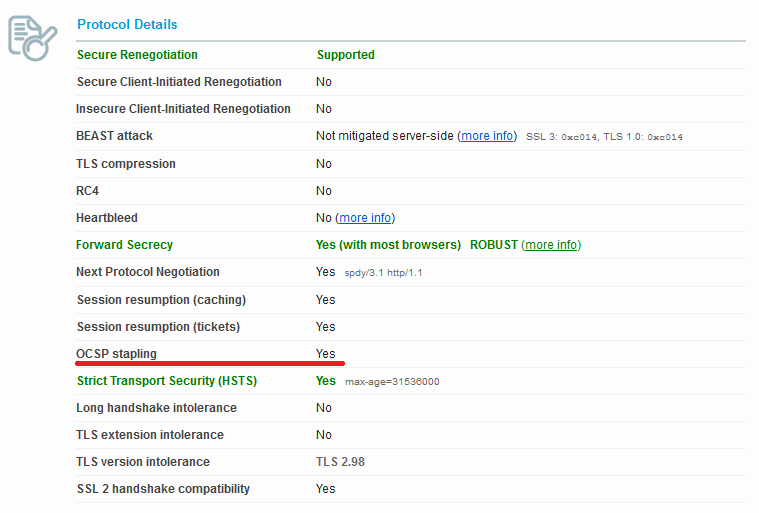
Additional reading
- Mozilla’s article on OCSP stapling - http://en.wikipedia.org/wiki/OCSP_stapling
- Wikipedia article on OCSP stapling - http://en.wikipedia.org/wiki/OCSP_stapling
Thanks for learning with the DigitalOcean Community. Check out our offerings for compute, storage, networking, and managed databases.
About the author
Independent Technical writer, WordPress developer and Linux administrator.
Still looking for an answer?
This textbox defaults to using Markdown to format your answer.
You can type !ref in this text area to quickly search our full set of tutorials, documentation & marketplace offerings and insert the link!
Some articles told us to use the dns from google:
resolver 8.8.8.8;
Is it possible to use Digital Ocean DNS ?
Great… ! Using with nginx there is a little issue related to the time to get enabled that is discussed here: https://community.qualys.com/thread/12315 The directive “resolver” tells to the web server which DNS resolver to use to external access. Well… if I do not specify any, the default will be my system’s DNS resolver? Or this is not necessary because we are specifying the CA root and its intermediates? Anybody knows something?
This comment has been deleted
If you append .pem to the end of the DigiCert urls, it will download as PEM instead of DER i.e. you would put: wget -O - https://www.digicert.com/CACerts/DigiCertHighAssuranceEVRootCA.crt.pem
Thanks guys, great guide! Just enabled OCSP stapling on my Nginx cluster.
One thing I noticed is that the command to test the OCSP response does not work correctly with servers that use SNI. For that, you must specify the -servername flag, e.g.:
echo QUIT | openssl s_client -connect www.digitalocean.com:443 -servername www.digitalocean.com -status 2> /dev/null | grep -A 17 'OCSP response:' | grep -B 17 'Next Update'
Hi Jesin, I’m using a Geotrust SSL-EV in my site. The certificate comes in .crt and .key extentions.
May you help me with the command line to retrieve the CA bundle from Geotrust and convert it to .pem?
Thank you very much in advance!
Hi @jesin, they provided only the intermediate certificate. The other one has my name. I followed a tutorial from here to convert these two files and install it in my server. Thanks for your response and support.
@jesin I checked the error.log and it is returning this message:
2015/06/19 14:37:41 [error] 21257#0: OCSP_basic_verify() failed (SSL: error:27069065:OCSP routines:OCSP_basic_verify:certificate verify error:Verify error:unable to get issuer certificate) while requesting certificate status, responder: gk.symcd.com
I downloaded the “Root 3” from this address https://www.geotrust.com/resources/root-certificates/ and I concatenated it with the .crt intermadiate certificate that CA sent to me by e-mail.
Is this the right certificate for use?
Thanks again!
By the way, this is my config file.
- I commented the ssl stapling lines because it isn’t working anyway.*
server { listen 80; server_name mysite.com; return 301 https://www.mysite.com$request_uri; }
server { listen 443 ssl spdy; keepalive_timeout 120; ssl on; ssl_certificate /etc/nginx/ssl/www.mysite.com.crt; ssl_certificate_key /etc/nginx/ssl/www_mysite_com.key; ssl_protocols TLSv1 TLSv1.1 TLSv1.2; ssl_prefer_server_ciphers on; ssl_ciphers AES256+EECDH:AES256+EDH; ssl_dhparam /etc/nginx/ssl/dhparam.pem; ssl_session_cache shared:SSL:20m; ssl_session_timeout 20m; ssl_session_tickets on; ## ssl_stapling on; ## ssl_stapling_verify on; ## resolver 8.8.4.4 8.8.8.8 valid=300s; ## resolver_timeout 10s; ## ssl_trusted_certificate /etc/nginx/ssl/private/ca-certs.pem; add_header Strict-Transport-Security max-age=31536000; add_header X-Content-Type-Options nosniff; add_header X-Frame-Options DENY;
root /var/www/html;
location / {
index index.html index.php;
try_files $uri $uri/ @handler;
expires 30d;
}
## These locations need to be denied
location ^~ /app/ { deny all; }
location ^~ /includes/ { deny all; }
location ^~ /lib/ { deny all; }
location ^~ /media/downloadable/ { deny all; }
location ^~ /pkginfo/ { deny all; }
location ^~ /report/config.xml { deny all; }
location ^~ /var/ { deny all; }
location /var/export/ {
auth_basic "Restricted";
auth_basic_user_file htpasswd; ## Defined at /etc/nginx/htpassword
autoindex on;
}
location ~* \.(asf|asx|wax|wmv|wmx|avi|bmp|class|divx|doc|docx|eot|exe|gif|gz|gzip|ico|jpg|jpeg|jpe|mdb|mid|midi|mov|qt|mp3|m4a|mp4|m4v|mpeg|mpg|mpe|mpp|odb|odc|odf|odg|odp|ods|odt|ogg|ogv|otf|pdf|png|pot|pps|ppt|pptx|ra|ram|svg|svgz|swf|tar|t?gz|tif|tiff|ttf|wav|webm|wma|woff|wri|xla|xls|xlsx|xlt|xlw|zip)$ {
expires 31536000s;
access_log off;
log_not_found off;
add_header Pragma public;
add_header Cache-Control "max-age=31536000, public, must-revalidate, proxy-revalidate";
}
## Disable .htaccess and other hidden files
location ~ /\. { deny all; error_log off; log_not_found off; }
##return 404;
## ignore common 404s
location = /robots.txt { access_log off; log_not_found off; }
location = /favicon.ico { access_log off; log_not_found off; }
## Magento uses a common front handler
location @handler {
rewrite / /index.php;
}
## Forward paths like /js/index.php/x.js to relevant handler
location ~ .php/ {
rewrite ^(.*.php)/ $1 last;
}
## php-fpm parsing
location ~ \.php$ {
limit_req zone=limit burst=10 nodelay;
## Catch 404s that try_files miss
if (!-e $request_filename) { rewrite / /index.php last; }
try_files $uri =404;
## Disable cache for php files
expires off;
## php-fpm configuration
fastcgi_pass unix:/var/run/php5-fpm.sock;
fastcgi_param HTTPS on;
fastcgi_param HTTPS $fastcgi_https;
fastcgi_param SCRIPT_FILENAME $document_root$fastcgi_script_name;
fastcgi_param SERVER_NAME $host;
fastcgi_index index.php;
include fastcgi_params;
## Store code is located at Administration > Configuration > Manage Stores in your Magento Installat$
fastcgi_param MAGE_RUN_CODE default;
fastcgi_param MAGE_RUN_TYPE store;
## Tweak fastcgi buffers, just in case.
fastcgi_buffer_size 128k;
fastcgi_buffers 256 4k;
fastcgi_busy_buffers_size 256k;
fastcgi_temp_file_write_size 256k;
}
rewrite ^/minify/([0-9]+)(/.*.(js|css))$ /lib/minify/m.php?f=$2&d=$1 last;
rewrite ^/skin/m/([0-9]+)(/.*.(js|css))$ /lib/minify/m.php?f=$2&d=$1 last;
}
Actual Retrieve the CA bundle for StartSSL
wget -O - https://www.startssl.com/certs/ca.pem https://www.startssl.com/certs/class1/sha2/pem/sub.class1.server.sha2.ca.pem | tee -a ca-certs.pem> /dev/null
This comment has been deleted
- Table of contents
- About OCSP
- About OCSP stapling
- Check for OCSP stapling support
- Retrieve the CA bundle
- Configuring OCSP Stapling on Apache
- Configuring OCSP stapling on Nginx
- Testing OCSP Stapling
- Additional reading
Deploy on DigitalOcean
Click below to sign up for DigitalOcean's virtual machines, Databases, and AIML products.
Become a contributor for community
Get paid to write technical tutorials and select a tech-focused charity to receive a matching donation.
DigitalOcean Documentation
Full documentation for every DigitalOcean product.
Resources for startups and SMBs
The Wave has everything you need to know about building a business, from raising funding to marketing your product.
Get our newsletter
Stay up to date by signing up for DigitalOcean’s Infrastructure as a Newsletter.
New accounts only. By submitting your email you agree to our Privacy Policy
The developer cloud
Scale up as you grow — whether you're running one virtual machine or ten thousand.
Get started for free
Sign up and get $200 in credit for your first 60 days with DigitalOcean.*
*This promotional offer applies to new accounts only.
