- Log in to:
- Community
- DigitalOcean
- Sign up for:
- Community
- DigitalOcean
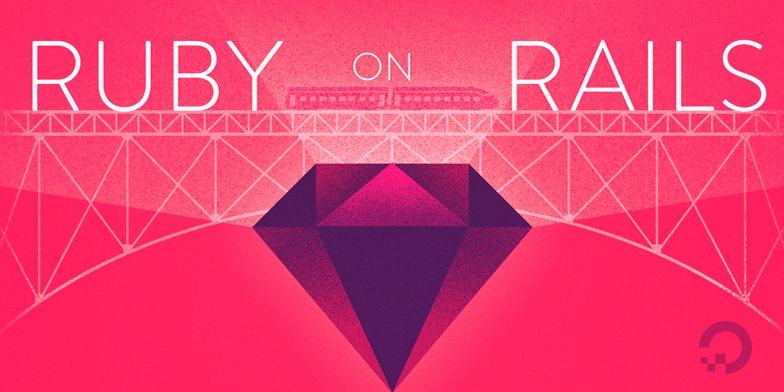
Introduction
Ruby on Rails is a web application framework written in Ruby that offers developers an opinionated approach to application development. Working with Rails gives developers:
- Conventions for handling things like routing, stateful data, and asset management.
- A firm grounding in the model-view-controller (MCV) architectural pattern, which separates an application’s logic, located in models, from the presentation and routing of application information.
As you add complexity to your Rails applications, you will likely work with multiple models, which represent your application’s business logic and interface with your database. Adding related models means establishing meaningful relationships between them, which then affect how information gets relayed through your application’s controllers, and how it is captured and presented back to users through views.
In this tutorial, you will build on an existing Rails application that offers users facts about sharks. This application already has a model for handling shark data, but you will add a nested resource for posts about individual sharks. This will allow users to build out a wider body of thoughts and opinions about individual sharks.
Prerequisites
To follow this tutorial, you will need:
- A local machine or development server running Ubuntu 18.04. Your development machine should have a non-root user with administrative privileges and a firewall configured with
ufw. For instructions on how to set this up, see our Initial Server Setup with Ubuntu 18.04 tutorial. - Node.js and npm installed on your local machine or development server. This tutorial uses Node.js version 10.16.3 and npm version 6.9.0. For guidance on installing Node.js and npm on Ubuntu 18.04, follow the instructions in the “Installing Using a PPA” section of How To Install Node.js on Ubuntu 18.04.
- Ruby, rbenv, and Rails installed on your local machine or development server, following Steps 1-4 in How To Install Ruby on Rails with rbenv on Ubuntu 18.04. This tutorial uses Ruby 2.5.1, rbenv 1.1.2, and Rails 5.2.3.
- SQLite installed, and a basic shark information application created, following the directions in How To Build a Ruby on Rails Application.
Step 1 — Scaffolding the Nested Model
Our application will take advantage of Active Record associations to build out a relationship between Shark and Post models: posts will belong to particular sharks, and each shark can have multiple posts. Our Shark and Post models will therefore be related through belongs_to and has_many associations.
The first step to building out the application in this way will be to create a Post model and related resources. To do this, we can use the rails generate scaffold command, which will give us a model, a database migration to alter the database schema, a controller, a full set of views to manage standard Create, Read, Update, and Delete (CRUD) operations, and templates for partials, helpers, and tests. We will need to modify these resources, but using the scaffold command will save us some time and energy since it generates a structure we can use as a starting point.
First, make sure that you are in the sharkapp directory for the Rails project that you created in the prerequisites:
- cd sharkapp
Create your Post resources with the following command:
rails generate scaffold Post body:text shark:references
With body:text, we’re telling Rails to include a body field in the posts database table — the table that maps to the Post model. We’re also including the :references keyword, which sets up an association between the Shark and Post models. Specifically, this will ensure that a foreign key representing each shark entry in the sharks database is added to the posts database.
Once you have run the command, you will see output confirming the resources that Rails has generated for the application. Before moving on, you can check your database migration file to look at the relationship that now exists between your models and database tables. Use the following command to look at the contents of the file, making sure to substitute the timestamp on your own migration file for what’s shown here:
- cat db/migrate/20190805132506_create_posts.rb
You will see the following output:
Outputclass CreatePosts < ActiveRecord::Migration[5.2]
def change
create_table :posts do |t|
t.text :body
t.references :shark, foreign_key: true
t.timestamps
end
end
end
As you can see, the table includes a column for a shark foreign key. This key will take the form of model_name_id — in our case, shark_id.
Rails has established the relationship between the models elsewhere as well. Take a look at the newly generated Post model with the following command:
cat app/models/post.rb
Outputclass Post < ApplicationRecord
belongs_to :shark
end
The belongs_to association sets up a relationship between models in which a single instance of the declaring model belongs to a single instance of the named model. In the case of our application, this means that a single post belongs to a single shark.
In addition to setting this relationship, the rails generate scaffold command also created routes and views for posts, as it did for our shark resources in Step 3 of How To Build a Ruby on Rails Application.
This is a useful start, but we will need to configure some additional routing and solidify the Active Record association for the Shark model in order for the relationship between our models and routes to work as desired.
Step 2 — Specifying Nested Routes and Associations for the Parent Model
Rails has already set the belongs_to association in our Post model, thanks to the :references keyword in the rails generate scaffold command, but in order for that relationship to function properly we will need to specify a has_many association in our Shark model as well. We will also need to make changes to the default routing that Rails gave us in order to make post resources the children of shark resources.
To add the has_many association to the Shark model, open app/models/shark.rb using nano or your favorite editor:
- nano app/models/shark.rb
Add the following line to the file to establish the relationship between sharks and posts:
class Shark < ApplicationRecord
has_many :posts
validates :name, presence: true, uniqueness: true
validates :facts, presence: true
end
One thing that is worth thinking about here is what happens to posts once a particular shark is deleted. We likely do not want the posts associated with a deleted shark persisting in the database. To ensure that any posts associated with a given shark are eliminated when that shark is deleted, we can include the dependent option with the association.
Add the following code to the file to ensure that the destroy action on a given shark deletes any associated posts:
class Shark < ApplicationRecord
has_many :posts , dependent: :destroy
validates :name, presence: true, uniqueness: true
validates :facts, presence: true
end
Once you have finished making these changes, save and close the file. If you are using nano, you can do this by pressing CTRL+X, Y, then ENTER.
Next, open your config/routes.rb file to modify the relationship between your resourceful routes:
- nano config/routes.rb
Currently, the file looks like this:
Rails.application.routes.draw do
resources :posts
resources :sharks
root 'sharks#index'
# For details on the DSL available within this file, see http://guides.rubyonrails.org/routing.html
end
The current code establishes an independent relationship between our routes, when what we would like to express is a dependent relationship between sharks and their associated posts.
Let’s update our route declaration to make :sharks the parent of :posts. Update the code in the file to look like the following:
Rails.application.routes.draw do
resources :sharks do
resources :posts
end
root 'sharks#index'
# For details on the DSL available within this file, see http://guides.rubyonrails.org/routing.html
end
Save and close the file when you are finished editing.
With these changes in place, you can move on to updating your posts controller.
Step 3 — Updating the Posts Controller
The association between our models gives us methods that we can use to create new post instances associated with particular sharks. To use these methods, we will need to add them our posts controller.
Open the posts controller file:
- nano app/controllers/posts_controller.rb
Currently, the file looks like this:
class PostsController < ApplicationController
before_action :set_post, only: [:show, :edit, :update, :destroy]
# GET /posts
# GET /posts.json
def index
@posts = Post.all
end
# GET /posts/1
# GET /posts/1.json
def show
end
# GET /posts/new
def new
@post = Post.new
end
# GET /posts/1/edit
def edit
end
# POST /posts
# POST /posts.json
def create
@post = Post.new(post_params)
respond_to do |format|
if @post.save
format.html { redirect_to @post, notice: 'Post was successfully created.' }
format.json { render :show, status: :created, location: @post }
else
format.html { render :new }
format.json { render json: @post.errors, status: :unprocessable_entity }
end
end
end
# PATCH/PUT /posts/1
# PATCH/PUT /posts/1.json
def update
respond_to do |format|
if @post.update(post_params)
format.html { redirect_to @post, notice: 'Post was successfully updated.' }
format.json { render :show, status: :ok, location: @post }
else
format.html { render :edit }
format.json { render json: @post.errors, status: :unprocessable_entity }
end
end
end
# DELETE /posts/1
# DELETE /posts/1.json
def destroy
@post.destroy
respond_to do |format|
format.html { redirect_to posts_url, notice: 'Post was successfully destroyed.' }
format.json { head :no_content }
end
end
private
# Use callbacks to share common setup or constraints between actions.
def set_post
@post = Post.find(params[:id])
end
# Never trust parameters from the scary internet, only allow the white list through.
def post_params
params.require(:post).permit(:body, :shark_id)
end
end
Like our sharks controller, this controller’s methods work with instances of the associated Post class. For example, the new method creates a new instance of the Post class, the index method grabs all instances of the class, and the set_post method uses find and params to select a particular post by id. If, however, we want our post instances to be associated with particular shark instances, then we will need to modify this code, since the Post class is currently operating as an independent entity.
Our modifications will make use of two things:
- The methods that became available to us when we added the
belongs_toandhas_manyassociations to our models. Specifically, we now have access to thebuildmethod thanks to thehas_manyassociation we defined in ourSharkmodel. This method will allow us to create a collection of post objects associated with a particular shark object, using theshark_idforeign key that exists in ourpostsdatabase. - The routes and routing helpers that became available when we created a nested
postsroute. For a full list of example routes that become available when you create nested relationships between resources, see the Rails documentation. For now, it will be enough for us to know that for each specific shark — saysharks/1— there will be an associated route for posts related to that shark:sharks/1/posts. There will also be routing helpers likeshark_posts_path(@shark)andedit_sharks_posts_path(@shark)that refer to these nested routes.
In the file, we’ll begin by writing a method, get_shark, that will run before each action in the controller. This method will create a local @shark instance variable by finding a shark instance by shark_id. With this variable available to us in the file, it will be possible to relate posts to a specific shark in the other methods.
Above the other private methods at the bottom of the file, add the following method:
. . .
private
def get_shark
@shark = Shark.find(params[:shark_id])
end
# Use callbacks to share common setup or constraints between actions.
. . .
Next, add the corresponding filter to the top of the file, before the existing filter:
class PostsController < ApplicationController
before_action :get_shark
This will ensure that get_shark runs before each action defined in the file.
Next, you can use this @shark instance to rewrite the index method. Instead of grabbing all instances of the Post class, we want this method to return all post instances associated with a particular shark instance.
Modify the index method to look like this:
. . .
def index
@posts = @shark.posts
end
. . .
The new method will need a similar revision, since we want a new post instance to be associated with a particular shark. To achieve this, we can make use of the build method, along with our local @shark instance variable.
Change the new method to look like this:
. . .
def new
@post = @shark.posts.build
end
. . .
This method creates a post object that’s associated with the specific shark instance from the get_shark method.
Next, we’ll address the method that’s most closely tied to new: create. The create method does two things: it builds a new post instance using the parameters that users have entered into the new form, and, if there are no errors, it saves that instance and uses a route helper to redirect users to where they can see the new post. In the case of errors, it renders the new template again.
Update the create method to look like this:
def create
@post = @shark.posts.build(post_params)
respond_to do |format|
if @post.save
format.html { redirect_to shark_posts_path(@shark), notice: 'Post was successfully created.' }
format.json { render :show, status: :created, location: @post }
else
format.html { render :new }
format.json { render json: @post.errors, status: :unprocessable_entity }
end
end
end
Next, take a look at the update method. This method uses a @post instance variable, which is not explicitly set in the method itself. Where does this variable come from?
Take a look at the filters at the top of the file. The second, auto-generated before_action filter provides an answer:
class PostsController < ApplicationController
before_action :get_shark
before_action :set_post, only: [:show, :edit, :update, :destroy]
. . .
The update method (like show, edit, and destroy) takes a @post variable from the set_post method. That method, listed under the get_shark method with our other private methods, currently looks like this:
. . .
private
. . .
def set_post
@post = Post.find(params[:id])
end
. . .
In keeping with the methods we’ve used elsewhere in the file, we will need to modify this method so that @post refers to a particular instance in the collection of posts that’s associated with a particular shark. Keep the build method in mind here — thanks to the associations between our models, and the methods (like build) that are available to us by virtue of those associations, each of our post instances is part of a collection of objects that’s associated with a particular shark. So it makes sense that when querying for a particular post, we would query the collection of posts associated with a particular shark.
Update set_post to look like this:
. . .
private
. . .
def set_post
@post = @shark.posts.find(params[:id])
end
. . .
Instead of finding a particular instance of the entire Post class by id, we instead search for a matching id in the collection of posts associated with a particular shark.
With that method updated, we can look at the update and destroy methods.
The update method makes use of the @post instance variable from set_post, and uses it with the post_params that the user has entered in the edit form. In the case of success, we want Rails to send the user back to the index view of the posts associated with a particular shark. In the case of errors, Rails will render the edit template again.
In this case, the only change we will need to make is to the redirect_to statement, to handle successful updates. Update it to redirect to shark_post_path(@shark), which will redirect to the index view of the selected shark’s posts:
. . .
def update
respond_to do |format|
if @post.update(post_params)
format.html { redirect_to shark_post_path(@shark), notice: 'Post was successfully updated.' }
format.json { render :show, status: :ok, location: @post }
else
format.html { render :edit }
format.json { render json: @post.errors, status: :unprocessable_entity }
end
end
end
. . .
Next, we will make a similar change to the destroy method. Update the redirect_to method to redirect requests to shark_posts_path(@shark) in the case of success:
. . .
def destroy
@post.destroy
respond_to do |format|
format.html { redirect_to shark_posts_path(@shark), notice: 'Post was successfully destroyed.' }
format.json { head :no_content }
end
end
. . .
This is the last change we will make. You now have a posts controller file that looks like this:
class PostsController < ApplicationController
before_action :get_shark
before_action :set_post, only: [:show, :edit, :update, :destroy]
# GET /posts
# GET /posts.json
def index
@posts = @shark.posts
end
# GET /posts/1
# GET /posts/1.json
def show
end
# GET /posts/new
def new
@post = @shark.posts.build
end
# GET /posts/1/edit
def edit
end
# POST /posts
# POST /posts.json
def create
@post = @shark.posts.build(post_params)
respond_to do |format|
if @post.save
format.html { redirect_to shark_posts_path(@shark), notice: 'Post was successfully created.' }
format.json { render :show, status: :created, location: @post }
else
format.html { render :new }
format.json { render json: @post.errors, status: :unprocessable_entity }
end
end
end
# PATCH/PUT /posts/1
# PATCH/PUT /posts/1.json
def update
respond_to do |format|
if @post.update(post_params)
format.html { redirect_to shark_post_path(@shark), notice: 'Post was successfully updated.' }
format.json { render :show, status: :ok, location: @post }
else
format.html { render :edit }
format.json { render json: @post.errors, status: :unprocessable_entity }
end
end
end
# DELETE /posts/1
# DELETE /posts/1.json
def destroy
@post.destroy
respond_to do |format|
format.html { redirect_to shark_posts_path(@shark), notice: 'Post was successfully destroyed.' }
format.json { head :no_content }
end
end
private
def get_shark
@shark = Shark.find(params[:shark_id])
end
# Use callbacks to share common setup or constraints between actions.
def set_post
@post = @shark.posts.find(params[:id])
end
# Never trust parameters from the scary internet, only allow the white list through.
def post_params
params.require(:post).permit(:body, :shark_id)
end
end
The controller manages how information is passed from the view templates to the database and vice versa. Our controller now reflects the relationship between our Shark and Post models, in which posts are associated with particular sharks. We can move on to modifying the view templates themselves, which are where users will pass in and modify post information about particular sharks.
Step 4 — Modifying Views
Our view template revisions will involve changing the templates that relate to posts, and also modifying our sharks show view, since we want users to see the posts associated with particular sharks.
Let’s start with the foundational template for our posts: the form partial that is reused across multiple post templates. Open that form now:
- nano app/views/posts/_form.html.erb
Rather than passing only the post model to the form_with form helper, we will pass both the shark and post models, with post set as a child resource.
Change the first line of the file to look like this, reflecting the relationship between our shark and post resources:
<%= form_with(model: [@shark, post], local: true) do |form| %>
. . .
Next, delete the section that lists the shark_id of the related shark, since this is not essential information in the view.
The finished form, complete with our edits to the first line and without the deleted shark_id section, will look like this:
<%= form_with(model: [@shark, post], local: true) do |form| %>
<% if post.errors.any? %>
<div id="error_explanation">
<h2><%= pluralize(post.errors.count, "error") %> prohibited this post from being saved:</h2>
<ul>
<% post.errors.full_messages.each do |message| %>
<li><%= message %></li>
<% end %>
</ul>
</div>
<% end %>
<div class="field">
<%= form.label :body %>
<%= form.text_area :body %>
</div>
<div class="actions">
<%= form.submit %>
</div>
<% end %>
Save and close the file when you are finished editing.
Next, open the index view, which will show the posts associated with a particular shark:
- nano app/views/posts/index.html.erb
Thanks to the rails generate scaffold command, Rails has generated the better part of the template, complete with a table that shows the body field of each post and its associated shark.
Much like the other code we have already modified, however, this template treats posts as independent entities, when we would like to make use of the associations between our models and the collections and helper methods that these associations give us.
In the body of the table, make the following updates:
First, update post.shark to post.shark.name, so that the table will include the name field of the associated shark, rather than identifying information about the shark object itself:
. . .
<tbody>
<% @posts.each do |post| %>
<tr>
<td><%= post.body %></td>
<td><%= post.shark.name %></td>
. . .
Next, change the Show redirect to direct users to the show view for the associated shark, since they will most likely want a way to navigate back to the original shark. We can make use of the @shark instance variable that we set in the controller here, since Rails makes instance variables created in the controller available to all views. We’ll also change the text for the link from Show to Show Shark, so that users will better understand its function.
Update the this line to the following:
. . .
<tbody>
<% @posts.each do |post| %>
<tr>
<td><%= post.body %></td>
<td><%= post.shark.name %></td>
<td><%= link_to 'Show Shark', [@shark] %></td>
In the next line, we want to ensure that users are routed the right nested path when they go to edit a post. This means that rather than being directed to posts/post_id/edit, users will be directed to sharks/shark_id/posts/post_id/edit. To do this, we’ll use the shark_post_path routing helper and our models, which Rails will treat as URLs. We’ll also update the link text to make its function clearer.
Update the Edit line to look like the following:
. . .
<tbody>
<% @posts.each do |post| %>
<tr>
<td><%= post.body %></td>
<td><%= post.shark.name %></td>
<td><%= link_to 'Show Shark', [@shark] %></td>
<td><%= link_to 'Edit Post', edit_shark_post_path(@shark, post) %></td>
Next, let’s add a similar change to the Destroy link, updating its function in the string, and adding our shark and post resources:
. . .
<tbody>
<% @posts.each do |post| %>
<tr>
<td><%= post.body %></td>
<td><%= post.shark.name %></td>
<td><%= link_to 'Show Shark', [@shark] %></td>
<td><%= link_to 'Edit Post', edit_shark_post_path(@shark, post) %></td>
<td><%= link_to 'Destroy Post', [@shark, post], method: :delete, data: { confirm: 'Are you sure?' } %></td>
Finally, at the bottom of the form, we will want to update the New Post path to take users to the appropriate nested path when they want to create a new post. Update the last line of the file to make use of the new_shark_post_path(@shark) routing helper:
. . .
<%= link_to 'New Post', new_shark_post_path(@shark) %>
The finished file will look like this:
<p id="notice"><%= notice %></p>
<h1>Posts</h1>
<table>
<thead>
<tr>
<th>Body</th>
<th>Shark</th>
<th colspan="3"></th>
</tr>
</thead>
<tbody>
<% @posts.each do |post| %>
<tr>
<td><%= post.body %></td>
<td><%= post.shark.name %></td>
<td><%= link_to 'Show Shark', [@shark] %></td>
<td><%= link_to 'Edit Post', edit_shark_post_path(@shark, post) %></td>
<td><%= link_to 'Destroy Post', [@shark, post], method: :delete, data: { confirm: 'Are you sure?' } %></td>
</tr>
<% end %>
</tbody>
</table>
<br>
<%= link_to 'New Post', new_shark_post_path(@shark) %>
Save and close the file when you are finished editing.
The other edits we will make to post views won’t be as numerous, since our other views use the form partial we have already edited. However, we will want to update the link_to references in the other post templates to reflect the changes we have made to our form partial.
Open app/views/posts/new.html.erb:
- nano app/views/posts/new.html.erb
Update the link_to reference at the bottom of the file to make use of the shark_posts_path(@shark) helper:
. . .
<%= link_to 'Back', shark_posts_path(@shark) %>
Save and close the file when you are finished making this change.
Next, open the edit template:
- nano app/views/posts/edit.html.erb
In addition to the Back path, we’ll update Show to reflect our nested resources. Change the last two lines of the file to look like this:
. . .
<%= link_to 'Show', [@shark, @post] %> |
<%= link_to 'Back', shark_posts_path(@shark) %>
Save and close the file.
Next, open the show template:
nano app/views/posts/show.html.erb
Make the following edits to the Edit and Back paths at the bottom of the file:
. . .
<%= link_to 'Edit', edit_shark_post_path(@shark, @post) %> |
<%= link_to 'Back', shark_posts_path(@shark) %>
Save and close the file when you are finished.
As a final step, we will want to update the show view for our sharks so that posts are visible for individual sharks. Open that file now:
- nano app/views/sharks/show.html.erb
Our edits here will include adding a Posts section to the form and an Add Post link at the bottom of the file.
Below the Facts for a given shark, we will add a new section that iterates through each instance in the collection of posts associated with this shark, outputting the body of each post.
Add the following code below the Facts section of the form, and above the redirects at the bottom of the file:
. . .
<p>
<strong>Facts:</strong>
<%= @shark.facts %>
</p>
<h2>Posts</h2>
<% for post in @shark.posts %>
<ul>
<li><%= post.body %></li>
</ul>
<% end %>
<%= link_to 'Edit', edit_shark_path(@shark) %> |
. . .
Next, add a new redirect to allow users to add a new post for this particular shark:
. . .
<%= link_to 'Edit', edit_shark_path(@shark) %> |
<%= link_to 'Add Post', shark_posts_path(@shark) %> |
<%= link_to 'Back', sharks_path %>
Save and close the file when you are finished editing.
You have now made changes to your application’s models, controllers, and views to ensure that posts are always associated with a particular shark. As a final step, we can add some validations to our Post model to guarantee consistency in the data that’s saved to the database.
Step 5 — Adding Validations and Testing the Application
In Step 5 of How To Build a Ruby on Rails Application, you added validations to your Shark model to ensure uniformity and consistency in the data that gets saved to the sharks database. We’ll now take a similar step to ensure guarantees for the posts database as well.
Open the file where your Post model is defined:
- nano app/models/post.rb
Here, we want to ensure that posts are not blank and that they don’t duplicate content other users may have posted. To achieve this, add the following line to the file:
class Post < ApplicationRecord
belongs_to :shark
validates :body, presence: true, uniqueness: true
end
Save and close the file when you are finished editing.
With this last change in place, you are ready to run your migrations and test the application.
First, run your migrations:
- rails db:migrate
Next, start your server. If you’re working locally, you can do so by running:
- rails s
If you are working on a development server, run the following command instead:
- rails s --binding=your_server_ip
Navigate to your application’s root at http://localhost:3000 or http://your_server_ip:3000.
The prerequisite Rails project tutorial walked you through adding and editing a Great White shark entry. If you have not added any further sharks, the application landing page will look like this:

Click on Show next to the Great White’s name. This will take you to the show view for this shark. You will see the name of the shark and its facts, and a Posts header with no content. Let’s add a post to populate this part of the form.
Click on Add Post below the Posts header. This will bring you to the post index view, where you will have the chance to select New Post:

Thanks to the authentication mechanisms you put in place in Step 6 of How To Build a Ruby on Rails Application, you may be asked to authenticate with the username and password you created in that Step, depending on whether or not you have created a new session.
Click on New Post, which will bring you to your post new template:

In the Body field, type, “These sharks are scary!”
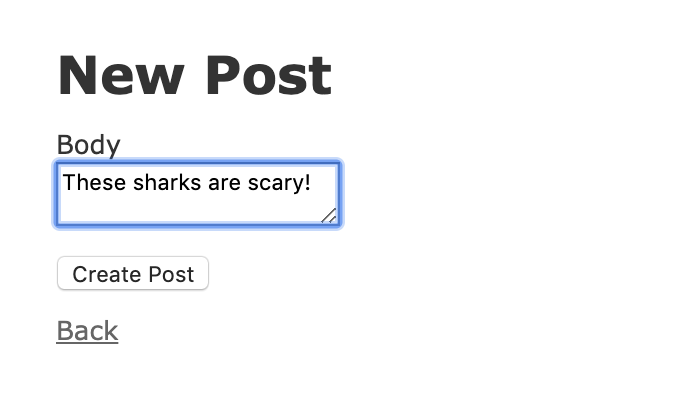
Click on Create Post. You will be redirected to the index view for all posts that belong to this shark:

With our post resources working, we can now test our data validations to ensure that only desired data gets saved to the database.
From the index view, click on New Post. In the Body field of the new form, try entering “These sharks are scary!” again:
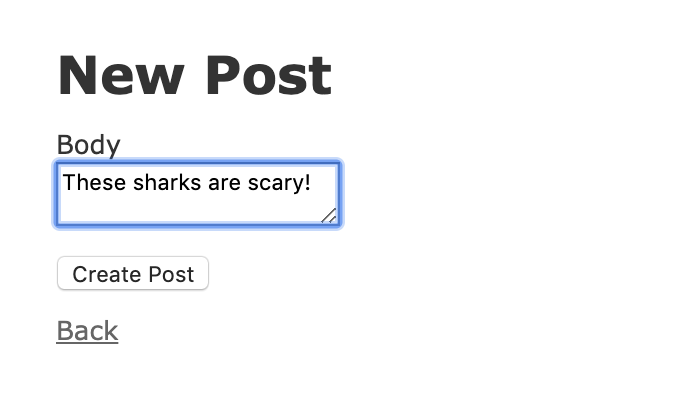
Click on Create Post. You will see the following error:

Click on Back to return to the main posts page.
To test our other validation, click on New Post again. Leave the post blank and click Create Post. You will see the following error:

With your nested resources and validations working properly, you now have a working Rails application that you can use as a starting point for further development.
Conclusion
With your Rails application in place, you can now work on things like styling and developing other front-end components. If you would like to learn more about routing and nested resources, the Rails documentation is a great place to start.
To learn more about integrating front-end frameworks with your application, take a look at How To Set Up a Ruby on Rails Project with a React Frontend.
Thanks for learning with the DigitalOcean Community. Check out our offerings for compute, storage, networking, and managed databases.
Tutorial Series: Rails on Containers
This series covers how to build and containerize a Ruby on Rails application. It walks through common development tasks – adding nested resources, a JavaScript framework (Stimulus.js), Bootstrap stylings, and Sidekiq and Redis to handle background jobs – before moving on to showing you how to containerize a Rails application for development.
Browse Series: 7 tutorials
About the author
Former Developer at DigitalOcean community. Expertise in areas including Ubuntu, Docker, Ruby on Rails, Debian, and more.
Still looking for an answer?
This textbox defaults to using Markdown to format your answer.
You can type !ref in this text area to quickly search our full set of tutorials, documentation & marketplace offerings and insert the link!
Excelente post Kathleen! Congrats. Saved a couple hours I guess of search.
- Table of contents
- Prerequisites
- Step 1 — Scaffolding the Nested Model
- Step 2 — Specifying Nested Routes and Associations for the Parent Model
- Step 3 — Updating the Posts Controller
- Step 4 — Modifying Views
- Step 5 — Adding Validations and Testing the Application
- Conclusion
Deploy on DigitalOcean
Click below to sign up for DigitalOcean's virtual machines, Databases, and AIML products.
Become a contributor for community
Get paid to write technical tutorials and select a tech-focused charity to receive a matching donation.
DigitalOcean Documentation
Full documentation for every DigitalOcean product.
Resources for startups and SMBs
The Wave has everything you need to know about building a business, from raising funding to marketing your product.
Get our newsletter
Stay up to date by signing up for DigitalOcean’s Infrastructure as a Newsletter.
New accounts only. By submitting your email you agree to our Privacy Policy
The developer cloud
Scale up as you grow — whether you're running one virtual machine or ten thousand.
Get started for free
Sign up and get $200 in credit for your first 60 days with DigitalOcean.*
*This promotional offer applies to new accounts only.
