- Log in to:
- Community
- DigitalOcean
- Sign up for:
- Community
- DigitalOcean
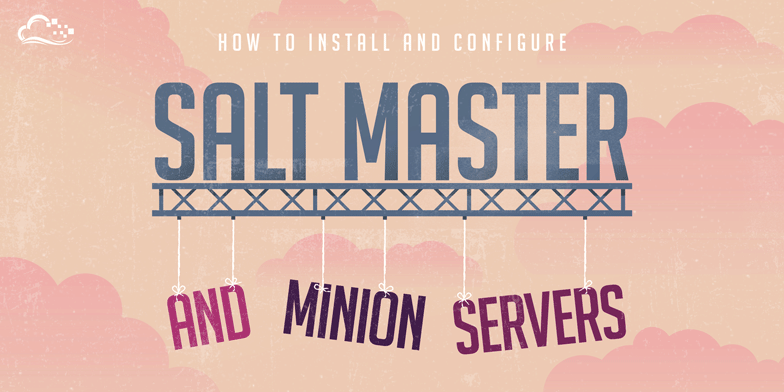
Introduction
SaltStack is a powerful, flexible, high performing configuration management and remote execution system. It can be used manage your infrastructure from a centralized location while minimizing manual maintenance steps. To learn more about some of the terminologies and tools involved with SaltStack, check out this guide.
In this article, we will focus on getting a Salt master server set up to manage your infrastructure. We will also demonstrate how to install the Salt minion daemon on other computers in order to manage them with Salt. We will be using two Ubuntu 14.04 servers to demonstrate these steps.
Prerequisites
To get started, you should have at least two Ubuntu 14.04 server instances. These should have a non-root user configured with sudo privileges. You can learn how to create and configure these users by following our Ubuntu 14.04 initial server setup guide.
When you are ready to get started, log into the server you want to use as the Salt master with your sudo user. We will configure this machine first.
Install the Master Daemon
The Salt master daemon can be installed in a number of ways on Ubuntu 14.04. The following is a brief rundown of the advantages and disadvantages of each method:
- Ubuntu SaltStack PPA: Uses the Ubuntu native package management tools to install and update the required software. This is the easiest method of install but, as is the case at the time of this writing, the packages can be significantly out-of-date.
- Salt-Bootstrap: This bootstrapping script attempts to provide a more universal method for installing and configuring Salt. It can attempt to use the native software tools available, which means that it may still try to install from the PPA above. It also provides easy access to the development versions of Salt.
Below, we will outline how to install using the Ubuntu PPA method. We will also provide instructions on how to use the salt-bootstrap script to install both the stable and the development versions of Salt master.
It is up to you to decide which option suits your needs best. If you run into issues, there might be bug fixes available in the development version. However, there is also a chance of running into newly released bugs.
Install the Stable Version from the Official PPA
Installing from the Ubuntu PPA is the most straight forward installation method.
To get started, you will need to add the SaltStack PPA to the server you will use as your master. You can do this by typing:
- sudo add-apt-repository ppa:saltstack/salt
Once you have confirmed the PPA addition, it will be added to your system. To index the new packages available within, you will need to update your local package index. Afterwards, you can install the relevant software:
- sudo apt-get update
- sudo apt-get install salt-master salt-minion salt-ssh salt-cloud salt-doc
In the above command, we installed both the Salt master and minion daemons. This will allow us to control our master server with Salt as well. We also installed salt-ssh and salt-cloud, which give us more flexibility in how we connect to and control resources. We’ve included the documentation package as well.
At this point, you are done with the Salt master installation. Skip down to the initial master configuration section to get your new services up and running.
Install the Stable Version Using Salt-Bootstrap
An alternative to using the PPA directly is to install the stable version using the salt-bootstrap script. This is available for download from the SaltStack website. One reason you may choose to use this method of installing the stable system over the above method is that it grabs some of its dependencies from the pip package manager. This may give you more up-to-date versions of some of the Salt dependencies.
To get started, move to your home directory or somewhere else where you have write permissions. We can use curl to download the bootstrap script. We will be following the instructions found on the salt-bootstrap GitHub page and will use the output name they selected for clarity:
- cd ~
- curl -L https://bootstrap.saltstack.com -o install_salt.sh
At this point, take a look at the script to make sure that it is not doing anything that you do not approve of:
- less ~/install_salt.sh
The salt-bootstrap script is maintained by the SaltStack team, but you should always check the contents of external scripts before running them.
When you are satisfied with the actions that will be taken, run the script by passing it to sh. We will use the -P flag so that the script can use pip as a dependency source, as necessary. Without this flag, the installation will likely fail. We also need to include the -M flag so that the Salt master daemon is installed. All of the Salt helper utilities will be automatically included.
The full command we need is:
- sudo sh install_salt.sh -P -M
At this point, you are done with the Salt master installation. Skip down to the initial master configuration section to get your new services up and running.
Install the Development Version Using Salt-Bootstrap
We can also use the salt-bootstrap script to install a development version of Salt using git. This can be helpful to get access to newer features and, more importantly, to get access to more recent bug fixes that might not be available in the PPA version of the software.
The script needed is the same salt-bootstrap script we used above. Only the options we use will be different. With this in mind, if you don’t have the script already, download it to your home directory:
- cd ~
- curl -L https://bootstrap.saltstack.com -o install_salt.sh
Again, take a look at the script to ensure that you are okay with the operations that it will perform:
- less ~/install_salt.sh
When you are satisfied, you can pass the script to sh to execute it. We will include the -P flag to tell the script to get dependencies with pip if necessary. The -M flag is included to specify that we wish to install the Salt master. We will end the command with git develop to tell the script that we want to use the SaltStack GitHub repo to install the most recent development version instead of the Ubuntu PPA.
The full command we need is:
- sudo sh install_salt.sh -P -M git develop
At this point, you are done with the Salt master installation. Next, we will configure the master in order to get the new services up and running.
Initial Master Configuration
Next, we need to configure the Salt master.
Create the Salt Directory Structures
First, we will create the configuration management directory structure where the Salt master will look for various files. These are all under the /srv directory by default. We need /srv/salt and /srv/pillar to get started. Create them now by typing:
- sudo mkdir -p /srv/{salt,pillar}
Modify the Salt Master Configuration
Next, we will adjust the Salt master configuration file. Open the file with sudo privileges in your text editor:
- sudo nano /etc/salt/master
The first thing we will do is set the file_roots dictionary. This basically specifies the locations where the Salt master will look for configuration management instructions. The base specifies the default environment. Two of the directories we created earlier will be used for this purpose. The /srv/salt will be used for administrator-created instructions, and the /srv/formulas will be set aside for pre-packaged configurations downloaded from external sources:
file_roots:
base:
- /srv/salt
- /srv/formulas
Note
It is important to replicate the formats given exactly. Salt uses YAML-style configuration files. These require strict attention to spacing and indentation for the daemon to correctly interpret the values.
Next, we will will set up the root directory for our Salt pillar configuration. This looks very similar to the above configuration and uses the third directory we created:
pillar_roots:
base:
- /srv/pillar
This is all we need to configure for the master at this time. Save and close the file when you are finished.
Modify the Salt Minion Configuration
We also installed the Salt minion daemon on this machine so that we can keep it in line with the rest of our infrastructure policies. Open the Salt minion configuration with sudo privileges next:
- sudo nano /etc/salt/minion
The only change we need to make is to specify the master that this minion should connect to. In this case, the minion should connect to the master process running on the same machine. Set the master key equal to the local loopback address 127.0.0.1 in order for the minion to correctly connect:
master: 127.0.0.1
Save and close the file when you are finished.
Restart the Processes
Now, we need to restart both the Salt master and minion daemons in order to use our new configurations:
- sudo restart salt-master
- sudo restart salt-minion
Both of the daemons will restart, taking into account the configuration changes we’ve outlined.
Accept the Minion Key
Following the reboot, the Salt minion daemon automatically contacted the Salt master with its credentials. As an administrator, you simple need to verify and accept the minion’s key to allow communication.
Start by listing all of the keys that the Salt master has knowledge of:
- sudo salt-key --list all
You should see something like this. The saltmaster below should match the Salt minion ID of your system. This is typically the hostname of your server:
OutputAccepted Keys:
Denied Keys:
Unaccepted Keys:
saltmaster
Rejected Keys:
As you can see, our Salt minion has sent its key to the master, but it has not been accepted yet. For security purposes, before accepting the key, we will run two commands.
We need to make sure the output of this (which tells us the fingerprint of the key the Salt minion generated):
- sudo salt-call key.finger --local
Outputlocal:
24:c8:77:1d:ed:10:d7:b0:3e:bc:bc:ed:41:e1:5a:d1
Matches the fingerprint found here (the fingerprint of the key that the Salt master is being asked to accept). Substitute the minion ID here:
- sudo salt-key -f saltmaster
OutputUnaccepted Keys:
saltmaster: 24:c8:77:1d:ed:10:d7:b0:3e:bc:bc:ed:41:e1:5a:d1
Once you verify that those values are the same, you can accept the key by typing:
- sudo salt-key -a saltmaster
After accepting the key, you can see that the key has been moved to the “Accepted Keys” section:
- sudo salt-key --list all
OutputAccepted Keys:
saltmaster
Denied Keys:
Unaccepted Keys:
Rejected Keys:
Now, you can test that the Salt master and minion processes are communicating correctly by typing:
- sudo salt '*' test.ping
You should receive a message back indicating that the health check was successful:
Outputsaltmaster:
True
Your Salt master server is now configured. We can move onto demonstrating how to set up an additional Salt minion server.
Install a Separate Minion
Now that we have our Salt master server up and running smoothly, we can demonstrate how to bring a new server under Salt’s control as a minion.
Again, we have multiple ways of installing the necessary software, but you should match the method used for the master server. This will ensure that you do not have a version mismatch between Salt master and minion. Salt minions that are more up-to-date than their master server may exhibit unpredictable behavior.
When you are ready, log into your second server with your sudo user.
Install the Stable Master from the Official PPA
If you installed your Salt master server from the SaltStack PPA, you can add the same PPA on your Ubuntu minion server:
- sudo add-apt-repository ppa:saltstack/salt
This time, we only need to install the salt-minion executable. Update your local package index after adding the PPA and install the software by typing:
- sudo apt-get update
- sudo apt-get install salt-minion
Your Salt minion should now be installed. Skip ahead to the section on configuring your minion.
Install the Stable Version Using Salt-Bootstrap
If you installed the stable version using salt-bootstrap, you can download the same script to your minion machine:
- cd ~
- curl -L https://bootstrap.saltstack.com -o install_salt.sh
We will call the script in almost the same way that we did on the Salt master. The only difference is that we leave out the -M flag, since we do not need to install the master tools and daemons:
- sudo sh install_salt.sh -P
Your Salt minion should now be installed. Skip ahead to the section on configuring your minion.
Install the Development Version Using Salt-Bootstrap
If you installed the current development version on the Salt master using salt-bootstrap, you can install the companion minion process using the same script. Download it to your minion by typing:
- cd ~
- curl -L https://bootstrap.saltstack.com -o install_salt.sh
The command we need to install the minion is almost the same as what we used on the master. The only difference is that we are leaving off the -M flag to indicate that we do not need the Salt master tools and daemon:
- sudo sh install_salt.sh -P git develop
When you are finished, continue ahead to configure your minion instance.
Configure the Minion
Now that we have the minion installed, we can go ahead and configure it to communicate with our Salt master.
Get the Salt Master Public Key Fingerprint
Before we begin, we should grab the Salt master’s key fingerprint. We can add this to our minion configuration for increased security.
On your Salt master server, type:
- sudo salt-key -F master
The output should look something like this:
OutputLocal Keys:
master.pem: 12:db:25:3d:7f:00:a3:ed:20:55:94:ca:18:f8:67:97
master.pub: 7b:97:23:4b:a4:6d:16:31:2d:c9:e3:81:e2:d5:32:92
Accepted Keys:
saltmaster: 24:c8:77:1d:ed:10:d7:b0:3e:bc:bc:ed:41:e1:5a:d1
The value of the master.pub key, located under the “Local Keys” section is the fingerprint we are looking for. Copy this value to use in our Minion configuration.
Modify the Minion Configuration
Back on your new Salt minion, open the minion configuration file with sudo privileges:
- sudo nano /etc/salt/minion
We need to specify the location where the Salt master can be found. This can either be a resolvable DNS domain name or an IP address:
master: ip_of_salt_master
Next, set the master_finger option to the fingerprint value you copied from the Salt master a moment ago:
master_finger: '7b:97:23:4b:a4:6d:16:31:2d:c9:e3:81:e2:d5:32:92'
Save and close the file when you are finished.
Now, restart the Salt minion daemon to implement your new configuration changes:
- sudo restart salt-minion
The new minion should contact the Salt master service at the provided address. It will then send its key for the master to accept. In order to securely verify the key, need to check the key fingerprint on the new minion server.
To do this, type:
- sudo salt-call key.finger --local
You should see output that looks like this:
Outputlocal:
32:2a:7c:9a:f2:0c:d1:db:84:df:d3:82:00:d5:8f:be
You will need to verify that the key fingerprint that the master server received matches this value.
Accept the Minion Key on the Salt Master
Back on your Salt master server, we need to accept the key.
First, verify that we have an unaccepted key waiting on the master:
- sudo salt-key --list all
You should see a new key in the “Unaccepted Keys” section that is associated with your new minion:
OutputAccepted Keys:
saltmaster
Denied Keys:
Unaccepted Keys:
saltminion
Rejected Keys:
Check the fingerprint of the new key. Modify the highlighted portion below with the minion ID that you see in the “Unaccepted Keys” section:
- sudo salt-key -f saltminion
The output should look something like this:
OutputUnaccepted Keys:
saltminion: 32:2a:7c:9a:f2:0c:d1:db:84:df:d3:82:00:d5:8f:be
If this matches the value you received from the minion when issuing the salt-call command, you can safely accept the key by typing:
- sudo salt-key -a saltminion
The key should now be added to the “Accepted Keys” section:
- sudo salt-key --list all
OutputAccepted Keys:
saltmaster
saltminion
Denied Keys:
Unaccepted Keys:
Rejected Keys:
Test that you can send commands to your new minion by typing:
- sudo salt '*' test.ping
You should receive back answers from both of the minion daemons you’ve configured:
Outputsaltminion:
True
saltmaster:
True
Conclusion
You should now have a Salt master server configured to control your infrastructure. We’ve also walked through the process of setting up a new minion server. You can follow this same procedure for additional Salt minions. These are the basic skills you need to set up new infrastructure for Salt management.
Thanks for learning with the DigitalOcean Community. Check out our offerings for compute, storage, networking, and managed databases.
About the author
Former Senior Technical Writer at DigitalOcean, specializing in DevOps topics across multiple Linux distributions, including Ubuntu 18.04, 20.04, 22.04, as well as Debian 10 and 11.
Still looking for an answer?
This textbox defaults to using Markdown to format your answer.
You can type !ref in this text area to quickly search our full set of tutorials, documentation & marketplace offerings and insert the link!
Great tutorial! I am having one problem - my master is not seeing the minion’s key (in either the Unaccepted or Rejected buckets). I did notice that my master and minion ID’s are not “saltmaster”, “saltminion”, etc. The ID’s I’m showing are the internal IP addresses. I assume this is ok (and I was able to follow all of the tutorial up until the master needs to be made aware of the minion’s key).
I used the repository installation method on both my master and minion:
sudo add-apt-repository ppa:saltstack/salt sudo apt-get update sudo apt-get install salt-master salt-minion salt-doc salt-cloud salt-ssh ( ON THE MINION : sudo apt-get install salt-minion)
I thought maybe the 4505 and 4506 ports were closed, but they appear to be open. I ran the following commands:
sudo ufw allow salt sudo ufw enable
sudo ufw status verbose (output) : To … Action … From 4505,4506/tcp (Salt) … ALLOW IN … Anywhere 4505,4506/tcp (Salt (v6)) … ALLOW IN … Anywhere (v6)
I’ve also restarted both the master/minion and minion. But I’m still having issues.
Obviously, I’m doing something wrong. Any insight?
And thanks again for the tutorial!
Hi,
Just done the tutorial and the and my minion is talking with my master, but im unable to state.highstate it.
- Table of contents
- Prerequisites
- Install the Master Daemon
- Initial Master Configuration
- Install a Separate Minion
- Configure the Minion
- Conclusion
Deploy on DigitalOcean
Click below to sign up for DigitalOcean's virtual machines, Databases, and AIML products.
Become a contributor for community
Get paid to write technical tutorials and select a tech-focused charity to receive a matching donation.
DigitalOcean Documentation
Full documentation for every DigitalOcean product.
Resources for startups and SMBs
The Wave has everything you need to know about building a business, from raising funding to marketing your product.
Get our newsletter
Stay up to date by signing up for DigitalOcean’s Infrastructure as a Newsletter.
New accounts only. By submitting your email you agree to our Privacy Policy
The developer cloud
Scale up as you grow — whether you're running one virtual machine or ten thousand.
Get started for free
Sign up and get $200 in credit for your first 60 days with DigitalOcean.*
*This promotional offer applies to new accounts only.
