- Log in to:
- Community
- DigitalOcean
- Sign up for:
- Community
- DigitalOcean
By Brennen Bearnes and Brian Hogan

Introduction
Composer is a popular dependency management tool for PHP, created mainly to facilitate installation and updates for project dependencies. It will check which other packages a specific project depends on and install them for you, using the appropriate versions according to the project requirements.
In this tutorial, you’ll install and get started with Composer on Debian 9.
Prerequisites
To complete this tutorial, you will need:
- One Debian 9 server set up by following the Debian 9 initial server setup guide, including a non-root user with
sudoaccess and a firewall.
Step 1 — Installing the Dependencies
Before you download and install Composer, ensure your server has all dependencies installed.
First, update the package manager cache by running:
- sudo apt update
Now, let’s install the dependencies. We’ll need curl in order to download Composer and php-cli for installing and running it. The php-mbstring package is necessary to provide functions for a library we’ll be using. git is used by Composer for downloading project dependencies, and unzip for extracting zipped packages. Everything can be installed with the following command:
- sudo apt install curl php-cli php-mbstring git unzip
With the prerequisites installed, we can install Composer itself.
Step 2 — Downloading and Installing Composer
Composer provides an installer, written in PHP. We’ll download it, verify that it’s not corrupted, and then use it to install Composer.
Make sure you’re in your home directory, then retrieve the installer using curl:
- cd ~
- curl -sS https://getcomposer.org/installer -o composer-setup.php
Next, verify that the installer matches the SHA-384 hash for the latest installer found on the [Composer Public Keys / Signatures][composer-sigs] page. Copy the hash from that page and store it as a shell variable:
- HASH=544e09ee996cdf60ece3804abc52599c22b1f40f4323403c44d44fdfdd586475ca9813a858088ffbc1f233e9b180f061
Make sure that you substitute the latest hash for the highlighted value.
Now execute the following PHP script to verify that the installation script is safe to run:
- php -r "if (hash_file('SHA384', 'composer-setup.php') === '$HASH') { echo 'Installer verified'; } else { echo 'Installer corrupt'; unlink('composer-setup.php'); } echo PHP_EOL;"
You’ll see the following output.
Installer verified
If you see Installer corrupt, then you’ll need to redownload the installation script again and double check that you’re using the correct hash. Then run the command to verify the installer again. Once you have a verified installer, you can continue.
To install composer globally, use the following command which will download and install Composer as a system-wide command named composer, under /usr/local/bin:
- sudo php composer-setup.php --install-dir=/usr/local/bin --filename=composer
You’ll see the following output:
OutputAll settings correct for using Composer
Downloading...
Composer (version 1.7.2) successfully installed to: /usr/local/bin/composer
Use it: php /usr/local/bin/composer
To test your installation, run:
- composer
And you’ll see this output displaying Composer’s version and arguments.
Output ______
/ ____/___ ____ ___ ____ ____ ________ _____
/ / / __ \/ __ `__ \/ __ \/ __ \/ ___/ _ \/ ___/
/ /___/ /_/ / / / / / / /_/ / /_/ (__ ) __/ /
\____/\____/_/ /_/ /_/ .___/\____/____/\___/_/
/_/
Composer version 1.7.2 2018-08-16 16:57:12
Usage:
command [options] [arguments]
Options:
-h, --help Display this help message
-q, --quiet Do not output any message
-V, --version Display this application version
--ansi Force ANSI output
--no-ansi Disable ANSI output
-n, --no-interaction Do not ask any interactive question
--profile Display timing and memory usage information
--no-plugins Whether to disable plugins.
-d, --working-dir=WORKING-DIR If specified, use the given directory as working directory.
-v|vv|vvv, --verbose Increase the verbosity of messages: 1 for normal output, 2 for more verbose output and 3 for debug
. . .
This verifies that Composer installed successfully on your system and is available system-wide.
Note: If you prefer to have separate Composer executables for each project you host on this server, you can install it locally, on a per-project basis. Users of NPM will be familiar with this approach. This method is also useful when your system user doesn’t have permission to install software system-wide.
To do this, use the command php composer-setup.php. This will generate a composer.phar file in your current directory, which can be executed with ./composer.phar command.
Now let’s look at using Composer to manage dependencies.
Step 3 — Using Composer in a PHP Project
PHP projects often depend on external libraries, and managing those dependencies and their versions can be tricky. Composer solves that by tracking your dependencies and making it easy for others to install them.
In order to use Composer in your project, you’ll need a composer.json file. The composer.json file tells Composer which dependencies it needs to download for your project, and which versions of each package are allowed to be installed. This is extremely important to keep your project consistent and avoid installing unstable versions that could potentially cause backwards compatibility issues.
You don’t need to create this file manually - it’s easy to run into syntax errors when you do so. Composer auto-generates the composer.json file when you add a dependency to your project using the require command. You can add additional dependencies in the same way, without the need to manually edit this file.
The process of using Composer to install a package as dependency in a project involves the following steps:
- Identify what kind of library the application needs.
- Research a suitable open source library on Packagist.org, the official package repository for Composer.
- Choose the package you want to depend on.
- Run
composer requireto include the dependency in thecomposer.jsonfile and install the package.
Let’s try this out with a demo application.
The goal of this application is to transform a given sentence into a URL-friendly string - a slug. This is commonly used to convert page titles to URL paths (like the final portion of the URL for this tutorial).
Let’s start by creating a directory for our project. We’ll call it slugify:
- cd ~
- mkdir slugify
- cd slugify
Now it’s time to search Packagist.org for a package that can help us generate slugs. If you search for the term “slug” on Packagist, you’ll get a result similar to this:
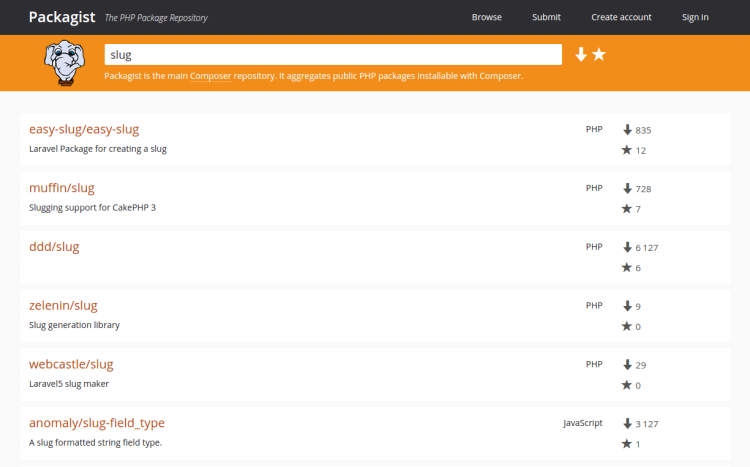
You’ll see two numbers on the right side of each package in the list. The number on the top represents how many times the package was installed, and the number on the bottom shows how many times a package was starred on GitHub. You can reorder the search results based on these numbers (look for the two icons on the right side of the search bar). Generally speaking, packages with more installations and more stars tend to be more stable, since so many people are using them. It’s also important to check the package description for relevance to make sure it’s what you need.
We need a simple string-to-slug converter. From the search results, the package cocur/slugify seems to be a good match, with a reasonable amount of installations and stars. (The package is a bit further down the page than the screenshot shows.)
Packages on Packagist have a vendor name and a package name. Each package has a unique identifier (a namespace) in the same format GitHub uses for its repositories, in the form vendor/package. The library we want to install uses the namespace cocur/slugif. You need the namespace in order to require the package in your project.
Now that you know exactly which package you want to install, run composer require to include it as a dependency and also generate the composer.json file for the project:
- composer require cocur/slugify
You’ll see this output as Composer downloads the dependency:
OutputUsing version ^3.1 for cocur/slugify
./composer.json has been created
Loading composer repositories with package information
Updating dependencies (including require-dev)
Package operations: 1 install, 0 updates, 0 removals
- Installing cocur/slugify (v3.1): Downloading (100%)
Writing lock file
Generating autoload files
As you can see from the output, Composer automatically decided which version of the package to use. If you check your project’s directory now, it will contain two new files: composer.json and composer.lock, and a vendor directory:
- ls -l
Outputtotal 12
-rw-r--r-- 1 sammy sammy 59 Sep 7 16:03 composer.json
-rw-r--r-- 1 sammy sammy 2934 Sep 7 16:03 composer.lock
drwxr-xr-x 4 sammy sammy 4096 Sep 7 16:03 vendor
The composer.lock file is used to store information about which versions of each package are installed, and ensure the same versions are used if someone else clones your project and installs its dependencies. The vendor directory is where the project dependencies are located. The vendor folder doesn’t need to be committed into version control - you only need to include the composer.json and composer.lock files.
When installing a project that already contains a composer.json file, run composer install in order to download the project’s dependencies.
Let’s take a quick look at version constraints. If you check the contents of your composer.json file, you’ll see something like this:
- cat composer.json
Output{
"require": {
"cocur/slugify": "^3.1"
}
}
You might notice the special character ^ before the version number in composer.json. Composer supports several different constraints and formats for defining the required package version, in order to provide flexibility while also keeping your project stable. The caret (^) operator used by the auto-generated composer.json file is the recommended operator for maximum interoperability, following semantic versioning. In this case, it defines 3.1 as the minimum compatible version, and allows updates to any future version below 4.0.
Generally speaking, you won’t need to tamper with version constraints in your composer.json file. However, some situations might require that you manually edit the constraints–for instance, when a major new version of your required library is released and you want to upgrade, or when the library you want to use doesn’t follow semantic versioning.
Here are some examples to give you a better understanding of how Composer version constraints work:
| Constraint | Meaning | Example Versions Allowed |
|---|---|---|
| ^1.0 | >= 1.0 < 2.0 | 1.0, 1.2.3, 1.9.9 |
| ^1.1.0 | >= 1.1.0 < 2.0 | 1.1.0, 1.5.6, 1.9.9 |
| ~1.0 | >= 1.0 < 2.0.0 | 1.0, 1.4.1, 1.9.9 |
| ~1.0.0 | >= 1.0.0 < 1.1 | 1.0.0, 1.0.4, 1.0.9 |
| 1.2.1 | 1.2.1 | 1.2.1 |
| 1.* | >= 1.0 < 2.0 | 1.0.0, 1.4.5, 1.9.9 |
| 1.2.* | >= 1.2 < 1.3 | 1.2.0, 1.2.3, 1.2.9 |
For a more in-depth view of Composer version constraints, see the official documentation.
Next, let’s look at how to load dependencies automatically with Composer.
Step 4 — Including the Autoload Script
Since PHP itself doesn’t automatically load classes, Composer provides an autoload script that you can include in your project to get autoloading for free. This makes it much easier to work with your dependencies.
The only thing you need to do is include the vendor/autoload.php file in your PHP scripts before any class instantiation. This file is automatically generated by Composer when you add your first dependency.
Let’s try it out in our application. Create the file test.php and open it in your text editor:
- nano test.php
Add the following code which brings in the vendor/autoload.php file, loads the cocur/slugify dependency, and uses it to create a slug:
<?php require __DIR__ . '/vendor/autoload.php';
use Cocur\Slugify\Slugify;
$slugify = new Slugify();
echo $slugify->slugify('Hello World, this is a long sentence and I need to make a slug from it!');
Save the file and exit your editor.
Now run the script:
- php test.php
This produces the output hello-world-this-is-a-long-sentence-and-i-need-to-make-a-slug-from-it.
Dependencies need updates when new versions come out, so let’s look at how to handle that.
Step 5 — Updating Project Dependencies
Whenever you want to update your project dependencies to more recent versions, run the update command:
- composer update
This will check for newer versions of the libraries you required in your project. If a newer version is found and it’s compatible with the version constraint defined in the composer.json file, Composer will replace the previous version installed. The composer.lock file will be updated to reflect these changes.
You can also update one or more specific libraries by specifying them like this:
- composer update vendor/package vendor2/package2
Be sure to check in your composer.json and composer.lock files after you update your dependencies so that others can install these newer versions.
Conclusion
Composer is a powerful tool every PHP developer should have in their utility belt. In this tutorial you installed Composer on Debian 9 and used it in a simple project. You now know how to install and update dependencies.
Beyond providing an easy and reliable way for managing project dependencies, it also establishes a new de facto standard for sharing and discovering PHP packages created by the community.
Thanks for learning with the DigitalOcean Community. Check out our offerings for compute, storage, networking, and managed databases.
About the author(s)
Managed the Write for DOnations program, wrote and edited community articles, and makes things on the Internet. Expertise in DevOps areas including Linux, Ubuntu, Debian, and more.
Still looking for an answer?
This textbox defaults to using Markdown to format your answer.
You can type !ref in this text area to quickly search our full set of tutorials, documentation & marketplace offerings and insert the link!
thanks for helping and explain https://subwaysurfers.vip/ https://psiphon.vip/ https://hillclimbracing.vip/
Using Composer to create project and php version
Hello,
I follow your tutorial and install the composer and have i some problèm …
I have installed composer globally in /usr/local/bin on my debian 9 system.
When i use composer to create project like composer create-project magic/xxxx_template … I got this messages : "Installing dependencies (including require-dev) from lock file Your requirements could not be resolved to an installable set of packages.
Problem 1
- Installation request for doctrine/annotations v1.6.0 -> satisfiable by doctrine/annotations[v1.6.0].
- doctrine/annotations v1.6.0 requires php ^7.1 -> your PHP version (7.0.33) does not satisfy that requirement. Problem 2
- Installation request for symfony/debug v4.2.3 -> satisfiable by symfony/debug[v4.2.3].
- symfony/debug v4.2.3 requires php ^7.1.3 -> your PHP version (7.0.33) does not satisfy that requirement. Problem 3
- symfony/debug v4.2.3 requires php ^7.1.3 -> your PHP version (7.0.33) does not satisfy that requirement.
- symfony/console v3.4.22 requires symfony/debug ~2.8|~3.0|~4.0 -> satisfiable by symfony/debug[v4.2.3].
- Installation request for symfony/console v3.4.22 -> satisfiable by symfony/console[v3.4.22]. " I understand the messages that the project require php version more than the default 7.0 which composer use by default. I have installed on my machine php versions php 7.1 and php 7.2.2 but how to tell or force composer to use by default php version 7.2.2 ? I am told that i have to modify the composer.json file but which one ? i have many composer.json file on my debian 9 system. Is there a way during install to tell composer to use php.2.2 version by default ?
Thanks
- Table of contents
- Prerequisites
- Step 1 — Installing the Dependencies
- Step 2 — Downloading and Installing Composer
- Step 3 — Using Composer in a PHP Project
- Step 4 — Including the Autoload Script
- Step 5 — Updating Project Dependencies
- Conclusion
Deploy on DigitalOcean
Click below to sign up for DigitalOcean's virtual machines, Databases, and AIML products.
Become a contributor for community
Get paid to write technical tutorials and select a tech-focused charity to receive a matching donation.
DigitalOcean Documentation
Full documentation for every DigitalOcean product.
Resources for startups and SMBs
The Wave has everything you need to know about building a business, from raising funding to marketing your product.
Get our newsletter
Stay up to date by signing up for DigitalOcean’s Infrastructure as a Newsletter.
New accounts only. By submitting your email you agree to our Privacy Policy
The developer cloud
Scale up as you grow — whether you're running one virtual machine or ten thousand.
Get started for free
Sign up and get $200 in credit for your first 60 days with DigitalOcean.*
*This promotional offer applies to new accounts only.
