Tutorial
How To Install Go on Ubuntu 18.04
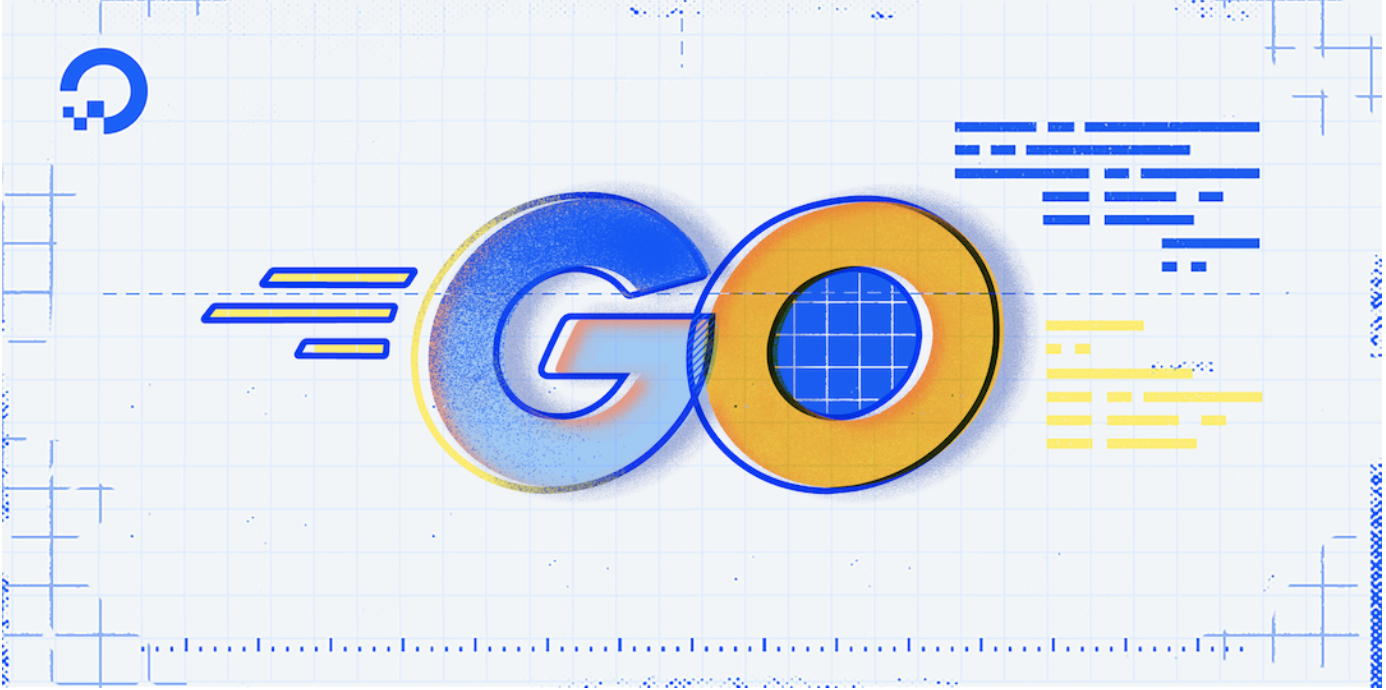
Not using Ubuntu 18.04?Choose a different version or distribution.
Introduction
Go is a modern programming language developed at Google. It is increasingly popular for many applications and at many companies, and offers a robust set of libraries. This tutorial will walk you through downloading and installing the latest version of Go (Go 1.10 at the time of this article’s publication), as well as building a simple Hello World application.
Prerequisites
This tutorial assumes that you have access to an Ubuntu 18.04 system, configured with a non-root user with sudo privileges as described in Initial Server Setup with Ubuntu 18.04.
Step 1 — Installing Go
In this step, we’ll install Go on your server.
To begin, connect to your Ubuntu server via ssh:
In order to install Go, you’ll need to grab the latest version from the official Go downloads page. On the site you can find the URL for the current binary release’s tarball, along with its SHA256 hash.
Visit the official Go downloads page and find the URL for the current binary release’s tarball, along with its SHA256 hash. Make sure you’re in your home directory, and use curl to retrieve the tarball:
Next, you can use sha256sum to verify the tarball:
Sample Outputgo1.10.3.linux-amd64.tar.gz
fa1b0e45d3b647c252f51f5e1204aba049cde4af177ef9f2181f43004f901035 go1.10.3.linux-amd64.tar.gz
You’ll get a hash like the one highlighted in the above output. Make sure it matches the one from the downloads page.
Next, use tar to extract the tarball. The x flag tells tar to extract, v tells it we want verbose output (a listing of the files being extracted), and f tells it we’ll specify a filename:
You should now have a directory called go in your home directory. Recursively change go’s owner and group to root, and move it to /usr/local:
Note: Although /usr/local/go is the officially-recommended location, some users may prefer or require different paths.
Step 2 — Setting Go Paths
In this step, we’ll set some paths in your environment.
First, set Go’s root value, which tells Go where to look for its files.
At the end of the file, add this line:
export GOPATH=$HOME/work
export PATH=$PATH:/usr/local/go/bin:$GOPATH/bin
If you chose an alternate installation location for Go, add these lines instead to the same file. This example shows the commands if Go is installed in your home directory:
export GOROOT=$HOME/go
export GOPATH=$HOME/work
export PATH=$PATH:$GOROOT/bin:$GOPATH/bin
With the appropriate line pasted into your profile, save and close the file. Next, refresh your profile by running:
Step 3 — Testing Your Install
Now that Go is installed and the paths are set for your server, you can test to ensure that Go is working as expected.
Create a new directory for your Go workspace, which is where Go will build its files:
Then, create a directory hierarchy in this folder through this command in order for you to create your test file. You can replace the value user with your GitHub username if you plan to use Git to commit and store your Go code on GitHub. If you do not plan to use GitHub to store and manage your code, your folder structure could be something different, like ~/my_project.
Next, you can create a simple “Hello World” Go file.
Inside your editor, paste the code below, which uses the main Go packages, imports the formatted IO content component, and sets a new function to print “Hello, World” when run.
package main
import "fmt"
func main() {
fmt.Printf("hello, world\n")
}
This program will print “hello, world” if it successfully runs, which will indicate that Go programs are compiling correctly. Save and close the file, then compile it by invoking the Go command install:
With the file compiled, you can run it by simply executing the command:
If that command returns “hello, world”, then Go is successfully installed and functional. You can see where the compiled hello binary is installed by using the which command:
Output/home/user/work/bin/hello
Conclusion
By downloading and installing the latest Go package and setting its paths, you now have a system to use for Go development. You can find and subscribe to additional articles on installing and using Go within our “Go” tag
Thanks for learning with the DigitalOcean Community. Check out our offerings for compute, storage, networking, and managed databases.
This textbox defaults to using Markdown to format your answer.
You can type !ref in this text area to quickly search our full set of tutorials, documentation & marketplace offerings and insert the link!
Thanks, a very good user guide. I had used installer_linux but always timeout.
Great post thank you greatly!
I had to add a GOBIN path value for go1.11.5.linux-amd64
Great guide, thank you
Explaining some Linux’s apps such as tar is amazing. It is great tutorial like the majority of D.O tutorials.
hi sir,
I installed go 1.15 and choose my home directory for setup . added below in profile file
export GOROOT=$HOME/go export GOPATH=$HOME/work export PATH=$PATH:$GOROOT/bin:$GOPATH/bin
But go command works after running the below command when ever I open terminal newly
source ~/.profile
is there any to run go command without refreshing profile every time
Important Note: you must use flag -L when curl’ing. If you do not, you’re not actually getting any data and the checksum will not match.
If you do: curl -O -L <url_of_current_version>
…then once you sha256sum the file, it will match Google’s DL page.
There is a much better way to do this that allows multiple versions to be installed so you can switch between them as needed.
I’ve detailed the process here https://github.com/jsnfwlr/install-guides/blob/main/ubuntu/go.md
this was really really helpful that i was forced to comment and say how good it was
If you installed the latest version of Go (1.16 as of this comment), you may need to initialize Go modules in your directory to avoid getting this error:
all you need to do to initialize your directory to use Go modules, type this command:
then type this command:
it creates a single file called go.mod and then you should be able to carry on with the instructions.