- Log in to:
- Community
- DigitalOcean
- Sign up for:
- Community
- DigitalOcean
By Panmetro Web Design & Development

Status: Deprecated
This article covers a version of Ubuntu that is no longer supported. If you are currently operate a server running Ubuntu 12.04, we highly recommend upgrading or migrating to a supported version of Ubuntu:
- Upgrade to Ubuntu 14.04.
- Upgrade from Ubuntu 14.04 to Ubuntu 16.04
- Migrate the server data to a supported version
Reason: Ubuntu 12.04 reached end of life (EOL) on April 28, 2017 and no longer receives security patches or updates. This guide is no longer maintained.
See Instead:
This guide might still be useful as a reference, but may not work on other Ubuntu releases. If available, we strongly recommend using a guide written for the version of Ubuntu you are using. You can use the search functionality at the top of the page to find a more recent version.
Introduction
Piwik is an open-source analytics system, which can be hosted at your cloud sever. It provides a more personalized solution than Google Analytics as it lets you have ownership and more control of your data, shows detailed traffic in real-time, and it has more stylistic graphs to see your data more effectively.
Prerequisites
First, update Ubuntu for the latest software versions.
apt-get update apt-get upgrade
APT will inform you about the available upgrade's number and size. Just type "Y" and press ENTER.
During the Package Configuration, APT will ask you "What would you like to do about menu.lst?" Just press ENTER to choose the default option, "keep the local version currently installed." After a few seconds, it will ask you the same question. Press ENTER again.
Now, install LAMP (Linux-Apache-Mysql-PHP) in Ubuntu, by typing in the console:
tasksel
Use the down arrow key to go to the option, LAMP server, and select it by pressing the Space key. Press the TAB key to choose the OK button and hit ENTER. Tasksel installs the needed packages.
During the installation process, taskel is asking for a new password for the MYSQL root. Type the password of your choosing and press ENTER. At the next screen, type the same password once more and press ENTER.
After this, install some additional software that will be needed later on.
apt-get install unzip php5-gd
Type "Y" and press Enter to continue.
Installing Piwik
Go to the default root directory of Apache.
cd /var/www
Download latest Piwik zip file.
wget http://builds.piwik.org/latest.zip
Unzip the downloaded file.
unzip latest.zip
Clean up the unneeded files.
rm *html *zip
Set the correct file permissions.
chown -R www-data:www-data /var/www/piwik
Restart apache.
service apache2 restart
The rest of the process will go through the Web installer.
Complete the Piwik Installation Through the Web Installer
Open your web browser (Chrome, Safari, Firefox) and access the web installer of your Piwik installation by typing in the following URL:
http://<droplet-IP-address>/piwik/
You will enter into Piwik's Welcome Screen. Click Next:
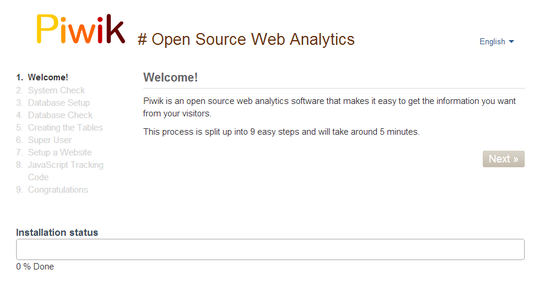
At the System Check Screen, everything should be with green checkmarks. Click Next if you see this. If not, confim if you are using Ubuntu 12.04 and ran all the software updates/upgrades.
At the Database Setup screen, set the database server to be "127.0.01". You can use the phrase, "root", as the login and the same password that you setup during tasksel's MySQL installation procedure. Set a name for your database, eg. "piwik", and click Next.

Next screen should show: "Tables created with sucess!". Just click Next.
At the Super User screen, set the user login and password for logging into Piwik Analytics. Then, write your email address and your email preferences. Click Next when finished.
When you enter into Setup a Website screen, set the website's name and URL of the website where you will want to install the Piwik tracking code later. You may also configure the website's timezone, and set if it's an ecommerce site or not.

The next screen gives you the Tracking code which should be copied and pasted just before the closing tag (</body>) of your website.

If you use a CMS (Content Management System) like Wordpress or Drupal, there are two ways to install the piwik tracking code:
1. Either copy and paste the code from this screen at your HTML templates files.
Or
2. Follow the instructions that the piwik modules/extensions for these CMSes provide.
Congratulations! Your Piwik is now installed to your cloud server.
Now, to confirm if your Piwik is fully setup and accessible, enter the URL below at your web browser's address bar.
http://<droplet-IP-address>/piwik/index.php
Then login using your piwik admin login user and password.

Thanks for learning with the DigitalOcean Community. Check out our offerings for compute, storage, networking, and managed databases.
About the author
Still looking for an answer?
This textbox defaults to using Markdown to format your answer.
You can type !ref in this text area to quickly search our full set of tutorials, documentation & marketplace offerings and insert the link!
I request an article on installing the GeoIP Geo location PECL extension. The Piwik version http://piwik.org/faq/how-to/#faq_164 seems to miss out or assume half the steps. Thanks…
@jr5689 I have written a detailed article about GeoIP PECL it should be published in a few hours~days.
I came to the step “Complete the Piwik Installation Through the Web Installer” but I have an codeigniter installed on my server. (Note: codeigniter redirects urls to its inner functions) So should i need to uninstall codeigniter to finish the piwik installation? And basically i’m installing piwik to have possibility to use GeoIP. May be there is no need to continue the installation of piwik?
@yevgtan: You do not need to uninstall CodeIgniter, it should work fine even with CodeIgniter installed.
<blockquote>And basically i’m installing piwik to have possibility to use GeoIP. May be there is no need to continue the installation of piwik?</blockquote> Piwik is basically a self-hosted version of Google Analytics – is that what you need?
I run an OpenCPU (nginx) server on Ubuntu 13.10 in my droplet. At first piwik did not work, then I noticed the tracking code contained “://ocpu/piwik/”;
Once I changed that to “://<my IP>/piwik/”; it worked (the android phone app. The desktop OS browser version still gives me Error: Form security failed. Please reload the form and check that your cookies are enabled. If you use a proxy server, you must configure Piwik to accept the proxy header that forwards the Host header. Also, check that your Referrer header is sent correctly.)
- Table of contents
Deploy on DigitalOcean
Click below to sign up for DigitalOcean's virtual machines, Databases, and AIML products.
Become a contributor for community
Get paid to write technical tutorials and select a tech-focused charity to receive a matching donation.
DigitalOcean Documentation
Full documentation for every DigitalOcean product.
Resources for startups and SMBs
The Wave has everything you need to know about building a business, from raising funding to marketing your product.
Get our newsletter
Stay up to date by signing up for DigitalOcean’s Infrastructure as a Newsletter.
New accounts only. By submitting your email you agree to our Privacy Policy
The developer cloud
Scale up as you grow — whether you're running one virtual machine or ten thousand.
Get started for free
Sign up and get $200 in credit for your first 60 days with DigitalOcean.*
*This promotional offer applies to new accounts only.
