Tutorial
How To Install Ruby on Rails with rbenv on CentOS 7
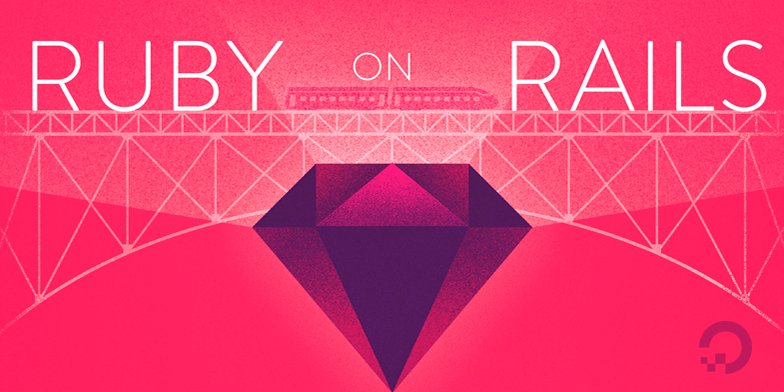
Not using CentOS 7?Choose a different version or distribution.
Introduction
Ruby on Rails is an extremely popular open-source web framework that provides a great way to write web applications with Ruby.
This tutorial will show you how to install Ruby on Rails on CentOS 7, using rbenv. This will provide you with a solid environment for developing your Ruby on Rails applications. rbenv provides an easy way to install and manage various versions of Ruby, and it is simpler and less intrusive than RVM. This will help you ensure that the Ruby version you are developing against matches your production environment.
Prerequisites
Before installing rbenv, you must have access to a superuser account on a CentOS 7 server. Follow steps 1-3 of this tutorial, if you need help setting this up: Initial Server Setup with CentOS 7.
When you have the prerequisites out of the way, let’s move on to installing rbenv.
Install rbenv
Let’s install rbenv, which we will use to install and manage our Ruby installation.
Install the rbenv and Ruby dependencies with yum:
sudo yum install -y git-core zlib zlib-devel gcc-c++ patch readline readline-devel libyaml-devel libffi-devel openssl-devel make bzip2 autoconf automake libtool bison curl sqlite-devel
Now we are ready to install rbenv. The easiest way to do that is to run these commands, as the user that will be using Ruby:
cd
git clone git://github.com/sstephenson/rbenv.git .rbenv
echo 'export PATH="$HOME/.rbenv/bin:$PATH"' >> ~/.bash_profile
echo 'eval "$(rbenv init -)"' >> ~/.bash_profile
exec $SHELL
git clone git://github.com/sstephenson/ruby-build.git ~/.rbenv/plugins/ruby-build
echo 'export PATH="$HOME/.rbenv/plugins/ruby-build/bin:$PATH"' >> ~/.bash_profile
exec $SHELL
This installs rbenv into your home directory, and sets the appropriate environment variables that will allow rbenv to the active version of Ruby.
Now we’re ready to install Ruby.
Install Ruby
Before using rbenv, determine which version of Ruby that you want to install. We will install the latest version, Ruby 2.2.1.
As the user that will be using Ruby, install it with these commands:
rbenv install -v 2.2.1
rbenv global 2.2.1
The global sub-command sets the default version of Ruby that all of your shells will use. If you want to install and use a different version, simply run the rbenv commands with a different version number.
Verify that Ruby was installed properly with this command:
ruby -v
It is likely that you will not want Rubygems to generate local documentation for each gem that you install, as this process can be lengthy. To disable this, run this command:
echo "gem: --no-document" > ~/.gemrc
You will also want to install the bundler gem, to manage your application dependencies:
gem install bundler
Now that Ruby is installed, let’s install Rails.
Install Rails
As the same user, install Rails 4.2.0 with this command:
gem install rails -v 4.2.0
Whenever you install a new version of Ruby or a gem that provides commands, you should run the rehash sub-command. This will install shims for all Ruby executables known to rbenv, which will allow you to use the executables:
rbenv rehash
Verify that Rails has been installed properly by printing its version, with this command:
rails -v
If it installed properly, you will see this output: Rails 4.2.0.
Install Javascript Runtime
A few Rails features, such as the Asset Pipeline, depend on a Javascript runtime. We will install Node.js to provide this functionality.
Add the EPEL yum repository:
sudo yum -y install epel-release
Then install the Node.js package:
sudo yum install nodejs
Note: This will probably not install the latest release of Node.js, as Enterprise Linux does not consider it to be “stable”. If you want to install the latest version, feel free to build it on your own.
Congratulations! Ruby on Rails is now installed on your system.
Optional Steps
If you’re looking to improve your setup, here are a few suggestions:
Configure Git
A good version control system is essential when coding applications. Follow the How To Set Up Git section of the How To Install Git tutorial.
Install a Database
Rails uses sqlite3 as its default database, which may not meet the requirements of your application. You may want to install an RDBMS, such as MySQL or PostgreSQL, for this purpose.
For example, if you want to use MariaDB as your database, install it with yum:
sudo yum install mariadb-server mariadb-devel
Then install the mysql2 gem, like this:
gem install mysql2
Now you can use MariaDB with your Rails application. Be sure to configure MariaDB and your Rails application properly.
Create a Test Application (Optional)
If you want to make sure that your Ruby on Rails installation went smoothly, you can quickly create a test application to test it out. For simplicity, our test application will use sqlite3 for its database.
Create a new Rails application in your home directory:
cd ~
rails new testapp
Then move into the application’s directory:
cd testapp
Create the sqlite3 database:
rake db:create
If you don’t already know the public IP address of your server, look it up with this command:
ip addr show eth0 | grep inet | awk '{ print $2; }' | sed 's/\/.*$//'
Copy the IPv4 address to your clipboard, then use it with this command to start your Rails application (substitute the highlighted part with the IP address):
rails server --binding=server_public_IP
If it is working properly, your Rails application should be running on port 3000 of the public IP address of your server. Visit your Rails application by going there in a web browser:
http://server_public_IP:3000
If you see the Rails “Welcome aboard” page, your Ruby on Rails installation is working properly!
Conclusion
You’re now ready to start developing your new Ruby on Rails application. Good luck!
Thanks for learning with the DigitalOcean Community. Check out our offerings for compute, storage, networking, and managed databases.
This textbox defaults to using Markdown to format your answer.
You can type !ref in this text area to quickly search our full set of tutorials, documentation & marketplace offerings and insert the link!
Good article. Simple and easy! Thanks!
That’s the right way to do it. Saves me writing up my own instructions! Thanks.
Great Article.
I have a few problems exporting the PATH. I’ ve read that I should create a new *.sh script in /etc/profile.d but still nothing… =(
I had problem exporting PATH also. After completing the Install rbenv step, it kept saying rbenv not found in the next section. After a bit research I found out that you should also modify .bashrc in addition to .bash_profile Apparently launching a terminal directly from Gnome or KDE it would run .bashrc, but if you ssh into the system then it runs .bash_profile. See the following for details on login vs non-login shell: http://www.joshstaiger.org/archives/2005/07/bash_profile_vs.html
Nice article! But I found one strange note
Are you talking about Ubuntu or CentOS here?
I have an error after installing ruby 2.2.4 like that : rbenv install -v 2.2.4 rbenv global 2.2.4
Everything went Ok while compiling and installing but
$ ruby -v bash: ruby : command not found
If I run source ~/.bashrc or source ~/.bash_profile everything is working fine …
What’s wrong ?
exec $SHELLdidnt load the newly exported paths for me.source ~/.bash_profiledid.As for the mysql error you might face, follow onscreen recommendation: “mysql client is missing. You may need to
apt-get install libmysqlclient-devoryum install mysql-devel, and try again.”And as all DO tutorials - beautifully written and easy to follow.
After install rbenv please reload your bash_profile.
exec -l $SHELL
Remember to restart your shell after after installing rbenv it fixes the rbenv command error.