Tutorial
How To Install Ruby on Rails with rbenv on Ubuntu 14.04
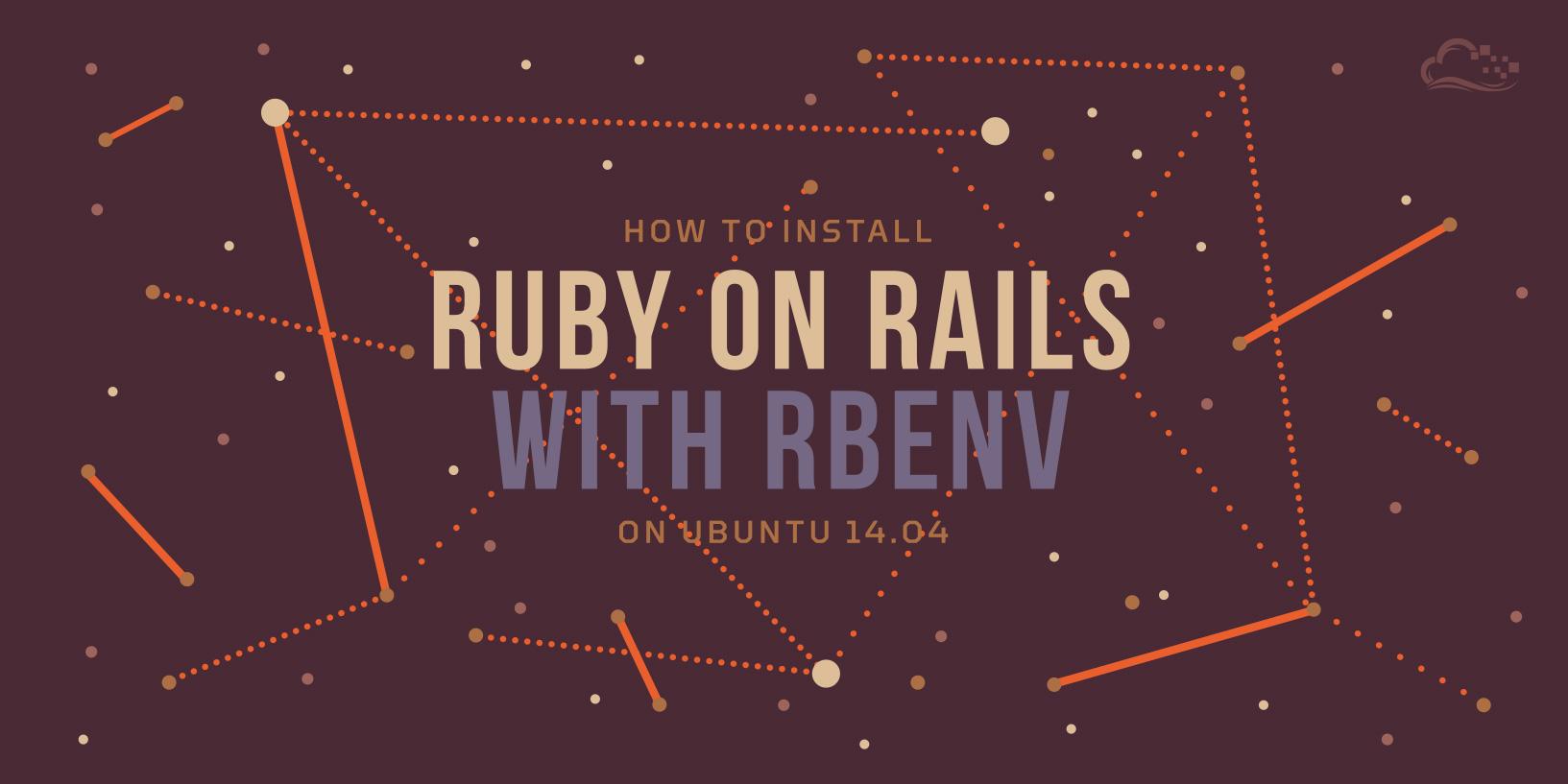
Not using Ubuntu 14.04?Choose a different version or distribution.
Introduction
Ruby on Rails is an extremely popular open-source web framework that provides a great way to write web applications with Ruby.
This tutorial will show you how to install Ruby on Rails on Ubuntu 14.04, using rbenv. This will provide you with a solid environment for developing your Ruby on Rails applications. rbenv provides an easy way to install and manage various versions of Ruby, and it is simpler and less intrusive than RVM. This will help you ensure that the Ruby version you are developing against matches your production environment.
Prerequisites
Before installing rbenv, you must have access to a superuser account on an Ubuntu 14.04 server. Follow steps 1-3 of this tutorial, if you need help setting this up: Initial Server Setup on Ubuntu 14.04
When you have the prerequisites out of the way, let’s move on to installing rbenv.
Install rbenv
Let’s install rbenv, which we will use to install and manage our Ruby installation.
First, update apt-get:
Install the rbenv and Ruby dependencies with apt-get:
Now we are ready to install rbenv. The easiest way to do that is to run these commands, as the user that will be using Ruby:
Note: On Ubuntu Desktop, replace all occurrences .bash_profile in the above code block with .bashrc.
This installs rbenv into your home directory, and sets the appropriate environment variables that will allow rbenv to the active version of Ruby.
Now we’re ready to install Ruby.
Install Ruby
Before using rbenv, determine which version of Ruby that you want to install. We will install the latest version, at the time of this writing, Ruby 2.2.3. You can look up the latest version of Ruby by going to the Ruby Downloads page.
As the user that will be using Ruby, install it with these commands:
The global sub-command sets the default version of Ruby that all of your shells will use. If you want to install and use a different version, simply run the rbenv commands with a different version number.
Verify that Ruby was installed properly with this command:
It is likely that you will not want Rubygems to generate local documentation for each gem that you install, as this process can be lengthy. To disable this, run this command:
You will also want to install the bundler gem, to manage your application dependencies:
Now that Ruby is installed, let’s install Rails.
Install Rails
As the same user, install Rails with this command (you may specify a specific version with the -v option):
Whenever you install a new version of Ruby or a gem that provides commands, you should run the rehash sub-command. This will install shims for all Ruby executables known to rbenv, which will allow you to use the executables:
Verify that Rails has been installed properly by printing its version, with this command:
If it installed properly, you will see the version of Rails that was installed.
Install Javascript Runtime
A few Rails features, such as the Asset Pipeline, depend on a Javascript runtime. We will install Node.js to provide this functionality.
Add the Node.js PPA to apt-get:
Then update apt-get and install the Node.js package:
Congratulations! Ruby on Rails is now installed on your system.
Optional Steps
If you’re looking to improve your setup, here are a few suggestions:
Configure Git
A good version control system is essential when coding applications. Follow the How To Set Up Git section of the How To Install Git tutorial.
Install a Database
Rails uses sqlite3 as its default database, which may not meet the requirements of your application. You may want to install an RDBMS, such as MySQL or PostgreSQL, for this purpose.
For example, if you want to use MySQL as your database, install MySQL with apt-get:
Then install the mysql2 gem, like this:
Now you can use MySQL with your Rails application. Be sure to configure MySQL and your Rails application properly.
Create a Test Application (Optional)
If you want to make sure that your Ruby on Rails installation went smoothly, you can quickly create a test application to test it out. For simplicity, our test application will use sqlite3 for its database.
Create a new Rails application in your home directory:
Then move into the application’s directory:
Create the sqlite3 database:
If you don’t already know the public IP address of your server, look it up with this command:
Copy the IPv4 address to your clipboard, then use it with this command to start your Rails application (substitute the highlighted part with the IP address):
If it is working properly, your Rails application should be running on port 3000 of the public IP address of your server. Visit your Rails application by going there in a web browser:
http://server_public_IP:3000
If you see the Rails “Welcome aboard” page, your Ruby on Rails installation is working properly!
Conclusion
You’re now ready to start developing your new Ruby on Rails application. Good luck!
Thanks for learning with the DigitalOcean Community. Check out our offerings for compute, storage, networking, and managed databases.
This textbox defaults to using Markdown to format your answer.
You can type !ref in this text area to quickly search our full set of tutorials, documentation & marketplace offerings and insert the link!
I ran through the configuration and it seemed that all went well. However when I tried
bundle installunder my app I getYour Ruby version is 1.9.3, but your Gemfile specified 2.2.1error. I guess some configuration must have gone wrong?Never mind I got the error. I didn’t run
rbenv rehashand it must have not recognized the new ruby executables somehow.This command did not source the new
bash_profile:Fixed it with:
On my server install Ubuntu 14.04 I had to append the paths to ~/.bashrc
In my case it didn’t work to export the path to .bash_profile. I had to do it in .bashrc instead and it worked fine.
This comment has been deleted
For me, the step where I do
rbenv install 2.2.1leads toInstalling ruby-2.2.1, and that process doesn’t seem to complete ever.It’s been running for half an hour now without success.
The install process can take a long time. Try running the install in verbose mode, so you can see what’s going on:
Yeah, had already solved it by running in verbose mode combined with configuring proper KeepAlive, thanks!
Install rbenv echo ‘export PATH=“$HOME/.rbenv/bin:$PATH”’ >> ~/.bash_profile bash_profile is error, bashrc is correct on ubuntu. Ubuntu Desktop note: Modify your ~/.bashrc instead of ~/.bash_profile. https://github.com/sstephenson/rbenv
Getting an error while installing rails $ gem install rails -v 4.2.0 ERROR: While executing gem … (Errno::EACCES) Permission denied - /var/lib/gems
please help !
Did you already have ruby installed before following this tutorial? It sounds like the ownership of your files are incorrect. A quick fix would be to add yourself to the group that owns
/var/lib/gemsor usesudo. It’s better to fix the permissions though.No, I installed Ruby by following this tutorial only. I’ve fixed the problem of ownership of files. Thanks…!
super minor, but in the Install rbenv section, you write:
git clone git://github.com/sstephenson/rbenv.git .rbenv
but (for robustness/just in case) it might be better as:
git clone git://github.com/sstephenson/rbenv.git ~/.rbenv ???
and great article, thank you!
Hey there. The first command in the script (
cd) changes the working directory to the home directory, so it should be fine either way.Thanks!
Followed all instructions, using .bashrc at all times, and sourcing this file produces an error:
However, .bashrc seems to be OK, and the executable is there:
Don’t know what could be wrong here …
Move
.rbenvto your home directory:You could update the following to ensure its installed in the correct location : from:
to
jerry3746 about 5 years ago I installed Rails and experimented with it. Now I am ready to build an application with Rails. For 5 days now I have installed and uninstalled my Ubuntu 14.04 OS trying to get Rails to work on it. This morning once again I reinstalled my Ubuntu found your site and 30 minutes later I have a working Rails program. Thank you very much.
How is this tutorial different from this one: https://www.digitalocean.com/community/tutorials/how-to-use-the-ruby-on-rails-one-click-application-on-digitalocean and which one is recommended? Should we install unicorn and nginx and all of that too?
Thanks!
Why ruby version is not being displayed while I run command:
ruby -vWhen I ran :
rbenv version, it shows 2.2.1 (set by /home/ati/.rbenv/version)Please let me know where did I wrong?
On Ubuntu Server 14.04. Changing the path to ~/.bashrc allowed my ruby installation to be linked correctly.
Also a note to the author, why not update the article to install v2.2.3? https://gorails.com/setup/ubuntu/14.04
This tutorial is great, but just wanted to leave a small note: if you try to run it in the Rails One-Click App you’ll run into problems, as that app uses rvm.
You’ll need to remove rvm with
rvm implode.Man u a awesome you saved me
Can someone please teach me how to run the rails server in the background, so when i close the console/ssh session, the server service will still be up? thank you in advance
I’ve got an error by trying to run a Ruby app.
As of today, I had to do a few extra steps to get the latest ruby 2.3.1 built: #rbenv issue, curl issues with finding certificates sudo apt-get install ca-certificates sudo mkdir -p /etc/pki/tls/certs/ sudo ln -s /etc/ssl/certs/ca-certificates.crt /etc/pki/tls/certs/ca-bundle.crt