- Log in to:
- Community
- DigitalOcean
- Sign up for:
- Community
- DigitalOcean
Not using Ubuntu 16.04?
Choose a different version or distribution.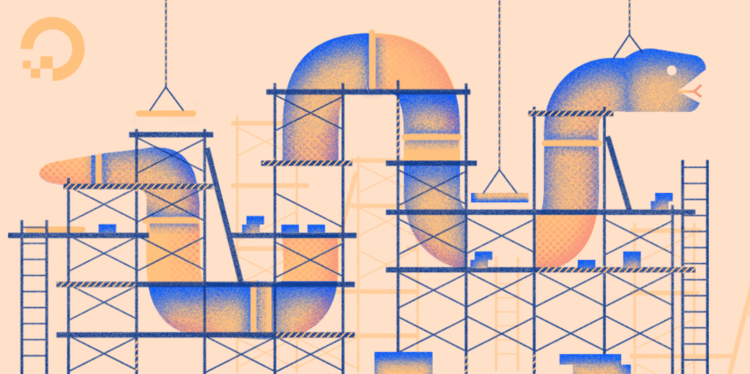
Introduction
Django is a full-featured Python web framework for developing dynamic websites and applications. Using Django, you can quickly create Python web applications and rely on the framework to do a good deal of the heavy lifting.
In this guide, we will show you how to get Django up and running on an Ubuntu 16.04 server. After installation, we’ll show you how to start a new project to use as the basis for your site.
Different Methods
There are a number of different ways in which you can install Django depending upon your needs and how you want to configure your development environment. These have different advantages and one method may lend itself better to your specific situation than others.
Some of the different methods are below:
- Global Install from Packages: The official Ubuntu repositories contain Django packages that can be installed easily with the conventional
aptpackage manager. This is very simple, but not as flexible as some other methods. Also, the version contained in the repositories may lag behind the official versions available from the project. - Global Install through pip: The
piptool is a package manager for Python packages. If you installpip, you can easily install Django on the system level for use by any user. This should always contain the latest stable release. Even so, global installations are inherently less flexible. - Install through pip in a Virtualenv: The Python
virtualenvpackage allows you to create self-contained environments for various projects. Using this technology, you can install Django in a project directory without affecting the greater system. This allows you to provide per-project customizations and packages easily. Virtual environments add some slight mental and process overhead in comparison to globally accessible installation, but provide the most flexibility. - Development Version Install through git: If you wish to install the latest development version instead of the stable release, you will have to acquire the code from the
gitrepo. This is necessary to get the latest features/fixes and can be done globally or locally. Development versions do not have the same stability guarantees, however.
With the above caveats and qualities in mind, select the installation method that best suites your needs out of the below instructions.
Prerequisites
Before you begin, you should have a non-root user with sudo privileges available on your Ubuntu 16.04 server. To set this up, follow our Ubuntu 16.04 initial server setup guide.
When you are ready to continue, follow the steps below.
Global Install from Packages
If you wish to install Django using the Ubuntu repositories, the process is very straight forward.
First, update your local package index with apt:
- sudo apt-get update
Next, select which version Python version you want to use with Django. For Python 2, type:
- sudo apt-get install python-django
If, instead, you would like to use Python 3 with Django, type:
- sudo apt-get install python3-django
You can test that the installation was successful by typing:
- django-admin --version
Output1.8.7
This means that the software was successfully installed. You may also notice that the Django version is not the latest stable. To learn a bit about how to use the software, skip ahead to learn how to create sample project.
Global Install through pip
If you wish to install the latest version of Django globally, a better option is to use pip, the Python package manager. First, we need to install the pip package manager. Refresh your apt package index:
- sudo apt-get update
Now you can install pip. If you plan on using Python version 2, install using the following commands:
- sudo apt-get install python-pip
If, instead, you plan on using Python 3, use this command:
- sudo apt-get install python3-pip
Now that you have pip, we can easily install Django. If you are using Python 2, you can type:
- sudo pip install django
If you are using Python 3, use the pip3 command instead:
- sudo pip3 install django
You can verify that the installation was successful by typing:
- django-admin --version
Output1.9.6
As you can see, the version available through pip is more up-to-date than the one from the Ubuntu repositories (yours will likely be different from the above).
Install through pip in a Virtualenv
Perhaps the most flexible way to install Django on your system is with the virtualenv tool. This tool allows you to create virtual Python environments where you can install any Python packages you want without affecting the rest of the system. This allows you to select Python packages on a per-project basis regardless of conflicts with other project’s requirements.
We will begin by installing pip from the Ubuntu repositories. Refresh your local package index before starting:
- sudo apt-get update
If you plan on using version 2 of Python, you can install pip by typing:
- sudo apt-get install python-pip
If, instead, you plan on using version 3 of Python, you can install pip by typing:
- sudo apt-get install python3-pip
Once pip is installed, you can use it to install the virtualenv package. If you installed the Python 2 pip, you can type:
- sudo pip install virtualenv
If you installed the Python 3 version of pip, you should type this instead:
- sudo pip3 install virtualenv
Now, whenever you start a new project, you can create a virtual environment for it. Start by creating and moving into a new project directory:
- mkdir ~/newproject
- cd ~/newproject
Now, create a virtual environment within the project directory by typing:
- virtualenv newenv
This will install a standalone version of Python, as well as pip, into an isolated directory structure within your project directory. We chose to call our virtual environment newenv, but you should name it something descriptive. A directory will be created with the name you select, which will hold the file hierarchy where your packages will be installed.
To install packages into the isolated environment, you must activate it by typing:
- source newenv/bin/activate
Your prompt should change to reflect that you are now in your virtual environment. It will look something like (newenv)username@hostname:~/newproject$.
In your new environment, you can use pip to install Django. Regardless of whether you are using version 2 or 3 of Python, it should be called just pip when you are in your virtual environment. Also note that you do not need to use sudo since you are installing locally:
- pip install django
You can verify the installation by typing:
- django-admin --version
Output1.9.6
To leave your virtual environment, you need to issue the deactivate command from anywhere on the system:
- deactivate
Your prompt should revert to the conventional display. When you wish to work on your project again, you should re-activate your virtual environment by moving back into your project directory and activating:
- cd ~/newproject
- source newenv/bin/activate
Development Version Install through git
If you need a development version of Django, you will have to download and install Django from its git repository.
To do so, you will need to install git on your system with apt. Refresh your local package index by typing:
- sudo apt-get update
Now, we can install git. We will also install the pip Python package manager. We will use this to handle the installation of Django after it has been downloaded. If you are using Python 2, you can type:
- sudo apt-get install git python-pip
If you are using Python 3 instead, you should type this:
- sudo apt-get install git python3-pip
Once you have git, you can clone the Django repository. Between releases, this repository will have more up-to-date features and bug fixes at the possible expense of stability. You can clone the repository to a directory called django-dev within your home directory by typing:
- git clone git://github.com/django/django ~/django-dev
Once the repository is cloned, you can install it using pip. We will use the -e option to install in “editable” mode, which is needed when installing from version control. If you are using version 2 of Python, type:
- sudo pip install -e ~/django-dev
If you are using Python 3, type:
- sudo pip3 install -e ~/django-dev
You can verify that the installation was successful by typing:
- django-admin --version
Output1.10.dev20160516172816
Note that you can also combine this strategy with the use of virtualenv above if you wish to install a development version of Django in a single environment.
Creating a Sample Project
Now that you have Django installed, we can show you briefly how to get started on a project.
Follow the steps below that match the Python version you are using.
Python 2
You can use the django-admin command to create a project:
- django-admin startproject projectname
- cd projectname
This will create a directory called projectname within your current directory. Within this, a management script will be created and another directory called projectname will be created with the actual code.
Note
If you were already in a project directory that you created for use with the virtualenv command, you can tell Django to place the management script and inner directory into the current directory without the extra layer by typing this (notice the ending dot):
- django-admin startproject projectname .
To bootstrap the database (this uses SQLite by default) on more recent versions of Django, you can type:
- python manage.py migrate
If the migrate command doesn’t work, you likely are using an older version of Django. Instead, you can type this:
- python manage.py syncdb
You will be asked to create an administrative user as part of this process. Select a username, email address, and password for the user.
If you used the migrate command above, you’ll need to create the administrative user manually. You can create an administrative user by typing:
- python manage.py createsuperuser
You will be prompted for a username, an email address, and a password for the user.
Skip ahead to the section on testing with your development version.
Python 3
You can use the django-admin command to create a project:
- django-admin startproject projectname
- cd projectname
This will create a directory called projectname within your current directory. Within this, a management script will be created and another directory called projectname will be created with the actual code.
Note
If you were already in a project directory that you created for use with the virtualenv command, you can tell Django to place the management script and inner directory into the current directory without the extra layer by typing this (notice the ending dot):
- django-admin startproject projectname .
To bootstrap the database (this uses SQLite by default) on more recent versions of Django, you can type:
- python3 manage.py migrate
If the migrate command doesn’t work, you likely are using an older version of Django. Instead, you can type this:
- python3 manage.py syncdb
You will be asked to create an administrative user as part of this process. Select a username, email address, and password for the user.
If you used the migrate command above, you’ll need to create the administrative user manually. You can create an administrative user by typing:
- python3 manage.py createsuperuser
You will be prompted for a username, an email address, and a password for the user.
Modifying ALLOWED_HOSTS in the Django Settings
Before you can test your application, you need to modify one of the directives in the Django settings.
Open the settings file by typing:
- nano ~/projectname/projectname/settings.py
Inside, locate the ALLOWED_HOSTS directive. This defines a whitelist of addresses or domain names may be used to connect to the Django instance. Any incoming requests with a Host header that is not in this list will raise an exception. Django requires that you set this to prevent a certain class of security vulnerability.
In the square brackets, list the IP addresses or domain names that are associated with your Django server. Each item should be listed in quotations with entries separated by a comma. If you wish requests for an entire domain and any subdomains, prepend a period to the beginning of the entry. In the snippet below, there are a few commented out examples used to demonstrate:
. . .
# The simplest case: just add the domain name(s) and IP addresses of your Django server
# ALLOWED_HOSTS = [ 'example.com', '203.0.113.5']
# To respond to 'example.com' and any subdomains, start the domain with a dot
# ALLOWED_HOSTS = ['.example.com', '203.0.113.5']
ALLOWED_HOSTS = ['your_server_domain_or_IP', 'second_domain_or_IP', . . .]
When you are finished, save and close the file.
Testing with your Development Server
Once you have a user, you can start up the Django development server to see what a fresh Django project looks like. You should only use this for development purposes.
Before you try the development server, make sure you open the port in your firewall. If you are using UFW like in the initial server setup guide, you can open the appropriate port by typing:
- sudo ufw allow 8000
Now, start up the development server.
For Python 2, run:
- python manage.py runserver 0.0.0.0:8000
For Python 3, run:
- python3 manage.py runserver 0.0.0.0:8000
Visit your server’s IP address followed by :8000 in your web browser
server_ip_address:8000
You should see something that looks like this:

Now, append /admin to the end of your URL to get to the admin login page:
server_ip_address:8000/admin

If you enter the admin username and password that you just created, you should be taken to the admin section of the site:

When you are finished looking through the default site, you can stop the development server by typing CTRL-C in your terminal.
The Django project you’ve created provides the structural basis for designing a more complete site. Check out the Django documentation for more information about how to build your applications and customize your site.
Conclusion
You should now have Django installed on your Ubuntu 16.04 server, providing the main tools you need to create powerful web applications. You should also know how to start a new project and launch the developer server. Leveraging a complete web framework like Django can help make development faster, allowing you to concentrate only on the unique aspects of your applications.
Thanks for learning with the DigitalOcean Community. Check out our offerings for compute, storage, networking, and managed databases.
About the author
Former Senior Technical Writer at DigitalOcean, specializing in DevOps topics across multiple Linux distributions, including Ubuntu 18.04, 20.04, 22.04, as well as Debian 10 and 11.
Still looking for an answer?
This textbox defaults to using Markdown to format your answer.
You can type !ref in this text area to quickly search our full set of tutorials, documentation & marketplace offerings and insert the link!
very nice article!
just some descrepancies: i followed the python3 version but when i come to:
python3 manage.py runserver 0.0.0.0:8000
i get: ImportError: No module named ‘django’
however:
python manage.py runserver 0.0.0.0:8000
i suspect the:
source newenv/bin/activate
creates a python2 env and not a python3
is this true?
My huge thank to Justin Ellingwood ! I’m not a professional but a very newer ( that means novice) in Ubuntu. This is the first time I visit your site and am aware of DigitalOcean Community a unique site I want to re-visit many times later though I visited many many sites discussing about Ubuntu. The articles of DigialOcean are good in writing and rich in informations compared with all articles of others sites (with bad writing and very few information) that I’ve visited. As mentioned above, I’m a novice that means I can’t understand articles writen without minimal grammar. Once more time, thank you. vutr43
Nice tutorial… Django beginner… Followed every step by step… All works well :)
Thank you
- Table of contents
- Different Methods
- Prerequisites
- Global Install from Packages
- Global Install through pip
- Install through pip in a Virtualenv
- Development Version Install through git
- Creating a Sample Project
- Conclusion
Deploy on DigitalOcean
Click below to sign up for DigitalOcean's virtual machines, Databases, and AIML products.
Become a contributor for community
Get paid to write technical tutorials and select a tech-focused charity to receive a matching donation.
DigitalOcean Documentation
Full documentation for every DigitalOcean product.
Resources for startups and SMBs
The Wave has everything you need to know about building a business, from raising funding to marketing your product.
Get our newsletter
Stay up to date by signing up for DigitalOcean’s Infrastructure as a Newsletter.
New accounts only. By submitting your email you agree to our Privacy Policy
The developer cloud
Scale up as you grow — whether you're running one virtual machine or ten thousand.
Get started for free
Sign up and get $200 in credit for your first 60 days with DigitalOcean.*
*This promotional offer applies to new accounts only.
