- Log in to:
- Community
- DigitalOcean
- Sign up for:
- Community
- DigitalOcean
By Mark Drake
Manager, Developer Education
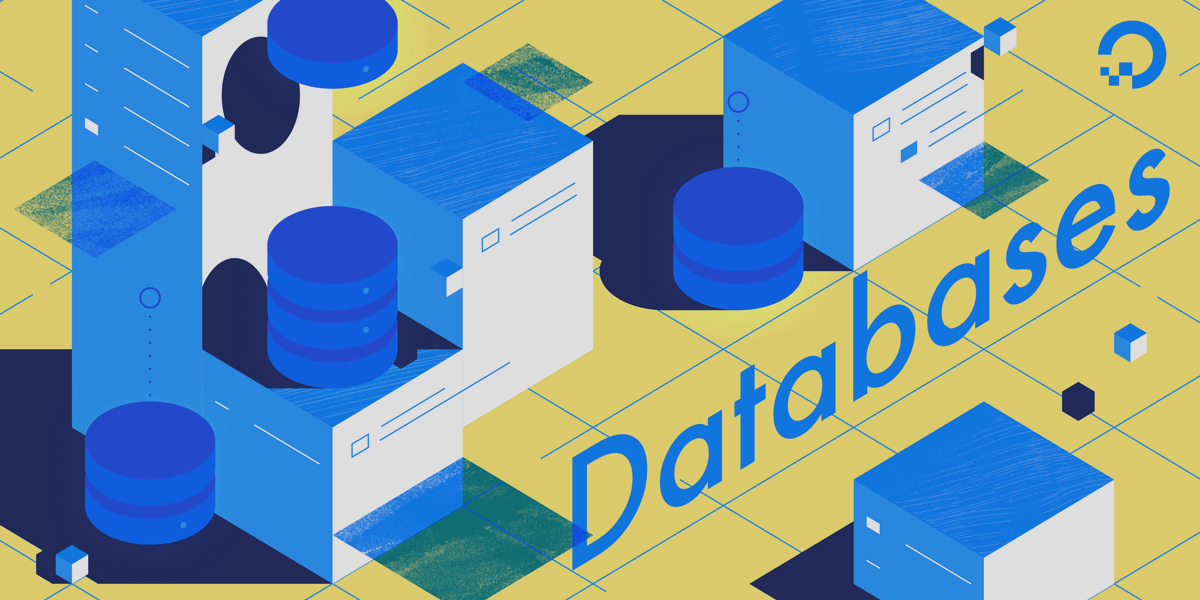
SQL Cheat Sheet
Introduction
SQL databases come installed with all the commands you need to add, modify, delete, and query your data. This cheat sheet-style guide provides a quick reference to some of the most commonly-used SQL commands.
How to Use This Guide:
- This guide is in cheat sheet format with self-contained command-line snippets
- Jump to any section that is relevant to the task you are trying to complete
- When you see
highlighted textin this guide’s commands, keep in mind that this text should refer to the columns, tables, and data in your own database. - Throughout this guide, the example data values given are all wrapped in apostrophes (
'). In SQL, it is necessary to wrap any data values that consist of strings in apostrophes. This isn’t required for numeric data, but it also won’t cause any issues if you do include apostrophes.
Please note that, while SQL is recognized as a standard, most SQL database programs have their own proprietary extensions. This guide uses MySQL as the example relational database management system (RDBMS), but the commands given will work with other relational database programs, including PostgreSQL, MariaDB, and SQLite. Where there are significant differences between RDBMSs, we have included the alternative commands.
Opening up the Database Prompt (using Socket/Trust Authentication)
By default on Ubuntu 18.04, the root MySQL user can authenticate without a password using the following command:
- sudo mysql
To open up a PostgreSQL prompt, use the following command. This example will log you in as the postgres user, which is the included superuser role, but you can replace that with any already-created role:
- sudo -u postgres psql
Opening up the Database Prompt (using Password Authentication)
If your root MySQL user is set to authenticate with a password, you can do so with the following command:
- mysql -u root -p
If you’ve already set up a non-root user account for your database, you can also use this method to log in as that user:
- mysql -u user -p
The above command will prompt you for your password after you run it. If you’d like to supply your password as part of the command, immediately follow the -p option with your password, with no space between them:
- mysql -u root -ppassword
Creating a Database
The following command creates a database with default settings.
- CREATE DATABASE database_name;
If you want your database to use a character set and collation different than the defaults, you can specify those using this syntax:
- CREATE DATABASE database_name CHARACTER SET character_set COLLATE collation;
Listing Databases
To see what databases exist in your MySQL or MariaDB installation, run the following command:
- SHOW DATABASES;
In PostgreSQL, you can see what databases have been created with the following command:
- \list
Deleting a Database
To delete a database, including any tables and data held within it, run a command that follows this structure:
- DROP DATABASE IF EXISTS database;
Creating a User
To create a user profile for your database without specifying any privileges for it, run the following command:
- CREATE USER username IDENTIFIED BY 'password';
PostgreSQL uses a similar, but slightly different, syntax:
- CREATE USER user WITH PASSWORD 'password';
If you want to create a new user and grant them privileges in one command, you can do so by issuing a GRANT statement. The following command creates a new user and grants them full privileges to every database and table in the RDBMS:
- GRANT ALL PRIVILEGES ON *.* TO 'username'@'localhost' IDENTIFIED BY 'password';
Note the PRIVILEGES keyword in this previous GRANT statement. In most RDBMSs, this keyword is optional, and this statement can be equivalently written as:
- GRANT ALL ON *.* TO 'username'@'localhost' IDENTIFIED BY 'password';
Be aware, though, that the PRIVILEGES keyword is required for granting privileges like this when Strict SQL mode is turned on.
Deleting a User
Use the following syntax to delete a database user profile:
- DROP USER IF EXISTS username;
Note that this command will not by default delete any tables created by the deleted user, and attempts to access such tables may result in errors.
Selecting a Database
Before you can create a table, you first have to tell the RDBMS the database in which you’d like to create it. In MySQL and MariaDB, do so with the following syntax:
- USE database;
In PostgreSQL, you must use the following command to select your desired database:
- \connect database
Creating a Table
The following command structure creates a new table with the name table, and includes two columns, each with their own specific data type:
- CREATE TABLE table ( column_1 column_1_data_type, column_2 column_2_data_taype );
Deleting a Table
To delete a table entirely, including all its data, run the following:
- DROP TABLE IF EXISTS table
Inserting Data into a Table
Use the following syntax to populate a table with one row of data:
- INSERT INTO table ( column_A, column_B, column_C ) VALUES ( 'data_A', 'data_B', 'data_C' );
You can also populate a table with multiple rows of data using a single command, like this:
- INSERT INTO table ( column_A, column_B, column_C ) VALUES ( 'data_1A', 'data_1B', 'data_1C' ), ( 'data_2A', 'data_2B', 'data_2C' ), ( 'data_3A', 'data_3B', 'data_3C' );
Deleting Data from a Table
To delete a row of data from a table, use the following command structure. Note that value should be the value held in the specified column in the row that you want to delete:
- DELETE FROM table WHERE column='value';
Note: If you do not include a WHERE clause in a DELETE statement, as in the following example, it will delete all the data held in a table, but not the columns or the table itself:
- DELETE FROM table;
Changing Data in a Table
Use the following syntax to update the data held in a given row. Note that the WHERE clause at the end of the command tells SQL which row to update. value is the value held in column_A that aligns with the row you want to change.
Note: If you fail to include a WHERE clause in an UPDATE statement, the command will replace the data held in every row of the table.
- UPDATE table SET column_1 = value_1, column_2 = value_2 WHERE column_A=value;
Inserting a Column
The following command syntax will add a new column to a table:
- ALTER TABLE table ADD COLUMN column data_type;
Deleting a Column
A command following this structure will delete a column from a table:
- ALTER TABLE table DROP COLUMN column;
Performing Basic Queries
To view all the data from a single column in a table, use the following syntax:
- SELECT column FROM table;
To query multiple columns from the same table, separate the column names with a comma:
- SELECT column_1, column_2 FROM table;
You can also query every column in a table by replacing the names of the columns with an asterisk (*). In SQL, asterisks act as placeholders to represent “all”:
- SELECT * FROM table;
Using WHERE Clauses
You can narrow down the results of a query by appending the SELECT statement with a WHERE clause, like this:
- SELECT column FROM table WHERE conditions_that_apply;
For example, you can query all the data from a single row with a syntax like the following. Note that value should be a value held in both the specified column and the row you want to query:
- SELECT * FROM table WHERE column = value;
Working with Comparison Operators
A comparison operator in a WHERE clause defines how the specified column should be compared against the value. Here are some common SQL comparison operators:
| Operator | What it does |
|---|---|
= |
tests for equality |
!= |
tests for inequality |
< |
tests for less-than |
> |
tests for greater-than |
<= |
tests for less-than or equal-to |
>= |
tests for greater-than or equal-to |
BETWEEN |
tests whether a value lies within a given range |
IN |
tests whether a row’s value is contained in a set of specified values |
EXISTS |
tests whether rows exist, given the specified conditions |
LIKE |
tests whether a value matches a specified string |
IS NULL |
tests for NULL values |
IS NOT NULL |
tests for all values other than NULL |
Working with Wildcards
SQL allows the use of wildcard characters. These are useful if you’re trying to find a specific entry in a table, but aren’t sure of what that entry is exactly.
Asterisks (*) are placeholders that represent “all,” this will query every column in a table:
- SELECT * FROM table;
Percentage signs (%) represent zero or more unknown characters.
- SELECT * FROM table WHERE column LIKE val%;
Underscores (_) are used to represent a single unknown character:
- SELECT * FROM table WHERE column LIKE v_lue;
Counting Entries in a Column
The COUNT function is used to find the number of entries in a given column. The following syntax will return the total number of values held in column:
- SELECT COUNT(column) FROM table;
You can narrow down the results of a COUNT function by appending a WHERE clause, like this:
- SELECT COUNT(column) FROM table WHERE column=value;
Finding the Average Value in a Column
The AVG function is used to find the average (in this case, the mean) amongst values held in a specific column. Note that the AVG function will only work with columns holding numeric values; when used on a column holding string values, it may return an error or 0:
- SELECT AVG(column) FROM table;
Finding the Sum of Values in a Column
The SUM function is used to find the sum total of all the numeric values held in a column:
- SELECT SUM(column) FROM table;
As with the AVG function, if you run the SUM function on a column holding string values it may return an error or just 0, depending on your RDBMS.
Finding the Largest Value in a Column
To find the largest numeric value in a column or the last value alphabetically, use the MAX function:
- SELECT MAX(column) FROM table;
Finding the Smallest Value in a Column
To find the smallest numeric value in a column or the first value alphabetically, use the MIN function:
- SELECT MIN(column) FROM table;
Sorting Results with ORDER BY Clauses
An ORDER BY clause is used to sort query results. The following query syntax returns the values from column_1 and column_2 and sorts the results by the values held in column_1 in ascending order or, for string values, in alphabetical order:
- SELECT column_1, column_2 FROM table ORDER BY column_1;
To perform the same action, but order the results in descending or reverse alphabetical order, append the query with DESC:
- SELECT column_1, column_2 FROM table ORDER BY column_1 DESC;
Sorting Results with GROUP BY Clauses
The GROUP BY clause is similar to the ORDER BY clause, but it is used to sort the results of a query that includes an aggregate function such as COUNT, MAX, MIN, or SUM. On their own, the aggregate functions described in the previous section will only return a single value. However, you can view the results of an aggregate function performed on every matching value in a column by including a GROUP BY clause.
The following syntax will count the number of matching values in column_2 and group them in ascending or alphabetical order:
- SELECT COUNT(column_1), column_2 FROM table GROUP BY column_2;
To perform the same action, but group the results in descending or reverse alphabetical order, append the query with DESC:
- SELECT COUNT(column_1), column_2 FROM table GROUP BY column_2 DESC;
Querying Multiple Tables with JOIN Clauses
JOIN clauses are used to create result sets that combine rows from two or more tables:
- SELECT table_1.column_1, table_2.column_2 FROM table_1 JOIN table_2 ON table_1.common_column=table_2.common_column;
This is an example of an INNER JOIN clause. An INNER JOIN will return all the records that have matching values in both tables, but won’t show any records that don’t have matching values.
It’s possible to return all the records from one of two tables, including values that do not have a corresponding match in the other table, by using an outer JOIN clause. Outer JOIN clauses are written as either LEFT JOIN or RIGHT JOIN.
A LEFT JOIN clause returns all the records from the “left” table and only the matching records from the “right” table. In the context of outer JOIN clauses, the left table is the one referenced in the FROM clause, and the right table is any other table referenced after the JOIN statement. The following will show every record from table_1 and only the matching values from table_2. Any values that do not have a match in table_2 will appear as NULL in the result set:
- SELECT table_1.column_1, table_2.column_2 FROM table_1 LEFT JOIN table_2 ON table_1.common_column=table_2.common_column;
A RIGHT JOIN clause functions the same as a LEFT JOIN, but it prints the all the results from the right table, and only the matching values from the left:
- SELECT table_1.column_1, table_2.column_2 FROM table_1 RIGHT JOIN table_2 ON table_1.common_column=table_2.common_column;
Combining Multiple SELECT Statements with UNION Clauses
A UNION operator is useful for combining the results of two (or more) SELECT statements into a single result set:
- SELECT column_1 FROM table UNION SELECT column_2 FROM table;
Additionally, the UNION clause can combine two (or more) SELECT statements querying different tables into the same result set:
- SELECT column FROM table_1 UNION SELECT column FROM table_2;
Conclusion
This guide covers some of the more common commands in SQL used to manage databases, users, and tables, and query the contents held in those tables. There are, however, many combinations of clauses and operators that all produce unique result sets. If you’re looking for a more comprehensive guide to working with SQL, we encourage you to check out Oracle’s Database SQL Reference.
Additionally, if there are common SQL commands you’d like to see in this guide, please ask or make suggestions in the comments below.
Thanks for learning with the DigitalOcean Community. Check out our offerings for compute, storage, networking, and managed databases.
About the author
Former Technical Writer at DigitalOcean. Focused on SysAdmin topics including Debian 11, Ubuntu 22.04, Ubuntu 20.04, Databases, SQL and PostgreSQL.
Still looking for an answer?
This textbox defaults to using Markdown to format your answer.
You can type !ref in this text area to quickly search our full set of tutorials, documentation & marketplace offerings and insert the link!
- Table of contents
- SQL Cheat Sheet
- Opening up the Database Prompt (using Socket/Trust Authentication)
- Opening up the Database Prompt (using Password Authentication)
- Creating a Database
- Listing Databases
- Deleting a Database
- Creating a User
- Deleting a User
- Selecting a Database
- Creating a Table
- Deleting a Table
- Inserting Data into a Table
- Deleting Data from a Table
- Changing Data in a Table
- Inserting a Column
- Deleting a Column
- Performing Basic Queries
- Using WHERE Clauses
- Working with Comparison Operators
- Working with Wildcards
- Counting Entries in a Column
- Finding the Average Value in a Column
- Finding the Sum of Values in a Column
- Finding the Largest Value in a Column
- Finding the Smallest Value in a Column
- Sorting Results with ORDER BY Clauses
- Sorting Results with GROUP BY Clauses
- Querying Multiple Tables with JOIN Clauses
- Combining Multiple SELECT Statements with UNION Clauses
- Conclusion
Deploy on DigitalOcean
Click below to sign up for DigitalOcean's virtual machines, Databases, and AIML products.
Become a contributor for community
Get paid to write technical tutorials and select a tech-focused charity to receive a matching donation.
DigitalOcean Documentation
Full documentation for every DigitalOcean product.
Resources for startups and SMBs
The Wave has everything you need to know about building a business, from raising funding to marketing your product.
Get our newsletter
Stay up to date by signing up for DigitalOcean’s Infrastructure as a Newsletter.
New accounts only. By submitting your email you agree to our Privacy Policy
The developer cloud
Scale up as you grow — whether you're running one virtual machine or ten thousand.
Get started for free
Sign up and get $200 in credit for your first 60 days with DigitalOcean.*
*This promotional offer applies to new accounts only.
