- Log in to:
- Community
- DigitalOcean
- Sign up for:
- Community
- DigitalOcean
By Mark Drake
Manager, Developer Education
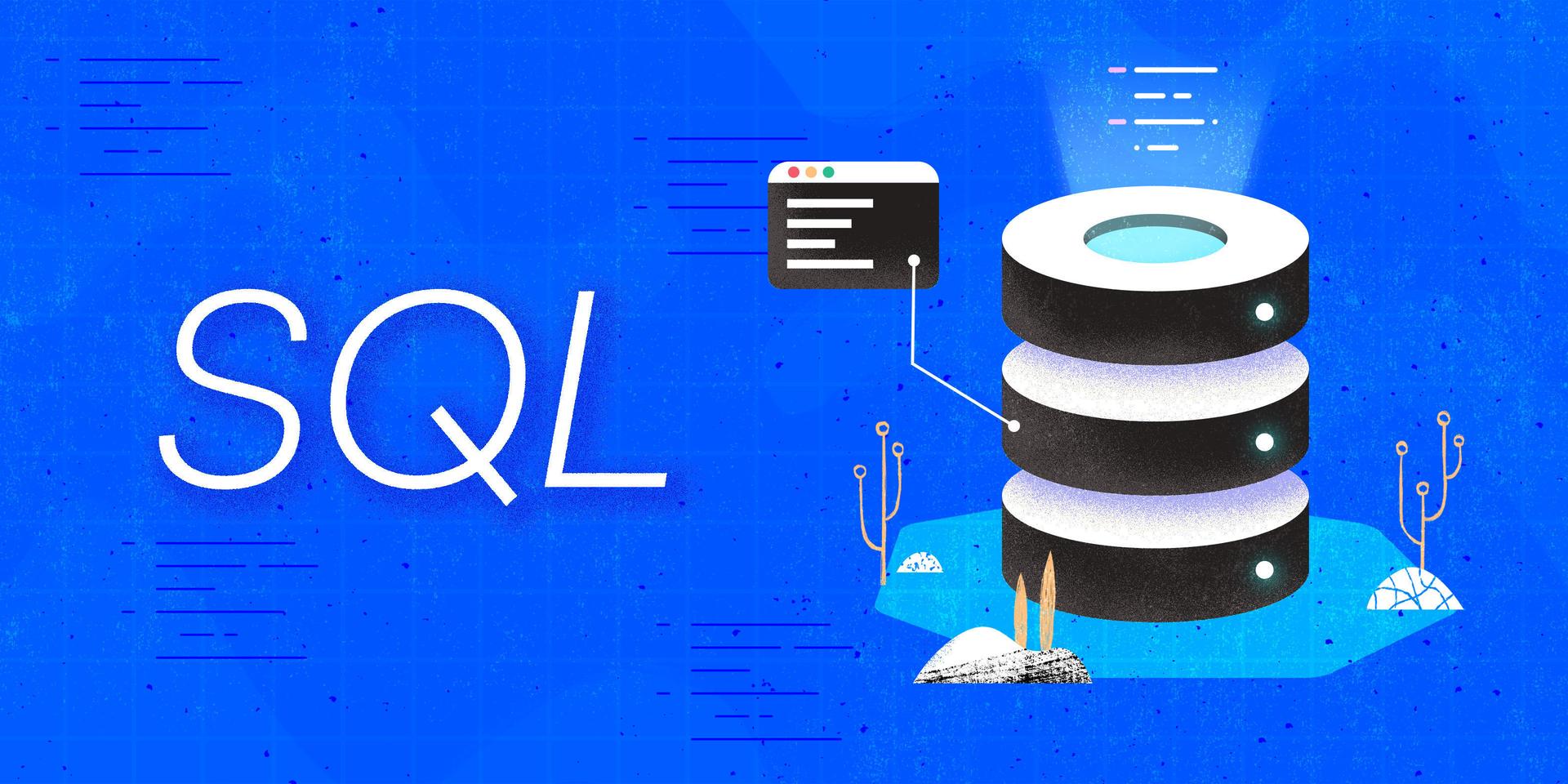
Introduction
One of the most fundamental parts of working with databases is the practice of retrieving information about the data held within them. In relational database management systems, any operation used to retrieve information from a table is referred to as a query.
In this guide, we will discuss the syntax of queries in Structured Query Language (SQL) as well as some of their more commonly used functions and operators.
Prerequisites
In order to follow this guide, you will need a computer running some type of relational database management system (RDBMS) that uses SQL. The instructions and examples in this guide were validated using the following environment:
- A server running Ubuntu 20.04, with a non-root user with administrative privileges and a firewall configured with UFW, as described in our initial server setup guide for Ubuntu 20.04.
- MySQL installed and secured on the server, as outlined in How To Install MySQL on Ubuntu 20.04. This cheat sheet was verified with a newly-created user, as described in Step 3.
Note: Please note that many RDBMSs use their own unique implementations of SQL. Although the commands outlined in this tutorial will work on most RDBMSs, the exact syntax or output may differ if you test them on a system other than MySQL.
- You’ll also need a database with some tables loaded with sample data which you can use to practice writing queries. We encourage you to go through the following Connecting to MySQL and Setting up a Sample Database section for details on how to connect to a MySQL server and create the testing database used in examples throughout this guide.
Connecting to MySQL and Setting up a Sample Database
If your SQL database system runs on a remote server, SSH into your server from your local machine:
- ssh sammy@your_server_ip
Then open up the MySQL server prompt, replacing sammy with the name of your MySQL user account:
- mysql -u sammy -p
From the prompt, create a database named queries_db:
- CREATE DATABASE queries_db;
If the database was created successfully, you’ll receive output like this:
OutputQuery OK, 1 row affected (0.01 sec)
To select the queries_db database, run the following USE statement:
- USE queries_db;
OutputDatabase changed
After selecting queries_db, create a few tables within it.
To follow along with the examples used in this guide, imagine that you run a public parks cleanup initiative in New York City. The program is made up of volunteers who commit to cleaning up a city park near their homes by regularly picking up litter. Upon joining the initiative, these volunteers each set a goal of how many trash bags of litter they’d like to pick up each week. You decide to store information about the volunteers’ goals in an SQL database with a table that has five columns:
vol_id: each volunteer’s identification number, expressed with theintdata type. This column will serve as the table’s primary key, meaning that each value will function as a unique identifier for its respective row. Because every value in a primary key must be unique, this column will also have aUNIQUEconstraint applied to itname: each volunteer’s name, expressed using thevarchardata type with a maximum of 20 characterspark: the name of the park where each volunteer will pick up litter, expressed using thevarchardata type with a maximum of 20 characters. Note that multiple volunteers can clean up litter in the same parkweekly_goal: each volunteer’s goal for how many bags of litter they’d like to pick up in a week, expressed with theinttypemax_bags: each volunteer’s personal record for the most bags of litter they picked up in a single week, expressed as anint
Run the following CREATE TABLE statement to create a table named volunteers that has these five columns:
- CREATE TABLE volunteers (
- vol_id int UNIQUE,
- name varchar(20),
- park varchar(30),
- weekly_goal int,
- max_bags int,
- PRIMARY KEY (vol_id)
- );
Then load the volunteers table with some sample data. Run the following INSERT INTO operation to add seven rows of data representing seven of the program’s volunteers:
- INSERT INTO volunteers
- VALUES
- (1, 'Gladys', 'Prospect Park', 3, 5),
- (2, 'Catherine', 'Central Park', 2, 2),
- (3, 'Georgeanna', 'Central Park', 2, 1),
- (4, 'Wanda', 'Van Cortland Park', 1, 1),
- (5, 'Ann', 'Prospect Park', 2, 7),
- (6, 'Juanita', 'Riverside Park', 1, 4),
- (7, 'Georgia', 'Prospect Park', 1, 3);
With that, you’re ready to follow the rest of the guide and begin learning how to create queries in SQL.
Required Query Components: the SELECT and FROM Clauses
SELECT and FROM ClausesIn SQL, a statement is any operation sent to the database system that will perform some sort of task, like creating a table, inserting or deleting data, or changing the structure of a column or table. A query is an SQL statement that retrieves information about data held in a database.
On its own, a query will not change any existing data held in a table. It will only return the information about the data which the author of the query explicitly requests. The information returned by a given query is referred to as its result set. Result sets typically consist of one or more columns from a specified table, and each column returned in a result set can hold one or more rows of information.
Here’s the general syntax of an SQL query:
- SELECT columns_to_return
- FROM table_to_query;
SQL statements are made up of various clauses, which consist of certain keywords and the information that these keywords require. At a minimum, SQL queries only require you to include two clauses: the SELECT and FROM clauses.
Note: In this example syntax, both clauses are written on their own line. However, any SQL statement can alternatively be written on a single line, like this:
- SELECT columns_to_return FROM table_to_query;
This guide will follow the common SQL style convention of separating statements onto multiple lines so each line contains only one clause. This aimed to make each example more readable and understandable, but be aware that as long as you don’t include any syntax errors you can write any query on a single line or on as many lines as you’d like.
Every SQL query begins with a SELECT clause, leading some to refer to queries generally as SELECT statements. After the SELECT keyword comes a list of whatever columns you want returned in the result set. These columns are drawn from the table specified in the FROM clause.
In SQL queries, the order of execution begins with the FROM clause. This can be confusing since the SELECT clause is written before the FROM clause, but keep in mind that the RDBMS must first know the full working data set to be queried before it starts retrieving information from it. It can be helpful to think of queries as SELECT-ing the specified columns FROM the specified table. Lastly, it’s important to note that every SQL statement must end with a semicolon (;).
As an example, run the following query. This will retrieve the name column from the volunteers table:
- SELECT name
- FROM volunteers;
Here’s this query’s result set:
Output+------------+
| name |
+------------+
| Gladys |
| Catherine |
| Georgeanna |
| Wanda |
| Ann |
| Juanita |
| Georgia |
+------------+
7 rows in set (0.00 sec)
Even though this operation looked at the entire volunteers table, it only returns the specified column, name.
You can retrieve information from multiple columns by separating each one’s name with a comma, as in the following query. This will return the vol_id, name, and park columns from the volunteers table:
- SELECT park, name, vol_id
- FROM volunteers;
Output+-------------------+------------+--------+
| park | name | vol_id |
+-------------------+------------+--------+
| Prospect Park | Gladys | 1 |
| Central Park | Catherine | 2 |
| Central Park | Georgeanna | 3 |
| Van Cortland Park | Wanda | 4 |
| Prospect Park | Ann | 5 |
| Riverside Park | Juanita | 6 |
| Prospect Park | Georgia | 7 |
+-------------------+------------+--------+
7 rows in set (0.00 sec)
Notice that this result set returns the park column first, followed by the name column and then vol_id. SQL databases will generally return columns in whatever order they’re listed in the SELECT clause.
There may be times when you want to retrieve every column from a table. Rather than writing out the name of every column in your query, you can instead enter an asterisk (*). In SQL, this is shorthand for “every column.”
The following query will return every column from the volunteers table:
- SELECT *
- FROM volunteers;
Output+--------+------------+-------------------+-------------+----------+
| vol_id | name | park | weekly_goal | max_bags |
+--------+------------+-------------------+-------------+----------+
| 1 | Gladys | Prospect Park | 3 | 5 |
| 2 | Catherine | Central Park | 2 | 2 |
| 3 | Georgeanna | Central Park | 2 | 1 |
| 4 | Wanda | Van Cortland Park | 1 | 1 |
| 5 | Ann | Prospect Park | 2 | 7 |
| 6 | Juanita | Riverside Park | 1 | 4 |
| 7 | Georgia | Prospect Park | 1 | 3 |
+--------+------------+-------------------+-------------+----------+
7 rows in set (0.00 sec)
Notice how this result set’s columns are listed in the same order in which they were defined in the CREATE TABLE statement from the previous Connecting to MySQL and Setting up a Sample Database section. This is how most relational database systems will order columns in the result set when running a query that uses an asterisk in place of individual column names.
Be aware that you can retrieve information from multiple tables in the same query with the JOIN keyword. We encourage you to follow our guide on How To Use Joins in SQL for details on how to do this.
Removing Duplicate Values with DISTINCT
DISTINCTBy default, RDBMSs will return every value from a column returned by a query, including duplicate values.
As an example, run the following query. This will return the values from the volunteers table’s park column:
- SELECT park
- FROM volunteers;
Output+-------------------+
| park |
+-------------------+
| Prospect Park |
| Central Park |
| Central Park |
| Van Cortland Park |
| Prospect Park |
| Riverside Park |
| Prospect Park |
+-------------------+
7 rows in set (0.00 sec)
Notice how this result set includes two duplicated values: Prospect Park and Central Park. This makes sense, since multiple volunteers can clean up litter in the same park. There may be times, though, when you only want to know what unique values are held in a column. You can issue queries that remove duplicate values by following SELECT with the DISTINCT keyword.
The following query will return every unique value in the parks column, removing any duplicates. It’s identical to the previous query except that it includes the DISTINCT keyword:
- SELECT DISTINCT park
- FROM volunteers;
Output+-------------------+
| park |
+-------------------+
| Prospect Park |
| Central Park |
| Van Cortland Park |
| Riverside Park |
+-------------------+
4 rows in set (0.00 sec)
This query’s result set has three fewer rows than that of the previous one, since it removed one of the Central Park values and two of the Prospect Park values.
Note that SQL treats every row of a result set as an individual record, and DISTINCT will only eliminate duplicates if multiple rows share identical values in each column
To illustrate this, issue the following query that includes the DISTINCT keyword but returns both the name and park columns:
- SELECT DISTINCT name, park
- FROM volunteers;
Output+------------+-------------------+
| name | park |
+------------+-------------------+
| Gladys | Prospect Park |
| Catherine | Central Park |
| Georgeanna | Central Park |
| Wanda | Van Cortland Park |
| Ann | Prospect Park |
| Juanita | Riverside Park |
| Georgia | Prospect Park |
+------------+-------------------+
7 rows in set (0.00 sec)
The duplicate values in the park column — three occurrences of Prospect Park and two of Central Park — appear in this result set, even though the query included the DISTINCT keyword. Although individual columns in a result set may contain duplicate values, an entire row must be an exact duplicate of another for it to be removed by DISTINCT. In this case, every value in the name column is unique so DISTINCT doesn’t remove any rows when that column is specified in the SELECT clause.
Filtering Data with WHERE clauses
WHERE clausesThere may be times when you want to retrieve more granular information from tables in your database. You can filter out certain rows by including a WHERE clause in your query after the FROM clause, as in:
- SELECT columns_to_return
- FROM table_to_query
- WHERE search_condition;
Following the WHERE keyword in this example syntax is a search condition, which is what actually determines which rows get filtered out from the result set. A search condition is a set of one or more predicates, or expressions that can evaluate one or more value expressions. In SQL, a value expression — also sometimes referred to as a scalar expression — is any expression that will return a single value. A value expression can be a literal value (like a string or numeric value), a mathematical expression, or a column name.
Predicates in a WHERE clause search condition can take many forms, but they typically follow this syntax:
. . .
WHERE value expression OPERATOR value_expression
. . .
After the WHERE keyword, you provide a value expression followed by one of several special SQL operators used to evaluate the column’s values against the value expression (or value expressions) that comes after the operator. There are several such operators available in SQL and this guide will briefly highlight a few of them later in this section, but for illustration purposes it will focus only on one of the most commonly used operators: the equals sign (=). This operator tests whether two value expressions are equivalent.
Predicates always return a result of either “true,” “false,” or “unknown.” When running SQL queries that contain a WHERE clause, the DBMS will apply the search condition sequentially to every row in the table defined in the FROM clause. It will only return the rows for which every predicate in the search condition evaluates to “true.”
To illustrate this idea, run the following SELECT statement. This query returns values from the volunteers table’s name column. Instead of evaluating values from one of the table’s columns, however, this WHERE clause tests whether two value expressions — (2 + 2) and 4 — are equivalent:
- SELECT name
- FROM volunteers
- WHERE (2 + 2) = 4;
Because (2 + 2) is always equal to 4, this search condition evaluates to “true” for every row in the table. Consequently, every row’s name value gets returned in the result set:
Output+------------+
| name |
+------------+
| Gladys |
| Catherine |
| Georgeanna |
| Wanda |
| Ann |
| Juanita |
| Georgia |
+------------+
7 rows in set (0.00 sec)
Because this search condition always returns a result of “true,” it isn’t very useful. You may as well not include a WHERE clause at all, since SELECT name FROM volunteers; will produce the same result set.
Rather than comparing two literal values like this, you’ll typically use a column name as one of the value expressions in a WHERE clause’s search condition. By doing so, you’re telling the database management system to use each row’s value from that column as a value expression for that row’s iteration of the search condition.
The following query’s WHERE clause applies a more exclusive search condition to each row. It will return the name and max_bags values from any row whose max_bags value is equal to 4:
- SELECT name, max_bags
- FROM volunteers
- WHERE max_bags = 4;
Only one volunteer’s max_bags value is exactly equal to 4, so the query only returns that volunteer’s record:
Output+---------+----------+
| name | max_bags |
+---------+----------+
| Juanita | 4 |
+---------+----------+
1 row in set (0.00 sec)
You can also evaluate character string values in search condition predicates. The following query returns the vol_id and name values of every row whose name value is equal to 'Wanda':
- SELECT vol_id, name
- FROM volunteers
- WHERE name = 'Wanda';
Because there’s only one volunteer named Wanda, the query only returns the information from that row:
Output+--------+-------+
| vol_id | name |
+--------+-------+
| 4 | Wanda |
+--------+-------+
1 row in set (0.00 sec)
To reiterate, this section’s examples all use the same search condition operator — the equals sign — to filter data. However, there are a number of other types of operators that allow you to write a variety of predicates, offering a high level of control over what information your queries return.
The SQL standard defines 18 different types of predicates, though not all of them are supported on every RDBMS. Here are five of the most commonly used search condition predicate types and the operators they use:
Comparison: Comparison predicates compare one value expression with another; in queries, it’s almost always the case that at least one of these value expressions is the name of a column. The six comparison operators are:
=: tests whether the two values are equivalent<>: tests whether two values are not equivalent<: tests whether the first value is less than the second>: tests whether the first value is greater than the second<=: tests whether the first value is less than or equal to the second>=: tests whether the first value is greater than or equal to the second
Null: Predicates that use the IS NULL operator test whether values in a given column are Null
Range: Range predicates use the BETWEEN operator to test whether one value expression falls between two others
Membership: This type of predicate uses the IN operator to test whether a value is a member of a given set
Pattern Match: Pattern matching predicates use the LIKE operator to test whether a value matches a string pattern containing wildcard values
It’s beyond the scope of this tutorial to go into each of these predicate types in greater detail. If you’d like to learn more about them, though, we encourage you to check out the following guides:
- How To Use Comparison and IS NULL Operators in SQL
- How To Use
BETWEENandINOperators in SQL - How To Use Wildcards in SQL
To learn more about WHERE clauses generally, please see our guide on How To Use WHERE Clauses in SQL.
Sorting Query Results with ORDER BY
ORDER BYSometimes queries will return information in ways that may not be intuitive, or may not suit your particular needs. You can sort query results by appending an ORDER BY clause to the end of your query statement.
Here’s the general syntax of a query with an ORDER BY clause:
- SELECT columns_to_return
- FROM table_to_query
- ORDER BY column_name;
To illustrate how this works, say you wanted to know which of your volunteers has the highest max_bags value. You could run the following query which returns the name and max_bags values from the volunteers table:
- SELECT name, max_bags
- FROM volunteers;
However, this query sorts the result set in the order in which each row was added:
Output+------------+----------+
| name | max_bags |
+------------+----------+
| Gladys | 5 |
| Catherine | 2 |
| Georgeanna | 1 |
| Wanda | 1 |
| Ann | 7 |
| Juanita | 4 |
| Georgia | 3 |
+------------+----------+
7 rows in set (0.00 sec)
For a relatively small data set like this, the order of a result set isn’t that important and you could just scan this result set’s max_bags values to find the highest one. However, this can quickly become tedious when working with larger amounts of data.
Instead, you could run the same query but add an ORDER BY clause that sorts the result set based each row’s max_bags value:
- SELECT name, max_bags
- FROM volunteers
- ORDER BY max_bags;
Output+------------+----------+
| name | max_bags |
+------------+----------+
| Georgeanna | 1 |
| Wanda | 1 |
| Catherine | 2 |
| Georgia | 3 |
| Juanita | 4 |
| Gladys | 5 |
| Ann | 7 |
+------------+----------+
7 rows in set (0.00 sec)
As this output indicates, the default behavior of SQL queries that include an ORDER BY clause is to sort the specified column’s values in ascending (increasing) order. You can change this behavior and sort them in descending order by appending the DESC keyword to the ORDER BY clause:
- SELECT name, max_bags
- FROM volunteers
- ORDER BY max_bags DESC;
Output+------------+----------+
| name | max_bags |
+------------+----------+
| Ann | 7 |
| Gladys | 5 |
| Juanita | 4 |
| Georgia | 3 |
| Catherine | 2 |
| Georgeanna | 1 |
| Wanda | 1 |
+------------+----------+
7 rows in set (0.00 sec)
Conclusion
By reading this guide, you learned how to write basic queries, as well as filter and sort query result sets. While the commands shown here should work on most relational databases, be aware that every SQL database uses its own unique implementation of the language. You should consult your DBMS’s official documentation for a more complete description of each command and their full sets of options.
If you’d like to learn more about working with SQL, we encourage you to check out the other tutorials in this series on How To Use SQL.
Thanks for learning with the DigitalOcean Community. Check out our offerings for compute, storage, networking, and managed databases.
Tutorial Series: How To Use SQL
Series Description
Structured Query Language — commonly known as SQL — is a language used to define, control, manipulate, and query data held in a relational database. SQL has been widely adopted since it was first developed in the 1970s, and today it’s the predominant language used to manage relational database management systems.
Ideal for managing structured data (data that can fit neatly into an existing data model), SQL is an essential tool for developers and system administrators in a wide variety of contexts. Also, because of its maturity and prevalence, candidates with SQL experience are highly sought after for jobs across a number of industries.
This series is intended to help you get started with using SQL. It includes a mix of conceptual articles and tutorials which provide introductions to various SQL concepts and practices. You can also use the entries in this series for reference while you continue to hone your skills with SQL.
Note: Please be aware that the tutorials in this series use MySQL in examples, but many RDBMSs use their own unique implementations of SQL. Although the commands outlined in this tutorial will work on most RDBMSs, the exact syntax or output may differ if you test them on a system other than MySQL.
Browse Series: 27 tutorials
About the author
Former Technical Writer at DigitalOcean. Focused on SysAdmin topics including Debian 11, Ubuntu 22.04, Ubuntu 20.04, Databases, SQL and PostgreSQL.
Still looking for an answer?
This textbox defaults to using Markdown to format your answer.
You can type !ref in this text area to quickly search our full set of tutorials, documentation & marketplace offerings and insert the link!
- Table of contents
- Prerequisites
- Required Query Components: the `SELECT` and `FROM` Clauses
- Removing Duplicate Values with `DISTINCT`
- Filtering Data with `WHERE` clauses
- Sorting Query Results with `ORDER BY`
- Conclusion
Deploy on DigitalOcean
Click below to sign up for DigitalOcean's virtual machines, Databases, and AIML products.
Become a contributor for community
Get paid to write technical tutorials and select a tech-focused charity to receive a matching donation.
DigitalOcean Documentation
Full documentation for every DigitalOcean product.
Resources for startups and SMBs
The Wave has everything you need to know about building a business, from raising funding to marketing your product.
Get our newsletter
Stay up to date by signing up for DigitalOcean’s Infrastructure as a Newsletter.
New accounts only. By submitting your email you agree to our Privacy Policy
The developer cloud
Scale up as you grow — whether you're running one virtual machine or ten thousand.
Get started for free
Sign up and get $200 in credit for your first 60 days with DigitalOcean.*
*This promotional offer applies to new accounts only.
