- Log in to:
- Community
- DigitalOcean
- Sign up for:
- Community
- DigitalOcean
By Chuks Opia and Brian Hogan

The author selected Free Press to receive a donation as part of the Write for DOnations program.
Introduction
GraphQL is a strongly typed query language for APIs and a server-side runtime for executing those queries with your existing data. GraphQL allows clients to fetch multiple resources from the server in a single request by giving clients the ability to specify the exact data needed in the query. This removes the need for multiple API calls. GraphQL is language and database independent, and thus can be implemented in almost every programming language alongside any database of choice.
In this tutorial, you will build a GraphQL-powered Ruby on Rails API for taking notes. When you are finished, you will be able to create and view notes from the API using GraphQL.

If you would like to take a look at the code for this tutorial, check out the companion repository for this tutorial on the DigitalOcean Community GitHub.
Prerequisites
To follow this tutorial, you’ll need:
- The Ruby programming language and the Ruby on Rails framework installed on your development machine. This tutorial was tested on version 2.6.3 of Ruby and version 6.0.2.1 of Rails, so make sure to specify these versions during the installation process. Follow one of these tutorials to install Ruby and Rails:
- PostgreSQL installed. To follow this tutorial, use PostgreSQL version 11.2. Install PostgreSQL by following Steps 1 and 2 of one of the following tutorials:
- How To Use PostgreSQL with Your Ruby on Rails Application on Ubuntu 18.04
- How To Use PostgreSQL with Your Ruby on Rails Application on macOS.
- To develop this application on a different distribution of Linux or on another operating system, visit the official PostgreSQL downloads page. For more information on how to use PostgreSQL, visit How To Install and Use PostgreSQL.
Step 1 — Setting Up a New Rails API Application
In this step, you will set up a new Rails API application and connect it to a PostgreSQL database. This will serve as the foundation for the note-taking API.
Rails provides commands that make building modern web applications faster for developers. These commands can perform actions that range from creating a new Rails application to generating files required for app development. For a full list of these commands and what they do, run the following command in your terminal window:
- rails -h
This command yields an extensive list of options you can use to set the parameters of your application. One of the commands listed is the new command, which accepts an APP_PATH and creates a new Rails application at the specified path.
Create a new Rails application using the new generator. Run the following command in your terminal window:
- rails new rails_graphql -d=postgresql -T --api
This creates a new Rails application in a directory named rails_graphql and installs the required dependencies. Let’s go over the flags associated with the new command:
- The
-dflag pre-configures the application with the specified database. - The
-Tflag instructs Rails to not generate test files since you won’t be writing tests in this tutorial. You can also use this flag if you plan to use a different testing framework other than the one provided by Rails. - The
--apiflag configures a Rails application with only the files required for building an API with Rails. It skips configuring settings needed for browser applications.
Once the command is done running, switch to the newly created rails_graphql directory, which is the application’s root directory:
- cd rails_graphql
Now that you have successfully set up a new Rails API application, you have to connect it to a database before you can run the app. Rails provides a database.yml file found in config/database.yml, which contains configurations for connecting your app to a different database for different development environments. Rails specifies a database name for different development environments by appending an underscore (_) followed by the environment name to your app’s name. You can always change any environment database name to whatever you choose.
Note: You can alter config/database.yml to choose the PostgreSQL role you would like Rails to use to create your database. If you created a role that is secured by a password, follow the instructions in Step 4 of How To Use PostgreSQL with Your Ruby on Rails Application on Ubuntu 18.04 or How To Use PostgreSQL with Your Ruby on Rails Application on macOS to configure your role.
Rails includes commands for creating and working with databases. With your database credentials in place, run the following command in your terminal window to create your databases:
- rails db:create
The db:create command creates a development and test database based on the information provided in the config/database.yml file. Running the command yields the following output:
OutputCreated database 'rails_graphql_development'
Created database 'rails_graphql_test'
With your application now successfully connected to a database, you can test the application to ensure it works. Start your server with the following command if you are working locally:
- bundle exec rails server
If you are working on a development server, you can start your application by specifying the IP address the server should bind to:
- bundle exec rails server --binding=your_server_ip
Note: The server listens on port 3000. If you’re working on a development server, ensure that you have opened port 3000 in your firewall to allow connections.
The rails server command launches Puma, a web server for Ruby distributed with Rails. The --binding=your_server_ip command binds the server to any IP you provide.
Once you run this command, your command prompt will be replaced with the following output:
Output=> Booting Puma
=> Rails 6.0.2.1 application starting in development
=> Run `rails server --help` for more startup options
Puma starting in single mode...
* Version 4.3.1 (ruby 2.6.3-p62), codename: Mysterious Traveller
* Min threads: 5, max threads: 5
* Environment: development
* Listening on tcp://127.0.0.1:3000
* Listening on tcp://[::1]:3000
Use Ctrl-C to stop
To run your application, navigate to localhost:3000 or http://your_server_ip:3000 in your browser. You’ll see the Rails default welcome page:
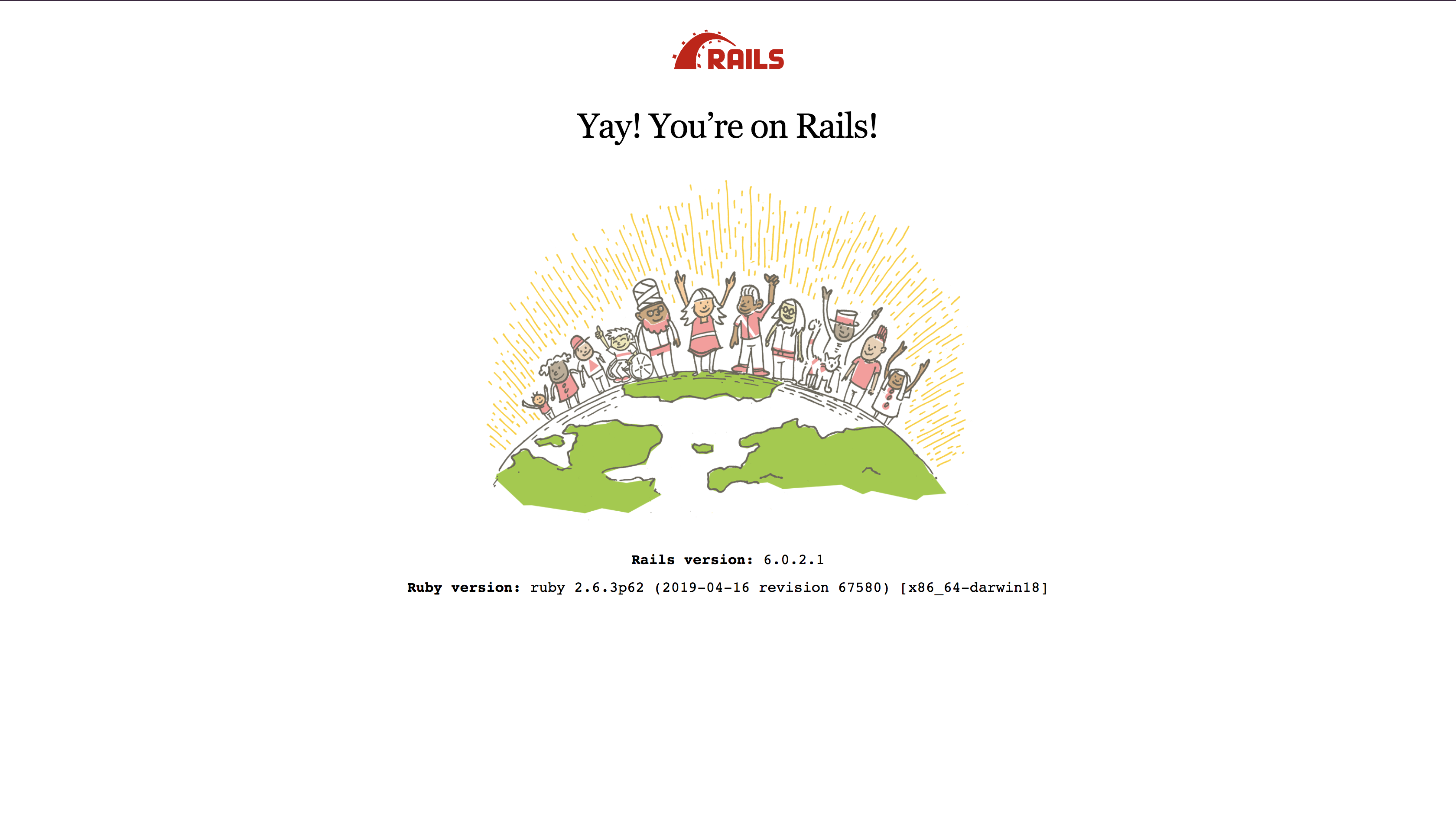
The welcome page means you have properly set up your Rails application.
To stop the server, press CTRL+C in the terminal window where the server is running.
You have successfully set up a Rails API application for a note-taking API. In the next step, you will set up your Rails API application to receive and execute GraphQL queries.
Step 2 — Setting Up GraphQL for Rails
In this step, you will configure your Rails API application to work with GraphQL. You will install and set up the necessary gems required for GraphQL development in Rails.
As previously mentioned, GraphQL is language agnostic and is implemented in many programming languages. The graphql-ruby gem is the Ruby implementation for GraphQL. GraphQL also provides an interactive in-browser IDE known as GraphiQL for running GraphQL queries. The graphiql-rails gem helps you add GraphiQL to your development environment.
To install these dependencies, open the project’s Gemfile for editing, using nano or your favorite text editor:
- nano Gemfile
Add the graphql and graphiql-rails gems to your Gemfile. You can add the graphiql gem anywhere, but the graphiql-rails gem should be added under the development dependencies:
...
group :development do
gem 'listen', '>= 3.0.5', '< 3.2'
# Spring speeds up development by keeping your application running in the background. Read more: https://github.com/rails/spring
gem 'spring'
gem 'spring-watcher-listen', '~> 2.0.0'
gem 'graphiql-rails'
end
gem 'graphql', '1.9.18'
...
Save and close the file when you are done adding the gems.
In your terminal window, use the following command to install the gems:
- bundle install
The output shows that the gems are installed.
The graphql gem provides generators to create various files. To view the available generators, run the following command in your terminal window:
- rails generate
The generators prefixed with graphql: are the ones associated with the graphql gem.
You will use the graphql:install command to add graphql-ruby boilerplate code to the application and mount GraphiQL in your development environment. The boilerplate code will include all the files and directory needed for the graphql-ruby gem to work with Rails.
In your terminal window, run the following commands:
- rails g graphql:install
This command generates several files, including a graphql_controller.rb file located at app/controllers/graphql_controller.rb and a graphql directory at app/graphql which contains files required to get started with GraphQL in Rails. It also adds a /graphql HTTP POST route in the routes file located at config/routes.rb. This route is mapped to the app/controllers/graphql_controller.rb#execute method which handles all queries to the GraphQL server.
Before you can test the GraphQL endpoint, you need to mount the GraphiQL engine to the routes file so you can access the GraphiQL in-browser IDE. To do this open the routes file located at config/routes.rb:
- nano ~/rails_graphql/config/routes.rb
Add the following code to the file to mount the GraphiQL engine in the development environment:
Rails.application.routes.draw do
if Rails.env.development?
mount GraphiQL::Rails::Engine, at: "/graphiql", graphql_path: "graphql#execute"
end
post "/graphql", to: "graphql#execute"
# For details on the DSL available within this file, see https://guides.rubyonrails.org/routing.html
end
This mounts the GraphiQL engine to the /graphiql path and directs all queries to the graphql#execute method.
Since this is an API application created with the --api flag, it does not expect to render any page in the browser. To make the GraphiQL editor show up in the browser, you need to make a couple of small changes to your application’s configuration.
First, open the application.rb file located at config/application.rb:
- nano ~/rails_graphql/config/application.rb
Next, uncomment the require "sprockets/railtie" line:
require_relative 'boot'
require "rails"
# Pick the frameworks you want:
require "active_model/railtie"
require "active_job/railtie"
require "active_record/railtie"
require "active_storage/engine"
require "action_controller/railtie"
require "action_mailer/railtie"
require "action_mailbox/engine"
require "action_text/engine"
require "action_view/railtie"
require "action_cable/engine"
require "sprockets/railtie"
# require "rails/test_unit/railtie"
...
Save and close the file after uncommenting the line.
Now create a config directory at app/assets:
- mkdir -p app/assets/config
Next, create a manifest.js file in the newly created config directory. The manifest.js file specifies additional assets to be compiled and made available to the browser:
- nano app/assets/config/manifest.js
Add the following code to the file which tells Rails to precompile the graphiql/rails/application.css and graphiql/rails/application.js files so Rails can serve them to your browser:
//= link graphiql/rails/application.css
//= link graphiql/rails/application.js
Save and close the file.
With that done, you can test your GraphQL endpoint. Restart your development server, and in your browser, navigate to localhost:3000/graphiql or http://your_server_ip:3000/graphiql. The GraphiQL query editor displays in your browser:

The left side of the GraphiQL IDE accepts GraphQL queries and the right side displays results of the run query. The GraphiQL query editor also has a syntax highlighter and a typeahead hinter powered by your GraphQL Schema. Together, these help you make a valid query.
To try a Hello World example, clear out the default text in the editor’s left pane and type in the following query:
query {
testField
}
Click the Play icon button in the header and you’ll recieve a successful response on the screen, as shown in the following figure:
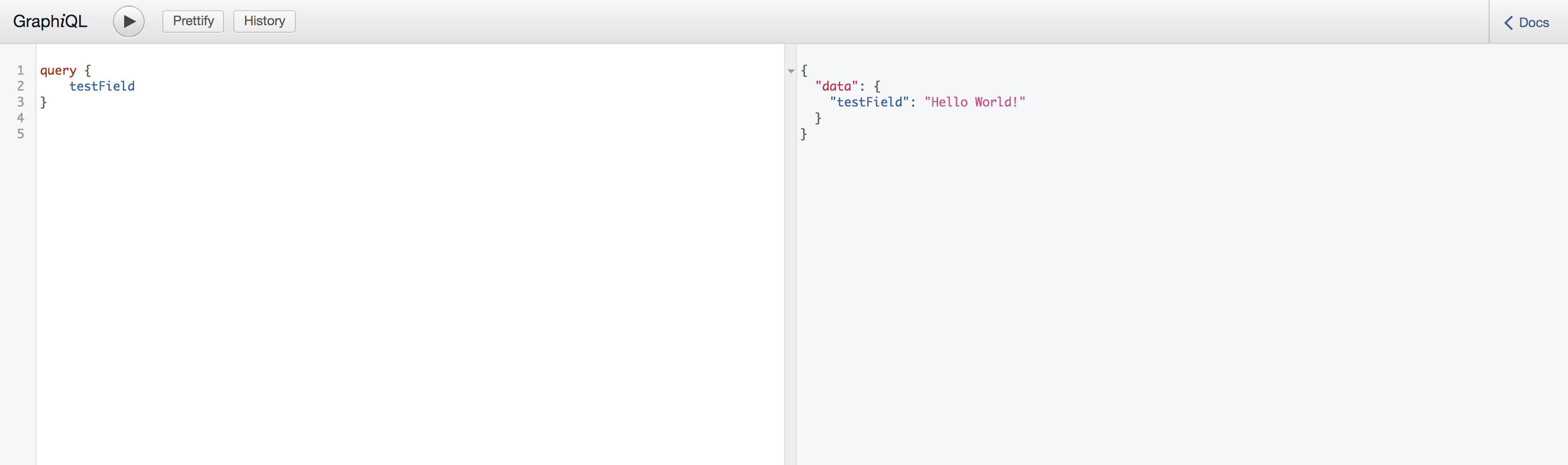
You have successfully set up your Rails API application to work with GraphQL and tested your GraphQL endpoint to confirm it works. In the next step, you will create GraphQL types for your application.
Step 3 — Creating Types for the Application
GraphQL depends on its Types and Schema to validate and respond to queries. In this step, you will create a Note model and the GraphQL types required in your note-taking API.
A GraphQL type consists of fields and arguments which, in turn, define the fields and arguments that can appear in any GraphQL query that operates on that type. These types make up a GraphQL Schema. GraphQL defines the following types:
- The Query and Mutation types: These are special types that define the entry point of every GraphQL query. Every GraphQL service has a
querytype and may or may not have amutationtype. - Object types: These are the basic components of a GraphQL schema. These represent the objects you can fetch from a GraphQL service and the fields each object holds.
- Scalar types: These are default types that come with GraphQL out of the box. They include
Int,Float,String,Boolean, andID. - Enumeration types: These are types that define a particular set of allowed values.
- Input types: These are similar to object types, with the only difference being that they define objects that you can pass to queries as arguments.
There are other types, including Union, List, Non-Null, and Interface. You can find a list of available GraphQL types in the official GraphQL documentation.
For this application, you will create a Note model and a Note object and input type. The Note model will represent the database table that will store your notes while the Note object and input type will define the fields and arguments that exists on a Note object.
First, create a Note model using the generate model subcommand provided by Rails and specify the name of the model along with its columns and data types. Run the following command in your terminal window:
- rails generate model note title:string:index body:text
This command creates a Note model with two fields: title, with the type string, and body, with the type text. The command also adds a database index on the title column. It generates these two files:
- A
note.rbfile located atapp/models/note.rb. This file will hold all model-related logic. - A
20200617173228_create_notes.rbfile (the number at the beginning of the file will differ, depending on the date you run the command) located atdb/migrate/20200617173228_create_notes.rb. This is a migration file that holds the instruction for creating a correspondingnotestable in the database.
To execute the instructions in the migration file, you’ll use the db:migrate subcommand which executes the instruction in your migration files. Run the following command in your terminal window:
- rails db:migrate
Once the command runs successfully, you will see output similar to the following:
Output== 20200617173228 CreateNotes: migrating ======================================
-- create_table(:notes)
-> 0.0134s
-- add_index(:notes, :title)
-> 0.0073s
== 20200617173228 CreateNotes: migrated (0.0208s) =============================
With the note model in place, next you’ll create a NoteType. A valid note object is expected to have an id, a title, and text. Run the following command in your terminal window to create a NoteType:
- rails generate graphql:object Note id:ID! title:String! body:String!
The command instructs Rails to create a GraphQL object type called Note with three fields: an id field with a type of ID, and the title and body fields, each with a String type. The exclamation point (!) appended to the field type indicates that the field should be non-nullable, meaning that the field should never return a null value. Non-nullable fields are important, as they serve as a form of validation that guarantees which fields must be present whenever GraphQL objects are queried.
Running the preceding command creates a note_type.rb file located at app/graphql/types/note_type.rb containing a Types::NoteType class with three non-nullable fields.
Lastly, you will create a NoteInput type to define the arguments required to create a note. Start by creating an input directory under app/graphql/types. The input directory will house input types:
- mkdir ~/rails_graphql/app/graphql/types/input
Note: It’s not a requirement to create input types in the input directory; it is merely a common convention. You can decide to keep all your types under the types directory and exclude nesting the class under an Input module whenever you’re accessing it.
In the ~/rails_graphql/app/graphql/types/input directory, create a note_input_type.rb file:
- nano ~/rails_graphql/app/graphql/types/input/note_input_type.rb
Add the following code to the file to define the fields for the Input type:
module Types
module Input
class NoteInputType < Types::BaseInputObject
argument :title, String, required: true
argument :body, String, required: true
end
end
end
In the note_input_type.rb file, you added a Types::Input::NoteInputType class that inherits from the Types::BaseInputObject class and accepts two required arguments; title and body, both of a string type.
You’ve created a model and two GraphQL types for your note-taking app. In the next step, you will create queries to fetch existing notes.
Step 4 — Creating Queries for the Application
Your GraphQL-powered API is gradually coming together. In this step you’ll create two queries; one to fetch a single note by id and another to fetch all notes. The GraphQL query type handles the fetching of data and can be likened to a GET request in REST.
First, you’ll create a query to fetch all notes. To start, create a queries directory to house all queries:
- mkdir ~/rails_graphql/app/graphql/queries
In the app/graphql/queries directory, create a base_query.rb file from which all other query classes will inherit:
- nano ~/rails_graphql/app/graphql/queries/base_query.rb
Add the following code to the base_query.rb file to create a BaseQuery class that other query classes will inherit from:
module Queries
class BaseQuery < GraphQL::Schema::Resolver
end
end
In the base_query.rb file, you added a Queries::BaseQuery class that inherits from the GraphQL::Schema::Resolver class. The GraphQL::Schema::Resolver class is a container that can hold logic belonging to a field. It can be attached to a field with the resolver: keyword.
The Queries::BaseQuery class can also contain any code you intend to reuse across multiple query classes.
Next, create a fetch_notes.rb file in the queries directory. This file will hold the logic for fetching all existing notes, and will be attached to a field in the query type file:
- nano ~/rails_graphql/app/graphql/queries/fetch_notes.rb
Add the following code to the file to define the return object type and resolve the requested notes:
module Queries
class FetchNotes < Queries::BaseQuery
type [Types::NoteType], null: false
def resolve
Note.all.order(created_at: :desc)
end
end
end
In the fetch_notes.rb file, you created a Queries::FetchNotes class that inherits the Queries::BaseQuery previously created. The class has a return type declaration that declares that the data returned by this query should be an array of the already created NoteType.
The Queries::FetchNotes also contains a resolve method that returns an array of all existing notes sorted by their created date in descending order.
The FetchNotes query is ready to receive and return requests for notes, but GraphQL is still unaware of its existence, to fix that, open the GraphQL query type file located at app/graphql/types/query_type.rb:
- nano ~/rails_graphql/app/graphql/types/query_type.rb
The query_type.rb file is the entry point for all GraphQL query types. It holds the query fields, and their respective resolver methods. Replace the sample code in the file with the following:
module Types
class QueryType < Types::BaseObject
# Add root-level fields here.
# They will be entry points for queries on your schema.
field :fetch_notes, resolver: Queries::FetchNotes
end
end
In the query_type.rb file, you added a fetch_notes field and attached it to the Queries::FetchNotes class using a resolver:. This way whenever the fetch_notes query is called, it executes the logic in the resolve method of the Queries::FetchNotes class.
In order to test your query, you need some data to fetch, but you currently don’t have any notes in your database. You can fix that by adding some seed data to your database. Open the seeds.rb file located at db/seeds.rb:
- nano ~/rails_graphql/db/seeds.rb
Add the following code to the file to create five notes:
5.times do |i|
Note.create(title: "Note #{i + 1}", body: 'Lorem ipsum saves lives')
end
Save and close the file after adding the code.
Open your project’s root directory in another terminal window and run the following command to run the code in the seed.rb file:
- rails db:seed
This creates 5 notes in the database.
With data in your database, and your development server running, navigate to localhost:3000/graphiql or http://your_server_ip:3000/graphiql in your browser to open your GraphiQL IDE. In the left side of the editor, type in the following query:
query {
fetchNotes {
id
title
body
}
}
This GraphQL query declares a query operation, indicating you want to make a query request. In the query operation, you called a fetchNotes field that matches the fetch_notes query field declared in the API, and included the fields on a note that you want to be returned in your response.
Click the Play icon button in the header. You’ll see a response similar to the following in the output pane:
{
"data": {
"fetchNotes": [
{
"id": "5",
"title": "Note 5",
"body": "Lorem ipsum saves lives"
},
{
"id": "4",
"title": "Note 4",
"body": "Lorem ipsum saves lives"
},
{
"id": "3",
"title": "Note 3",
"body": "Lorem ipsum saves lives"
},
{
"id": "2",
"title": "Note 2",
"body": "Lorem ipsum saves lives"
},
{
"id": "1",
"title": "Note 1",
"body": "Lorem ipsum saves lives"
}
]
}
}
The response contains an array of 5 notes that match the fields declared in the query on the left. If you remove some fields in the query on the left side of the editor and re-run the query, you get a response with only the fields you requested. That’s the power of GraphQL.
Next, you’ll create another query to fetch notes by id. This query will be similar to the fetch_notes query, only that it’ll accept an id argument. Go ahead and create a fetch_note.rb file in the queries directory:
- nano ~/rails_graphql/app/graphql/queries/fetch_note.rb
Add the following code to the file to find and return a note with the provided id:
module Queries
class FetchNote < Queries::BaseQuery
type Types::NoteType, null: false
argument :id, ID, required: true
def resolve(id:)
Note.find(id)
rescue ActiveRecord::RecordNotFound => _e
GraphQL::ExecutionError.new('Note does not exist.')
rescue ActiveRecord::RecordInvalid => e
GraphQL::ExecutionError.new("Invalid attributes for #{e.record.class}:"\
" #{e.record.errors.full_messages.join(', ')}")
end
end
end
This defines a Queries::FetchNote class that inherits from the Queries::BaseQuery class. This class not only returns a single item that must be of a NoteType, it also accepts an id argument with an ID type. The resolve method receives the provided id argument, then finds and returns a note with the provided id. If no note exists or an error occurs, it is rescued and returned as a GraphQL::ExecutionError.
Next, you will attach the Queries::FetchNote class to a query field in the query type file. Open the query_type.rb file in your editor:
- nano ~/rails_graphql/app/graphql/types/query_type.rb
Add the following code to the file which defines a resolver for fetch_notes:
module Types
class QueryType < Types::BaseObject
# Add root-level fields here.
# They will be entry points for queries on your schema.
field :fetch_notes, resolver: Queries::FetchNotes
field :fetch_note, resolver: Queries::FetchNote
end
end
To test your new query, ensure your server is running and navigate to localhost:3000/graphiql or http://your_server_ip:3000/graphiql in your browser to open your GraphiQL IDE. In the left side of the editor, type in the following query:
query {
fetchNote(id: 1) {
id
title
body
}
}
This query operation requests a fetchNote field, which corresponds to the fetch_note query field, and is passed an id argument. It specifies that we want three fields to be returned in the response.
Run the query by clicking the Play icon button in the header. You will get a response like the following in the output pane:
{
"data": {
"fetchNote": {
"id": "1",
"title": "Note 1",
"body": "Lorem ipsum saves lives"
}
}
}
The response contains a single note that matches the requested id with fields matching the ones in the request.
In this step, you created GraphQL queries to fetch notes from your API. Next you’ll write mutations to create notes.
Step 5 — Creating GraphQL Mutations to Modify Notes
In addition to queries, GraphQL also defines a mutation type for operations that modify server-side data. Just as REST provides POST, PUT, PATCH, and DELETE requests for creating, updating and deleting resources, GraphQL’s mutation type defines a convention for operations that cause writes on the server-side. In this step, you’ll create a mutation for adding new notes.
graphQL-ruby includes two classes for writing mutations. They are:
- GraphQL::Schema::Mutation: This is the generic base class for writing mutations. If you don’t want an
inputargument required in your mutations, you should use this class. - GraphQL::Schema::RelayClassicMutation: This is a base class with some conventions; an argument called
clientMutationIdthat is always inserted to the response, and mutations that accepts one argument calledinput. This class is used by default when you use theinstall generatorto add boilerplate GraphQL files to your project.
Create an add_note.rb file in the mutations directory located at app/graphql/mutations:
- nano ~/rails_graphql/app/graphql/mutations/add_note.rb
Add the following code to the file to define the mutation for adding new notes:
module Mutations
class AddNote < Mutations::BaseMutation
argument :params, Types::Input::NoteInputType, required: true
field :note, Types::NoteType, null: false
def resolve(params:)
note_params = Hash params
begin
note = Note.create!(note_params)
{ note: note }
rescue ActiveRecord::RecordInvalid => e
GraphQL::ExecutionError.new("Invalid attributes for #{e.record.class}:"\
" #{e.record.errors.full_messages.join(', ')}")
end
end
end
end
This defines a Mutations::AddNote class that inherits from the Mutations::BaseMutation class, which is one of the classes created when you ran the install generator while installing the GraphQL-Ruby gem. The Mutations::AddNote class receives an argument with the name params and a type of NoteInputType, which you created in Step 3. It also returns a field called note that must be a non-null NoteType type.
The resolve method of the class receives the params and converts it to a hash which it uses to create and return a new hash containing the new note. If there’s an error while creating the note, the error is rescued and returned as a GraphQL::ExecutionError.
Note: The resolve method in a mutation must return a hash whose symbol matches the field names.
Like with queries, the Mutations::AddNote mutation has to be attached to a mutation field using the mutation: keyword.
Open the mutation type file located at app/graphql/types/mutation_type.rb in your editor:
- nano ~/rails_graphql/app/graphql/types/mutation_type.rb
Replace the code in the file with the following code, which adds a field for the add_note with its corresponding mutation class:
module Types
class MutationType < Types::BaseObject
field :add_note, mutation: Mutations::AddNote
end
end
In this code, you added an add_note field to the mutation type file and attached it to the Mutations::AddNote class using the mutation: keyword. When the add_note mutation is called, it runs the code in the resolve method of the Mutations::AddNote class.
To test your new mutation, navigate to localhost:3000/graphiql or http://your_server_ip:3000/graphiql in your browser to open your GraphiQL IDE. In the left side of the editor, type in the following query:
mutation {
addNote(input: { params: { title: "GraphQL notes", body: "A long body of text about GraphQL" }}) {
note {
id
title
body
}
}
}
This declares a mutation operation with an addNote field that accepts a single input argument, which in turn accepts a param object with keys that match the NoteInputType. The mutation operation also includes a note field that matches the note field returned by the Mutations::AddNote class.
Run the mutation in GraphiQL and you’ll see the following results in the output pane:
{
"data": {
"addNote": {
"note": {
"id": "6",
"title": "GraphQL notes",
"body": "A long body of text about GraphQL"
}
}
}
}
The response returned is the newly created note with the fields requested in the mutation request.
With your add_note mutation now working, your API can fetch and create notes using GraphQL queries and mutations.
Conclusion
In this tutorial, you created a note-taking API application with Ruby on Rails using PostgreSQL as your database and GraphQL as your API query language. You can learn more about GraphQL on its official website. The GraphQL-Ruby gem website also contains some guides to help you work with GraphQL in Rails.
Thanks for learning with the DigitalOcean Community. Check out our offerings for compute, storage, networking, and managed databases.
About the author(s)
Full-stack software developer from Lagos, Nigeria. Technical writer and life long learner.
Managed the Write for DOnations program, wrote and edited community articles, and makes things on the Internet. Expertise in DevOps areas including Linux, Ubuntu, Debian, and more.
Still looking for an answer?
This textbox defaults to using Markdown to format your answer.
You can type !ref in this text area to quickly search our full set of tutorials, documentation & marketplace offerings and insert the link!
Is there a way you can have the mutation this way
mutation { addNote(input: { title: “GraphQL notes”, body: “A long body of text about GraphQL” }) { note { id title body } } }
without the params object?
For me it should be this way
argument :input, Types::Input::NoteInputType, required: true
After running the mutation query it gives the following error
"error": {
"message": "uninitialized constant Types::Input::NoteInputType\nDid you mean? Types::NoteType",
"backtrace": [
- Table of contents
- Prerequisites
- Step 1 — Setting Up a New Rails API Application
- Step 2 — Setting Up GraphQL for Rails
- Step 3 — Creating Types for the Application
- Step 4 — Creating Queries for the Application
- Step 5 — Creating GraphQL Mutations to Modify Notes
- Conclusion
Deploy on DigitalOcean
Click below to sign up for DigitalOcean's virtual machines, Databases, and AIML products.
Become a contributor for community
Get paid to write technical tutorials and select a tech-focused charity to receive a matching donation.
DigitalOcean Documentation
Full documentation for every DigitalOcean product.
Resources for startups and SMBs
The Wave has everything you need to know about building a business, from raising funding to marketing your product.
Get our newsletter
Stay up to date by signing up for DigitalOcean’s Infrastructure as a Newsletter.
New accounts only. By submitting your email you agree to our Privacy Policy
The developer cloud
Scale up as you grow — whether you're running one virtual machine or ten thousand.
Get started for free
Sign up and get $200 in credit for your first 60 days with DigitalOcean.*
*This promotional offer applies to new accounts only.
