Tutorial
How To Set Up RStudio On An Ubuntu Cloud Server

What is RStudio?
RStudio IDE is an open source Integrated Development Environment for the statistical analysis program R. RStudio Server provides a web version of RStudio IDE that allows easy development on a VPS. Since our VPSs are billed by the hour, it's surprisingly cheap to spin up a 24 core instance, crunch some data, and then destroy the VPS.
Installing RStudio In a VPS
First, install R, apparmor, and gdebi.
sudo apt-get install r-base libapparmor1 gdebi-core
Next, download and install the correct package for your architecture. On 32-bit Ubuntu, execute the following commands.
wget http://download2.rstudio.org/rstudio-server-0.97.336-i386.deb -O rstudio.deb
On 64-bit Ubuntu, execute the following commands.
wget http://download2.rstudio.org/rstudio-server-0.97.336-amd64.deb -O rstudio.deb
Install the package.
sudo gdebi rstudio.deb
Creating RStudio User
It is not advisable to use the root account with RStudio, instead, create a normal user account just for RStudio. The account can be named anything, and the account password will be the one to use in the web interface.
sudo adduser rstudio
RStudio will use the user's home directory as it's default workspace.
Using R Studio
RStudio can be access through port 8787. Any user account with a password can be used in RStudio.
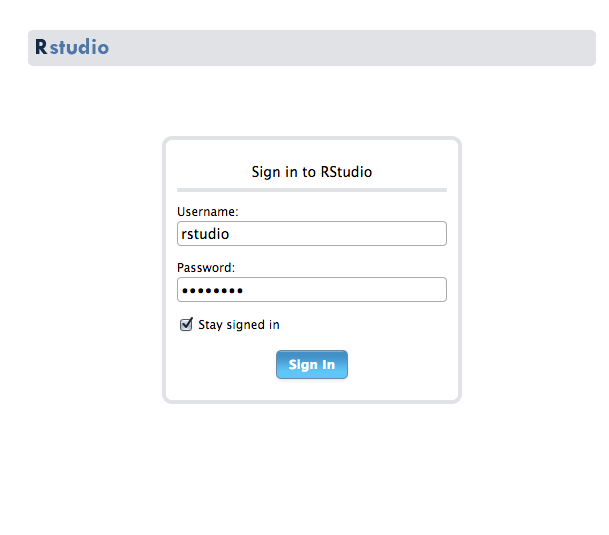
Let's test that RStudio is working correctly by installing a quantitative finance package from CRAN, the R package repository.
Run the following command inside RStudio to install quantmod.
install.packages("quantmod")

Next, let's test out RStudio's graphing capabilities by plotting the stock price of Apple. The graph will appear in the bottom right panel of RStudio.
library('quantmod')
data <- new.env()
getSymbols('AAPL', data)
plot(data$AAPL)

R is a really powerful tool and there are hundreds of useful packages available from CRAN. You can learn the basics of R at Try R.
To learn how to install R packages from CRAN and GitHub and how to ensure that these packages are made available for all users on the same Droplet, check out How To Set Up R on Ubuntu 14.04.
Thanks for learning with the DigitalOcean Community. Check out our offerings for compute, storage, networking, and managed databases.
This textbox defaults to using Markdown to format your answer.
You can type !ref in this text area to quickly search our full set of tutorials, documentation & marketplace offerings and insert the link!
This mostly worked. Thanks. However, I had to enable more swap space in order to install packages. I did that by following the advice here:
http://stackoverflow.com/questions/17173972/how-do-you-add-swap-to-an-ec2-instance
I followed above steps on my Ubuntu LAMP VPS, but when I try to access the http://<server-ip>:8787, I get this error:
Network Error (tcp_error) A communication error occurred: “Operation timed out”
I tried: $ sudo rstudio-server verify-installation
and it answered: 23 Jan 2015 20:55:12 [rserver] WARNING Unable to change rserver into app armor restricted hat (profile may be disabled); LOGGED FROM: core::Error server::app_armor::enforceRestricted() /home/ubuntu/rstudio/src/cpp/server/ServerAppArmor.cpp:84
I have not been able to connect, I already change the size of the droplet and no change. I try $ sudo rstudio-server verify-installation rstudio-server stop/waiting rstudio-server start/running, process 2258
so everything is ok.
Any thoughts?
This comment has been deleted
I am new to Digital Ocean and Linux, so may have make a rookie mistake.
I have tried all the instructions, and I can log into R, but I cannot access RStudio.
When I type in the ip address:8787 I get an error message “webpage is not available”
What am I doing wrong?
Thanks
@daattali I’ve set up ufw and it seems to be blocking me to see a shiny app when i runApp. How to solve this?
Thanks.
I’m not sure, I don’t have any experience with ufw. I think the Shiny Server tutorial would be a more appropriate place to have this question+answer, as it’s not related to RStudio. To get an answer, maybe ask on the Shiny Google group
Work great but it could be better.
which someone suggested to try a newer version of the rstudio as it is not matched with the R version (which I still cannot remove the error message) but still the sample work great
I followed these instructions and everything seemed to work. But if I try to run a shiny app or even just access a help page from within R studio I get this error message in the browser window:
This site can’t be reached 127.0.0.1 refused to connect.
Any ideas what is wrong?
I had the same issue. had to run the following to get rstudio-server installed:
wget https://download2.rstudio.org/rstudio-server-0.99.896-amd64.deb sudo gdebi rstudio-server-0.99.896-amd64.deb
Similar issue ‘connection timed out’ If like me you had followed other Digital Ocean tutorials and installed ufw before installing R Studio I hope this solution from askubuntu, which worked for me, will also help you:
I followed the instructions and was able to get rstudio working perfectly, however I now have to update R and am unable to change the version of R that is used in rstudio. Anybody know how to do this? I tried changing the value of RSTUDIO_WHICH_R variable and it didn’t work.