- Log in to:
- Community
- DigitalOcean
- Sign up for:
- Community
- DigitalOcean

Introduction
In general, Docker containers are ephemeral, running just as long as it takes for the command issued in the container to complete. By default, any data created inside the container is only available from within the container and only while the container is running.
Docker volumes can be used to share files between a host system and the Docker container. For example, let’s say you wanted to use the official Docker Nginx image and keep a permanent copy of Nginx’s log files to analyze later. By default, the nginx Docker image will log to the /var/log/nginx directory inside the Docker Nginx container. Normally it’s not reachable from the host filesystem.
In this tutorial, we’ll explore how to make data from inside the container accessible on the host machine.
Prerequisites
To follow this article, you will need an Ubuntu 18.04 server with the following:
- A non-root user with
sudoprivileges, following the Initial Server Setup with Ubuntu 18.04 guide. - Docker installed with the instructions from Step 1 and Step 2 of How To Install and Use Docker on Ubuntu 18.04.
If you’re new to Docker, The Docker Ecosystem series provides a detailed overview of key concepts.
Note: Even though the Prerequisites give instructions for installing Docker on Ubuntu 18.04, the docker commands for Docker data volumes in this article should work on other operating systems as long as Docker is installed.
Step 1 — Bindmounting a Volume
The following command will create a directory called nginxlogs in your current user’s home directory and bindmount it to /var/log/nginx in the container:
- docker run --name=nginx -d -v ~/nginxlogs:/var/log/nginx -p 5000:80 nginx
Let’s take a moment to examine this command in detail:
--name=nginxnames the container so we can refer to it more easily.-ddetaches the process and runs it in the background. Otherwise, we would just be watching an empty Nginx prompt and wouldn’t be able to use this terminal until we killed Nginx.-v ~/nginxlogs:/var/log/nginxsets up a bindmount volume that links the/var/log/nginxdirectory from inside the Nginx container to the~/nginxlogsdirectory on the host machine. Docker uses a:to split the host’s path from the container path, and the host path always comes first.-p 5000:80sets up a port forward. The Nginx container is listening on port80by default. This flag maps the container’s port80to port5000on the host system.nginxspecifies that the container should be built from the Nginx image, which issues the commandnginx -g "daemon off"to start Nginx.
Note: The -v flag is very flexible. It can bindmount or name a volume with just a slight adjustment in syntax. If the first argument begins with a / or ~/, you’re creating a bindmount. Remove that, and you’re naming the volume.
-v /path:/path/in/containermounts the host directory,/pathat the/path/in/container-v path:/path/in/containercreates a volume namedpathwith no relationship to the host.
For more on named volumes, see How to Share Data Between Docker Containers
Step 2 — Accessing Data on the Host
We now have a copy of Nginx running inside a Docker container on our machine, and our host machine’s port 5000 maps directly to that copy of Nginx’s port 80.
Load the address in a web browser, using the IP address or hostname of your server and the port number: http://your_server_ip:5000. You should see:
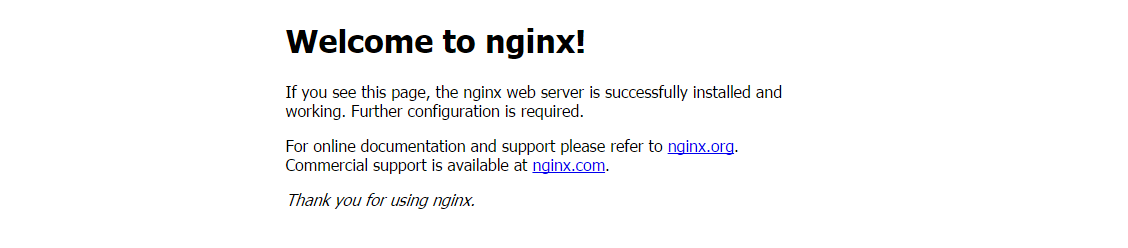
More interestingly, if we look in the ~/nginxlogs directory on the host, we’ll see the access.log created by the container’s nginx which will show our request:
- cat ~/nginxlogs/access.log
This should display something like:
Output203.0.113.0 - - [11/Jul/2018:00:59:11 +0000] "GET / HTTP/1.1" 200 612 "-"
"Mozilla/5.0 (Windows NT 10.0; WOW64) AppleWebKit/537.36
(KHTML, like Gecko) Chrome/54.0.2840.99 Safari/537.36" "-"
If you make any changes to the ~/nginxlogs folder, you’ll be able to see them from inside the Docker container in real time as well.
Conclusion
In this tutorial we demonstrated how to create a Docker data volume to share information between a container and the host file system. This is helpful in development environments, where it is necessary to have access to logs for debugging. To learn more about sharing persistent data between containers, take a look at How To Share Data between Docker Containers.
Thanks for learning with the DigitalOcean Community. Check out our offerings for compute, storage, networking, and managed databases.
About the author
Still looking for an answer?
This textbox defaults to using Markdown to format your answer.
You can type !ref in this text area to quickly search our full set of tutorials, documentation & marketplace offerings and insert the link!
Excellent posts on Docker, Melissa. The way you break each command down in detail and explain the flags you use makes it easy to understand and learn.
It doesn’t work if the host is on the digitalocean and the local directory is on my laptop.
If I ran the container without -v do I need to recreate the container after if I want to add the share?
This comment has been deleted
Excellent Post. Good post if we have any doubt about how docker is running internally. Keep it up.
Regards Vipul
Quick question tutorials. Do you have videos as well. sometimes, its faster to understand. I love digital ocean tutorials. Very well written with nice fonts, great content.
- Table of contents
- Prerequisites
- Step 1 — Bindmounting a Volume
- Step 2 — Accessing Data on the Host
- Conclusion
Deploy on DigitalOcean
Click below to sign up for DigitalOcean's virtual machines, Databases, and AIML products.
Become a contributor for community
Get paid to write technical tutorials and select a tech-focused charity to receive a matching donation.
DigitalOcean Documentation
Full documentation for every DigitalOcean product.
Resources for startups and SMBs
The Wave has everything you need to know about building a business, from raising funding to marketing your product.
Get our newsletter
Stay up to date by signing up for DigitalOcean’s Infrastructure as a Newsletter.
New accounts only. By submitting your email you agree to our Privacy Policy
The developer cloud
Scale up as you grow — whether you're running one virtual machine or ten thousand.
Get started for free
Sign up and get $200 in credit for your first 60 days with DigitalOcean.*
*This promotional offer applies to new accounts only.
