- Log in to:
- Community
- DigitalOcean
- Sign up for:
- Community
- DigitalOcean
By Mark Drake
Manager, Developer Education
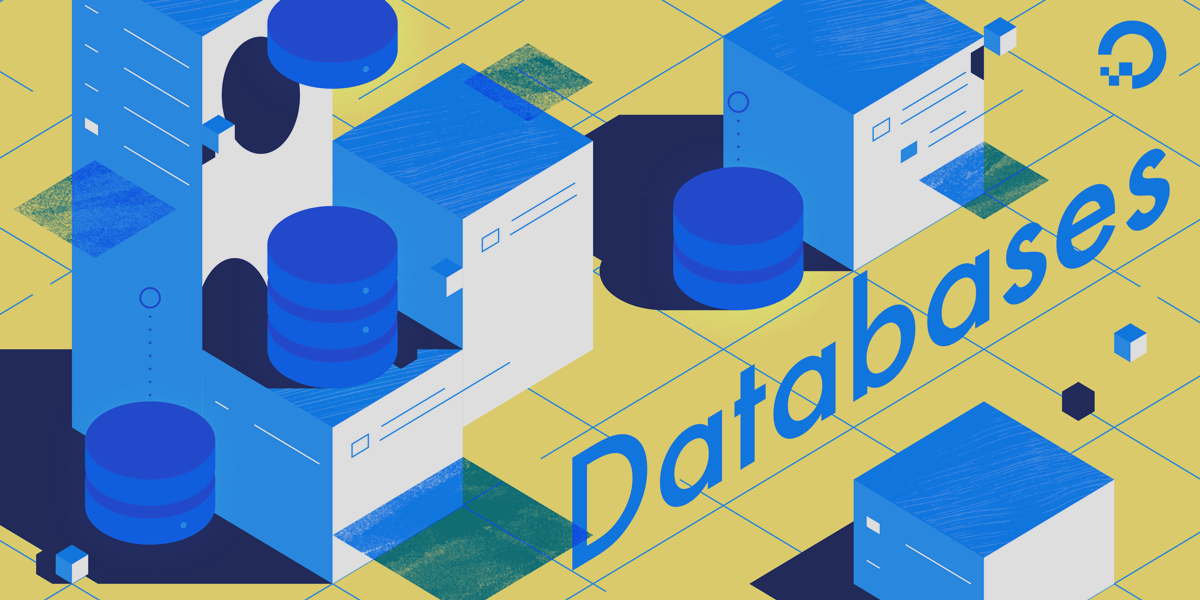
Sometimes users run into problems once they begin issuing queries on their data. In some database systems, including MySQL, query statements in must end in a semicolon (;) for the query to complete, as in the following example:
- SHOW * FROM table_name;
If you fail to include a semicolon at the end of your query, the prompt will continue on a new line until you complete the query by entering a semicolon and pressing ENTER.
Some users may find that their queries are exceedingly slow. One way to find which query statement is the cause of a slowdown is to enable and view MySQL’s slow query log. To do this, open your mysqld.cnf file, which is used to configure options for the MySQL server. This file is typically stored within the /etc/mysql/mysql.conf.d/ directory:
- sudo nano /etc/mysql/mysql.conf.d/mysqld.cnf
Scroll through the file until you see the following lines:
. . .
#slow_query_log = 1
#slow_query_log_file = /var/log/mysql/mysql-slow.log
#long_query_time = 2
#log-queries-not-using-indexes
. . .
These commented-out directives provide MySQL’s default configuration options for the slow query log. Specifically, here’s what each of them do:
slow-query-log: Setting this to1enables the slow query log.slow-query-log-file: This defines the file where MySQL will log any slow queries. In this case, it points to the/var/log/mysql-slow.logfile.long_query_time: By setting this directive to2, it configures MySQL to log any queries that take longer than 2 seconds to complete.log_queries_not_using_indexes: This tells MySQL to also log any queries that run without indexes to the/var/log/mysql-slow.logfile. This setting isn’t required for the slow query log to function, but it can be helpful for spotting inefficient queries.
Uncomment each of these lines by removing the leading pound signs (#). The section will now look like this:
. . .
slow_query_log = 1
slow_query_log_file = /var/log/mysql-slow.log
long_query_time = 2
log_queries_not_using_indexes
. . .
Note: If you’re running MySQL 8+, these commented lines will not be in the mysqld.cnf file by default. In this case, add the following lines to the bottom of the file:
. . .
slow_query_log = 1
slow_query_log_file = /var/log/mysql-slow.log
long_query_time = 2
log_queries_not_using_indexes
After enabling the slow query log, save and close the file. Then restart the MySQL service:
- sudo systemctl restart mysql
With these settings in place, you can find problematic query statements by viewing the slow query log. You can do so with less, like this:
- sudo less /var/log/mysql_slow.log
Once you’ve singled out the queries causing the slowdown, you may find our guide on How To Optimize Queries and Tables in MySQL and MariaDB on a VPS to be helpful with optimizing them.
Additionally, MySQL includes the EXPLAIN statement, which provides information about how MySQL executes queries. This page from the official MySQL documentation provides insight on how to use EXPLAIN to highlight inefficient queries.
For help with understanding basic query structures, see our Introduction to MySQL Queries.
Thanks for learning with the DigitalOcean Community. Check out our offerings for compute, storage, networking, and managed databases.
Tutorial Series: How To Troubleshoot Issues in MySQL
This guide is intended to serve as a troubleshooting resource and starting point as you diagnose your MySQL setup. We’ll go over some of the issues that many MySQL users encounter and provide guidance for troubleshooting specific problems. We will also include links to DigitalOcean tutorials and the official MySQL documentation that may be useful in certain cases.
Browse Series: 6 tutorials
About the author
Former Technical Writer at DigitalOcean. Focused on SysAdmin topics including Debian 11, Ubuntu 22.04, Ubuntu 20.04, Databases, SQL and PostgreSQL.
Still looking for an answer?
This textbox defaults to using Markdown to format your answer.
You can type !ref in this text area to quickly search our full set of tutorials, documentation & marketplace offerings and insert the link!
- Table of contents
Deploy on DigitalOcean
Click below to sign up for DigitalOcean's virtual machines, Databases, and AIML products.
Become a contributor for community
Get paid to write technical tutorials and select a tech-focused charity to receive a matching donation.
DigitalOcean Documentation
Full documentation for every DigitalOcean product.
Resources for startups and SMBs
The Wave has everything you need to know about building a business, from raising funding to marketing your product.
Get our newsletter
Stay up to date by signing up for DigitalOcean’s Infrastructure as a Newsletter.
New accounts only. By submitting your email you agree to our Privacy Policy
The developer cloud
Scale up as you grow — whether you're running one virtual machine or ten thousand.
Get started for free
Sign up and get $200 in credit for your first 60 days with DigitalOcean.*
*This promotional offer applies to new accounts only.
