- Log in to:
- Community
- DigitalOcean
- Sign up for:
- Community
- DigitalOcean
By Mark Drake
Manager, Developer Education
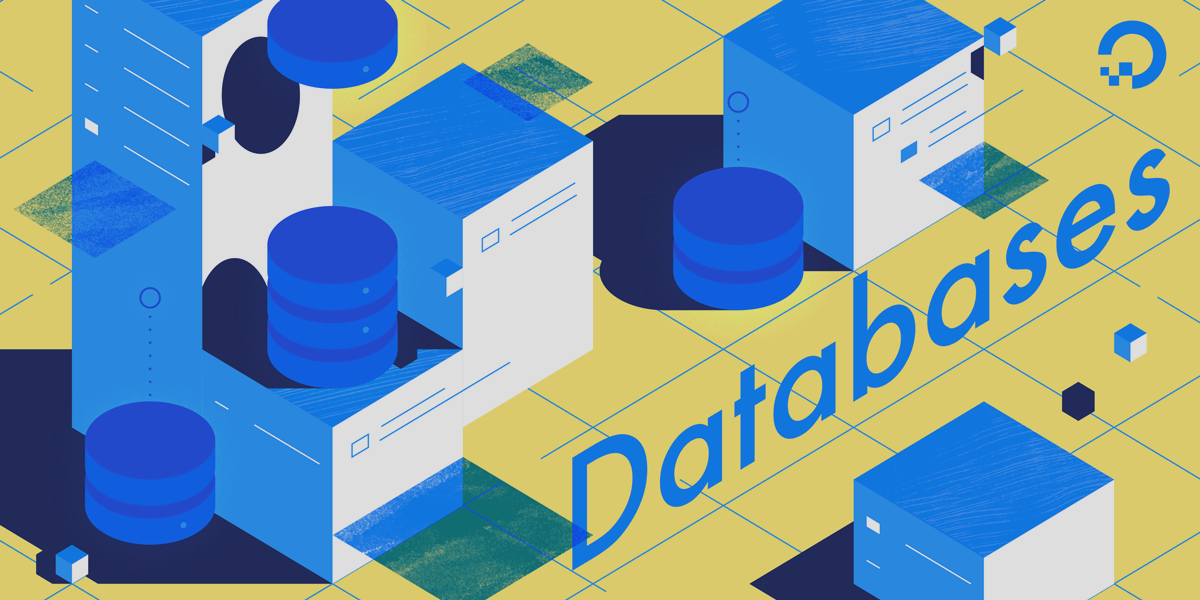
MySQL manages connections to the database server through the use of a socket file, a special kind of file that facilitates communications between different processes. The MySQL server’s socket file is named mysqld.sock and on Ubuntu systems it’s usually stored in the /var/run/mysqld/ directory. This file is created by the MySQL service automatically.
Sometimes, changes to your system or your MySQL configuration can result in MySQL being unable to read the socket file, preventing you from gaining access to your databases. The most common socket error looks like this:
OutputERROR 2002 (HY000): Can't connect to local MySQL server through socket '/var/run/mysqld/mysqld.sock' (2)
There are a few reasons why this error may occur, and a few potential ways to resolve it.
One common cause of this error is that the MySQL service is stopped or did not start to begin with, meaning that it was unable to create the socket file in the first place. To find out if this is the reason you’re seeing this error, try starting the service with systemctl:
- sudo systemctl start mysql
Then try accessing the MySQL prompt again. If you still receive the socket error, double check the location where your MySQL installation is looking for the socket file. This information can be found in the mysqld.cnf file:
- sudo nano /etc/mysql/mysql.conf.d/mysql.cnf
Look for the socket parameter in the [mysqld] section of this file. It will look like this:
. . .
[mysqld]
user = mysql
pid-file = /var/run/mysqld/mysqld.pid
socket = /var/run/mysqld/mysqld.sock
port = 3306
. . .
Close this file, then ensure that the mysqld.sock file exists by running an ls command on the directory where MySQL expects to find it:
- ls -a /var/run/mysqld/
If the socket file exists, you will see it in this command’s output:
Output. .. mysqld.pid mysqld.sock mysqld.sock.lock
If the file does not exist, the reason may be that MySQL is trying to create it, but does not have adequate permissions to do so. You can ensure that the correct permissions are in place by changing the directory’s ownership to the mysql user and group:
- sudo chown mysql:mysql /var/run/mysqld/
Then ensure that the mysql user has the appropriate permissions over the directory. Setting these to 775 will work in most cases:
- sudo chmod -R 755 /var/run/mysqld/
Finally, restart the MySQL service so it can attempt to create the socket file again:
- sudo systemctl restart mysql
Then try accessing the MySQL prompt once again. If you still encounter the socket error, there’s likely a deeper issue with your MySQL instance, in which case you should review the error log to see if it can provide any clues.
Thanks for learning with the DigitalOcean Community. Check out our offerings for compute, storage, networking, and managed databases.
Tutorial Series: How To Troubleshoot Issues in MySQL
This guide is intended to serve as a troubleshooting resource and starting point as you diagnose your MySQL setup. We’ll go over some of the issues that many MySQL users encounter and provide guidance for troubleshooting specific problems. We will also include links to DigitalOcean tutorials and the official MySQL documentation that may be useful in certain cases.
Browse Series: 6 tutorials
About the author
Former Technical Writer at DigitalOcean. Focused on SysAdmin topics including Debian 11, Ubuntu 22.04, Ubuntu 20.04, Databases, SQL and PostgreSQL.
Still looking for an answer?
This textbox defaults to using Markdown to format your answer.
You can type !ref in this text area to quickly search our full set of tutorials, documentation & marketplace offerings and insert the link!
Hey Mark! I was dealing with this issue for a year now and was using a temporary solution which I had to implement every month. Thank you so much for this troubleshoot tutorial! Solved my problem in less than 5 mins.
Hi @mdrake
Thank you for this, my problem is that I can’t find the /var/run/mysqld/ directory in my folder.
When I check the MySQL config file here - /etc/mysql/mysql.conf.d/mysqld.cnf
It shows that the socket files are here socket = /var/run/mysqld/mysqld.sock
When I try to cd or ls that directory, it says the directory does not exist.
When I check the /var/run directory. I don’t any thing like MySQL or mysqld
I’m not sure how to go about this.
Hi @mdrake
Thank you for this, my problem is that I can’t find the /var/run/mysqld/ directory in my folder.
When I check the MySQL config file here - /etc/mysql/mysql.conf.d/mysqld.cnf
It shows that the socket files are here socket = /var/run/mysqld/mysqld.sock
When I try to cd or ls that directory, it says the directory does not exist.
When I check the /var/run directory. I don’t any thing like MySQL or mysqld
I’m not sure how to go about this.
It’s a bit late, but maybe the reason is not enough RAM. Add a swapfile. See https://forums.docker.com/t/var-lib-mysql-mysql-sock-is-not-created-sometimes/142851/5
- Table of contents
Deploy on DigitalOcean
Click below to sign up for DigitalOcean's virtual machines, Databases, and AIML products.
Become a contributor for community
Get paid to write technical tutorials and select a tech-focused charity to receive a matching donation.
DigitalOcean Documentation
Full documentation for every DigitalOcean product.
Resources for startups and SMBs
The Wave has everything you need to know about building a business, from raising funding to marketing your product.
Get our newsletter
Stay up to date by signing up for DigitalOcean’s Infrastructure as a Newsletter.
New accounts only. By submitting your email you agree to our Privacy Policy
The developer cloud
Scale up as you grow — whether you're running one virtual machine or ten thousand.
Get started for free
Sign up and get $200 in credit for your first 60 days with DigitalOcean.*
*This promotional offer applies to new accounts only.
