- Log in to:
- Community
- DigitalOcean
- Sign up for:
- Community
- DigitalOcean
By DavidMuller
Author of Intuitive Python
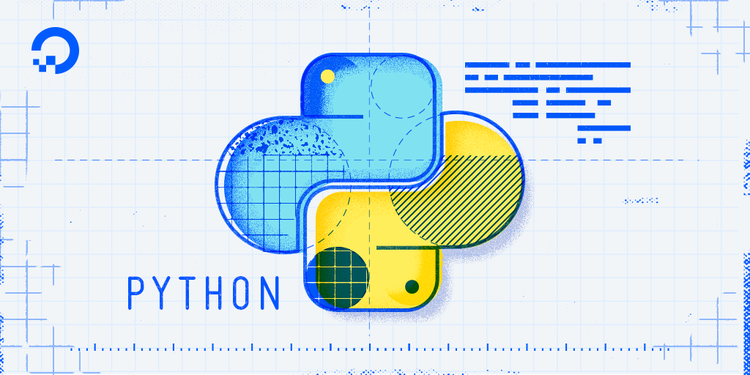
The author selected the COVID-19 Relief Fund to receive a donation as part of the Write for DOnations program.
Introduction
Python’s argparse standard library module is a tool that helps you write command-line interfaces (CLI) over your Python code. You may already be familiar with CLIs: programs like git, ls, grep, and find all expose command-line interfaces that allow you to call an underlying program with specific inputs and options. argparse allows you to call your own custom Python code with command-line arguments similar to how you might invoke git, ls, grep, or find using the command line. You might find this useful if you want to allow other developers to run your code from the command line.
In this tutorial, you’ll use some of the utilities exposed by Python’s argparse standard library module. You’ll write command-line interfaces that accept positional and optional arguments to control the underlying program’s behavior. You’ll also self-document a CLI by providing help text that can be displayed to other developers who are using your CLI.
For this tutorial, you’ll write command-line interfaces for a program that keeps track of fish in a fictional aquarium.
Prerequisites
To get the most out of this tutorial, we recommend you have:
- Some familiarity with programming in Python 3. You can review our How To Code in Python 3 tutorial series for background knowledge.
Writing a Command-Line Program that Accepts a Positional Argument
You can use the argparse module to write a command-line interface that accepts a positional argument. Positional arguments (as opposed to optional arguments, which we’ll explore in a subsequent section), are generally used to specify required inputs to your program.
Let’s consider an example CLI that prints the fish in an aquarium tank identified by a positional tank argument.
To create the CLI, open a file with your text editor:
- nano aquarium.py
Then, add the following Python code:
import argparse
tank_to_fish = {
"tank_a": "shark, tuna, herring",
"tank_b": "cod, flounder",
}
parser = argparse.ArgumentParser(description="List fish in aquarium.")
parser.add_argument("tank", type=str)
args = parser.parse_args()
fish = tank_to_fish.get(args.tank, "")
print(fish)
You can print out the fish in tank_a by running:
- python3 aquarium.py tank_a
After running that command, you will receive output like the following:
Outputshark, tuna, herring
Similarly, if you ran aquarium.py to print out the fish in tank_b with:
- python3 aquarium.py tank_b
You would receive output like the following:
Outputcod, flounder
Let’s break down the code in aquarium.py.
First, you import the argparse module to make it available for use in your program. Next, you create a dictionary data structure tank_to_fish that maps tank names (like tank_a and tank_b) to string descriptions of fish held in those tanks.
You instantiate an instance of the ArgumentParser class and bind it to the parser variable. You can think of parser as the main point of entry for configuring your command-line interface. The description string provided to parser is—as you’ll learn later—used in the automatically generated help text for the CLI exposed by aquarium.py.
Calling add_argument on parser allows you to add arguments accepted by your command-line interface. In this case, you add a single argument named tank that is a string type. Calling parser.parse_args() instructs parser to process and validate the command-line input passed to aquarium.py (for example, something like tank_a). Accessing the args returned by parser.parse_args() allows you to retrieve the value of the passed in tank argument, and use it to print out the fish in that tank.
At this point, you’ve written a command-line interface and executed your program to print fish. Now you need to describe how your CLI works to other developers. argparse has strong support for help text to document your CLIs. You’ll learn more about help text next.
Viewing Help Text
The aquarium.py file you just wrote in the previous section actually does more than print the fish in a specific tank. Since you’re using argparse, the command-line interface exposed by aquarium.py will automatically include help and usage messages that a user can consult to learn more about your program.
Consider, for example, the usage message aquarium.py prints if you provide invalid arguments on the command line. Try invoking aquarium.py with the wrong arguments on the command line by running:
- python3 aquarium.py --not-a-valid-argument
If you run this command, you’ll receive output like this:
Outputusage: aquarium.py [-h] tank
aquarium.py: error: the following arguments are required: tank
The output printed on the command line indicates that there was an error trying to run aquarium.py. The output indicates that the user needs to invoke aquarium.py with a tank argument. Something else you might notice is the -h in-between [] characters. This denotes that -h is an optional argument that you can provide as well.
Now you’ll find out what happens when you call aquarium.py with the -h option. Try invoking aquarium.py with the -h argument on the command line by running:
- python3 aquarium.py -h
If you run this command, you’ll receive output like this:
Outputusage: aquarium.py [-h] tank
List fish in aquarium.
positional arguments:
tank
optional arguments:
-h, --help show this help message and exit
As you may have guessed, the -h option is short for, “help.” Running python3 aquarium.py -h (or, equivalently, the longer variant python3 aquarium.py --help) prints out the help text. The help text, effectively, is a longer version of the usage text that was outputted in the previous example when you supplied invalid arguments. Notably, the help text also includes the custom description string of List fish in an aquarium that you instantiated the ArgumentParser with earlier on in this tutorial.
By default, when you write a CLI using argparse you’ll automatically get help and usage text that you can use to document your CLI for other developers.
So far, you’ve written a CLI that accepts a required positional argument. In the next section you’ll add an optional argument to your interface to expand on its capabilities.
Adding an Optional Argument
Sometimes, it’s helpful to include optional arguments in your command-line interface. These options are typically prefixed with two dash characters, for example --some-option. Let’s rewrite aquarium.py with the following adjusted content that adds an --upper-case option to your CLI:
import argparse
tank_to_fish = {
"tank_a": "shark, tuna, herring",
"tank_b": "cod, flounder",
}
parser = argparse.ArgumentParser(description="List fish in aquarium.")
parser.add_argument("tank", type=str)
parser.add_argument("--upper-case", default=False, action="store_true")
args = parser.parse_args()
fish = tank_to_fish.get(args.tank, "")
if args.upper_case:
fish = fish.upper()
print(fish)
Try invoking aquarium.py with the new --upper-case argument by running the following:
- python3 aquarium.py --upper-case tank_a
If you run this command, you’ll receive output like this:
OutputSHARK, TUNA, HERRING
The fish in tank_a are now outputted in upper case. You accomplished this by adding a new --upper-case option when you called parser.add_argument("--upper-case", default=False, action="store_true"). The "--upper-case" string is the name of the argument you’d like to add.
If the --upper-case option isn’t provided by the user of the CLI, default=False ensures that its value is set to False by default. action="store_true" controls what happens when the --upper-case option is provided by the CLI user. There are a number of different possible strings supported by the action parameter, but "store_true" stores the value True into the argument, if it is provided on the command line.
Note that, although the argument is two words separated by a dash (upper-case), argparse makes it available to your code as args.upper_case (with an underscore separator) after you call parser.parse_args(). In general, argparse converts any dashes in the provided arguments into underscores so that you have valid Python identifiers to reference after you call parse_args().
As before, argparse automatically creates a --help option and documents your command-line interface (including the --upper-case option you just added).
Try invoking aquarium.py with the --help option again to receive the updated help text:
- python3 aquarium.py --help
Your output will be similar to:
Outputusage: aquarium.py [-h] [--upper-case] tank
List fish in aquarium.
positional arguments:
tank
optional arguments:
-h, --help show this help message and exit
--upper-case
argparse automatically documented the positional tank argument, the optional --upper-case option, and the built-in --help option as well.
This help text is useful, but you can improve it with additional information to help users better understand how they can invoke your program. You’ll explore how to enhance the help text in the next section.
Exposing Additional Help Text to Your Users
Developers use the help text provided by your command-line interfaces to understand what your program is capable of and how they should use it. Let’s revise aquarium.py again so it includes better help text. You can specify argument-level information by specifying help strings in the add_argument calls:
import argparse
tank_to_fish = {
"tank_a": "shark, tuna, herring",
"tank_b": "cod, flounder",
}
parser = argparse.ArgumentParser(description="List fish in aquarium.")
parser.add_argument("tank", type=str, help="Tank to print fish from.")
parser.add_argument(
"--upper-case",
default=False,
action="store_true",
help="Upper case the outputted fish.",
)
args = parser.parse_args()
fish = tank_to_fish[args.tank]
if args.upper_case:
fish = fish.upper()
print(fish)
Try invoking aquarium.py with the --help option again to receive the updated help text:
- python3 aquarium.py --help
Your output will be the following:
Outputusage: aquarium.py [-h] [--upper-case] tank
List fish in aquarium.
positional arguments:
tank Tank to print fish from.
optional arguments:
-h, --help show this help message and exit
--upper-case Upper case the outputted fish.
In this latest output, notice that the tank positional argument and the --upper-case optional argument both include custom help text. You provided this extra help text by supplying strings to the help part of add_argument. (For example, parser.add_argument("tank", type=str, help="Tank to print fish from.").) argparse takes these strings and renders them for you in the help text output.
You can improve your help text further by having argparse print out any default values you have defined.
Displaying Default Values in Help Text
If you use a custom formatter_class when you instantiate your ArgumentParser instance, argparse will include default values in the help text output. Try adding argparse.ArgumentDefaultsHelpFormatter as your ArgumentParser formatter class:
import argparse
tank_to_fish = {
"tank_a": "shark, tuna, herring",
"tank_b": "cod, flounder",
}
parser = argparse.ArgumentParser(
description="List fish in aquarium.",
formatter_class=argparse.ArgumentDefaultsHelpFormatter,
)
parser.add_argument("tank", type=str, help="Tank to print fish from.")
parser.add_argument(
"--upper-case",
default=False,
action="store_true",
help="Upper case the outputted fish.",
)
args = parser.parse_args()
fish = tank_to_fish[args.tank]
if args.upper_case:
fish = fish.upper()
print(fish)
Now, try invoking aquarium.py with the --help option again to check the updated help text:
- python3 aquarium.py --help
After running this command, you’ll receive output like this:
Outputusage: aquarium.py [-h] [--upper-case] tank
List fish in aquarium.
positional arguments:
tank Tank to print fish from.
optional arguments:
-h, --help show this help message and exit
--upper-case Upper case the outputted fish. (default: False)
In this latest output, notice that the documentation for --upper-case ends with an indication of the default value for the --upper-case option (default: False). By including argparse.ArgumentDefaultsHelpFormatter as the formatter_class of your ArgumentParser, argparse automatically started rendering default value information in its help text.
Conclusion
The argparse module is a powerful part of the Python standard library that allows you to write command-line interfaces for your code. This tutorial introduced you to the foundations of argparse: you wrote a command-line interface that accepted positional and optional arguments, and exposed help text to the user.
argparse supports many more feautures that you can use to write command-line programs with sophisticated sets of inputs and validations. From here, you can use the argparse module’s documentation to learn more about other available classes and utilities.
Thanks for learning with the DigitalOcean Community. Check out our offerings for compute, storage, networking, and managed databases.
About the author
Check out Intuitive Python: Productive Development for Projects that Last https://pragprog.com/titles/dmpython/intuitive-python/
Still looking for an answer?
This textbox defaults to using Markdown to format your answer.
You can type !ref in this text area to quickly search our full set of tutorials, documentation & marketplace offerings and insert the link!
- Table of contents
- Prerequisites
- Writing a Command-Line Program that Accepts a Positional Argument
- Viewing Help Text
- Adding an Optional Argument
- Exposing Additional Help Text to Your Users
- Displaying Default Values in Help Text
- Conclusion
Deploy on DigitalOcean
Click below to sign up for DigitalOcean's virtual machines, Databases, and AIML products.
Become a contributor for community
Get paid to write technical tutorials and select a tech-focused charity to receive a matching donation.
DigitalOcean Documentation
Full documentation for every DigitalOcean product.
Resources for startups and SMBs
The Wave has everything you need to know about building a business, from raising funding to marketing your product.
Get our newsletter
Stay up to date by signing up for DigitalOcean’s Infrastructure as a Newsletter.
New accounts only. By submitting your email you agree to our Privacy Policy
The developer cloud
Scale up as you grow — whether you're running one virtual machine or ten thousand.
Get started for free
Sign up and get $200 in credit for your first 60 days with DigitalOcean.*
*This promotional offer applies to new accounts only.
