- Log in to:
- Community
- DigitalOcean
- Sign up for:
- Community
- DigitalOcean
By Kristin Davidson and Rachel Lee
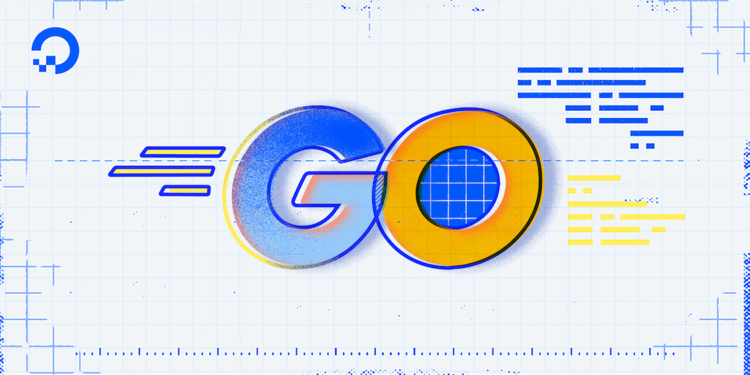
The author selected the Diversity in Tech Fund to receive a donation as part of the Write for DOnations program.
Introduction
When developing a large application, especially in server software, sometimes it’s helpful for a function to know more about the environment it’s being executed in aside from the information needed for a function to work on its own. For example, if a web server function is handling an HTTP request for a specific client, the function may only need to know which URL the client is requesting to serve the response. The function might only take that URL as a parameter. However, things can always happen when serving a response, such as the client disconnecting before receiving the response. If the function serving the response doesn’t know the client disconnected, the server software may end up spending more computing time than it needs calculating a response that will never be used.
In this case, being aware of the context of the request, such as the client’s connection status, allows the server to stop processing the request once the client disconnects. This saves valuable compute resources on a busy server and frees them up to handle another client’s request. This type of information can also be helpful in other contexts where functions take time to execute, such as making database calls. To enable ubiquitous access to this type of information, Go has included a context package in its standard library.
In this tutorial, you will start by creating a Go program that uses a context within a function. Then, you will update that program to store additional data in the context and retrieve it from another function. Finally, you will use a context’s ability to signal it’s done to stop processing additional data.
Prerequisites
- Go version 1.16 or greater installed. To set this up, follow the How To Install Go tutorial for your operating system.
- An understanding of goroutines and channels, which you can find in the tutorial, How to Run Multiple Functions Concurrently in Go.
- Familiarity with using dates and times in Go, which you can find in the tutorial, How to Use Dates and Times in Go.
- Experience with the
switchstatement, which you can read more about in the tutorial, How To Write Switch Statements in Go.
Creating a Context
Many functions in Go use the context package to gather additional information about the environment they’re being executed in, and will typically provide that context to the functions they also call. By using the context.Context interface in the context package and passing it from function to function, programs can convey that information from the beginning function of a program, such as main, all the way to the deepest function call in the program. The Context function of an http.Request, for example, will provide a context.Context that includes information about the client making the request and will end if the client disconnects before the request is finished. By passing this context.Context value into a function that then makes a call to the QueryContext function of a sql.DB, the database query will also be stopped if it’s still running when the client disconnects.
In this section, you will create a program with a function that receives a context as a parameter. You will also call that function using an empty context you create with the context.TODO and context.Background functions.
To get started using contexts in a program, you’ll need to have a directory to keep the program in. Many developers keep their projects in a directory to keep them organized. In this tutorial, you’ll use a directory named projects.
First, make the projects directory and navigate to it:
- mkdir projects
- cd projects
Next, make the directory for your project. In this case, use the directory contexts:
- mkdir contexts
- cd contexts
Inside the contexts directory use nano, or your favorite editor, to open the main.go file:
- nano main.go
In the main.go file, you’ll create a doSomething function that accepts a context.Context as a parameter. Then, you’ll add a main function that creates a context and calls doSomething using that context.
Add the following lines to main.go:
package main
import (
"context"
"fmt"
)
func doSomething(ctx context.Context) {
fmt.Println("Doing something!")
}
func main() {
ctx := context.TODO()
doSomething(ctx)
}
In the main function, you used the context.TODO function, one of two ways to create an empty (or starting) context. You can use this as a placeholder when you’re not sure which context to use.
In this code, the doSomething function you added accepts a context.Context as its only parameter, even though it doesn’t quite do anything with it yet. The variable’s name is ctx, which is commonly used for context values. It’s also recommended to put the context.Context parameter as the first parameter in a function, and you’ll see it there in the Go standard library. But that doesn’t apply yet because it’s the only parameter for doSomething.
To run your program, use the go run command on the main.go file:
- go run main.go
The output will look similar to this:
OutputDoing something!
The output shows that your function was called and printed Doing something! using the fmt.Println function.
Now, open your main.go file again and update your program to use the second function that will create an empty context, context.Background:
...
func main() {
ctx := context.Background()
doSomething(ctx)
}
The context.Background function creates an empty context like context.TODO does, but it’s designed to be used where you intend to start a known context. Fundamentally the two functions do the same thing: they return an empty context that can be used as a context.Context. The biggest difference is how you signal your intent to other developers. If you’re unsure which one to use, context.Background is a good default option.
Now, run your program again using the go run command:
- go run main.go
The output will look similar to this:
OutputDoing something!
Your output will be the same because the code’s functionality didn’t change, only what a developer would see when reading the code.
In this section, you created an empty context using both the context.TODO and the context.Background functions. However, an empty context isn’t entirely useful to you if it stays that way. You can pass them to other functions to use, but if you want to use them in your own code, all you’d have so far is an empty context. One of the things you can do to add more information to a context is to add data that can be retrieved from them in other functions, which you’ll do in the next section.
Using Data Within a Context
One benefit of using context.Context in a program is the ability to access data stored inside a context. By adding data to a context and passing the context from function to function, each layer of a program can add additional information about what’s happening. For example, the first function may add a username to the context. The next function may add the file path to the content the user is trying to access. Finally, a third function could then read the file from the system’s disk and log whether it was loaded successfully or not as well as which user tried to load it.
To add a new value to a context, use the context.WithValue function in the context package. The function accepts three parameters: the parent context.Context, the key, and the value. The parent context is the context to add the value to while preserving all the other information about the parent context. The key is then used to retrieve the value from the context. The key and the value can be any data type, but this tutorial will be using string keys and values. The context.WithValue will then return a new context.Context value with the value added to it.
Once you have a context.Context with a value added to it, you can access those values using the Value method of a context.Context. Providing the Value method with a key will return the value stored.
Now, open your main.go file again and update it to add a value to the context using context.WithValue. Then, update the doSomething function to print that value to the output using fmt.Printf:
...
func doSomething(ctx context.Context) {
fmt.Printf("doSomething: myKey's value is %s\n", ctx.Value("myKey"))
}
func main() {
ctx := context.Background()
ctx = context.WithValue(ctx, "myKey", "myValue")
doSomething(ctx)
}
In this code, you’re assigning the new context back to the ctx variable that is used to hold the parent context. This is a relatively common pattern to use if you don’t have a reason to reference a specific parent context. If you did need access to the parent context as well, you can assign this value to a new variable, as you’ll see shortly.
To see the program’s output, run it using the go run command:
- go run main.go
The output will look similar to this:
OutputdoSomething: myKey's value is myValue
In the output, you’ll see the value you stored in the context from the main function is now also available in the doSomething function. In a larger program running on a server, this value could be something like the time the program started running, or the server the program is running on.
When using contexts, it’s important to know that the values stored in a specific context.Context are immutable, meaning they can’t be changed. When you called the context.WithValue, you passed in the parent context and you also received a context back. You received a context back because the context.WithValue function didn’t modify the context you provided. Instead, it wrapped your parent context inside another one with the new value.
To see how this works, update your main.go file to add a new doAnother function that accepts a context.Context and prints out the myKey value from the context. Then, update doSomething to set its own myKey value (anotherValue) in the context and calls doAnother with the resulting anotherCtx context. Finally, have doSomething print out the myKey value from its original context again:
...
func doSomething(ctx context.Context) {
fmt.Printf("doSomething: myKey's value is %s\n", ctx.Value("myKey"))
anotherCtx := context.WithValue(ctx, "myKey", "anotherValue")
doAnother(anotherCtx)
fmt.Printf("doSomething: myKey's value is %s\n", ctx.Value("myKey"))
}
func doAnother(ctx context.Context) {
fmt.Printf("doAnother: myKey's value is %s\n", ctx.Value("myKey"))
}
...
Next, run your program again using the go run command:
- go run main.go
The output will look similar to this:
OutputdoSomething: myKey's value is myValue
doAnother: myKey's value is anotherValue
doSomething: myKey's value is myValue
This time in the output, you’ll see two lines from the doSomething function and one line from the doAnother function. In your main function, you set myKey to a value of myValue and passed it to the doSomethingfunction. You can see in the output that myValue made it into the function.
The next line, though, shows that when you used context.WithValue in doSomething to set myKey to anotherValue and passed the resulting anotherCtx context to doAnother, the new value overrode the initial value.
Finally, on the last line, you’ll see when you print out the myKey value again from the original context, the value is still myValue. Since the context.WithValue function only wraps the parent context, the parent context still has all the same values it originally did. When you use the Value method on a context, it will find the outer-most wrapped value for the given key and return that value. In your code, when you call anotherCtx.Value for myKey it will return anotherValue because it’s the outer-most wrapped value for the context, effectively overriding any other myKey values being wrapped. When you call ctx.Value inside doSomething a second time, anotherCtx isn’t wrapping ctx, so the original myValue value is returned.
Note: Contexts can be a powerful tool with all the values they can hold, but a balance needs to be struck between data being stored in a context and data being passed to a function as parameters. It may seem tempting to put all of your data in a context and use that data in your functions instead of parameters, but that can lead to code that is hard to read and maintain. A good rule of thumb is that any data required for a function to run should be passed as parameters. Sometimes, for example, it can be useful to keep values such as usernames in context values for use when logging information for later. However, if the username is used to determine if a function should display some specific information, you’d want to include it as a function parameter even if it’s already available from the context. This way when you, or someone else, looks at the function in the future, it’s easier to see which data is actually being used.
In this section, you updated your program to store a value in a context, and then wrapped that context to override the value. As mentioned in an example earlier, though, this isn’t the only valuable tool contexts can provide. They can also be used to signal to other parts of a program when they should stop processing to avoid unnecessary resource usage.
Ending a Context
Another powerful tool context.Context provides is a way to signal to any functions using it that the context has ended and should be considered complete. By signaling to these functions that the context is done, they know to stop processing any work related to the context that they may still be working on. Using this feature of a context allows your programs to be more efficient because instead of fully completing every function, even if the result will be thrown out, that processing time can be used for something else. For example, if a web page request comes to your Go web server, the user may end up hitting the “Stop” button or closing their browser before the page finishes loading. If the page they requested requires running a few database queries, the server may run the queries even though the data won’t be used. However, if your functions are using a context.Context, your functions will know the context is done because Go’s web server will cancel it, and that they can skip running any other database queries they haven’t already run. This will free up web server and database server processing time so it can be used on a different request instead.
In this section, you will update your program to tell when a context is done, and use three different methods to end a context.
Determining if a Context is Done
No matter the cause of a context ending, determining if a context is done happens the same way. The context.Context type provides a method called Done that can be checked to see whether a context has ended or not. This method returns a channel that is closed when the context is done, and any functions watching for it to be closed will know they should consider their execution context completed and should stop any processing related to the context. The Done method works because no values are ever written to its channel, and when a channel is closed that channel will start to return nil values for every read attempt. By periodically checking whether the Done channel has closed and doing processing work in-between, you’re able to implement a function that can do work but also knows if it should stop processing early. Combining this processing work, the periodic check of the Done channel, and the select statement goes even further by allowing you to send data to or receive data from other channels simultaneously.
The select statement in Go is used to allow a program to try reading from or writing to a number of channels all at the same time. Only one channel operation happens per select statement, but when performed in a loop, the program can do a number of channel operations when one becomes available. A select statement is created by using the keyword select, followed by a code block enclosed in curly braces ({}), with one or more case statements inside the code block. Each case statement can be either a channel read or write operation, and the select statement will block until one of the case statements can be executed. Suppose you don’t want the select statement to block, though. In that case, you can also add a default statement that will be executed immediately if none of the other case statements can be executed. It looks and works similarly to a switch statement, but for channels.
The following code example shows how a select statement could potentially be used in a long-running function that receives results from a channel, but also watches for when a context’s Done channel is closed:
ctx := context.Background()
resultsCh := make(chan *WorkResult)
for {
select {
case <- ctx.Done():
// The context is over, stop processing results
return
case result := <- resultsCh:
// Process the results received
}
}
In this code, the values of ctx and resultsCh would normally be passed into a function as parameters, with ctx being the context.Context the function is executing in and resultsCh being a read-only channel of results from a worker goroutine elsewhere. Every time the select statement is run, Go will stop running the function and watch all the case statements. When one of the case statements can be executed, whether it’s reading from a channel in the case of resultsCh, writing to a channel, or a channel being closed in the case of the Done channel, that branch of the select statement is executed. However, it’s not guaranteed which order the case statements execute if more than one of them can run simultaneously.
For the code execution in this example, the for loop will continue forever until the ctx.Done channel is closed because the only return statement is inside that case statement. Even though the case <- ctx.Done doesn’t assign values to any variables, it will still be triggered when ctx.Done is closed because the channel still has a value that can be read even if it’s ignored. If the ctx.Done channel isn’t closed, the select statement will wait until it is, or if resultsCh has a value that can be read. If resultsCh can be read, then that case statement’s code block will be executed instead. Since there’s no guaranteed order, if both can be read, it would seem random which one is executed.
If the example’s select statement had a default branch without any code in it, it wouldn’t actually change how the code works, it would just cause the select statement to end right away and the for loop would start another iteration of the select statement. This leads to the for loop executing very quickly because it will never stop and wait to read from a channel. When this happens, the for loop is called a busy loop because instead of waiting for something to happen, the loop is busy running over and over again. This can consume a lot of CPU because the program never gets a chance to stop running to let other code execute. Sometimes this functionality is useful, though, such as if you want to check if a channel is ready to do something before you go and do another non-channel operation.
Since the only way to exit the for loop in the example code is to close the channel returned by Done, and the only way to close the Done channel is by ending the context, you’ll need a way to end the context. The Go context package provides a few ways to do this depending on your goal, and the most direct option is to call a function to “cancel” the context.
Canceling a Context
Canceling a context is the most straightforward and controllable way to end a context. Similar to including a value in a context with context.WithValue, it’s possible to associate a “cancel” function with a context using the context.WithCancel function. This function receives a parent context as a parameter and returns a new context as well as a function that can be used to cancel the returned context. Also, similar to context.WithValue, calling the cancel function returned will only cancel the context returned and any contexts that use it as a parent context. This doesn’t prevent the parent context from being canceled, it just means that calling your own cancel function won’t do it.
Now, open your main.go file and update your program to use context.WithCancel and the cancel function:
package main
import (
"context"
"fmt"
"time"
)
func doSomething(ctx context.Context) {
ctx, cancelCtx := context.WithCancel(ctx)
printCh := make(chan int)
go doAnother(ctx, printCh)
for num := 1; num <= 3; num++ {
printCh <- num
}
cancelCtx()
time.Sleep(100 * time.Millisecond)
fmt.Printf("doSomething: finished\n")
}
func doAnother(ctx context.Context, printCh <-chan int) {
for {
select {
case <-ctx.Done():
if err := ctx.Err(); err != nil {
fmt.Printf("doAnother err: %s\n", err)
}
fmt.Printf("doAnother: finished\n")
return
case num := <-printCh:
fmt.Printf("doAnother: %d\n", num)
}
}
}
...
First, you add an import for the time package and change the doAnother function to accept a new channel of numbers to print to the screen. Next, you use a select statement inside a for loop to read from that channel as well as the context’s Done method. Then, in the doSomething function, you create a context that can be canceled as well as a channel to send numbers to, and run doAnother as a goroutine with those as parameters. Finally, you send a few numbers to the channel and cancel the context.
To see this code running, use the go run command as you have before:
- go run main.go
The output will look similar to this:
OutputdoAnother: 1
doAnother: 2
doAnother: 3
doAnother err: context canceled
doAnother: finished
doSomething: finished
In this updated code, your doSomething function acts like a function that sends work to one or more goroutines reading from a work channel. In this case, doAnother is the worker and printing the numbers is the work it’s doing. Once the doAnother goroutine is started, doSomething begins sending numbers to be printed. Inside the doAnother function, the select statement is waiting for either the ctx.Done channel to close or for a number to be received on the printCh channel. The doSomething function sends three numbers on the channel, triggering the fmt.Printf for each number, and then calls the cancelCtx function to cancel the context. After the doAnother function reads the three numbers from the channel, it will wait for the next channel operation. Since the next thing to happen is doSomething calling cancelCtx, the ctx.Done branch is called.
When the ctx.Done branch is called, the code uses the Err function provided by context.Context to determine how the context ended. Since your program is using the cancelCtx function to cancel the context, the error you see in the output is context canceled.
Note: If you’ve run Go programs before and looked at the logging output, you may have seen the context canceled error in the past. When using the Go http package, this is a common error to see when a client disconnects from the server before the server handles the full response.
Once the doSomething function has canceled the context, it uses the time.Sleep function to wait a short amount of time to give doAnother time to process the canceled context and finish running. After that, it exits the function. In many cases the time.Sleep would not be required, but it’s needed since the example code finishes executing so quickly. If time.Sleep isn’t included, the program may end before you see the rest of the program’s output on the screen.
The context.WithCancel function and the cancel function it returns are most useful when you want to control exactly when a context ends, but sometimes you don’t want or need that amount of control. The next function available to end contexts in the context package is context.WithDeadline and is the first function that will automatically end a context for you.
Giving a Context a Deadline
Using context.WithDeadline with a context allows you to set a deadline for when the context needs to be finished, and it will automatically end when that deadline passes. Setting a deadline for a context is similar to setting a deadline for yourself. You tell the context the time it needs to be finished, and Go automatically cancels the context for you if that time is exceeded.
To set a deadline on a context, use the context.WithDeadline function and provide it the parent context and a time.Time value for when the context should be canceled. You’ll then receive a new context and a function to cancel the new context as return values. Similar to context.WithCancel, when a deadline is exceeded, it will only affect the new context and any others that use it as a parent context. The context can also be canceled manually by calling the cancel function the same as you would for context.WithCancel.
Next, open your main.go file and update it to use context.WithDeadline instead of context.WithCancel:
...
func doSomething(ctx context.Context) {
deadline := time.Now().Add(1500 * time.Millisecond)
ctx, cancelCtx := context.WithDeadline(ctx, deadline)
defer cancelCtx()
printCh := make(chan int)
go doAnother(ctx, printCh)
for num := 1; num <= 3; num++ {
select {
case printCh <- num:
time.Sleep(1 * time.Second)
case <-ctx.Done():
break
}
}
cancelCtx()
time.Sleep(100 * time.Millisecond)
fmt.Printf("doSomething: finished\n")
}
...
Your updated code now uses context.WithDeadline in doSomething to automatically cancel the context 1500 milliseconds (1.5 seconds) after the function starts by using the time.Now function. In addition to updating the way the context is finished, a few other changes have been made. Since the code can now potentially end by calling cancelCtx directly or an automatic cancelation via the deadline, the doSomething function has been updated to use a select statement to send the numbers on the channel. This way, if whatever is reading from printCh (in this case doAnother) isn’t reading from the channel and the ctx.Done channel is closed, the doSomething function will also notice it and stop trying to send numbers.
You’ll also notice that cancelCtx is called twice, once via a new defer statement and another time in the place it was before. The defer cancelCtx() isn’t necessarily required because the other call will always be run, but it can be useful to keep it in case there are any return statements in the future that cause it to be missed. When a context is canceled from a deadline, the cancel function is still required to be called in order to clean up any resources that were used, so this is more of a safety measure.
Now, run your program again using go run:
- go run main.go
The output will look similar to this:
OutputdoAnother: 1
doAnother: 2
doAnother err: context deadline exceeded
doAnother: finished
doSomething: finished
This time in the output you’ll see that the context was canceled due to a context deadline exceeded error before all three numbers were printed. Since the deadline was set to 1.5 seconds after the doSomething function started running and doSomething is set to wait one second after sending each number, the deadline will be exceeded before the third number is printed. Once the deadline is exceeded, both the doAnother and doSomething functions finish running because they’re both watching for the ctx.Done channel to close. You can also tweak the amount of time added to time.Now to see how various deadlines affect the output. If the deadline ends up at or over 3 seconds, you could even see the error change back to the context canceled error because the deadline is no longer being exceeded.
The context deadline exceeded error may also be familiar to you if you’ve used Go applications or looked at their logs in the past. This error is common to see in web servers that take some time to complete sending responses to the client. If a database query or some processing takes a long time, it could cause the web request to take longer than is allowed by the server. Once the request surpasses the limit, the request’s context would be canceled and you’d see the context deadline exceeded error message.
Ending a context using context.WithDeadline instead of context.WithCancel allows you to specify a specific time when a context needs to end without needing to keep track of that time yourself. If you know the time.Time when a context should end, context.WithDeadline is likely a good candidate for managing your context’s endpoint. Other times, you don’t care about the specific time a context ends and you just know you want it to end one minute after it’s started. It’s possible to do this using context.WithDeadline and other time package functions and methods, but Go also provides the context.WithTimeout function to make that work easier.
Giving a Context a Time Limit
The context.WithTimeout function can almost be considered more of a helpful function around context.WithDeadline. With context.WithDeadline you provide a specific time.Time for the context to end, but by using the context.WithTimeout function you only need to provide a time.Duration value for how long you want the context to last. This will be what you’re looking for in many cases, but context.WithDeadline is available if you need to specify a time.Time. Without context.WithTimeout you would need to use time.Now() and the time.Time’s Add method on your own to get the specific time to end.
One last time, open your main.go file and update it to use context.WithTimeout instead of context.WithDeadline:
...
func doSomething(ctx context.Context) {
ctx, cancelCtx := context.WithTimeout(ctx, 1500*time.Millisecond)
defer cancelCtx()
...
}
...
Once you have the file updated and saved, run it using go run:
- go run main.go
The output will look similar to this:
OutputdoAnother: 1
doAnother: 2
doAnother err: context deadline exceeded
doAnother: finished
doSomething: finished
When running the program this time, you should see the same output as when you used context.WithDeadline. The error message is even the same, showing you that context.WithTimeout is really just a wrapper to do the time.Now math for you.
In this section, you updated your program to use three different ways to end a context.Context. The first, context.WithCancel, allowed you to call a function to cancel the context. Next, you used context.WithDeadline with a time.Time value to automatically end the context at a certain time. Lastly, you used context.WithTimeout and a time.Duration value to automatically end the context after a certain amount of time has elapsed. Using these functions, you’ll be able to ensure your programs don’t consume more resources than needed on your computers. Understanding the errors they cause contexts to return will also make troubleshooting errors in your own and other Go programs easier.
Conclusion
In this tutorial, you created a program to interact with Go’s context package in various ways. First, you created a function that accepts a context.Context value as a parameter and used the context.TODO and context.Background functions to create empty contexts. After that you used context.WithValue to add values to new contexts and used the Value method to retrieve them in other functions. Lastly, you used a context’s Done method to determine when a context was done running. When paired with the functions context.WithCancel, context.WithDeadline, and context.WithTimeout, you implemented your own context management to set limits on how long code using those contexts should run.
If you’d like to learn more about how contexts work with more examples, the Go context package documentation includes additional information.
This tutorial is also part of the DigitalOcean How to Code in Go series. The series covers a number of Go topics, from installing Go for the first time to how to use the language itself.
Thanks for learning with the DigitalOcean Community. Check out our offerings for compute, storage, networking, and managed databases.
Tutorial Series: How To Code in Go
Go (or GoLang) is a modern programming language originally developed by Google that uses high-level syntax similar to scripting languages. It is popular for its minimal syntax and innovative handling of concurrency, as well as for the tools it provides for building native binaries on foreign platforms.
Browse Series: 53 tutorials
About the author(s)
Kristin is a life-long geek and enjoys digging into the lowest levels of computing. She also enjoys learning and tinkering with new technologies.
Still looking for an answer?
This textbox defaults to using Markdown to format your answer.
You can type !ref in this text area to quickly search our full set of tutorials, documentation & marketplace offerings and insert the link!
Really useful! Thanks. Learning loads from this series.
One thing I noticed is that when you use the context.WithValue, you use strings for the key and value.
The docs for context.WithValue suggest that you shouldn’t use built-in types for the keys and should define your own to avoid collisions.
- Table of contents
- Prerequisites
- Creating a Context
- Using Data Within a Context
- Ending a Context
- Conclusion
Deploy on DigitalOcean
Click below to sign up for DigitalOcean's virtual machines, Databases, and AIML products.
Become a contributor for community
Get paid to write technical tutorials and select a tech-focused charity to receive a matching donation.
DigitalOcean Documentation
Full documentation for every DigitalOcean product.
Resources for startups and SMBs
The Wave has everything you need to know about building a business, from raising funding to marketing your product.
Get our newsletter
Stay up to date by signing up for DigitalOcean’s Infrastructure as a Newsletter.
New accounts only. By submitting your email you agree to our Privacy Policy
The developer cloud
Scale up as you grow — whether you're running one virtual machine or ten thousand.
Get started for free
Sign up and get $200 in credit for your first 60 days with DigitalOcean.*
*This promotional offer applies to new accounts only.
