- Log in to:
- Community
- DigitalOcean
- Sign up for:
- Community
- DigitalOcean
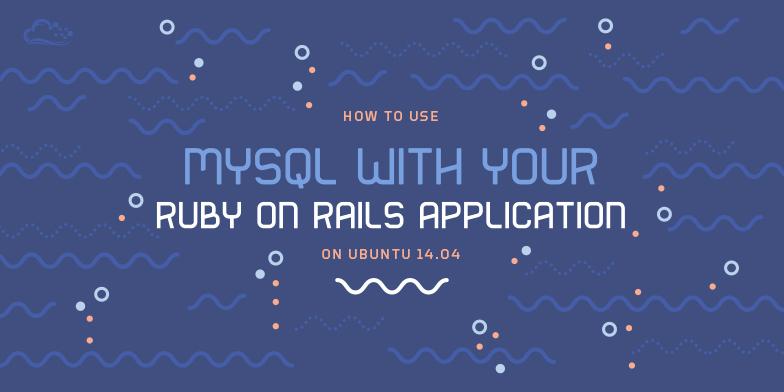
Introduction
Ruby on Rails uses sqlite3 as its default database, which works great in many cases, but may not be sufficient for your application. If your application requires the scalability, centralization, and control (or any other feature) that a client/server SQL database, such as PostgreSQL or MySQL, you will need to perform a few additional steps to get it up and running.
This tutorial will show you how to set up a development Ruby on Rails environment that will allow your applications to use a MySQL database, on an Ubuntu 14.04 server. First, we will cover how to install MySQL and the MySQL adapter gem. Then we’ll show you how to create a rails application that uses MySQL as its database server.
Prerequisites
This tutorial requires that have a working Ruby on Rails development environment. If you do not already have that, you may follow the tutorial in this link: How To Install Ruby on Rails with rbenv on Ubuntu 14.04.
You will also need to have access to a superuser, or sudo, account, so you can install the MySQL database software.
Once you’re ready, let’s install MySQL.
Install MySQL
If you don’t already have MySQL installed, let’s do that now.
First, update apt-get:
sudo apt-get update
Then install MySQL and its development libraries:
sudo apt-get install mysql-server mysql-client libmysqlclient-dev
During the installation, your server will ask you to select and confirm a password for the MySQL “root” user.
When the installation is complete, we need to run some additional commands to get our MySQL environment set up securely. First, we need to tell MySQL to create its database directory structure where it will store its information. You can do this by typing:
sudo mysql_install_db
Afterwards, we want to run a simple security script that will remove some dangerous defaults and lock down access to our database system a little bit. Start the interactive script by running:
sudo mysql_secure_installation
You will be asked to enter the password you set for the MySQL root account. Next, it will ask you if you want to change that password. If you are happy with your current password, type n at the prompt.
For the rest of the questions, you should simply hit the “ENTER” key through each prompt to accept the default values. This will remove some sample users and databases, disable remote root logins, and load these new rules so that MySQL immediately respects the changes we have made.
MySQL is now installed, but we still need to install the MySQL gem.
Install MySQL Gem
Before your Rails application can connect to a MySQL server, you need to install the MySQL adapter. The mysql2 gem provides this functionality.
As the Rails user, install the mysql2 gem, like this:
gem install mysql2
Now your Rails applications can use MySQL databases.
Create New Rails Application
Create a new Rails application in your home directory. Use the -d mysql option to set MySQL as the database, and be sure to substitute the highlighted word with your application name:
cd ~
rails new appname -d mysql
Then move into the application’s directory:
cd appname
The next step is to configure the application’s database connection.
Configure Database Connection
If you followed the MySQL install instructions from this tutorial, you set a password for MySQL’s root user. The MySQL root login will be used to create your application’s test and development databases.
Open your application’s database configuration file in your favorite text editor. We’ll use vi:
vi config/database.yml
Under the default section, find the line that says “password:” and add the password to the end of it. It should look something like this (replace the highlighted part with your MySQL root password):
password: mysql_root_password
Save and exit.
Create Application Databases
Create your application’s development and test databases by using this rake command:
rake db:create
This will create two databases in your MySQL server. For example, if your application’s name is “appname”, it will create databases called “appname_development” and “appname_test”.
If you get an error that says “Access denied for user ‘root’@‘localhost’ (using password: YES)Please provide the root password for your MySQL installation”, press Ctrl-c to quit. Then revisit the previous subsection (Configure Database Connection) to be sure that the password in database.yml is correct. After ensuring that the password is correct, try creating the application databases again.
Test Configuration
The easiest way to test that your application is able to use the MySQL database is to try to run it.
For example, to run the development environment (the default), use this command:
rails server
This will start your Rails application on your localhost on port 3000.
If your Rails application is on a remote server, and you want to access it through a web browser, an easy way is to bind it to the public IP address of your server. First, look up the public IP address of your server, then use it with the rails server command like this:
rails server --binding=server_public_IP
Now you should be able to access your Rails application in a web browser via the server’s public IP address on port 3000:
http://server_public_IP:3000
If you see the “Welcome aboard” Ruby on Rails page, your application is properly configured, and connected to the MySQL database.
Conclusion
You’re now ready to start development on your Ruby on Rails application, with MySQL as the database, on Ubuntu 14.04!
Good luck!
Thanks for learning with the DigitalOcean Community. Check out our offerings for compute, storage, networking, and managed databases.
About the author
Software Engineer @ DigitalOcean. Former Señor Technical Writer (I no longer update articles or respond to comments). Expertise in areas including Ubuntu, PostgreSQL, MySQL, and more.
Still looking for an answer?
This textbox defaults to using Markdown to format your answer.
You can type !ref in this text area to quickly search our full set of tutorials, documentation & marketplace offerings and insert the link!
Excellent reference. If possible could you create or point to a tutorial that teaches how to deploy the app you have just created with a mysql db to a remote server. I am using Site5 as host and they use CentOS. Thank you.
I don’t like to use root account even in a small virtual machine, you may get bad habit. :) It is not that hard to create a dedicated user with wildcard access to production, development and test environments:
create user 'site'@'localhost' identified by 'password';
grant all privileges on `site\_%`.* to 'site'@'localhost';
or if you connect remotely:
create user 'site'@'%' identified by 'password';
grant all privileges on `site\_%`.* to 'site'@'%';
- Table of contents
- Prerequisites
- Install MySQL
- Install MySQL Gem
- Create New Rails Application
- Test Configuration
- Conclusion
Deploy on DigitalOcean
Click below to sign up for DigitalOcean's virtual machines, Databases, and AIML products.
Become a contributor for community
Get paid to write technical tutorials and select a tech-focused charity to receive a matching donation.
DigitalOcean Documentation
Full documentation for every DigitalOcean product.
Resources for startups and SMBs
The Wave has everything you need to know about building a business, from raising funding to marketing your product.
Get our newsletter
Stay up to date by signing up for DigitalOcean’s Infrastructure as a Newsletter.
New accounts only. By submitting your email you agree to our Privacy Policy
The developer cloud
Scale up as you grow — whether you're running one virtual machine or ten thousand.
Get started for free
Sign up and get $200 in credit for your first 60 days with DigitalOcean.*
*This promotional offer applies to new accounts only.
