Tutorial
How To Use subprocess to Run External Programs in Python 3
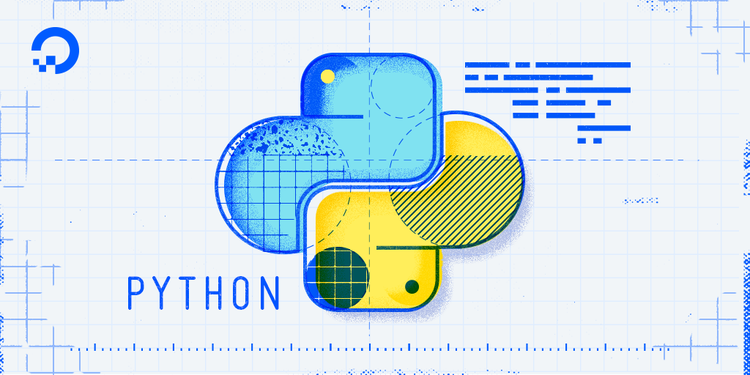
The author selected the COVID-19 Relief Fund to receive a donation as part of the Write for DOnations program.
Introduction
Python 3 includes the subprocess module for running external programs and reading their outputs in your Python code.
You might find subprocess useful if you want to use another program on your computer from within your Python code. For example, you might want to invoke git from within your Python code to retrieve files in your project that are tracked in git version control. Since any program you can access on your computer can be controlled by subprocess, the examples shown here will be applicable to any external program you might want to invoke from your Python code.
subprocess includes several classes and functions, but in this tutorial we’ll cover one of subprocess’s most useful functions: subprocess.run. We’ll review its different uses and main keyword arguments.
Prerequisites
To get the most out of this tutorial, it is recommended to have some familiarity with programming in Python 3. You can review these tutorials for the necessary background information:
Running an External Program
You can use the subprocess.run function to run an external program from your Python code. First, though, you need to import the subprocess and sys modules into your program:
If you run this, you will receive output like the following:
Outputocean
Let’s review this example:
sys.executableis the absolute path to the Python executable that your program was originally invoked with. For example,sys.executablemight be a path like/usr/local/bin/python.subprocess.runis given a list of strings consisting of the components of the command we are trying to run. Since the first string we pass issys.executable, we are instructingsubprocess.runto execute a new Python program.- The
-ccomponent is apythoncommand line option that allows you to pass a string with an entire Python program to execute. In our case, we pass a program that prints the stringocean.
You can think of each entry in the list that we pass to subprocess.run as being separated by a space. For example, [sys.executable, "-c", "print('ocean')"] translates roughly to /usr/local/bin/python -c "print('ocean')". Note that subprocess automatically quotes the components of the command before trying to run them on the underlying operating system so that, for example, you can pass a filename that has spaces in it.
Warning: Never pass untrusted input to subprocess.run. Since subprocess.run has the ability to perform arbitrary commands on your computer, malicious actors can use it to manipulate your computer in unexpected ways.
Capturing Output From an External Program
Now that we can invoke an external program using subprocess.run, let’s see how we can capture output from that program. For example, this process could be useful if we wanted to use git ls-files to output all your files currently stored under version control.
Note: The examples shown in this section require Python 3.7 or higher. In particular, the capture_output and text keyword arguments were added in Python 3.7 when it was released in June 2018.
Let’s add to our previous example:
If we run this code, we’ll receive output like the following:
Outputstdout: ocean
stderr:
This example is largely the same as the one introduced in the first section: we are still running a subprocess to print ocean. Importantly, however, we pass the capture_output=True and text=True keyword arguments to subprocess.run.
subprocess.run returns a subprocess.CompletedProcess object that is bound to result. The subprocess.CompletedProcess object includes details about the external program’s exit code and its output. capture_output=True ensures that result.stdout and result.stderr are filled in with the corresponding output from the external program. By default, result.stdout and result.stderr are bound as bytes, but the text=True keyword argument instructs Python to instead decode the bytes into strings.
In the output section, stdout is ocean (plus the trailing newline that print adds implicitly), and we have no stderr.
Let’s try an example that produces a non-empty value for stderr:
If we run this code, we receive output like the following:
Outputstdout:
stderr: Traceback (most recent call last):
File "<string>", line 1, in <module>
ValueError: oops
This code runs a Python subprocess that immediately raises a ValueError. When we inspect the final result, we see nothing in stdout and a Traceback of our ValueError in stderr. This is because by default Python writes the Traceback of the unhandled exception to stderr.
Raising an Exception on a Bad Exit Code
Sometimes it’s useful to raise an exception if a program we run exits with a bad exit code. Programs that exit with a zero code are considered successful, but programs that exit with a non-zero code are considered to have encountered an error. As an example, this pattern could be useful if we wanted to raise an exception in the event that we run git ls-files in a directory that wasn’t actually a git repository.
We can use the check=True keyword argument to subprocess.run to have an exception raised if the external program returns a non-zero exit code:
If we run this code, we receive output like the following:
OutputTraceback (most recent call last):
File "<string>", line 1, in <module>
ValueError: oops
Traceback (most recent call last):
File "<stdin>", line 1, in <module>
File "/usr/local/lib/python3.8/subprocess.py", line 512, in run
raise CalledProcessError(retcode, process.args,
subprocess.CalledProcessError: Command '['/usr/local/bin/python', '-c', "raise ValueError('oops')"]' returned non-zero exit status 1.
This output shows that we ran a subprocess that raised an error, which is printed in stderr in our terminal. Then subprocess.run dutifully raised a subprocess.CalledProcessError on our behalf in our main Python program.
Alternatively, the subprocess module also includes the subprocess.CompletedProcess.check_returncode method, which we can invoke for similar effect:
If we run this code, we’ll receive:
OutputTraceback (most recent call last):
File "<string>", line 1, in <module>
ValueError: oops
Traceback (most recent call last):
File "<stdin>", line 1, in <module>
File "/usr/local/lib/python3.8/subprocess.py", line 444, in check_returncode
raise CalledProcessError(self.returncode, self.args, self.stdout,
subprocess.CalledProcessError: Command '['/usr/local/bin/python', '-c', "raise ValueError('oops')"]' returned non-zero exit status 1.
Since we didn’t pass check=True to subprocess.run, we successfully bound a subprocess.CompletedProcess instance to result even though our program exited with a non-zero code. Calling result.check_returncode(), however, raises a subprocess.CalledProcessError because it detects the completed process exited with a bad code.
Using timeout to Exit Programs Early
subprocess.run includes the timeout argument to allow you to stop an external program if it is taking too long to execute:
If we run this code, we’ll receive output like the following:
OutputTraceback (most recent call last):
File "<stdin>", line 1, in <module>
File "/usr/local/lib/python3.8/subprocess.py", line 491, in run
stdout, stderr = process.communicate(input, timeout=timeout)
File "/usr/local/lib/python3.8/subprocess.py", line 1024, in communicate
stdout, stderr = self._communicate(input, endtime, timeout)
File "/usr/local/lib/python3.8/subprocess.py", line 1892, in _communicate
self.wait(timeout=self._remaining_time(endtime))
File "/usr/local/lib/python3.8/subprocess.py", line 1079, in wait
return self._wait(timeout=timeout)
File "/usr/local/lib/python3.8/subprocess.py", line 1796, in _wait
raise TimeoutExpired(self.args, timeout)
subprocess.TimeoutExpired: Command '['/usr/local/bin/python', '-c', 'import time; time.sleep(2)']' timed out after 0.9997982999999522 seconds
The subprocess we tried to run used the time.sleep function to sleep for 2 seconds. However, we passed the timeout=1 keyword argument to subprocess.run to time out our subprocess after 1 second. This explains why our call to subprocess.run ultimately raised a subprocess.TimeoutExpired exception.
Note that the timeout keyword argument to subprocess.run is approximate. Python will make a best effort to kill the subprocess after the timeout number of seconds, but it won’t necessarily be exact.
Passing Input to Programs
Sometimes programs expect input to be passed to them via stdin.
The input keyword argument to subprocess.run allows you to pass data to the stdin of the subprocess. For example:
We’ll receive output like the following after running this code:
Outputunderwater
In this case, we passed the bytes underwater to input. Our target subprocess used sys.stdin to read the passed in stdin (underwater) and printed it out in our output.
The input keyword argument can be useful if you want to chain multiple subprocess.run calls together passing the output of one program as the input to another.
Conclusion
The subprocess module is a powerful part of the Python standard library that lets you run external programs and inspect their outputs easily. In this tutorial, you have learned to use subprocess.run to control external programs, pass input to them, parse their output, and check their return codes.
The subprocess module exposes additional classes and utilities that we did not cover in this tutorial. Now that you have a baseline, you can use the subprocess module’s documentation to learn more about other available classes and utilities.
Thanks for learning with the DigitalOcean Community. Check out our offerings for compute, storage, networking, and managed databases.
This textbox defaults to using Markdown to format your answer.
You can type !ref in this text area to quickly search our full set of tutorials, documentation & marketplace offerings and insert the link!
Thank you! I was wondering if subprocess would automatically kill the process upon timeout.
Really appreciated you article, this is a major topic not enough discussed. I was wondering the differences between using sys.executable as shown, and simply using subprocess.run(“python mypython.py”, shell=True)? In my case the subprocess is not running the same python version as the one running the command (/bin/sh: 1: python: not found). I needed to use subprocess.run(“python3.6 mypython.py”, shell=True) to make it work. As stated, the beauty of sys.executable is the assurance of running the same python version as the one issuing the command. Do you know a way to set the “by default” python version used by the subprocess.run function?
Very helpful article. I’m wondering if it’s possible to pass multiple inputs using the input parameter in subprocess.run. So for example, let’s say I’d like to run a python script that has a=input() and b=input(). Is there a way to pass separate inputs to each of these variables?
Thanks please never stop doing basic stuff like this, I am terrified that one day the AI tools will become so inbred that they will cease to be useful, there is no substitute for a well-written tutorial like this.