- Log in to:
- Community
- DigitalOcean
- Sign up for:
- Community
- DigitalOcean
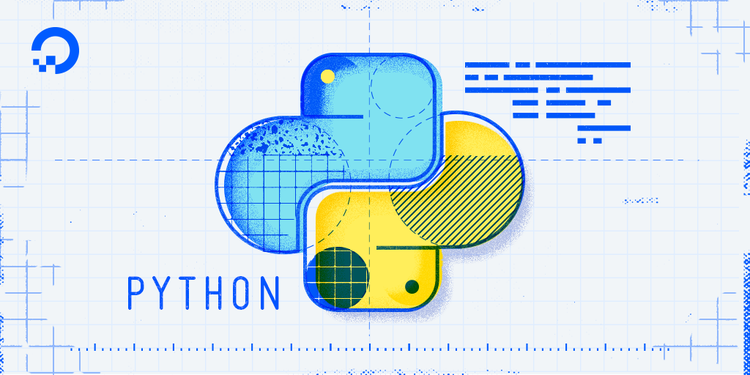
Introduction
Python modules are .py files that consist of Python code. Any Python file can be referenced as a module.
Some modules are available through the Python Standard Library and are therefore installed with your Python installation. Others can be installed with Python’s package manager pip. Additionally, you can create your own Python modules since modules are comprised of Python .py files.
This tutorial will guide you through writing Python modules for use within other programming files.
Prerequisites
You should have Python 3 installed and a programming environment set up on your computer or server. If you don’t have a programming environment set up, you can refer to the installation and setup guides for a local programming environment or for a programming environment on your server appropriate for your operating system (Ubuntu, CentOS, Debian, etc.)
Writing and Importing Modules
Writing a module is like writing any other Python file. Modules can contain definitions of functions, classes, and variables that can then be utilized in other Python programs.
Info: To follow along with the example code in this tutorial, open a Python interactive shell on your local system by running the python3 command. Then you can copy, paste, or edit the examples by adding them after the >>> prompt.
From our Python 3 local programming environment or server-based programming environment, let’s start by creating a file hello.py that we’ll later import into another file.
To begin, we’ll create a function that prints Hello, World!:
# Define a function
def world():
print("Hello, World!")
If we run the program on the command line with python hello.py nothing will happen since we have not told the program to do anything.
Let’s create a second file in the same directory called main_program.py so that we can import the module we just created, and then call the function. This file needs to be in the same directory so that Python knows where to find the module since it’s not a built-in module.
# Import hello module
import hello
# Call function
hello.world()
Because we are importing a module, we need to call the function by referencing the module name in dot notation.
We could instead import the module as from hello import world and call the function directly as world(). You can learn more about this method by reading how to using from … import when importing modules.
Now, we can run the program on the command line:
- python main_program.py
When we do, we’ll receive the following output:
OutputHello, World!
To see how we can use variables in a module, let’s add a variable definition in our hello.py file:
# Define a function
def world():
print("Hello, World!")
# Define a variable
shark = "Sammy"
Next, we’ll call the variable in a print() function within our main_program.py file:
# Import hello module
import hello
# Call function
hello.world()
# Print variable
print(hello.shark)
Once we run the program again, we’ll receive the following output:
OutputHello, World!
Sammy
Finally, let’s also define a class in the hello.py file. We’ll create the class Octopus with name and color attributes and a function that will print out the attributes when called.
# Define a function
def world():
print("Hello, World!")
# Define a variable
shark = "Sammy"
# Define a class
class Octopus:
def __init__(self, name, color):
self.color = color
self.name = name
def tell_me_about_the_octopus(self):
print("This octopus is " + self.color + ".")
print(self.name + " is the octopus's name.")
We’ll now add the class to the end of our main_program.py file:
# Import hello module
import hello
# Call function
hello.world()
# Print variable
print(hello.shark)
# Call class
jesse = hello.Octopus("Jesse", "orange")
jesse.tell_me_about_the_octopus()
Once we have called the Octopus class with hello.Octopus(), we can access the functions and attributes of the class within the main_program.py file’s namespace. This lets us write jesse.tell_me_about_the_octopus() on the last line without invoking hello. We could also, for example, call one of the class’s attributes such as jesse.color without referencing the name of the hello module.
When we run the program, we’ll receive the following output:
OutputHello, World!
Sammy
This octopus is orange.
Jesse is the octopus's name.
It is important to keep in mind that though modules are often definitions, they can also implement code. To see how this works, let’s rewrite our hello.py file so that it implements the world() function:
# Define a function
def world():
print("Hello, World!")
# Call function within module
world()
We have also deleted the other definitions in the file.
Now, in our main_program.py file, we’ll delete every line except for the import statement:
# Import hello module
import hello
When we run main_program.py we’ll receive the following output:
OutputHello, World!
This is because the hello module implemented the world() function which is then passed to main_program.py and executes when main_program.py runs.
A module is a Python program file composed of definitions or code that you can leverage in other Python program files.
Accessing Modules from Another Directory
Modules may be useful for more than one programming project, and in that case it makes less sense to keep a module in a particular directory that’s tied to a specific project.
If you want to use a Python module from a location other than the same directory where your main program is, you have a few options.
Appending Paths
One option is to invoke the path of the module via the programming files that use that module. This should be considered more of a temporary solution that can be done during the development process as it does not make the module available system-wide.
To append the path of a module to another programming file, you’ll start by importing the sys module alongside any other modules you wish to use in your main program file.
The sys module is part of the Python Standard Library and provides system-specific parameters and functions that you can use in your program to set the path of the module you wish to implement.
For example, let’s say we moved the hello.py file and it is now on the path /usr/sammy/ while the main_program.py file is in another directory.
In our main_program.py file, we can still import the hello module by importing the sys module and then appending /usr/sammy/ to the path that Python checks for files.
import sys
sys.path.append('/usr/sammy/')
import hello
...
As long as you correctly set the path for the hello.py file, you’ll be able to run the main_program.py file without any errors and receive the same output as above when hello.py was in the same directory.
Adding the Module to the Python Path
A second option that you have is to add the module to the path where Python checks for modules and packages. This is a more permanent solution that makes the module available environment-wide or system-wide, making this method more portable.
To find out what path Python checks, run the Python interpreter from your programming environment:
- python3
Next, import the sys module:
- import sys
Then have Python print out the system path:
- print(sys.path)
Here, you’ll receive some output with at least one system path. If you’re in a programming environment, you may receive several. You’ll want to look for the one that is in the environment you’re currently using, but you may also want to add the module to your main system Python path. What you’re looking for will be similar to this:
Output'/usr/sammy/my_env/lib/python3.5/site-packages'
Now you can move your hello.py file into that directory. Once that is complete, you can import the hello module as usual:
import hello
...
When you run your program, it should complete without error.
Modifying the path of your module can ensure that you can access the module regardless of what directory you are in. This is useful especially if you have more than one project referencing a particular module.
Conclusion
Writing a Python module is the same as writing any other Python .py file. This tutorial covered how to write definitions within a module, make use of those definitions within another Python programming file, and went over options of where to keep the module in order to access it.
You can learn more about installing and importing modules by reading How To Import Modules in Python 3.
Thanks for learning with the DigitalOcean Community. Check out our offerings for compute, storage, networking, and managed databases.
Tutorial Series: How To Code in Python
Python is a flexible and versatile programming language that can be leveraged for many use cases, with strengths in scripting, automation, data analysis, machine learning, and back-end development. It is a great tool for both new learners and experienced developers alike.
Browse Series: 36 tutorials
About the author
Community and Developer Education expert. Former Senior Manager, Community at DigitalOcean. Focused on topics including Ubuntu 22.04, Ubuntu 20.04, Python, Django, and more.
Still looking for an answer?
This textbox defaults to using Markdown to format your answer.
You can type !ref in this text area to quickly search our full set of tutorials, documentation & marketplace offerings and insert the link!
Question: How do I design a module to work with:
from MODULE import OBJECT
I’m not sure but i THINK, that each object in a module is importable on its own, giving my main program access to the one object rather than all the objects. Is this correct?
So in your example coudl I have code that says
from hello import octopus
?
- Table of contents
- Prerequisites
- Writing and Importing Modules
- Accessing Modules from Another Directory
- Conclusion
Deploy on DigitalOcean
Click below to sign up for DigitalOcean's virtual machines, Databases, and AIML products.
Become a contributor for community
Get paid to write technical tutorials and select a tech-focused charity to receive a matching donation.
DigitalOcean Documentation
Full documentation for every DigitalOcean product.
Resources for startups and SMBs
The Wave has everything you need to know about building a business, from raising funding to marketing your product.
Get our newsletter
Stay up to date by signing up for DigitalOcean’s Infrastructure as a Newsletter.
New accounts only. By submitting your email you agree to our Privacy Policy
The developer cloud
Scale up as you grow — whether you're running one virtual machine or ten thousand.
Get started for free
Sign up and get $200 in credit for your first 60 days with DigitalOcean.*
*This promotional offer applies to new accounts only.
