- Log in to:
- Community
- DigitalOcean
- Sign up for:
- Community
- DigitalOcean
By Gopher Guides and Kathryn Hancox
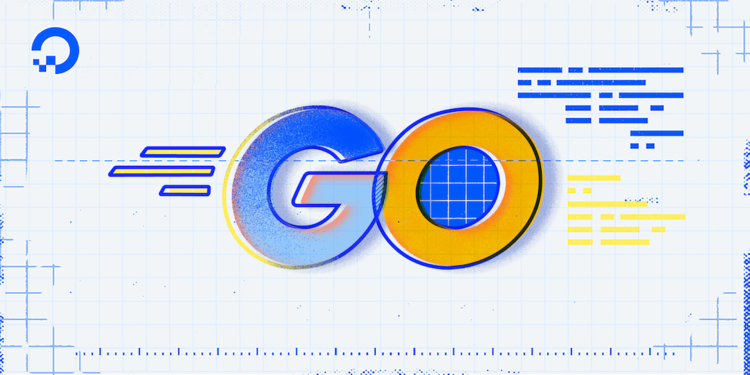
A package is made up of Go files that live in the same directory and have the same package statement at the beginning. You can include additional functionality from packages to make your programs more sophisticated. Some packages are available through the Go Standard Library and are therefore installed with your Go installation. Others can be installed with Go’s go get command. You can also build your own Go packages by creating Go files in the same directory across which you want to share code by using the necessary package statement.
This tutorial will guide you through writing Go packages for use within other programming files.
Prerequisites
- Set up a Go programming environment following one of the tutorials from the How To Install and Set Up a Local Programming Environment for Go series. Create your Go Workspace following Step 5 in the Local Programming Environment tutorials. To follow the example and naming conventions in this article, read the first section Writing and Importing Packages.
- To deepen your knowledge of the GOPATH, read our article Understanding the GOPATH.
Writing and Importing Packages
Writing a package is just like writing any other Go file. Packages can contain definitions of functions, types, and variables that can then be used in other Go programs.
Before we create a new package, we need to be in our Go workspace. This is typically under our gopath. For the example, in this tutorial we will call the package greet. To do this, we’ve created a directory called greet in our gopath under our project space. If our organization were gopherguides, and we wanted to create the greet package under the organization while using Github as our code repository, then our directory would look like this:
└── $GOPATH
└── src
└── github.com
└── gopherguides
The greet directory is within the gopherguides directory:
└── $GOPATH
└── src
└── github.com
└── gopherguides
└── greet
Finally, we can add the first file in our directory. It is considered common practice that the primary or entry point file in a package is named after the name of the directory. In this case, we would create a file called greet.go inside the greet directory:
└── $GOPATH
└── src
└── github.com
└── gopherguides
└── greet
└── greet.go
With the file created, we can begin to write our code that we want to reuse or share across projects. In this case, we will create a function called Hello that prints out Hello World.
Open your greet.go file in your text editor and add the following code:
package greet
import "fmt"
func Hello() {
fmt.Println("Hello, World!")
}
Let’s break this first file down. The first line of each file needs the name of the package that you are working in. Since you’re in the greet package, you use the package keyword followed by the name of the package:
package greet
This will tell the compiler to treat everything in the file as being part of the greet package.
Next you declare any other packages you need to use with the import statement. You’re only using one in this file—the fmt package:
import "fmt"
Lastly, you create the function Hello. It will use the fmt package to print out Hello, World!:
func Hello() {
fmt.Println("Hello, World!")
}
Now that you’ve written the greet package, you can use it in any other package you create. Let’s create a new package in which you’ll use your greet package.
You’re going to create a package called example, which means you need a directory called example. Create this package in your gopherguides organization, so the directory structure looks like so:
└── $GOPATH
└── src
└── github.com
└── gopherguides
└── example
Now that you have your directory for your new package, you can create the entry point file. Because this is going to be an executable program, it is considered best practice to name the entry point file main.go:
└── $GOPATH
└── src
└── github.com
└── gopherguides
└── example
└── main.go
In your text editor, open main.go and add the following code to call the greet package:
package main
import "github.com/gopherguides/greet"
func main() {
greet.Hello()
}
Because you’re importing a package, you need to call the function by referencing the package name in dot notation. Dot notation is the practice of putting a period . between the name of the package you are using and the resource within that package that you want to use. For instance, in your greet package, you have the Hello function as a resource. If you want to call that resource, you use the dot notation of greet.Hello().
Now, you can open your terminal and run the program on the command line:
- go run main.go
When you do, you’ll receive the following output:
OutputHello, World!
To see how you can use variables in a package, let’s add a variable definition in your greet.go file:
package greet
import "fmt"
var Shark = "Sammy"
func Hello() {
fmt.Println("Hello, World!")
}
Next, open your main.go file and add the following highlighted line to call the variable from greet.go in a fmt.Println() function:
package main
import (
"fmt"
"github.com/gopherguides/greet"
)
func main() {
greet.Hello()
fmt.Println(greet.Shark)
}
Once you run the program again:
- go run main.go
You’ll receive the following output:
OutputHello, World!
Sammy
Finally, let’s also define a type in the greet.go file. You’ll create the type Octopus with name and color fields, and a function that will print out the fields when called:
package greet
import "fmt"
var Shark = "Sammy"
type Octopus struct {
Name string
Color string
}
func (o Octopus) String() string {
return fmt.Sprintf("The octopus's name is %q and is the color %s.", o.Name, o.Color)
}
func Hello() {
fmt.Println("Hello, World!")
}
Open main.go to create an instance of that type at the end of the file:
package main
import (
"fmt"
"github.com/gopherguides/greet"
)
func main() {
greet.Hello()
fmt.Println(greet.Shark)
oct := greet.Octopus{
Name: "Jesse",
Color: "orange",
}
fmt.Println(oct.String())
}
Once you’ve created an instance of Octopus type with oct := greet.Octopus, you can access the functions and fields of the type within the main.go file’s namespace. This lets you write oct.String() on the last line without invoking greet. You could also, for example, call one of the types fields such as oct.Color without referencing the name of the greet package.
The String method on the Octopus type uses the fmt.Sprintf function to create a sentence, and returns the result, a string, to the caller (in this case, your main program).
When you run the program, you’ll receive the following output:
- go run main.go
OutputHello, World!
Sammy
The octopus's name is "Jesse" and is the color orange.
By creating the String method on Octopus, you now have a reusable way to print out information about your custom type. If you want to change the behavior of this method in the future, you only have to edit this one method.
Exported Code
You may have noticed that all of the declarations in the greet.go file you called were capitalized. Go does not have the concept of public, private, or protected modifiers like other languages do. External visibility is controlled by capitalization. Types, variables, functions, and so on, that start with a capital letter are available, publicly, outside the current package. A symbol that is visible outside its package is considered to be exported.
If you add a new method to Octopus called reset, you can call it from within the greet package, but not from your main.go file, which is outside the greet package:
package greet
import "fmt"
var Shark = "Sammy"
type Octopus struct {
Name string
Color string
}
func (o Octopus) String() string {
return fmt.Sprintf("The octopus's name is %q and is the color %s.", o.Name, o.Color)
}
func (o *Octopus) reset() {
o.Name = ""
o.Color = ""
}
func Hello() {
fmt.Println("Hello, World!")
}
If you try to call reset from the main.go file:
package main
import (
"fmt"
"github.com/gopherguides/greet"
)
func main() {
greet.Hello()
fmt.Println(greet.Shark)
oct := greet.Octopus{
Name: "Jesse",
Color: "orange",
}
fmt.Println(oct.String())
oct.reset()
}
You’ll receive the following compilation error:
Outputoct.reset undefined (cannot refer to unexported field or method greet.Octopus.reset)
To export the reset functionality from Octopus, capitalize the R in reset:
package greet
import "fmt"
var Shark = "Sammy"
type Octopus struct {
Name string
Color string
}
func (o Octopus) String() string {
return fmt.Sprintf("The octopus's name is %q and is the color %s.", o.Name, o.Color)
}
func (o *Octopus) Reset() {
o.Name = ""
o.Color = ""
}
func Hello() {
fmt.Println("Hello, World!")
}
As a result you can call Reset from your other package without getting an error:
package main
import (
"fmt"
"github.com/gopherguides/greet"
)
func main() {
greet.Hello()
fmt.Println(greet.Shark)
oct := greet.Octopus{
Name: "Jesse",
Color: "orange",
}
fmt.Println(oct.String())
oct.Reset()
fmt.Println(oct.String())
}
Now if you run the program:
- go run main.go
You will receive the following output:
OutputHello, World!
Sammy
The octopus's name is "Jesse" and is the color orange
The octopus's name is "" and is the color .
By calling Reset, you cleared out all the information in the Name and Color fields. When you call the String method, it will print nothing where Name and Color normally appear because the fields are now empty.
Conclusion
Writing a Go package is the same as writing any other Go file, but placing it in another directory allows you to isolate the code to be reused elsewhere. This tutorial covered how to write definitions within a package, demonstrated how to make use of those definitions within another Go programming file, and explained the options for where to keep the package in order to access it.
Thanks for learning with the DigitalOcean Community. Check out our offerings for compute, storage, networking, and managed databases.
Tutorial Series: How To Code in Go
Go (or GoLang) is a modern programming language originally developed by Google that uses high-level syntax similar to scripting languages. It is popular for its minimal syntax and innovative handling of concurrency, as well as for the tools it provides for building native binaries on foreign platforms.
Browse Series: 53 tutorials
About the author(s)
Gopher Guides is a training and consulting company specializing in Go and Go related technologies. Co-founder:s Mark Bates & Cory LaNou.
Former Senior Technical Editor at DigitalOcean, with a strong focus on DevOps and System Administration content. Areas of expertise include Terraform, PyTorch, Python, and Django.
Still looking for an answer?
This textbox defaults to using Markdown to format your answer.
You can type !ref in this text area to quickly search our full set of tutorials, documentation & marketplace offerings and insert the link!
Getting error when I try to do go run main.go inside example package
example/main.go:3:8: cannot find module providing package github.com/gopherguides/greet: working directory is not part of a module
Please help here.
- Table of contents
- Prerequisites
- Writing and Importing Packages
- Exported Code
- Conclusion
Deploy on DigitalOcean
Click below to sign up for DigitalOcean's virtual machines, Databases, and AIML products.
Become a contributor for community
Get paid to write technical tutorials and select a tech-focused charity to receive a matching donation.
DigitalOcean Documentation
Full documentation for every DigitalOcean product.
Resources for startups and SMBs
The Wave has everything you need to know about building a business, from raising funding to marketing your product.
Get our newsletter
Stay up to date by signing up for DigitalOcean’s Infrastructure as a Newsletter.
New accounts only. By submitting your email you agree to our Privacy Policy
The developer cloud
Scale up as you grow — whether you're running one virtual machine or ten thousand.
Get started for free
Sign up and get $200 in credit for your first 60 days with DigitalOcean.*
*This promotional offer applies to new accounts only.
