Tutorial
Introduction to the DOM
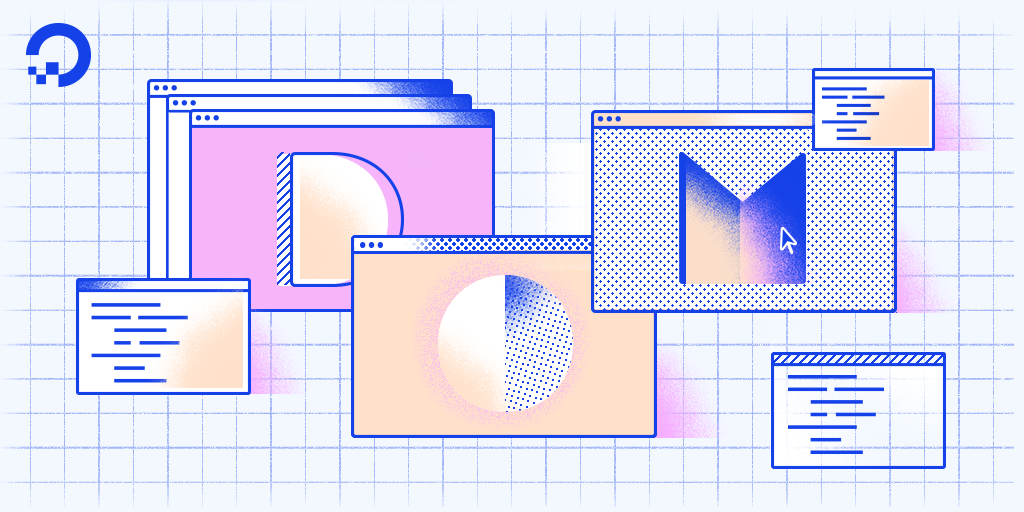
Introduction
The Document Object Model, usually referred to as the DOM, is an essential part of making websites interactive. It is an interface that allows a programming language to manipulate the content, structure, and style of a website. JavaScript is the client-side scripting language that connects to the DOM in an internet browser.
Almost any time a website performs an action, such as rotating between a slideshow of images, displaying an error when a user attempts to submit an incomplete form, or toggling a navigation menu, it is the result of JavaScript accessing and manipulating the DOM. In this article, we will learn what the DOM is, how to work with the document object, and the difference between HTML source code and the DOM.
Note: Although the DOM is language agnostic, or created to be independent from a particular programming language, throughout this resource we will focus on and refer to JavaScript’s implementation of the HTML DOM.
Prerequisites
In order to effectively understand the DOM and how it relates to working with the web, it is necessary to have an existing knowledge of HTML and CSS. It is also beneficial to have familiarity with fundamental JavaScript syntax and code structure.
What is the DOM?
At the most basic level, a website consists of an HTML document. The browser that you use to view the website is a program that interprets HTML and CSS and renders the style, content, and structure into the page that you see.
In addition to parsing the style and structure of the HTML and CSS, the browser creates a representation of the document known as the Document Object Model. This model allows JavaScript to access the text content and elements of the website document as objects.
JavaScript is an interactive language, and it is easier to understand new concepts by doing. Let’s create a very basic website. Create an index.html file and save it in a new project directory.
This code is the familiar HTML source of a new website skeleton. It contains the absolute most essential aspects of a website document — a doctype, and an html tag with the head and body nested inside.
For our purposes, we’ll be using the Chrome browser, but you can receive similar output from other modern browser. Within Chrome, open up index.html. You’ll see a plain website with our heading saying “Document Object Model”. Right click anywhere on the page and select “Inspect”. This will open up Developer Tools.
Under the Elements tab, you’ll see the DOM.

In this case, when expanded, it looks exactly the same as the HTML source code we just wrote — a doctype, and the few other HTML tags that we added. Hovering over each element will highlight the respective element in the rendered website. Little arrows to the left of the HTML elements allow you to toggle the view of nested elements.
The Document Object
The document object is a built-in object that has many properties and methods that we can use to access and modify websites. In order to understand how to work with the DOM, you must understand how objects work in JavaScript. Review Understanding Objects in JavaScript if you don’t feel comfortable with the concept of objects.
In Developer Tools on index.html, move to the Console tab. Type document into the console and press ENTER. You will see that what is output is the same as what you see in the Elements tab.
Typing document and otherwise working directly in the console is not something that you’ll generally ever do outside of debugging, but it helps solidify exactly what the document object is and how to modify it, as we will discover below.
What is the Difference Between the DOM and HTML Source Code?
Currently, with this example, it seems that HTML source code and the DOM are the exact same thing. There are two instances in which the browser-generated DOM will be different than HTML source code:
- The DOM is modified by client-side JavaScript
- The browser automatically fixes errors in the source code
Let’s demonstrate how the DOM can be modified by client-side JavaScript. Type the following into the console:
The console will respond with this output:
document is an object, body is a property of that object that we have accessed with dot notation. Submitting document.body to the console outputs the body element and everything inside of it.
In the console, we can change some of the live properties of the body object on this website. We’ll edit the style attribute, changing the background color to fuchsia. Type this into the console:
After typing and submitting the above code, you’ll see the live update to the site, as the background color changes.

Switching to the Elements tab, or typing document.body into the console again, you will see that the DOM has changed.
Note: In order to change the background-color CSS property, we had to type backgroundColor in the JavaScript. Any hyphenated CSS property will be written in camelCase in JavaScript.
The JavaScript code we typed, assigning fuchsia to the background color of the body, is now a part of the DOM.
However, right click on the page and select “View Page Source”. You will notice that the source of the website does not contain the new style attribute we added via JavaScript. The source of a website will not change and will never be affected by client-side JavaScript. If you refresh the page, the new code we added in the console will disappear.
The other instance in which the DOM might have a different output than HTML source code is when there are errors in the source code. One common example of this is the table tag — a tbody tag is required inside a table, but developers often fail to include it in their HTML. The browser will automatically correct the error and add the tbody, modifying the DOM. The DOM will also fix tags that have not been closed.
Conclusion
In this tutorial, we defined the DOM, accessed the document object, used JavaScript and the console to update a property of the document object, and went over the difference between HTML source code and the DOM.
For more in-depth information on the DOM, review the Document Object Model (DOM) page on the Mozilla Developer Network.
In the next tutorial, we will review important HTML terminology, learn about the DOM tree, discover what nodes are, learn about the most common types of nodes, and begin creating interactive scripts with JavaScript.
Thanks for learning with the DigitalOcean Community. Check out our offerings for compute, storage, networking, and managed databases.
Tutorial Series: Understanding the DOM — Document Object Model
The Document Object Model, usually referred to as the DOM, is an essential part of making websites interactive. It is an interface that allows a programming language to manipulate the content, structure, and style of a website. JavaScript is the client-side scripting language that connects to the DOM in an internet browser.
This textbox defaults to using Markdown to format your answer.
You can type !ref in this text area to quickly search our full set of tutorials, documentation & marketplace offerings and insert the link!
)) for beginners cool
Hi there! I am very newbie at coding and everytime CSS “get’s in my way” I feel like I don’t understand the basics :( I am looking forward to learning more with your tutorial! Thanks a lot : )
This tutorial has given me a clear and in depth understanding of the DOM. Thank you for taking the time to put together this tutorial. You are a good teacher, please keep up the good work.
Hi! Very interesting. Thanks for the info.
All the best, 🖖🏼
Cool stuff. Tania you are doing good job. keep it up
Sat through a couple Web Dev lessons and every time they mentioned the DOM I was a deer in headlights. I now get the basic concept, so thanks!
Your tutorial is good~!! Thanks a lot ^^