Tutorial
OpenSSL Essentials: Working with SSL Certificates, Private Keys and CSRs
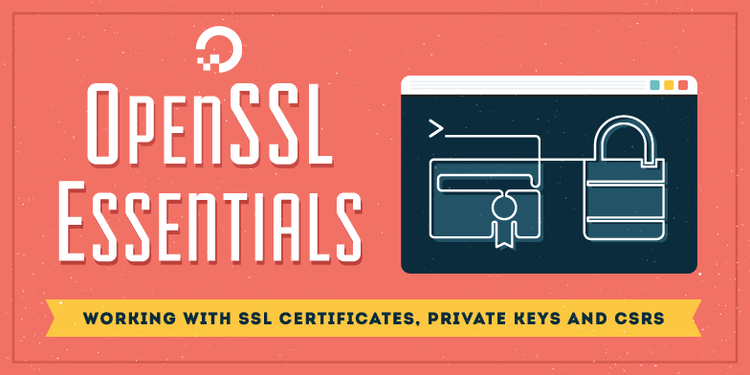
Introduction
OpenSSL is a versatile command line tool that can be used for a large variety of tasks related to Public Key Infrastructure (PKI) and HTTPS (HTTP over TLS). This cheat sheet style guide provides a quick reference to OpenSSL commands that are useful in common, everyday scenarios. This includes OpenSSL examples for generating private keys, certificate signing requests, and certificate format conversion. It does not cover all of the uses of OpenSSL.
How to Use This Guide:
- If you are not familiar with certificate signing requests (CSRs), read the first section
- Aside from the first section, this guide is in a cheat sheet format: a list of self-contained command line snippets
- Jump to any section that is relevant to the task you are trying to complete (Hint: use the Contents menu or your browser’s Find function)
- Most of the commands are one-liners that have been expanded to multiple lines (using the
\symbol) for clarity
About Certificate Signing Requests (CSRs)
If you would like to obtain an SSL certificate from a commercial certificate authority (CA), you must generate a certificate signing request (CSR). A CSR consists mainly of the public key of a key pair, and some additional information. Both of these components are inserted into the certificate when it is signed.
Whenever you generate a CSR, you will be prompted to provide information regarding the certificate. This information is known as a Distinguished Name (DN). An important field in the DN is the Common Name (CN), which should be the exact Fully Qualified Domain Name (FQDN) of the host that you intend to use the certificate with. It is also possible to skip the interactive prompts when creating a CSR by passing the information via command line or from a file.
The other items in a DN provide additional information about your business or organization. If you are purchasing an SSL certificate from a certificate authority, it is often required that these additional fields, such as “Organization”, accurately reflect your organization’s details.
Here is an example of what the CSR information prompt will look like:
---
Country Name (2 letter code) [AU]:US
State or Province Name (full name) [Some-State]:New York
Locality Name (eg, city) []:Brooklyn
Organization Name (eg, company) [Internet Widgits Pty Ltd]:Example Brooklyn Company
Organizational Unit Name (eg, section) []:Technology Division
Common Name (e.g. server FQDN or YOUR name) []:examplebrooklyn.com
Email Address []:
If you want to non-interactively answer the CSR information prompt, you can do so by adding the -subj option to any OpenSSL commands that request CSR information. Here is an example of the option, using the same information displayed in the code block above:
-subj "/C=US/ST=New York/L=Brooklyn/O=Example Brooklyn Company/CN=examplebrooklyn.com"
Now that you understand CSRs, feel free to jump around to whichever section of this guide covers your OpenSSL needs.
Generating CSRs
This section covers OpenSSL commands that are related to generating CSRs (and private keys, if they do not already exist). CSRs can be used to request SSL certificates from a certificate authority.
Keep in mind that you may add the CSR information non-interactively with the -subj option, mentioned in the previous section.
Generate a Private Key and a CSR
Use this method if you want to use HTTPS (HTTP over TLS) to secure your Apache HTTP or Nginx web server, and you want to use a Certificate Authority (CA) to issue the SSL certificate. The CSR that is generated can be sent to a CA to request the issuance of a CA-signed SSL certificate. If your CA supports SHA-2, add the -sha256 option to sign the CSR with SHA-2.
This command creates a 2048-bit private key (domain.key) and a CSR (domain.csr) from scratch:
Answer the CSR information prompt to complete the process.
The -newkey rsa:2048 option specifies that the key should be 2048-bit, generated using the RSA algorithm. The -nodes option specifies that the private key should not be encrypted with a pass phrase. The -new option, which is not included here but implied, indicates that a CSR is being generated.
Generate a CSR from an Existing Private Key
Use this method if you already have a private key that you would like to use to request a certificate from a CA.
This command creates a new CSR (domain.csr) based on an existing private key (domain.key):
Answer the CSR information prompt to complete the process.
The -key option specifies an existing private key (domain.key) that will be used to generate a new CSR. The -new option indicates that a CSR is being generated.
Generate a CSR from an Existing Certificate and Private Key
Use this method if you want to renew an existing certificate but you or your CA do not have the original CSR for some reason. It basically saves you the trouble of re-entering the CSR information, as it extracts that information from the existing certificate.
This command creates a new CSR (domain.csr) based on an existing certificate (domain.crt) and private key (domain.key):
The -x509toreq option specifies that you are using an X509 certificate to make a CSR.
Generating SSL Certificates
If you would like to use an SSL certificate to secure a service but you do not require a CA-signed certificate, a valid (and free) solution is to sign your own certificates.
A common type of certificate that you can issue yourself is a self-signed certificate. A self-signed certificate is a certificate that is signed with its own private key. Self-signed certificates can be used to encrypt data just as well as CA-signed certificates, but your users will be displayed a warning that says that the certificate is not trusted by their computer or browser. Therefore, self-signed certificates should only be used if you do not need to prove your service’s identity to its users (e.g. non-production or non-public servers).
This section covers OpenSSL commands that are related to generating self-signed certificates.
Generate a Self-Signed Certificate
Use this method if you want to use HTTPS (HTTP over TLS) to secure your Apache HTTP or Nginx web server, and you do not require that your certificate is signed by a CA.
This command creates a 2048-bit private key (domain.key) and a self-signed certificate (domain.crt) from scratch:
Answer the CSR information prompt to complete the process.
The -x509 option tells req to create a self-signed certificate. The -days 365 option specifies that the certificate will be valid for 365 days. A temporary CSR is generated to gather information to associate with the certificate.
Generate a Self-Signed Certificate from an Existing Private Key
Use this method if you already have a private key that you would like to generate a self-signed certificate with it.
This command creates a self-signed certificate (domain.crt) from an existing private key (domain.key):
Answer the CSR information prompt to complete the process.
The -x509 option tells req to create a self-signed certificate. The -days 365 option specifies that the certificate will be valid for 365 days. The -new option enables the CSR information prompt.
Generate a Self-Signed Certificate from an Existing Private Key and CSR
Use this method if you already have a private key and CSR, and you want to generate a self-signed certificate with them.
This command creates a self-signed certificate (domain.crt) from an existing private key (domain.key) and (domain.csr):
The -days 365 option specifies that the certificate will be valid for 365 days.
View Certificates
Certificate and CSR files are encoded in PEM format, which is not readily human-readable.
This section covers OpenSSL commands that will output the actual entries of PEM-encoded files.
View CSR Entries
This command allows you to view and verify the contents of a CSR (domain.csr) in plain text:
View Certificate Entries
This command allows you to view the contents of a certificate (domain.crt) in plain text:
Verify a Certificate was Signed by a CA
Use this command to verify that a certificate (domain.crt) was signed by a specific CA certificate (ca.crt):
Private Keys
This section covers OpenSSL commands that are specific to creating and verifying private keys.
Create a Private Key
Use this command to create a password-protected, 2048-bit private key (domain.key):
Enter a password when prompted to complete the process.
Verify a Private Key
Use this command to check that a private key (domain.key) is a valid key:
If your private key is encrypted, you will be prompted for its pass phrase. Upon success, the unencrypted key will be output on the terminal.
Verify a Private Key Matches a Certificate and CSR
Use these commands to verify if a private key (domain.key) matches a certificate (domain.crt) and CSR (domain.csr):
If the output of each command is identical there is an extremely high probability that the private key, certificate, and CSR are related.
Encrypt a Private Key
This takes an unencrypted private key (unencrypted.key) and outputs an encrypted version of it (encrypted.key):
Enter your desired pass phrase, to encrypt the private key with.
Decrypt a Private Key
This takes an encrypted private key (encrypted.key) and outputs a decrypted version of it (decrypted.key):
Enter the pass phrase for the encrypted key when prompted.
Convert Certificate Formats
All of the certificates that we have been working with have been X.509 certificates that are ASCII PEM encoded. There are a variety of other certificate encoding and container types; some applications prefer certain formats over others. Also, many of these formats can contain multiple items, such as a private key, certificate, and CA certificate, in a single file.
OpenSSL can be used to convert certificates to and from a large variety of these formats. This section will cover a some of the possible conversions.
Convert PEM to DER
Use this command if you want to convert a PEM-encoded certificate (domain.crt) to a DER-encoded certificate (domain.der), a binary format:
The DER format is typically used with Java.
Convert DER to PEM
Use this command if you want to convert a DER-encoded certificate (domain.der) to a PEM-encoded certificate (domain.crt):
Convert PEM to PKCS7
Use this command if you want to add PEM certificates (domain.crt and ca-chain.crt) to a PKCS7 file (domain.p7b):
Note that you can use one or more -certfile options to specify which certificates to add to the PKCS7 file.
PKCS7 files, also known as P7B, are typically used in Java Keystores and Microsoft IIS (Windows). They are ASCII files which can contain certificates and CA certificates.
Convert PKCS7 to PEM
Use this command if you want to convert a PKCS7 file (domain.p7b) to a PEM file:
Note that if your PKCS7 file has multiple items in it (e.g. a certificate and a CA intermediate certificate), the PEM file that is created will contain all of the items in it.
Convert PEM to PKCS12
Use this command if you want to take a private key (domain.key) and a certificate (domain.crt), and combine them into a PKCS12 file (domain.pfx):
You will be prompted for export passwords, which you may leave blank. Note that you may add a chain of certificates to the PKCS12 file by concatenating the certificates together in a single PEM file (domain.crt) in this case.
PKCS12 files, also known as PFX files, are typically used for importing and exporting certificate chains in Microsoft IIS (Windows).
Convert PKCS12 to PEM
Use this command if you want to convert a PKCS12 file (domain.pfx) and convert it to PEM format (domain.combined.crt):
openssl pkcs12 \
-in domain.pfx \
-nodes -out domain.combined.crt
Note that if your PKCS12 file has multiple items in it (e.g. a certificate and private key), the PEM file that is created will contain all of the items in it.
OpenSSL Version
The openssl version command can be used to check which version you are running. The version of OpenSSL that you are running, and the options it was compiled with affect the capabilities (and sometimes the command line options) that are available to you.
The following command displays the OpenSSL version that you are running, and all of the options that it was compiled with:
openssl version -a
This guide was written using an OpenSSL binary with the following details (the output of the previous command):
OpenSSL 1.1.1 11 Sep 2018
built on: Mon Aug 23 17:02:39 2021 UTC
platform: debian-amd64
options: bn(64,64) rc4(16x,int) des(int) blowfish(ptr)
compiler: gcc -fPIC -pthread -m64 -Wa,--noexecstack -Wall -Wa,--noexecstack -g -O2 -fdebug-prefix-map=/build/openssl-Flav1L/openssl-1.1.1=. -fstack-protector-strong -Wformat -Werror=format-security -DOPENSSL_USE_NODELETE -DL_ENDIAN -DOPENSSL_PIC -DOPENSSL_CPUID_OBJ -DOPENSSL_IA32_SSE2 -DOPENSSL_BN_ASM_MONT -DOPENSSL_BN_ASM_MONT5 -DOPENSSL_BN_ASM_GF2m -DSHA1_ASM -DSHA256_ASM -DSHA512_ASM -DKECCAK1600_ASM -DRC4_ASM -DMD5_ASM -DAES_ASM -DVPAES_ASM -DBSAES_ASM -DGHASH_ASM -DECP_NISTZ256_ASM -DX25519_ASM -DPADLOCK_ASM -DPOLY1305_ASM -DNDEBUG -Wdate-time -D_FORTIFY_SOURCE=2
OPENSSLDIR: "/usr/lib/ssl"
ENGINESDIR: "/usr/lib/x86_64-linux-gnu/engines-1.1"
Seeding source: os-specific
Conclusion
That should cover how most people use OpenSSL to work with SSL certs. It has many other uses that were not covered here, so feel free to ask or suggest other uses in the comments.
If you are having issues with any of the commands, be sure to comment (and include your OpenSSL version output).
Thanks for learning with the DigitalOcean Community. Check out our offerings for compute, storage, networking, and managed databases.
This textbox defaults to using Markdown to format your answer.
You can type !ref in this text area to quickly search our full set of tutorials, documentation & marketplace offerings and insert the link!
Great summary, was recently looking for exactly something like that. Thank you for the write up.
I recently stumbled across https://shaaaaaaaaaaaaa.com/ summarizing the soon to come retirement of SHA-1.
It may be of use also for this tutorial to add the option
to create the CSR.
I did that for a recent request from StartSSL and they offered a certificate accommodating the more secure requirements (passing also A+ on ssllabs.com)
Since you especially describe how to generate CSR for obtaining a certificate, it may be worth adding the option in order to be more future proof.
Best regards Sebastian
Added. Thanks!
Great Summary. I want to know how can I add a key usage extension to a certificate. Specifically to make it act as a local-CA to sign other certificates?
I need to copy paste the Certificate Signing Request (CSR) how do i get a hold of it?
One way to view the CSR is to type
cat domain.csr. This will print the contents of the file to the screen (which you then can copy).Make sure you are in the same directory that you generated the CSR in.
This comment has been deleted
thanks i see it now but cant do Ctrl+c
You are probably using a terminal, Putty, Cygwin or something similar. In those programs you commonly can
Ctrl + Insertto copy andShift + Insertto paste.In addition to what @tiangolo mentioned, you can probably right-click and select copy from the menu.
Too good. I was very happy after going through the articles. It helped me a lot. Especially the verification part.
Someone else created a csr request, and we got the final mail from CA which gave the X509 Certificates and intermediates only certificates. Now I am not sure that whether I am supposed to generate another private key based on the certificate, it would be great if you can explain about this part.
Thanks
The CSR is created from the private key. Whoever created the CSR should also have the private key.
The command provided in section “Generate a CSR from an Existing Certificate and Private Key” generates a file with the plaintext csr and encoded version:
Is there any option to output only the encoded version?
Great article. Learnt a lot. Thanks for sharing.
Abbas
Mitchell - Fantastic post! Just one slight correction:
The option uses a lowercase “f”, as in:
⏿ I saw that too! Maybe here we can use like RFC «Errata exists» but like
my way, at top: «Errata existed, see bottom» (I mean, text fixed with a numbered superscript and the last-last-last section for explain every errata, if exists).That “little” change will need consensus between moderators and after write the code (and remember, don’t deploy CSM’s code on Friday, ja, ja, ja)
P.S.: I have read and translated into Spanish (with some tutorials have learned so much, like this) and erratas are very-little-few! Congratulations for a good job!
Thanks for this wonderful article, DO has always been of great article.
I am facing an issue with my SSL certificate installation, if you could help me.
I bought a Rapid SSL and used the below command to generate the .csr and .key files:
I answered all questions which this command asked. I then provided the .csr to name.com and successfully generated the server/intermediate certificates. I then followed the steps mentioned at https://knowledge.rapidssl.com/support/ssl-certificate-support/index?page=content&actp=CROSSLINK&id=SO17664 and installed this certificate at my nginx server. I was able to open the HTTPS version of my site as well.
Now, to try something else, I run the command (sudo openssl req… ) again with different answers this time and regenerated a new server.key file. Unfortunately, I didn’t save the first server.key file. Post modification of nginx .conf file, when I tried to restart the server, I got the below error:
Seeing this error, I realized I have overwritten the server.key file. I tried to generate the key again with same answers I gave for the first time but still the key mismatch error is coming.
My nginx server is still running and I am able to access the HTTPS version of the site but my life is in trouble without the private key. I have gone through the below links but still stuck:
I confirmed by running the below commands that my certificate (issued by name.com) and private keys don’t match:
Is there anything which I can do to find out the private key since Nginx is still up and running? In case not, should I get the certificate re-issued by Geotrust?
Any help would be deeply appreciated.
Thanks!
It will be very useful to explain creation of self-signed local CA pairs, signing CSR and install this CA certt on clients.
Normally one would want the baddest certifcate you can get, un-deciferable cifers, un-stealable keys …
I have a different need, a dumbed down tls1.1 small key/cipher/cert that will work on esp8266’s, these tiny, wifi enabled, mqtt protoocol running, $2, iot devices. OK so I made a 512byte private key. Now I need to make a cert and a sha-1 thumbprint that will work with small memory devices using tls1.1, TLS_RSA_WITH_AES_128_CBC_SHA or RC4-MD5 ciphers.
Any ideas on an oppenssl command to get that?
Thanks DO for the great article. Can you explain the command to create the intermediate cert with the csr and private key
Should be
Great and concise guide. Saved a lot of my time, thanks for sharing!
Great article. For https ,I had created client private key and certificate key. When i had tried connect the https server below logs were coming. But finally able to connect the server(Taking more time).
Verify requested for (Depth 2):
ceThis certificate has no flags
Verify requested for (Depth 1):
ceThis certificate has no flags
Verify requested for (Depth 0):
ceThis certificate has no flags
connected to server … I had used “openssl verify -verbose -CAFile ca.crt domain.crt” for to create the client certificate and "openssl genrsa -des3 -out domain.key 2048 " for to create privare key.
Could you please tell me if I missed something in my configuration of SSL?
Am i doing wrong?? any suggestions ??please
I have created a sample project using python to create and manage SSL certificates, if anyone interested can have a look at it. https://github.com/parthibann/shield
How to enter into terminal:
openssl rsa -des3
-in unencrypted.key
-out encrypted.key
Total noob question sorry:
I’ve followed through and been able to create my rsa domain.key, domain.csr and domain.crt THANK YOU SO MUCH! :)
I’m using windows terminal to ssh into my Ubuntu droplet.
Once you started using multi-line commands which are indented I haven’t been able to run these. Can I have your advice please.
I’ve tried copying and pasting, typing, and I read the comment below regarding Ctrl+ins and Shift+ins from community/users/tiangolo with no success. I’ve tried stringing your command lines together into one line but I can’t get a result. I can’t encrypt my private.key for the same reason.
Thank you all in advance, NutAz
SOLVED Odly, I just reset, ssh logged back in and it works fine just copying and right click pasting! Thanks again:)
Hello, great article! I just want to ask you, maybe you know or you can give me a hint or suggestion. How can I create a CSR by passing the information from a json file, not with -subj? Thank you for your time.
You can also create your own certificate authority and sign your own certificates, then trust your own certificate authority so you don’t get warnings.
https://www.mirthcorp.com/community/forums/showpost.php?p=22124&postcount=4
Great article… Thanks for putting it together…