Tutorial
Package Management Essentials: apt, yum, dnf, pkg
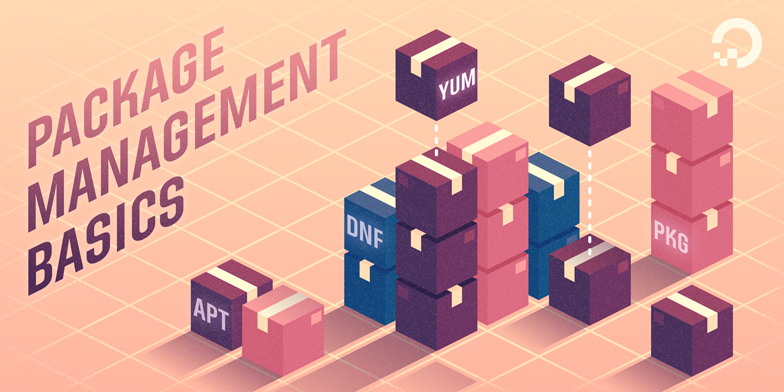
Introduction
Most modern Unix-like operating systems offer a centralized mechanism for finding and installing software. Software is usually distributed in the form of packages, kept in repositories. Working with packages is known as package management. Packages provide the core components of an operating system, along with shared libraries, applications, services, and documentation.
A package management system does much more than one-time installation of software. It also provides tools for upgrading already-installed packages. Package repositories help to ensure that code has been vetted for use on your system, and that the installed versions of software have been approved by developers and package maintainers.
When configuring servers or development environments, it’s often necessary to look beyond official repositories. Packages in the stable release of a distribution may be out of date, especially where new or rapidly-changing software is concerned. Nevertheless, package management is a vital skill for system administrators and developers, and the wealth of packaged software for major distributions is a tremendous resource.
This guide is intended as a quick reference for the fundamentals of finding, installing, and upgrading packages on a variety of distributions, and should help you translate that knowledge between systems.
Package Management Systems: A Brief Overview
Most package systems are built around collections of package files. A package file is usually an archive which contains compiled applications and other resources used by the software, along with installation scripts. Packages also contain valuable metadata, including their dependencies, a list of other packages required to install and run them.
While their functionality and benefits are broadly similar, packaging formats and tools vary by platform:
- For Debian / Ubuntu:
.debpackages installed byaptanddpkg - For Rocky / Fedora / RHEL:
.rpmpackages installed byyum - For FreeBSD:
.txzpackages installed bypkg
In Debian and systems based on it, like Ubuntu, Linux Mint, and Raspbian, the package format is the .deb file. apt, the Advanced Packaging Tool, provides commands used for most common operations: Searching repositories, installing collections of packages and their dependencies, and managing upgrades. apt commands operate as a front-end to the lower-level dpkg utility, which handles the installation of individual .deb files on the local system, and is sometimes invoked directly.
Recent releases of most Debian-derived distributions include a single apt command, which offers a concise and unified interface to common operations that have traditionally been handled by the more-specific apt-get and apt-cache.
Rocky Linux, Fedora, and other members of the Red Hat family use RPM files. These used to use a package manager called yum. In recent versions of Fedora and its derivatives, yum has been supplanted by dnf, a modernized fork which retains most of yum’s interface.
FreeBSD’s binary package system is administered with the pkg command. FreeBSD also offers the Ports Collection, a local directory structure and tools which allow the user to fetch, compile, and install packages directly from source using Makefiles. It’s usually much more convenient to use pkg, but occasionally a pre-compiled package is unavailable, or you may need to change compile-time options.
Update Package Lists
Most systems keep a local database of the packages available from remote repositories. It’s best to update this database before installing or upgrading packages. As a partial exception to this pattern, dnf will check for updates before performing some operations, but you can ask at any time whether updates are available.
- For Debian / Ubuntu:
sudo apt update - For Rocky / Fedora / RHEL:
dnf check-update - For FreeBSD Packages:
sudo pkg update - For FreeBSD Ports:
sudo portsnap fetch update
Upgrade Installed Packages
Making sure that all of the installed software on a machine stays up to date would be an enormous undertaking without a package system. You would have to track upstream changes and security alerts for hundreds of different packages. While a package manager doesn’t solve every problem you’ll encounter when upgrading software, it does enable you to maintain most system components with a few commands.
On FreeBSD, upgrading installed ports can introduce breaking changes or require manual configuration steps. It’s best to read /usr/ports/UPDATING before upgrading with portmaster.
- For Debian / Ubuntu:
sudo apt upgrade - For Rocky / Fedora / RHEL:
sudo dnf upgrade - For FreeBSD Packages:
sudo pkg upgrade
Find a Package
Most distributions offer a graphical or menu-driven front end to package collections. These can be a good way to browse by category and discover new software. Often, however, the quickest and most effective way to locate a package is to search with command-line tools.
- For Debian / Ubuntu:
apt search search_string - For Rocky / Fedora / RHEL:
dnf search search_string - For FreeBSD Packages:
pkg search search_string
Note: On Rocky, Fedora, or RHEL, you can search package titles and descriptions together by using dnf search all. On FreeBSD, you can search descriptions by using pkg search -D
View Info About a Specific Package
When deciding what to install, it’s often helpful to read detailed descriptions of packages. Along with human-readable text, these often include metadata like version numbers and a list of the package’s dependencies.
- For Debian / Ubuntu:
apt show package - For Rocky / Fedora / RHEL:
dnf info package - For FreeBSD Packages:
pkg info package - For FreeBSD Ports:
cd /usr/ports/category/port && cat pkg-descr
Install a Package from Repositories
Once you know the name of a package, you can usually install it and its dependencies with a single command. In general, you can supply multiple packages to install at once by listing them all.
- For Debian / Ubuntu:
sudo apt install package - For Rocky / Fedora / RHEL:
sudo dnf install package - For FreeBSD Packages:
sudo pkg install package
Install a Package from the Local Filesystem
Sometimes, even though software isn’t officially packaged for a given operating system, a developer or vendor will offer package files for download. You can usually retrieve these with your web browser, or via curl on the command line. Once a package is on the target system, it can often be installed with a single command.
On Debian-derived systems, dpkg handles individual package files. If a package has unmet dependencies, gdebi can often be used to retrieve them from official repositories.
On On Rocky Linux, Fedora, or RHEL, dnf is used to install individual files, and will also handle needed dependencies.
- For Debian / Ubuntu:
sudo dpkg -i package.deb - For Rocky / Fedora / RHEL:
sudo dnf install package.rpm - For FreeBSD Packages:
sudo pkg add package.txz
Remove One or More Installed Packages
Since a package manager knows what files are provided by a given package, it can usually remove them cleanly from a system if the software is no longer needed.
- For Debian / Ubuntu:
sudo apt remove package - For Rocky / Fedora / RHEL:
sudo dnf erase package - For FreeBSD Packages:
sudo pkg delete package
Get Help
In addition to web-based documentation, keep in mind that Unix manual pages (usually referred to as man pages) are available for most commands from the shell. To read a page, use man:
In man, you can navigate with the arrow keys. Press / to search for text within the page, and q to quit.
- For Debian / Ubuntu:
man apt - For Rocky / Fedora / RHEL:
man dnf - For FreeBSD Packages:
man pkg - For FreeBSD Ports:
man ports
Conclusion and Further Reading
This guide provides an overview of operations that can be cross-referenced between systems, but only scratches the surface of a complex topic. For greater detail on a given system, you can consult the following resources:
- This guide covers Ubuntu and Debian package management in detail.
- There’s a Fedora wiki page about
dnf, and an official manual fordnfitself. - This guide covers FreeBSD package management using
pkg. - The FreeBSD Handbook contains a section on using the Ports Collection.
Thanks for learning with the DigitalOcean Community. Check out our offerings for compute, storage, networking, and managed databases.
This textbox defaults to using Markdown to format your answer.
You can type !ref in this text area to quickly search our full set of tutorials, documentation & marketplace offerings and insert the link!
you can use just “apt” for everything (except dpkg) apt-get update -> apt update apt-get upgrade -> apt upgrade apt-get dist-upgrade -> apt dist-upgrade apt-cache search search_string -> apt search search_string apt-cache show package -> apt show package install remove …
Great article! Apt-ollutly fantastic, condensed and straightforward :) Just wondering, did Fedora ppl ever get away from computers? I mean, in sports dnf means “did not finish”…
What about the best package managers, pacman and zypper? You forgot us, the Arch users… ;)
PS: Good article :)
helpful but i m want become Linux administrator how it possible
Why there is no info about arch based distributions?