- Log in to:
- Community
- DigitalOcean
- Sign up for:
- Community
- DigitalOcean
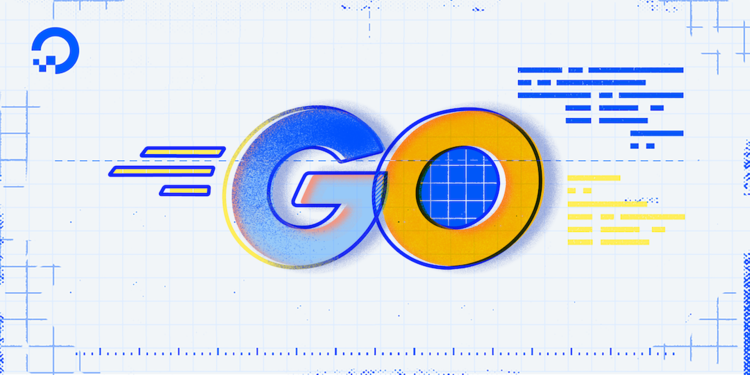
Introduction
When deploying applications into a production environment, building binaries with version information and other metadata will improve your monitoring, logging, and debugging processes by adding identifying information to help track your builds over time. This version information can often include highly dynamic data, such as build time, the machine or user building the binary, the Version Control System (VCS) commit ID it was built against, and more. Because these values are constantly changing, coding this data directly into the source code and modifying it before every new build is tedious and prone to error: Source files can move around and variables/constants may switch files throughout development, breaking the build process.
One way to solve this in Go is to use -ldflags with the go build command to insert dynamic information into the binary at build time, without the need for source code modification. In this flag, ld stands for linker, the program that links together the different pieces of the compiled source code into the final binary. ldflags, then, stands for linker flags. It is called this because it passes a flag to the underlying Go toolchain linker, cmd/link, that allows you to change the values of imported packages at build time from the command line.
In this tutorial, you will use -ldflags to change the value of variables at build time and introduce your own dynamic information into a binary, using a sample application that prints version information to the screen.
Prerequisites
To follow the example in this article, you will need:
- A Go workspace set up by following How To Install Go and Set Up a Local Programming Environment.
Building Your Sample Application
Before you can use ldflags to introduce dynamic data, you first need an application to insert the information into. In this step, you will make this application, which will at this stage only print static versioning information. Let’s create that application now.
In your src directory, make a directory named after your application. This tutorial will use the application name app:
- mkdir app
Change your working directory to this folder:
- cd app
Next, using the text editor of your choice, create the entry point of your program, main.go:
- nano main.go
Now, make your application print out version information by adding the following contents:
package main
import (
"fmt"
)
var Version = "development"
func main() {
fmt.Println("Version:\t", Version)
}
Inside of the main() function, you declared the Version variable, then printed the string Version:, followed by a tab character, \t, and then the declared variable.
At this point, the variable Version is defined as development, which will be the default version for this app. Later on, you will change this value to be an official version number, arranged according to semantic versioning format.
Save and exit the file. Once this is done, build and run the application to confirm that it prints the correct version:
- go build
- ./app
You will see the following output:
- OutputVersion: development
You now have an application that prints default version information, but you do not yet have a way to pass in current version information at build time. In the next step, you will use -ldflags and go build to solve this problem.
Using ldflags with go build
ldflags with go buildAs mentioned before, ldflags stands for linker flags, and is used to pass in flags to the underlying linker in the Go toolchain. This works according to the following syntax:
- go build -ldflags="-flag"
In this example, we passed in flag to the underlying go tool link command that runs as a part of go build. This command uses double quotes around the contents passed to ldflags to avoid breaking characters in it, or characters that the command line might interpret as something other than what we want. From here, you could pass in many different link flags. For the purposes of this tutorial, we will use the -X flag to write information into the variable at link time, followed by the package path to the variable and its new value:
- go build -ldflags="-X 'package_path.variable_name=new_value'"
Inside the quotes, there is now the -X option and a key-value pair that represents the variable to be changed and its new value. The . character separates the package path and the variable name, and single quotes are used to avoid breaking characters in the key-value pair.
To replace the Version variable in your example application, use the syntax in the last command block to pass in a new value and build the new binary:
- go build -ldflags="-X 'main.Version=v1.0.0'"
In this command, main is the package path of the Version variable, since this variable is in the main.go file. Version is the variable that you are writing to, and v1.0.0 is the new value.
In order to use ldflags, the value you want to change must exist and be a package level variable of type string. This variable can be either exported or unexported. The value cannot be a const or have its value set by the result of a function call. Fortunately, Version fits all of these requirements: It was already declared as a variable in the main.go file, and the current value (development) and the desired value (v1.0.0) are both strings.
Once your new app binary is built, run the application:
- ./app
You will receive the following output:
- OutputVersion: v1.0.0
Using -ldflags, you have succesfully changed the Version variable from development to v1.0.0.
You have now modified a string variable inside of a simple application at build time. Using ldflags, you can embed version details, licensing information, and more into a binary ready for distribution, using only the command line.
In this example, the variable you changed was in the main program, reducing the difficulty of determining the path name. But sometimes the path to these variables is more complicated to find. In the next step, you will write values to variables in sub-packages to demonstrate the best way to determine more complex package paths.
Targeting Sub-Package Variables
In the last section, you manipulated the Version variable, which was at the top-level package of the application. But this is not always the case. Often it is more practical to place these variables in another package, since main is not an importable package. To simulate this in your example application, you will create a new sub-package, app/build, that will store information about the time the binary was built and the name of the user that issued the build command.
To add a new sub-package, first add a new directory to your project named build:
- mkdir -p build
Then create a new file named build.go to hold the new variables:
- nano build/build.go
In your text editor, add new variables for Time and User:
package build
var Time string
var User string
The Time variable will hold a string representation of the time when the binary was built. The User variable will hold the name of the user who built the binary. Since these two variables will always have values, you don’t need to initialize these variables with default values like you did for Version.
Save and exit the file.
Next, open main.go to add these variables to your application:
- nano main.go
Inside of main.go, add the following highlighted lines:
package main
import (
"app/build"
"fmt"
)
var Version = "development"
func main() {
fmt.Println("Version:\t", Version)
fmt.Println("build.Time:\t", build.Time)
fmt.Println("build.User:\t", build.User)
}
In these lines, you first imported the app/build package, then printed build.Time and build.User in the same way you printed Version.
Save the file, then exit from your text editor.
Next, to target these variables with ldflags, you could use the import path app/build followed by .User or .Time, since you already know the import path. However, to simulate a more complex situation in which the path to the variable is not evident, let’s instead use the nm command in the Go tool chain.
The go tool nm command will output the symbols involved in a given executable, object file, or archive. In this case, a symbol refers to an object in the code, such as a defined or imported variable or function. By generating a symbol table with nm and using grep to search for a variable, you can quickly find information about its path.
Note: The nm command will not help you find the path of your variable if the package name has any non-ASCII characters, or a " or % character, as that is a limitation of the tool itself.
To use this command, first build the binary for app:
- go build
Now that app is built, point the nm tool at it and search through the output:
- go tool nm ./app | grep app
When run, the nm tool will output a lot of data. Because of this, the preceding command used | to pipe the output to the grep command, which then searched for terms that had the top-level app in the title.
You will receive output similar to this:
Output 55d2c0 D app/build.Time
55d2d0 D app/build.User
4069a0 T runtime.appendIntStr
462580 T strconv.appendEscapedRune
. . .
In this case, the first two lines of the result set contain the paths to the two variables you are looking for: app/build.Time and app/build.User.
Now that you know the paths, build the application again, this time changing Version, User, and Time at build time. To do this, pass multiple -X flags to -ldflags:
- go build -v -ldflags="-X 'main.Version=v1.0.0' -X 'app/build.User=$(id -u -n)' -X 'app/build.Time=$(date)'"
Here you passed in the id -u -n Bash command to list the current user, and the date command to list the current date.
Once the executable is built, run the program:
- ./app
This command, when run on a Unix system, will generate similar output to the following:
OutputVersion: v1.0.0
build.Time: Fri Oct 4 19:49:19 UTC 2019
build.User: sammy
Now you have a binary that contains versioning and build information that can provide vital assistance in production when resolving issues.
Conclusion
This tutorial showed how, when applied correctly, ldflags can be a powerful tool for injecting valuable information into binaries at build time. This way, you can control feature flags, environment information, versioning information, and more without introducing changes to your source code. By adding ldflags to your current build workflow you can maximize the benefits of Go’s self-contained binary distribution format.
If you would like to learn more about the Go programming language, check out our full How To Code in Go series. If you are looking for more solutions for version control, try our How To Use Git reference guide.
Thanks for learning with the DigitalOcean Community. Check out our offerings for compute, storage, networking, and managed databases.
Tutorial Series: How To Code in Go
Go (or GoLang) is a modern programming language originally developed by Google that uses high-level syntax similar to scripting languages. It is popular for its minimal syntax and innovative handling of concurrency, as well as for the tools it provides for building native binaries on foreign platforms.
Browse Series: 53 tutorials
About the author
Gopher Guides is a training and consulting company specializing in Go and Go related technologies. Co-founder:s Mark Bates & Cory LaNou.
Still looking for an answer?
This textbox defaults to using Markdown to format your answer.
You can type !ref in this text area to quickly search our full set of tutorials, documentation & marketplace offerings and insert the link!
There’s nothing incorrect about this, but it’s not a very Go-ish way to go about it.
Rather than using ldflags you can use go generate to create the desired file.
See https://www.reddit.com/r/golang/comments/hso4zb/add_semver_based_on_git_describe_easy_as_1_2_3/
The basic idea is that if you had a package github.com/foobar/foobar with a main.go like this:
//go:generate go github.com/foobar/foobar/tools/genversion.go
package main
var Version string
func main() {
fmt.Printf("foobar v%s\n" + Version)
// ...
}
Then your tools/genversion.go would template a file like this:
package main
func init() {
Version = "v1.3.1"
}
You can see an example of such a genversion.go here: https://git.rootprojects.org/root/go-gitver/src/branch/master/gitver.go
also, if you are using modules: as of go1.18, the go command automatically adds your module’s semver to your binaries. ( https://tip.golang.org/doc/go1.18#go-version. )
you can then use package debug to extract it ( https://pkg.go.dev/runtime/debug#ReadBuildInfo ):
import "runtime/debug"
func GetVersion() (ret string) {
if b, ok := debug.ReadBuildInfo(); ok && len(b.Main.Version) > 0 {
ret= b.Main.Version
} else {
ret= "unknown"
}
return
}
ReadBuildInfo() can return false if not using modules; and Main.Version can be empty if you’re building files individually. ( ex. go build app.go instead of simply go build )
- Table of contents
- Prerequisites
- Building Your Sample Application
- Using `ldflags` with `go build`
- Targeting Sub-Package Variables
- Conclusion
Deploy on DigitalOcean
Click below to sign up for DigitalOcean's virtual machines, Databases, and AIML products.
Become a contributor for community
Get paid to write technical tutorials and select a tech-focused charity to receive a matching donation.
DigitalOcean Documentation
Full documentation for every DigitalOcean product.
Resources for startups and SMBs
The Wave has everything you need to know about building a business, from raising funding to marketing your product.
Get our newsletter
Stay up to date by signing up for DigitalOcean’s Infrastructure as a Newsletter.
New accounts only. By submitting your email you agree to our Privacy Policy
The developer cloud
Scale up as you grow — whether you're running one virtual machine or ten thousand.
Get started for free
Sign up and get $200 in credit for your first 60 days with DigitalOcean.*
*This promotional offer applies to new accounts only.
