- Log in to:
- Community
- DigitalOcean
- Sign up for:
- Community
- DigitalOcean
By Erin Glass
Senior Manager, DevEd
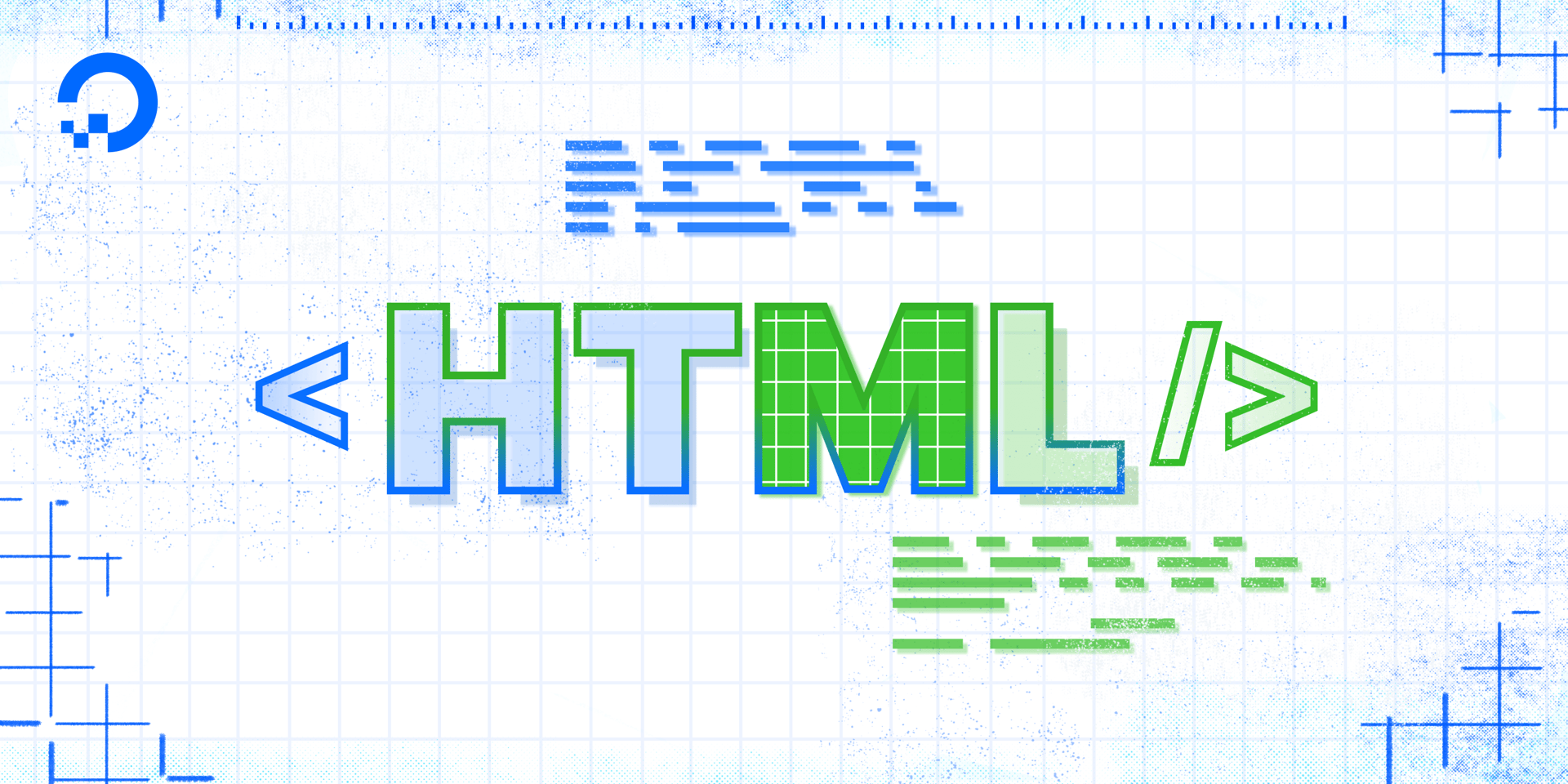
You can use HTML to modify the color of some elements and pieces of content of a webpage. For example, you can change the color of text, a border, or—as demonstrated in the tutorial on HTML Content Division—of a <div> element. The method for changing the color values of these pieces of content varies from element to element.
In this tutorial, you will learn how to change the color of text, image borders, and <div> elements using HTML color names.
The color of text elements, such as <p> or <h1>, is modified by using the style attribute and the color property like so:
<p style="color:blue;">This is blue text.</p>
Try writing this code in your index.html file and loading it in the browser. (If you have not been following the tutorial series, you can review instructions for setting up an index.html file in our tutorial Setting Up Your HTML Project. For instructions on loading the file in your browser, see our tutorial here.)
You should receive something like this:
This is blue text.
The color of a border is modified by using the style attribute and the border property:
<img src="https://html.sammy-codes.com/images/small-profile.jpeg" style="border: 10px solid green"/>
Try writing this code in your index.html file and loading it in the browser. (Note that we are using an image that we are hosting online in this example. We have also specified that the border should be 10 pixels wide and solid (as opposed to dashed)).
You should receive something like this:

The color of a <div> container is modified by using the style attribute and the background-color property like so:
<div style="width:200px;height:200px;background-color:yellow;"></div>
Try writing this code in your index.html file and loading it in the browser. You should receive something like this:
In these examples, the color value is defined by color names. Try changing the color of text, image borders and <div> elements using the following color names: black, white, gray, silver, purple, red, fuchsia, lime, olive, green, yellow, teal, navy, blue, maroon, and aqua.
Note that colors can also be specified by hexadecimal values. A hexadecimal color consists of six alphanumeric digits preceded by a pound symbol, such as #0000FF (blue), #40E0D0 (turquoise), or #C0C0C0 (silver). For this tutorial series, however, we will continue using color names.
You should now have a basic familiarity with how to change the color of text, image borders, and <div> elements using color names. We will return to colors later on the tutorial series when we begin building our website.
Thanks for learning with the DigitalOcean Community. Check out our offerings for compute, storage, networking, and managed databases.
Tutorial Series: How To Build a Website with HTML
This tutorial series will guide you through creating and further customizing this website using HTML, the standard markup language used to display documents in a web browser. No prior coding experience is necessary but we recommend you start at the beginning of the series if you wish to recreate the demonstration website.
At the end of this series, you should have a website ready to deploy to the cloud and a basic familiarity with HTML. Knowing how to write HTML will provide a strong foundation for learning additional front-end web development skills, such as CSS and JavaScript.
Browse Series: 23 tutorials
About the author
Open source advocate and lover of education, culture, and community.
Still looking for an answer?
This textbox defaults to using Markdown to format your answer.
You can type !ref in this text area to quickly search our full set of tutorials, documentation & marketplace offerings and insert the link!
- Table of contents
Deploy on DigitalOcean
Click below to sign up for DigitalOcean's virtual machines, Databases, and AIML products.
Become a contributor for community
Get paid to write technical tutorials and select a tech-focused charity to receive a matching donation.
DigitalOcean Documentation
Full documentation for every DigitalOcean product.
Resources for startups and SMBs
The Wave has everything you need to know about building a business, from raising funding to marketing your product.
Get our newsletter
Stay up to date by signing up for DigitalOcean’s Infrastructure as a Newsletter.
New accounts only. By submitting your email you agree to our Privacy Policy
The developer cloud
Scale up as you grow — whether you're running one virtual machine or ten thousand.
Get started for free
Sign up and get $200 in credit for your first 60 days with DigitalOcean.*
*This promotional offer applies to new accounts only.
