- Log in to:
- Community
- DigitalOcean
- Sign up for:
- Community
- DigitalOcean
By Erin Glass
Senior Manager, DevEd
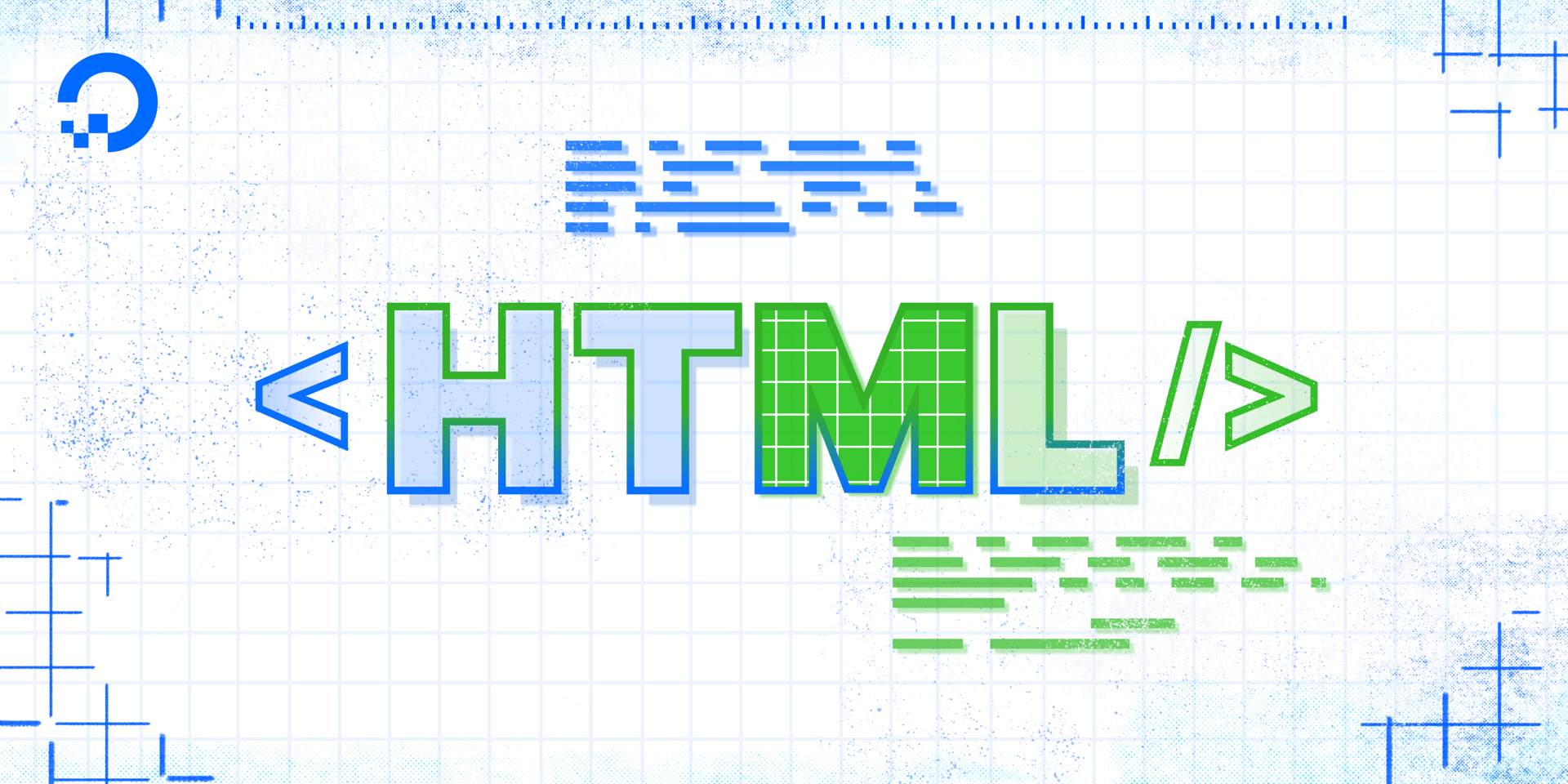
To explore HTML in practice and begin building an HTML website, we’ll need to set up a new project using a text editor. This tutorial series uses Visual Studio Code, a free code editor available for Mac, Windows, or Linux, but you may use whichever code editor you prefer.
After opening your preferred text editor, open up a new project folder and name it html-practice. We’ll use this folder to store all the files and folders we create in the course of this tutorial series.
To create a new project folder in Visual Studio Code, navigate to the “File” menu item in the top menu and select “Add Folder to Workspace.” In the new window, click the “New Folder” button and create a new folder called html-practice as illustrated in the gif below:

Next, create a new file called index.html inside the html-practice folder. We’ll use this file through the tutorial series to experiment with HTML. If you are using Visual Studio Code, you can create a new file by using Right Click(on Windows) or CTRL + Left Click (on Mac) on the html-practice folder, selecting “New File”, and creating the file index.html as illustrated in the gif below:

You now have a project folder and file for exploring HTML. We’ll return to this file in the tutorials ahead.
Debugging and Troubleshooting CSS and HTML
Before we get started with our HTML exercises, be aware that precision is important when writing HTML. Even an extra space or mistyped character can keep your code from working as expected.
If your HTML code is not rendering in the browser as intended, make sure you have written the code exactly. To troubleshoot errors, check for extra or missing spaces, missing or misspelled tags, and missing or incorrect punctuation or characters. Each time you change your code, make sure to save your file before reloading it in the browser to check your results.
A Quick Note on Automatic HTML Support Features
Some code editors—such as the Visual Studio Code editor that we’re using in this series—provide automatic support for writing HTML code. For Visual Studio Code, that support includes smart suggestions and auto completions. While this support is often useful, be aware that you might generate extra code that will create errors if you’re not used to working with these support features. If you find these features distracting, you can turn them off in the code editor’s preferences.
We are now ready to begin learning how the CSS language works. In the next tutorial, we’ll begin exploring how CSS rules are used to control the style and layout of HTML content on a webpage.
Thanks for learning with the DigitalOcean Community. Check out our offerings for compute, storage, networking, and managed databases.
Tutorial Series: How To Build a Website with HTML
This tutorial series will guide you through creating and further customizing this website using HTML, the standard markup language used to display documents in a web browser. No prior coding experience is necessary but we recommend you start at the beginning of the series if you wish to recreate the demonstration website.
At the end of this series, you should have a website ready to deploy to the cloud and a basic familiarity with HTML. Knowing how to write HTML will provide a strong foundation for learning additional front-end web development skills, such as CSS and JavaScript.
Browse Series: 23 tutorials
About the author
Open source advocate and lover of education, culture, and community.
Still looking for an answer?
This textbox defaults to using Markdown to format your answer.
You can type !ref in this text area to quickly search our full set of tutorials, documentation & marketplace offerings and insert the link!
- Table of contents
- Debugging and Troubleshooting CSS and HTML
- A Quick Note on Automatic HTML Support Features
Deploy on DigitalOcean
Click below to sign up for DigitalOcean's virtual machines, Databases, and AIML products.
Become a contributor for community
Get paid to write technical tutorials and select a tech-focused charity to receive a matching donation.
DigitalOcean Documentation
Full documentation for every DigitalOcean product.
Resources for startups and SMBs
The Wave has everything you need to know about building a business, from raising funding to marketing your product.
Get our newsletter
Stay up to date by signing up for DigitalOcean’s Infrastructure as a Newsletter.
New accounts only. By submitting your email you agree to our Privacy Policy
The developer cloud
Scale up as you grow — whether you're running one virtual machine or ten thousand.
Get started for free
Sign up and get $200 in credit for your first 60 days with DigitalOcean.*
*This promotional offer applies to new accounts only.
