Tutorial
How To Use a PostgreSQL Database in a Flask Application
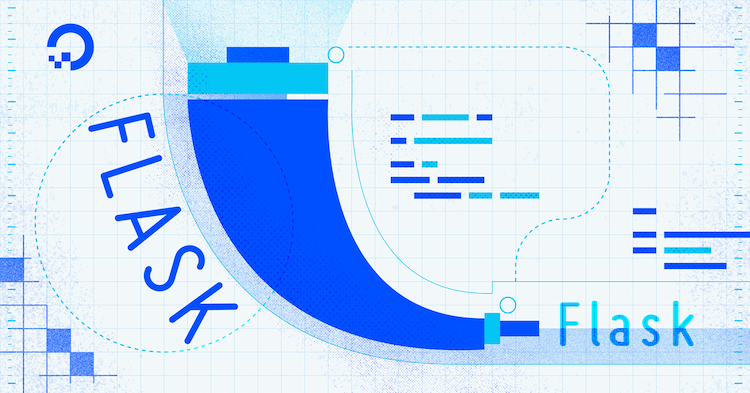
The author selected the Free and Open Source Fund to receive a donation as part of the Write for DOnations program.
Introduction
In web applications, you usually need a database, which is an organized collection of data. You use a database to store and maintain persistent data that can be retrieved and manipulated efficiently. For example, in a social media application, you have a database where user data (personal information, posts, comments, followers) is stored in a way that can be efficiently manipulated. You can add data to a database, retrieve it, modify it, or delete it, depending on different requirements and conditions. In a web application, these requirements might be a user adding a new post, deleting a post, or deleting their account, which might or might not delete their posts. The actions you perform to manipulate data will depend on specific features in your application. For example, you might not want users to add posts with no titles.
Flask is a lightweight Python web framework that provides useful tools and features for creating web applications in the Python Language. PostgreSQL, or Postgres, is a relational database management system that provides an implementation of the SQL querying language. It’s standards-compliant and has many advanced features such as reliable transactions and concurrency without read locks.
In this tutorial, you’ll build a small book review web application that demonstrates how to use the psycopg2 library, a PostgreSQL database adapter that allows you to interact with your PostgreSQL database in Python. You’ll use it with Flask to perform basic tasks, such as connecting to a database server, creating tables, inserting data to a table, and retrieving data from a table.
Prerequisites
-
A local Python 3 programming environment. Follow the tutorial for your distribution in How To Install and Set Up a Local Programming Environment for Python 3 series. In this tutorial the project directory is called
flask_app. -
An understanding of basic Flask concepts, such as routes, view functions, and templates. If you are not familiar with Flask, check out How to Create Your First Web Application Using Flask and Python and How to Use Templates in a Flask Application.
-
An understanding of basic HTML concepts. You can review our How To Build a Website with HTML tutorial series for background knowledge.
-
PostgreSQL installed on your local machine, and access to the PostgreSQL prompt. Follow How To Install and Use PostgreSQL on Ubuntu 20.04 to set up your PostgreSQL database.
Step 1 — Creating the PostgreSQL Database and User
In this step, you’ll create a database called flask_db and a database user called sammy for your Flask application.
During the Postgres installation, an operating system user named postgres was created to correspond to the postgres PostgreSQL administrative user. You need to use this user to perform administrative tasks. You can use sudo and pass in the username with the -iu option.
Log in to an interactive Postgres session using the following command:
You will be given a PostgreSQL prompt where you can set up your requirements.
First, create a database for your project:
Note: Every Postgres statement must end with a semi-colon, so make sure that your command ends with one if you are experiencing issues.
Next, create a database user for our project. Make sure to select a secure password:
Then give this new user access to administer your new database:
To confirm the database was created, get the list of databases by typing the following command:
You’ll see flask_db in the list of databases.
When you are finished, exit out of the PostgreSQL prompt by typing:
Postgres is now set up so that you can connect to and manage its database information via Python using the psycopg2 library. Next, you’ll install this library alongside the Flask package.
Step 2 — Installing Flask and psycopg2
In this step, you will install Flask and the psycopg2 library so that you can interact with your database using Python.
With your virtual environment activated, use pip to install Flask and the psycopg2 library:
Once the installation is successfully finished, you’ll see a line similar to the following at the end of the output:
Output
Successfully installed Flask-2.0.2 Jinja2-3.0.3 MarkupSafe-2.0.1 Werkzeug-2.0.2 click-8.0.3 itsdangerous-2.0.1 psycopg2-binary-2.9.2
You now have the required packages installed on your virtual environment. Next, you’ll connect to and set up your database.
Step 3 — Setting up a Database
In this step, you’ll create a Python file in your flask_app project directory to connect to the flask_db database, create a table for storing books, and insert some books with reviews into it.
First with your programming environment activated, open a new file called init_db.py in your flask_app directory.
This file will open a connection to the flask_db database, create a table called books, and populate the table using sample data. Add the following code to it:
Save and close the file.
In this file, you first import the os module you’ll use to access environment variables where you’ll store your database username and password so that they are not visible in your source code.
You import the psycopg2 library. Then you open a connection to the flask_db database using the psycopg2.connect() function. You specify the host, which is the localhost in this case. You pass the database name to the database parameter.
You provide your username and password via the os.environ object, which gives you access to environment variables you set in your programming environment. You will store the database username in an environment variable called DB_USERNAME and the password in an environment variable called DB_PASSWORD. This allows you to store your username and password outside your source code, so that your sensitive information is not leaked when the source code is saved in source control or uploaded to a server on the internet. Even if an attacker gains access to your source code, they will not gain access to the database.
You create a cursor called cur using the connection.cursor() method, which allows Python code to execute PostgreSQL commands in a database session.
You use the cursor’s execute() method to delete the books table if it already exists. This avoids the possibility of another table named books existing, which might result in confusing behavior (for example, if it has different columns). This isn’t the case here, because you haven’t created the table yet, so the SQL command won’t be executed. Note that this will delete all of the existing data whenever you execute this init_db.py file. For our purposes, you will only execute this file once to initiate the database, but you might want to execute it again to delete whatever data you inserted and start with the initial sample data again.
Then you use CREATE TABLE books to create a table named books with the following columns:
id: An ID of theserialtype, which is an autoincrementing integer. This column represents a primary key you specify using thePRIMARY KEYkeywords. The database will assign a unique value to this key for each entry.title: The book’s title of thevarchartype, which is a character type of variable length with a limit.varchar (150)means that the title can be up to 150 characters long.NOT NULLsignifies that this column can’t be empty.author: The book’s author, with a limit of 50 characters.NOT NULLsignifies that this column can’t be empty.pages_num: An integer representing the number of pages the book has.NOT NULLsignifies that this column can’t be empty.review: The book review. Thetexttype signifies that the review can be text of any length.date_added: The date the book was added to the table.DEFAULTsets the default value of the column toCURRENT_TIMESTAMP, which is the time at which the book was added to the database. Just likeid, you don’t need to specify a value for this column, as it will be automatically filled in.
After creating the table, you use the cursor’s execute() method to insert two books into the table, A Tale of Two Cities by Charles Dickens, and Anna Karenina by Leo Tolstoy. You use the %s placeholder to pass the values to the SQL statement. psycopg2 handles the insertion in the background in a way that prevents SQL Injection attacks.
Once you finish inserting book data into your table, you use the connection.commit() method to commit the transaction and apply the changes to the database. Then you clean things up by closing the cursor with cur.close(), and the connection with conn.close().
For the database connection to be established, set the DB_USERNAME and DB_PASSWORD environment variables by running the following commands. Remember to use your own username and password:
Now, run your init_db.py file in the terminal using the python command:
Once the file finishes execution with no errors, a new books table will be added to your flask_db database.
Log in to an interactive Postgres session to check out the new books table.
Connect to the flask_db database using the \c command:
Then use a SELECT statement to get the titles and authors of books from the books table:
You’ll see an output like the following:
title | author
----------------------+------------------
A Tale of Two Cities | Charles Dickens
Anna Karenina | Leo Tolstoy
Quit the interactive session with \q.
Next, you’ll create a small Flask application, connect to the database, retrieve the two book reviews you inserted into the database, and display them on the index page.
Step 4 — Displaying Books
In this step, you’ll create a Flask application with an index page that retrieves the books that are in the database, and display them.
With your programming environment activated and Flask installed, open a file called app.py for editing inside your flask_app directory:
This file will set up your database connection and create a single Flask route to use that connection. Add the following code to the file:
Save and close the file.
Here, you import the os module, the psycopg2 library, and the Flask class and the render_template() from the flask package. You make a Flask application instance called app.
You define a function called get_db_connection(), which opens a connection to the flask_db database using the user and password you store in your DB_USERNAME and DB_PASSWORD environment variables. The function returns the conn connection object you’ll be using to access the database.
Then you create a main / route and an index() view function using the app.route() decorator. In the index() view function, you open a database connection using the get_db_connection() function, you create a cursor, and execute the SELECT * FROM books; SQL statement to get all the books that are in the database. You use the fetchall() method to save the data in a variable called books. Then you close the cursor and the connection. Lastly, you return a call to the render_template() function to render a template file called index.html passing it the list of books you fetched from the database in the books variable.
To display the books you have in your database on the index page, you will first create a base template, which will have all the basic HTML code other templates will also use to avoid code repetition. Then you’ll create the index.html template file you rendered in your index() function. To learn more about templates, see How to Use Templates in a Flask Application.
Create a templates directory, then open a new template called base.html:
Add the following code inside the base.html file:
Save and close the file.
This base template has all the HTML boilerplate you’ll need to reuse in your other templates. The title block will be replaced to set a title for each page, and the content block will be replaced with the content of each page. The navigation bar has two links, one for the index page where you use the url_for() helper function to link to the index() view function, and the other for an About page if you choose to include one in your application.
Next, open a template called index.html. This is the template you referenced in the app.py file:
Add the following code to it:
Save and close the file.
In this file, you extend the base template, and replace the contents of the content block. You use an <h1> heading that also serves as a title.
You use a Jinja for loop in the line {% for book in books %} to go through each book in the books list. You display the book ID, which is the first item using book[0]. You then display the book title, author, number of pages, review, and the date the book was added.
While in your flask_app directory with your virtual environment activated, tell Flask about the application (app.py in this case) using the FLASK_APP environment variable. Then set the FLASK_ENV environment variable to development to run the application in development mode and get access to the debugger. For more information about the Flask debugger, see How To Handle Errors in a Flask Application. Use the following commands to do this:
Make sure you set the DB_USERNAME and DB_PASSWORD environment variables if you haven’t already:
Next, run the application:
With the development server running, visit the following URL using your browser:
http://127.0.0.1:5000/
You’ll see the books you added to the database on the first initiation.

You’ve displayed the books in your database on the index page. You now need to allow users to add new books. You’ll add a new route for adding books in the next step.
Step 5 — Adding New Books
In this step, you’ll create a new route for adding new books and reviews to the database.
You’ll add a page with a web form where users enter the book title, book author, the number of pages, and the book review.
Leave the development server running and open a new terminal window.
First, open your app.py file:
For handling the web form, you’ll need to import a few things from the flask package:
- The global
requestobject to access submitted data. - The
url_for()function to generate URLs. - The
redirect()function to redirect users to the index page after adding a book to the database.
Add these imports to the first line in the file:
Then add the following route at the end of the app.py file:
Save and close the file.
In this route, you pass the tuple ('GET', 'POST') to the methods parameter to allow both GET and POST requests. GET requests are used to retrieve data from the server. POST requests are used to post data to a specific route. By default, only GET requests are allowed. When the user first requests the /create route using a GET request, a template file called create.html will be rendered. You will later edit this route to handle POST requests for when users fill and submit the web form for adding new books.
Open the new create.html template:
Add the following code to it:
Save and close the file.
You extend the base template, set a heading as a title, and use a <form> tag with the attribute method set to post to indicate that the form will submit a POST request.
You have a text field with the name title, which you’ll use to access the title data in your /create route.
You have a text field for the author, a number field for the number of pages, and a text area for the book review.
Last, you have a Submit button at the end of the form.
Now, with the development server running, use your browser to navigate to the /create route:
http://127.0.0.1:5000/create
You will see an Add a New Book page with an input field for a book title, one for its author, and one for the number of pages the book has, a text area for the book’s review, and a Submit button.

If you fill in the form and submit it, sending a POST request to the server, nothing happens because you did not handle POST requests on the /create route.
Open app.py to handle the POST request the user submits:
Edit the /create route to look as follows:
Save and close the file.
You handle POST requests inside the if request.method == 'POST' condition. You extract the title, author, number of pages, and the review the user submits from the request.form object.
You open a database using the get_db_connection() function, and create a cursor. Then you execute an INSERT INTO SQL statement to insert the title, author, number of pages, and review the user submitted into the books table.
You commit the transaction and close the cursor and connection.
Lastly, you redirect the user to the index page where they can see the newly added book below the existing books.
With the development server running, use your browser to navigate to the /create route:
http://127.0.0.1:5000/create
Fill in the form with some data and submit it.
You’ll be redirected to the index page where you’ll see your new book review.
Next, you’ll add a link to the Create page in the navigation bar. Open base.html:
Edit the file to look as follows:
Save and close the file.
Here, you add a new <a> link to the navigation bar that points to the Create page.
Refresh your index page and you’ll see the new link in the navigation bar.
You now have a page with a web form for adding new book reviews. For more on web forms, see How To Use Web Forms in a Flask Application. For a more advanced and more secure method of managing web forms, see How To Use and Validate Web Forms with Flask-WTF.
Conclusion
You built a small web application for book reviews that communicates with a PostgreSQL database. You have basic database functionality in your Flask application, such as adding new data to the database, retrieving data, and displaying it on a page.
If you would like to read more about Flask, check out the other tutorials in the Flask series.
Thanks for learning with the DigitalOcean Community. Check out our offerings for compute, storage, networking, and managed databases.
Tutorial Series: How To Build Web Applications with Flask

Flask is a lightweight Python web framework that provides useful tools and features for creating web applications in the Python Language. It gives developers flexibility and is an accessible framework for new developers because you can build a web application quickly using only a single Python file. Flask is also extensible and doesn’t force a particular directory structure or require complicated boilerplate code before getting started. Learning Flask will allow you to quickly create web applications in Python. You can take advantage of Python libraries to add advanced features to your web application, like storing your data in a database, or validating web forms.
This textbox defaults to using Markdown to format your answer.
You can type !ref in this text area to quickly search our full set of tutorials, documentation & marketplace offerings and insert the link!
Do you really think using plain SQL in a flask application is still a thing in 2022?
Wouldn’t it be better to use a ORM like sqlalchemy instead, would it?
Agree. I have a question unknown fellow: After this tutorial, if I follow the guide for using Nginx with Flask, do you think anything will break or something?